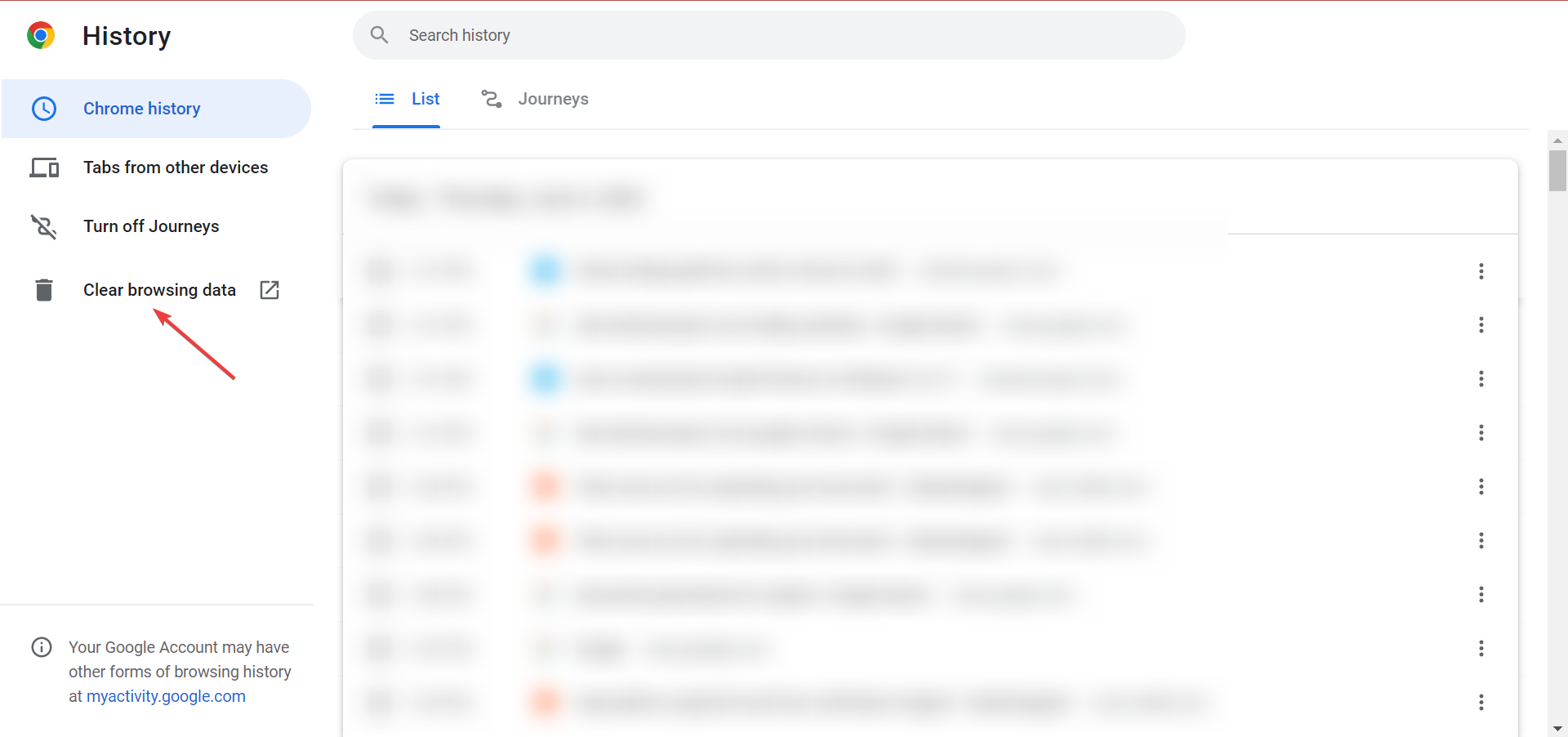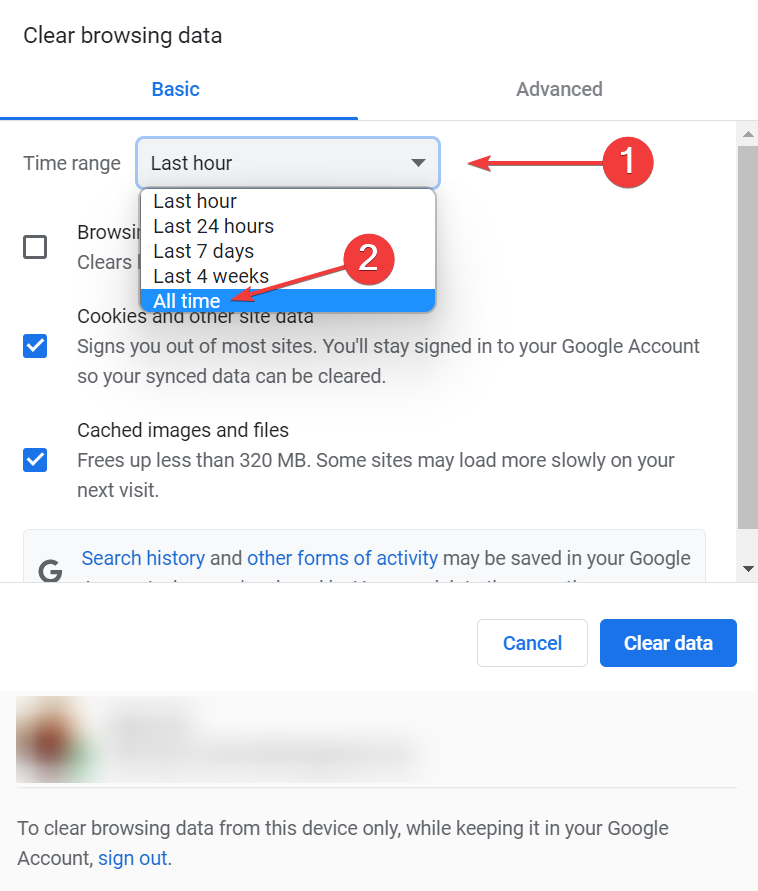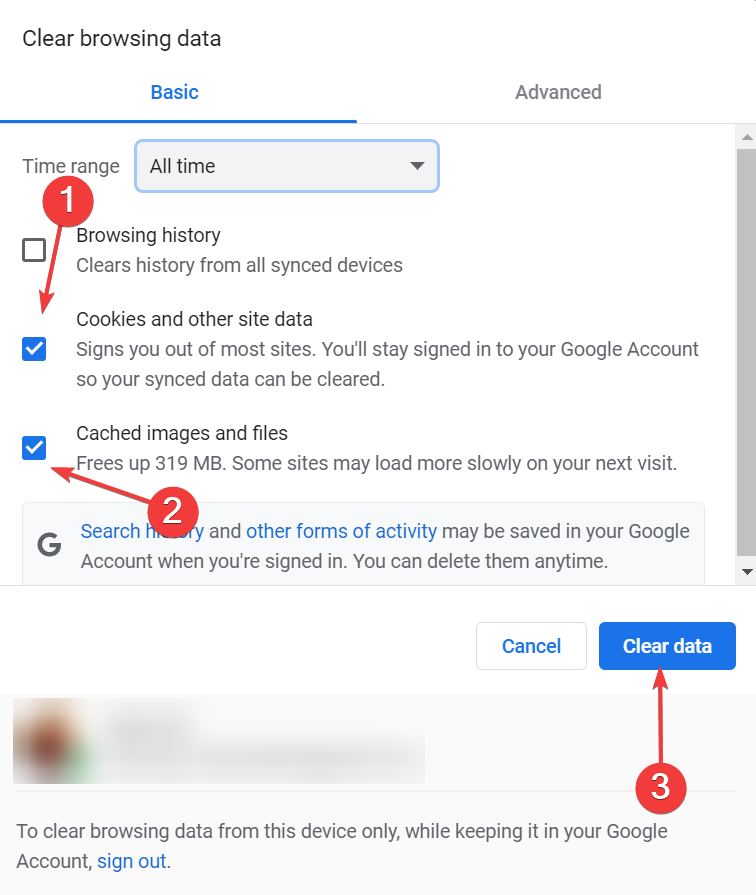4 Ways to Fix There was an Error Processing Your Document
4 min. read
Updated on
Read our disclosure page to find out how can you help Windows Report sustain the editorial team Read more
Key notes
- If you come across There was an error processing your document. Try uploading a different document to continue, check if the document meets the set guidelines.
- In case it doesn't, there's likely a problem with the website's server.
- To fix the issue, you can try using the incognito/private mode, amongst other methods here.
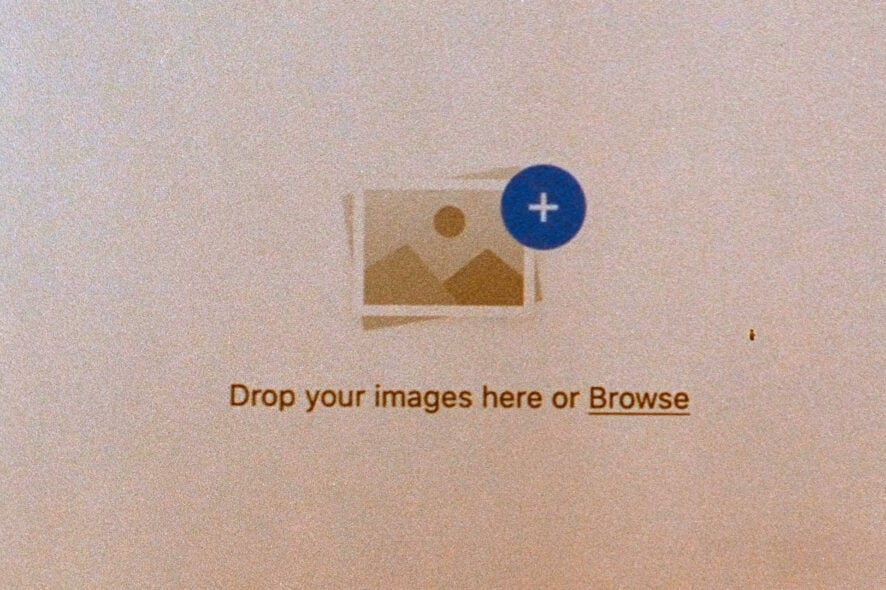
Several websites, generally the ones dealing with finances and trading, require you to submit documents to create an account. While uploading these, many came across There was an error processing your document. Try uploading a different document to continue.
When you encounter this, the document upload process won’t go through and whatever task you are up to wouldn’t be completed. The problem is generally pretty simple, and so are the solutions.
So, let’s first head straight to what’s behind the There was an error processing your document. Try uploading a different document to continue problem, and then the fixes for it.
Why is there an error uploading my photo?
Most likely, the photo that you are trying to upload doesn’t meet the requirements set by the platform. Every platform has a bunch of guidelines that the photo/document has to meet. For instance, its size, dimensions, or format.
If the platform has set a limit of 5 MB and you are trying to upload a 7MB photo, it wouldn’t be accepted, let alone approved. Then comes format, check if the platform accepts photos in PNG or JPEG since these are widely accepted. Also, check the dimensions.
In case all these guidelines are met, there could be a problem with the platform’s server. Here, the screen might read something like Verification is currently in progress, please allow 1-2 minutes. Wait for a while for the issue to resolve. If it doesn’t, the browser cache and cookies could be behind things.
Let’s now head to the most effective solutions. But before we do, make sure that your photo/document fulfills the upload criteria and then proceed.
How do I fix the document processing error?
 NOTE
NOTE
1. Try a different browser
If you encounter this issue on a regular basis, trying out a browser that’s better for the task is not a bad idea. A good option that is optimized for performance and speed is Opera One.
This browser gives you the possibility to block ads and trackers, which in return will make it faster. If you enable these options you should have no more document processing problems.
It’s one of the lightest browsers you can find and it’s very responsive, with low error rates. You can create your own workspace with custom settings and useful add-ons and protect your privacy with the free VPN.
2. Clear the browser cache
- Press Ctrl + H to launch the browser History, and click on Clear browsing data on the left.
- Click on the Time range dropdown menu, and select All time from the list of options.
- Next, make sure that the checkboxes for Cookies and other site data and Cached images and files are selected, and then click on Clear data.
Once done, restart the browser for the changes to come into effect, and check if you can now upload the photo/document that threw an error on PayPal or DocuSign earlier.
If There was an error processing your document. Try uploading a different document to continue issue persists, try the next fix.
3. Use incognito mode
Every browser offers the Incognito or Private mode option where the cookies and browsing history are not saved and hence are not trackable.
The Kraken verification team, in response to one of the queries on Reddit, recommended the user to try uploading in incognito/private mode.
To access the incognito mode on Google Chrome or private mode on Microsoft Edge, press Ctrl + Shift + N. For Mozilla Firefox, you can use Ctrl + Shift + P.
4. Contact the support team
If the previous two methods didn’t work, you can contact the support team. The easiest way out is to raise a ticket for the problem.
In most cases, the support team would ask you to share the documents over email and will upload these themselves. But, this should always be the last resort.
Why do I see the Kraken invalid image dimensions error?
If the photo that you are trying to upload exceeds the dimensions set by Kraken, you would receive an invalid image dimensions error. Here are the guidelines for uploading an image on Kraken:
| Parameter | Supported |
| Dimensions | 350 x 350px to 6144 x 6144px |
| Size | 5 KB to 16 MB |
| Format | .jpg, .jpeg, .png, .pdf |
Follow these and you should face no trouble uploading images to Kraken from now on.
These are all the ways you can fix the There was an error processing your document. Try uploading a different document to continue issue.
Also, find out the best image compression software to quickly upload images from now.
Tell us which fix worked for you in the comments section below.