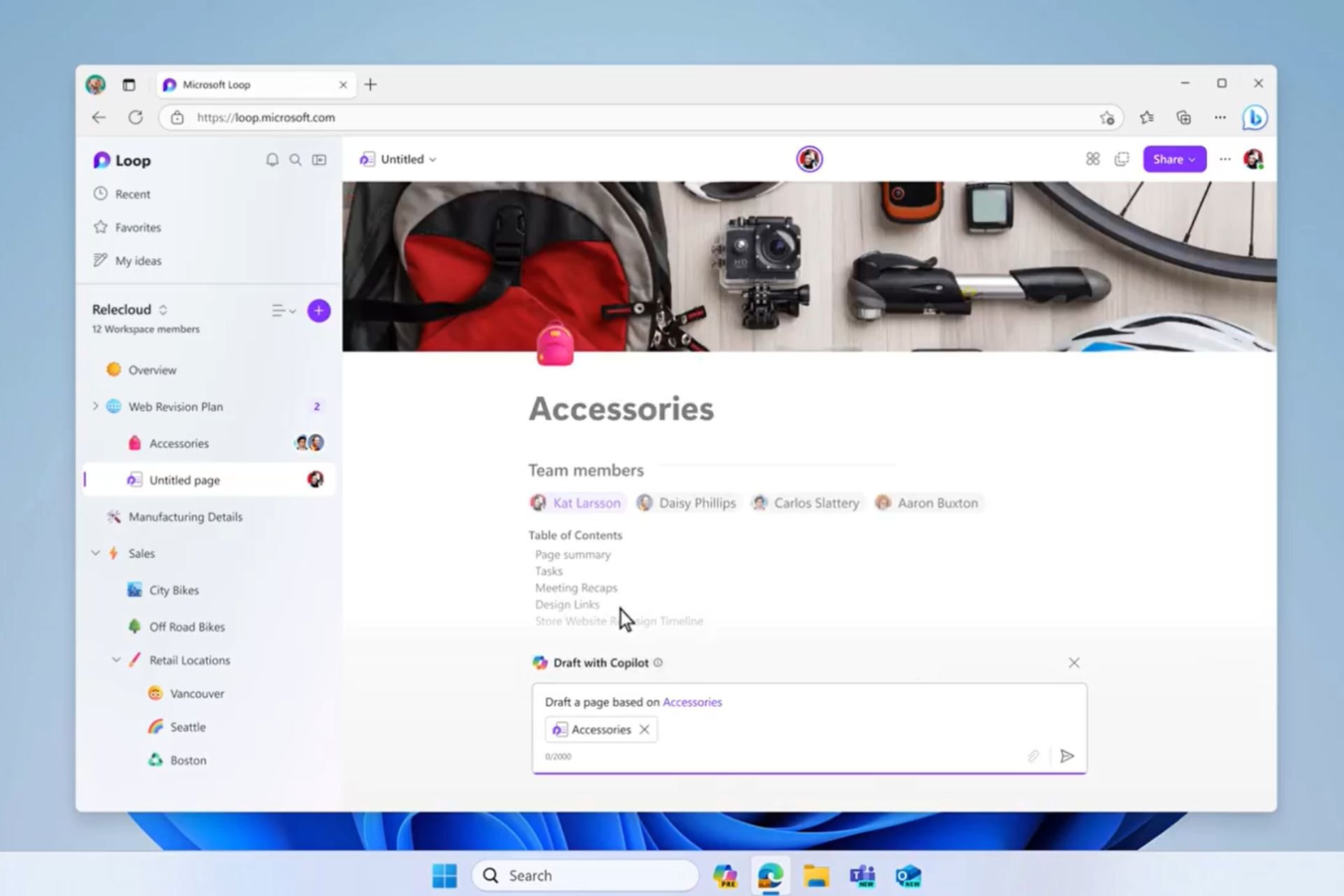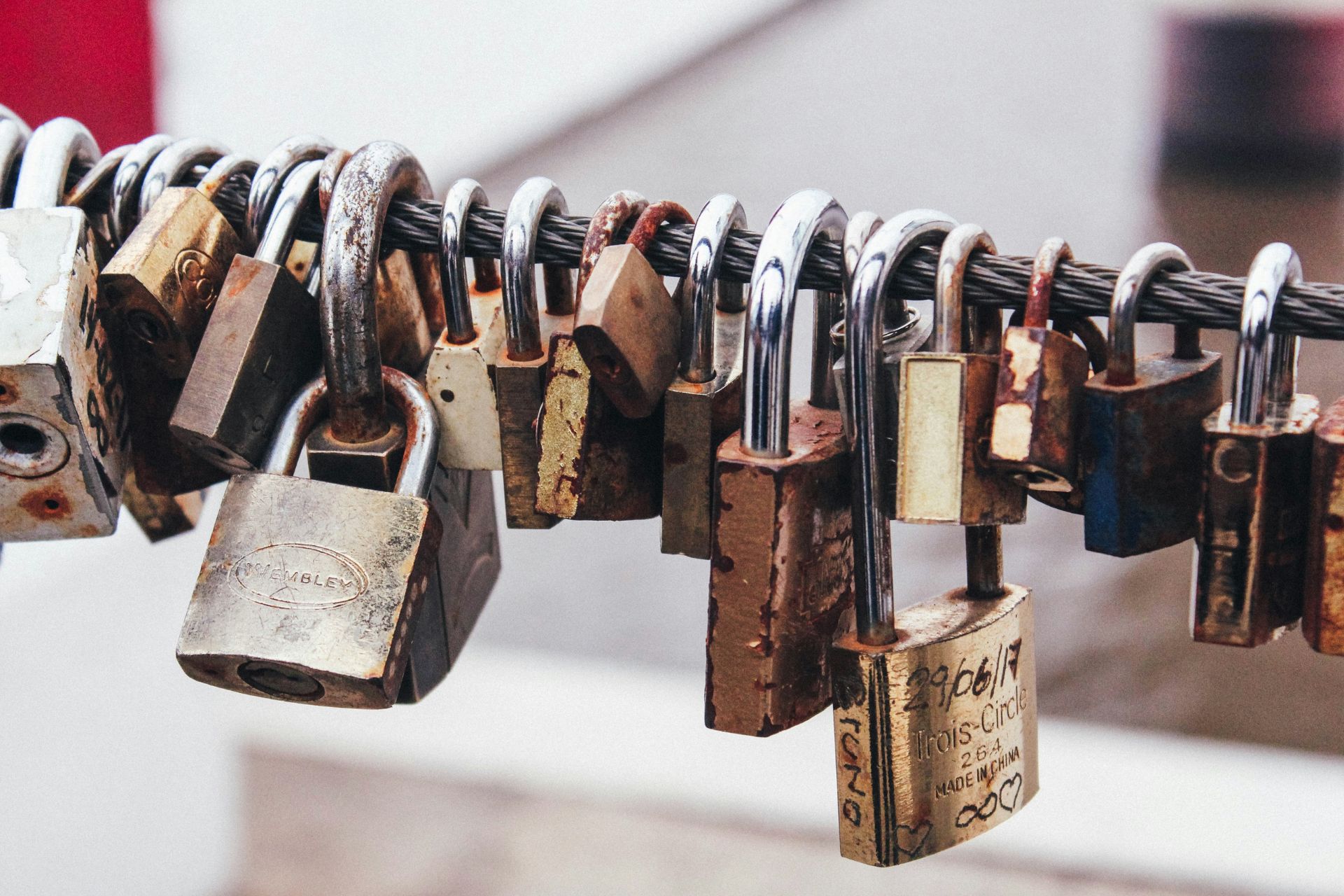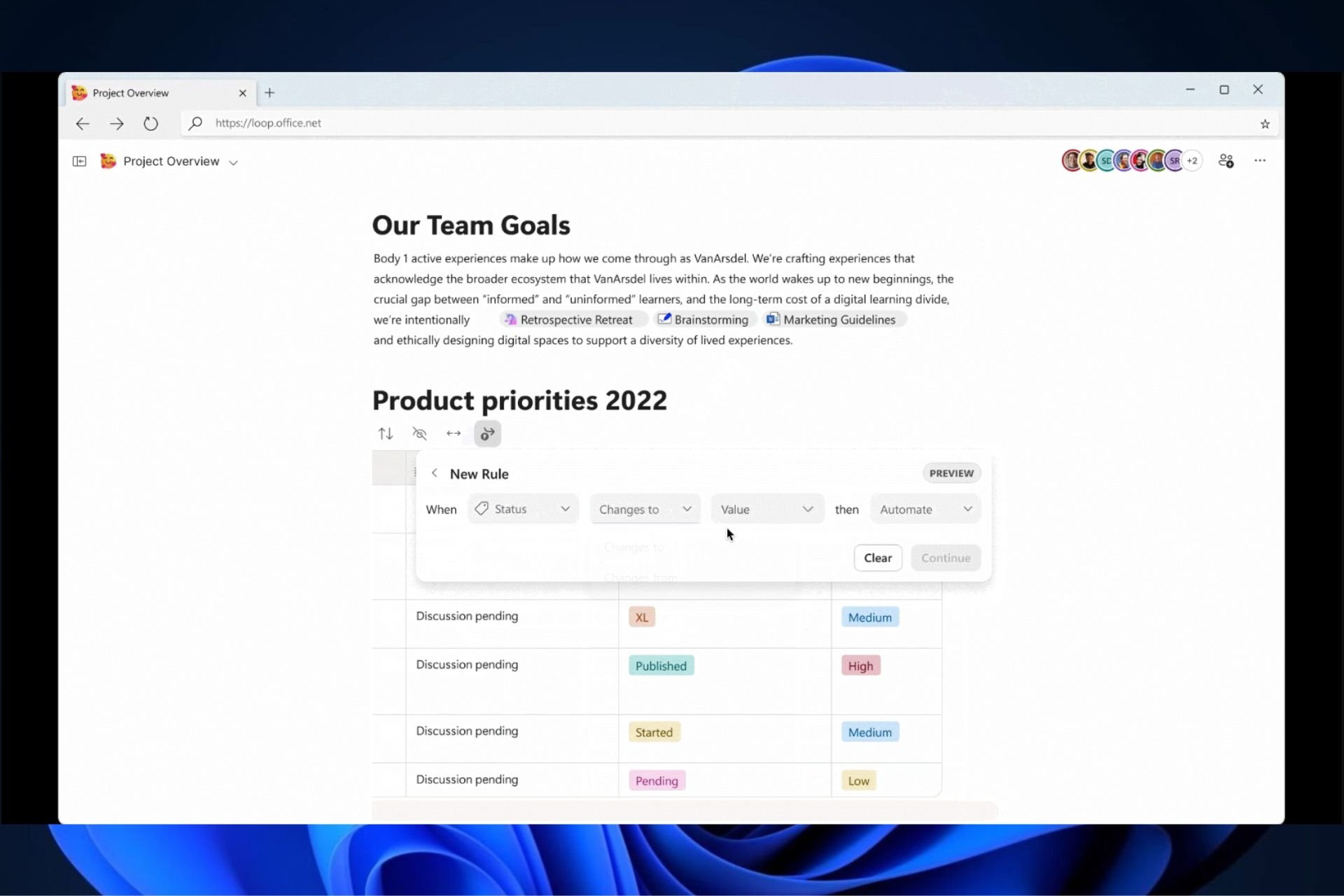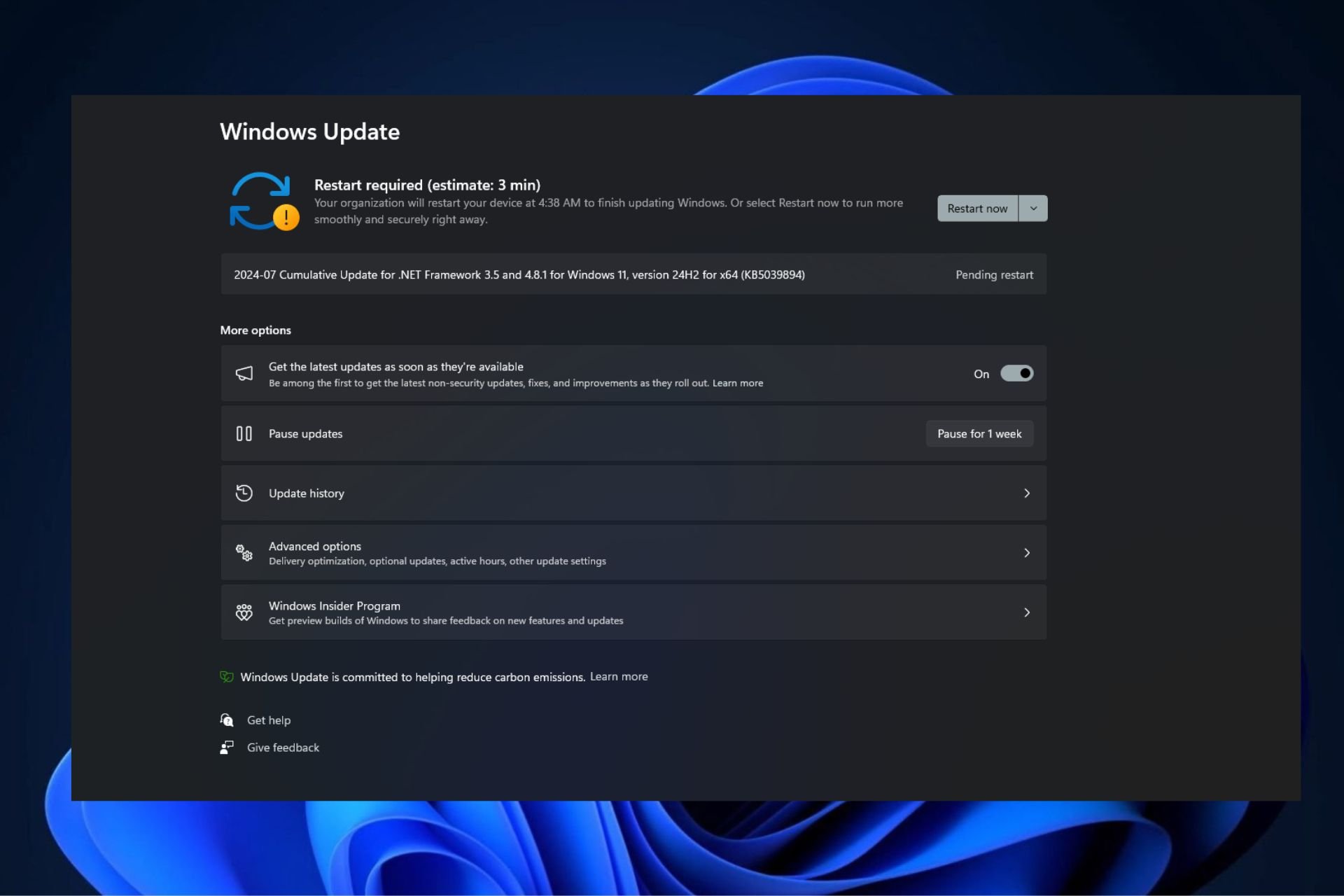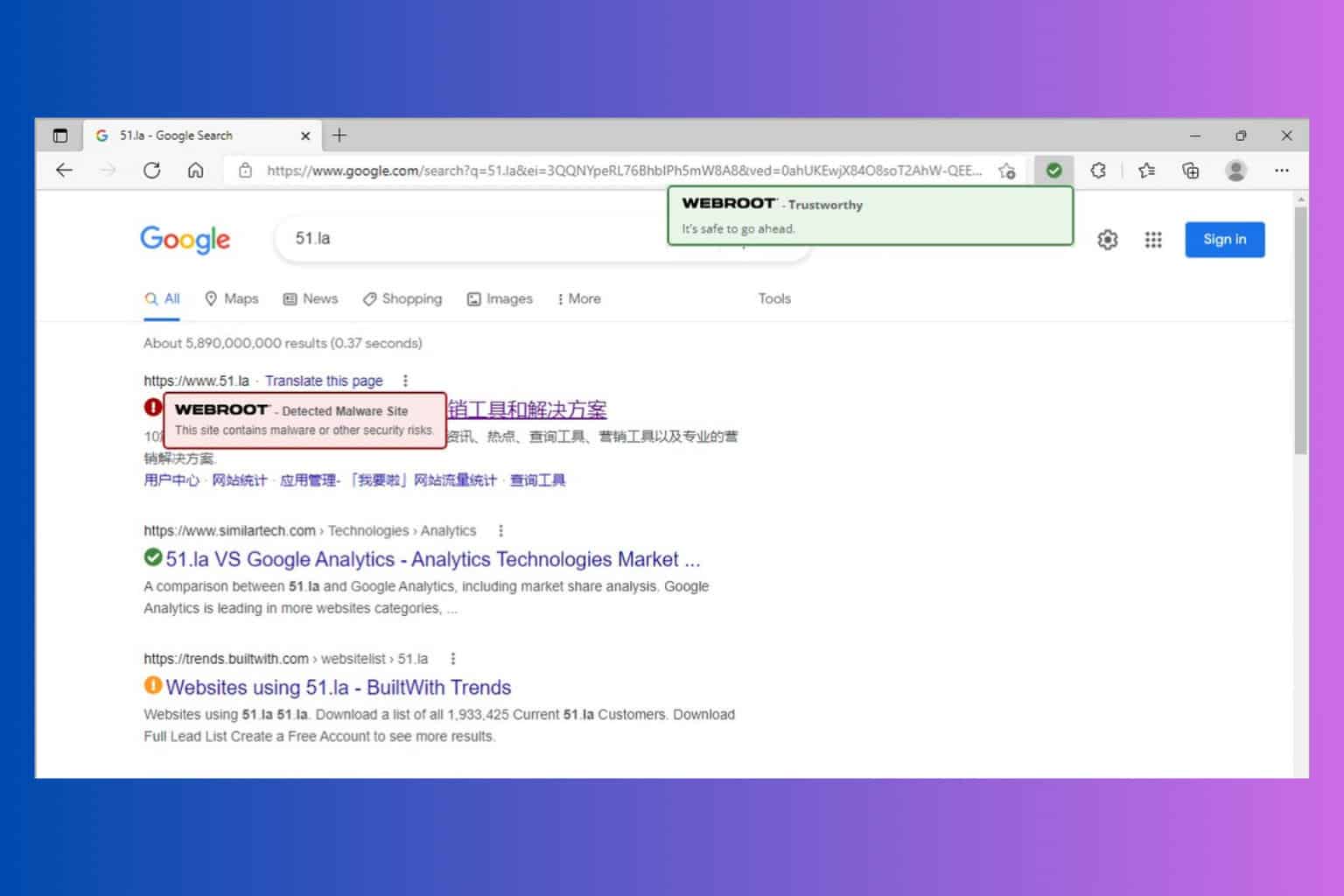This Site Is Temporarily Unavailable: How to Bypass It
Check your account to ensure your account is up-to-date
4 min. read
Updated on
Read our disclosure page to find out how can you help Windows Report sustain the editorial team Read more
Key notes
- A website may be temporarily unavailable due to maintenance, or it may be unavailable because the site is undergoing a security update.
- If you experience a temporary outage and your access is limited, you can use the Refresh feature to try to resolve the issue.
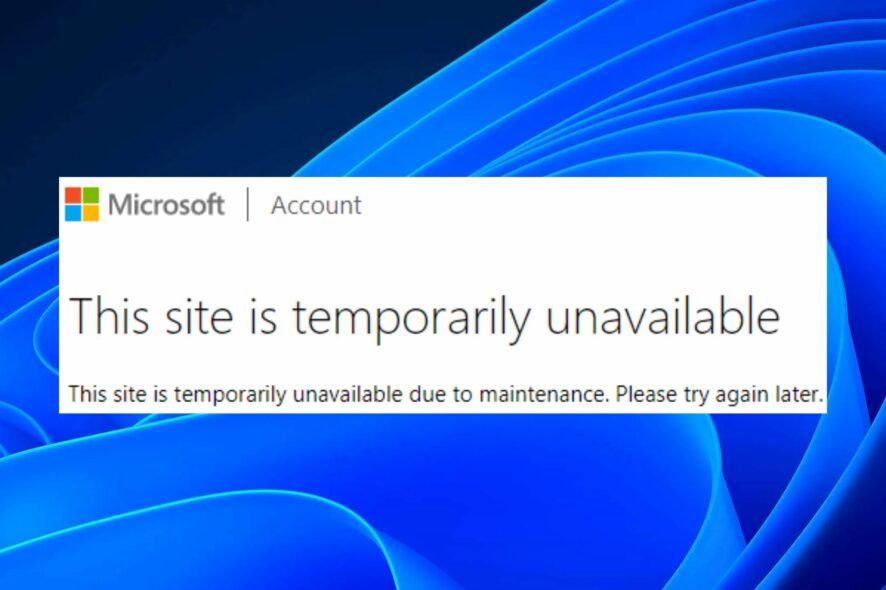
When you visit a website, and it says that it’s unavailable, it means that the site is down. It can be because of a server issue or because of technical issues. But what happens when this is a Microsoft site you desperately need to activate your copy of Windows?
Well, this is what some users have to deal with as they try to access the Microsoft site. This site is temporarily unavailable due to maintenance. Please try again later is the message displayed on the screen even after numerous sign-in attempts. Stay with us as we unpack some solutions for this.
What does it mean when a website is temporarily unavailable?
When a website is temporarily unavailable, there is a problem with the server, and your browser cannot access it. If the Microsoft website is unavailable, it can happen for various reasons.
Some common reasons for this include:
- Computer problems – This can be caused by computer problems such as viruses, malware, or hardware issues. You should contact your Internet Service Provider (ISP) for further assistance.
- Technical error – Your computer may be having problems connecting to the server where the website is hosted. Most websites are hosted on servers, and sometimes these servers can be overloaded or have other problems.
- Internet service provider (ISP) issues – Your ISP may have enforced bandwidth limits, or there are other errors in routing.
- Browser issues – Sometimes, it just happens to be the browser you’re using that has issues.
- Website maintenance – Websites have maintenance windows that will go offline for short periods. This is usually done to fix bugs and improve their site’s functionality.
In light of all these, you may be wondering how long does Microsoft lock you out? It’s hard to come up with a definite timeline, especially when the issue is not server related. Usually, Microsoft gives a timeline on when the scheduled maintenance will be done.
If the issue has to do with your ISP, hardware, or any other problem listed above, you can try the solutions listed below.
How do I get past the This site is temporarily unavailable error?
Before you attempt any of the recommended solutions, we advise you to check the following:
- Check and remove any bandwidth limits that may be placed on your PC.
- Ensure your internet speeds are optimal.
- Close any other tabs or background processes.
- Ensure you’re using an updated version of your browser.
- Refresh your browser and try again.
- Try with another browser and see if the error persists.
- Verify from the Microsoft official page on the server status.
1. Update your personal information
- Navigate to your Microsoft Edge browser and log in to your Microsoft account.
- Click on Your info.
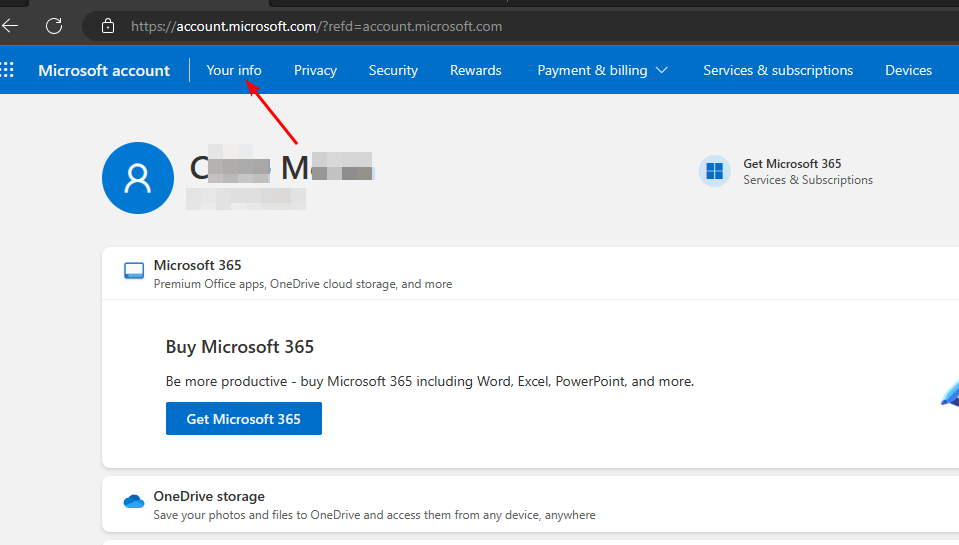
- Check for any outdated info that may be inconsistent then Edit accordingly. Ensure your names match then click to Save.
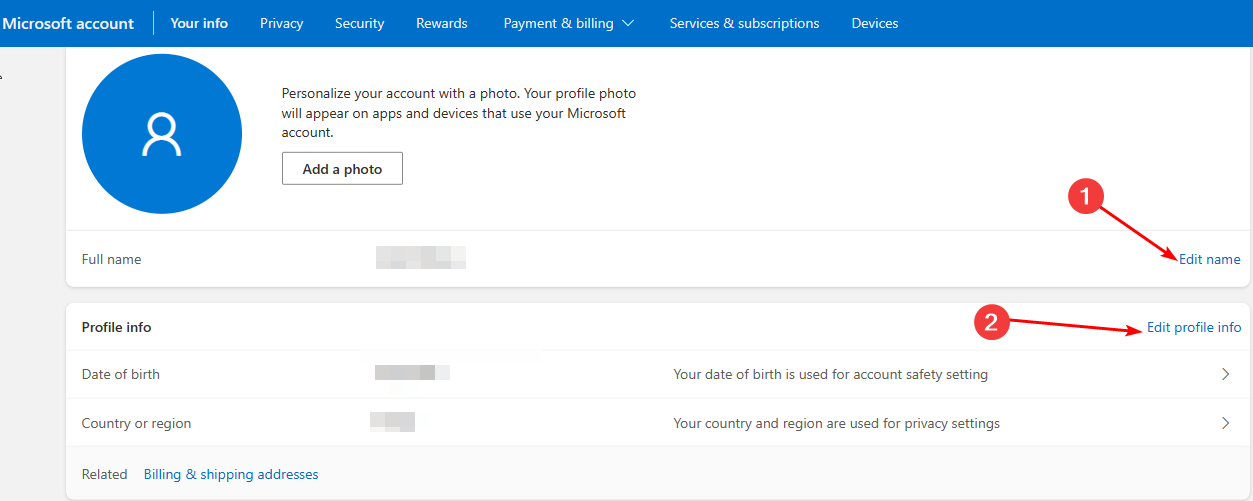
- Now try accessing the website again.
Updating your personal information may reactivate your Microsoft account, especially if it had been flagged off as being dormant.
It’s also important to use Windows official browser: Microsoft Edge or Internet Explorer depending on your version of the OS. Other browsers may still work, but we recommend using this one.
2. Clear browser cache and cookies
- Open Microsoft Edge and click on the three horizontal ellipses at the top right corner.
- Click on Settings.
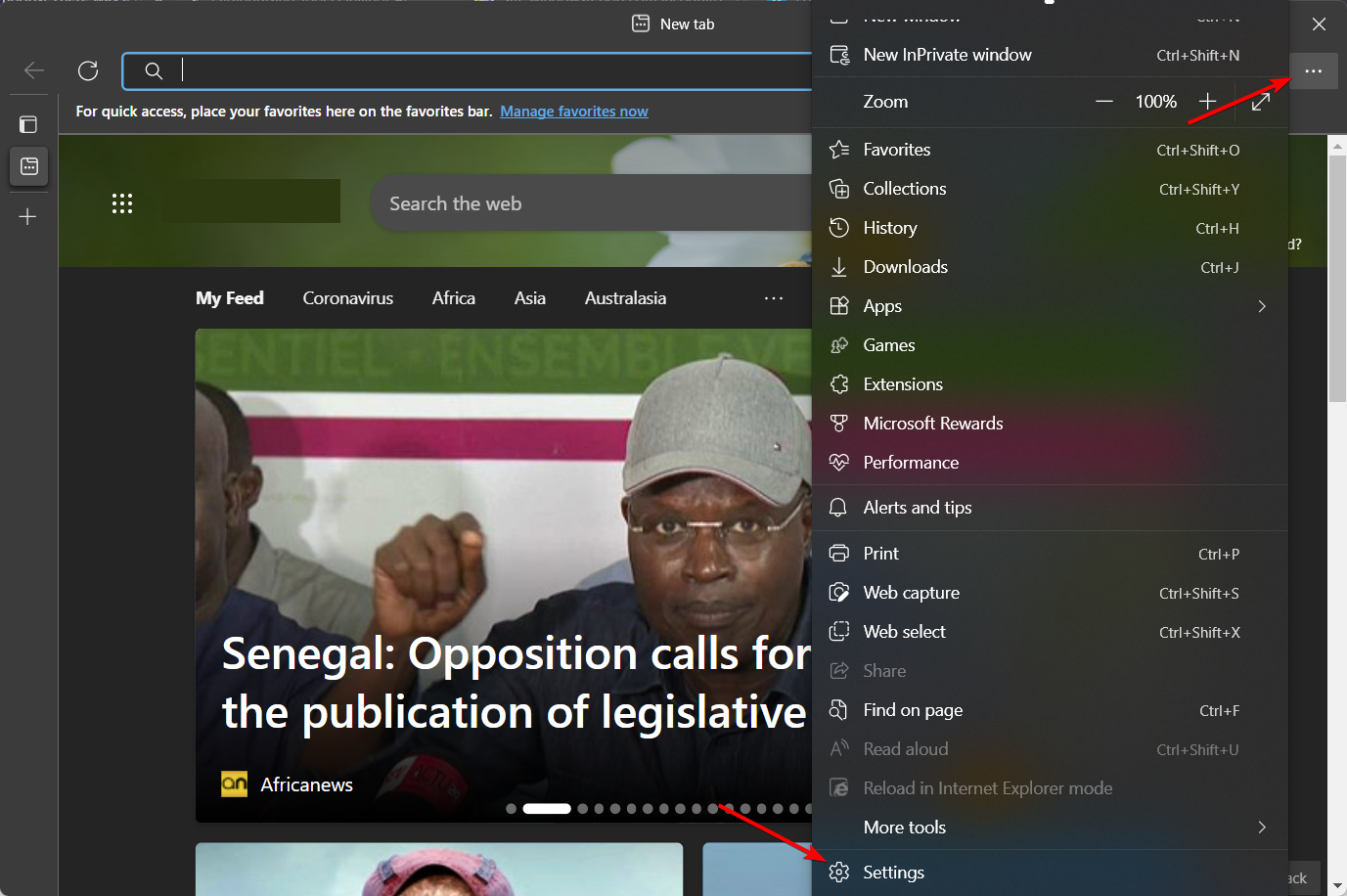
- Select Cookies and site permissions then click on Manage and delete cookies and site data.
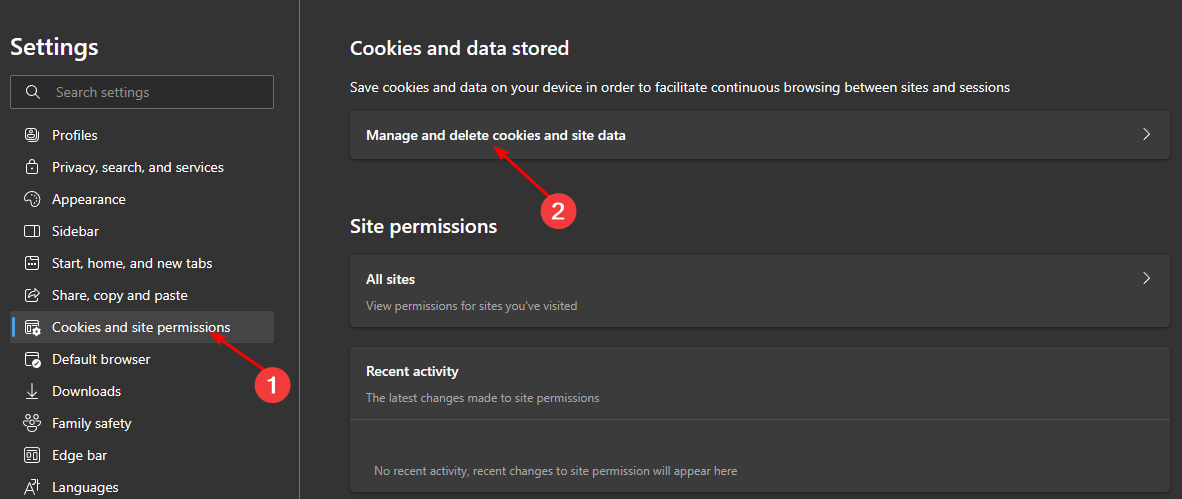
- Expand See all cookies and site data.
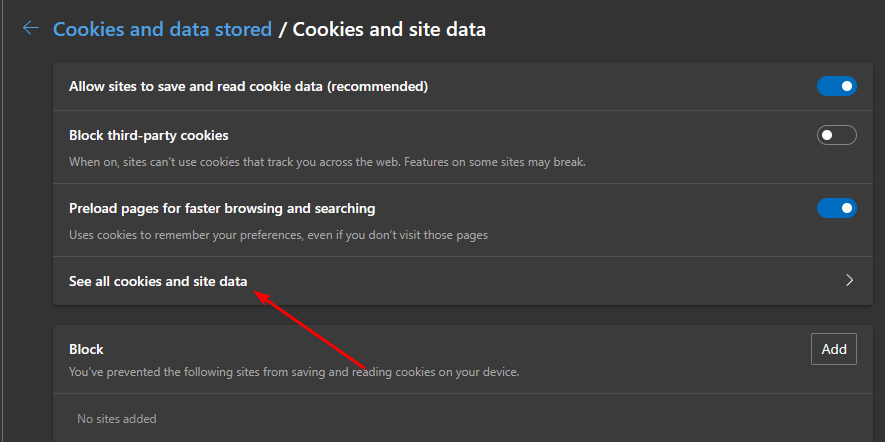
- Select Remove all.
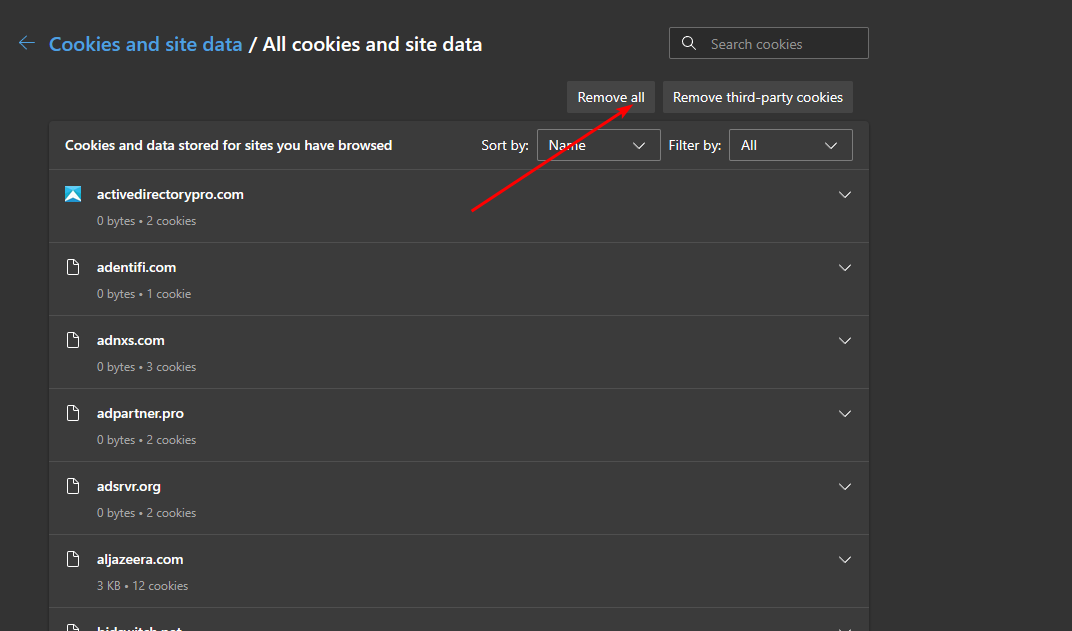
The process for clearing cache and cookies will vary across the board depending on the browser you’re using, but these steps should give you a general idea of the process.
3. Disable extensions
- Open Microsoft Edge and click on the three horizontal ellipses at the top right corner.
- Click on Extensions.
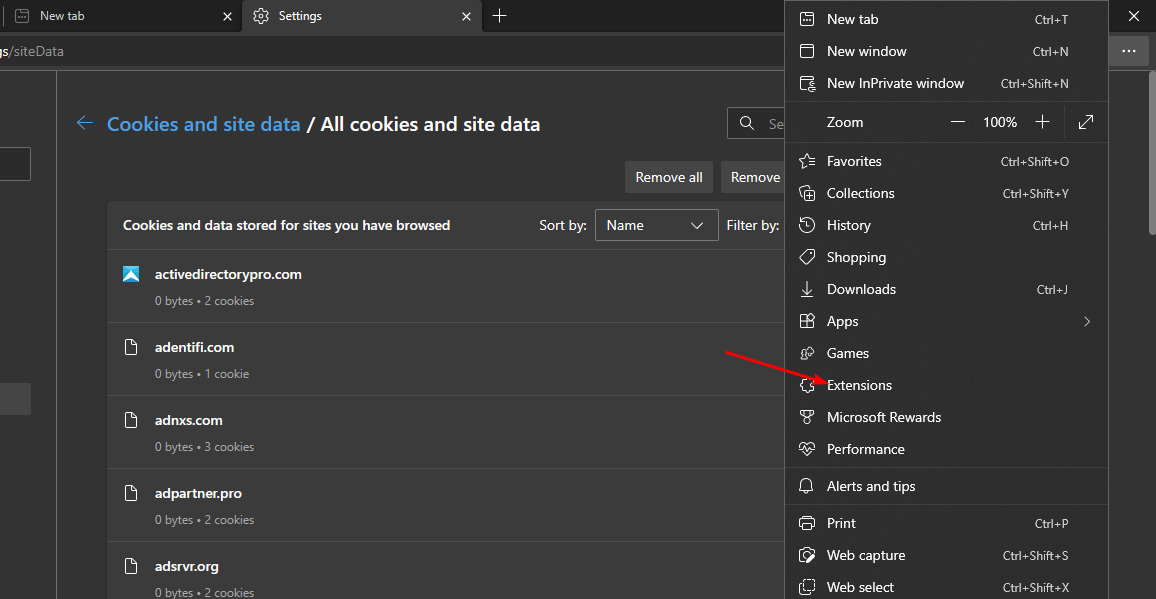
- Next, select Manage extensions.
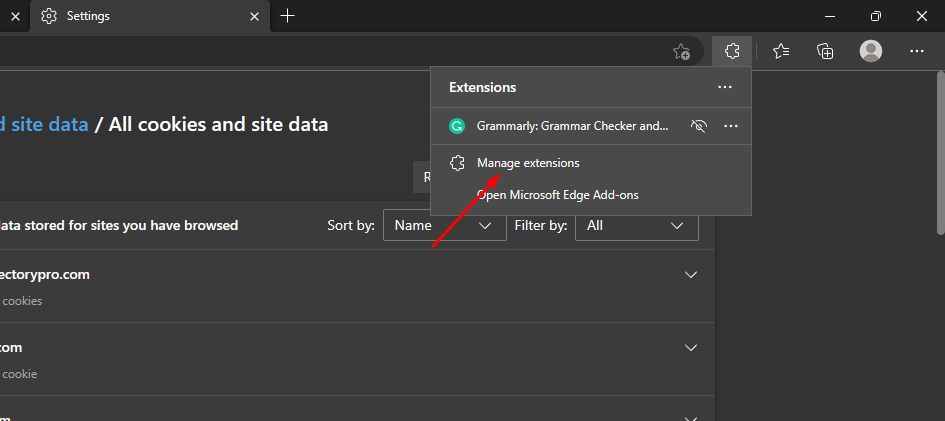
- Locate any recently added extensions and toggle the off button.
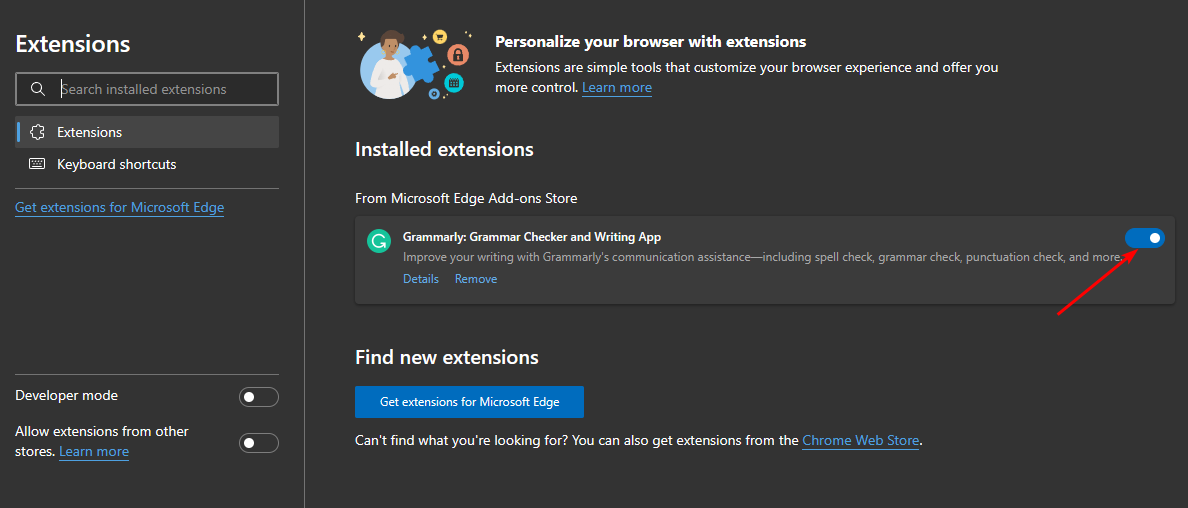
Extensions generally add functionality to a browser, but they can sometimes interfere with how it works. Some extensions can block you from accessing certain web pages, so disabling them may resolve the issue.
If you’re still getting this site is temporarily unavailable error when you try to access the Microsoft site, it would be best to contact Microsoft support. Sometimes, it may be your account having issues, and just an isolated case.
Other related issues include the webpage may be temporarily down but have a look at our fix guide to address the error.
If you solved this error with any other solutions other than the ones mentioned above, we’d love to hear about them. Drop us a comment down below.