3 Ways to Permanently Fix Tor Browser’s High CPU Usage
4 min. read
Updated on
Read our disclosure page to find out how can you help Windows Report sustain the editorial team. Read more
Key notes
- If you’re a Tor browser user, you might have noticed that the program tends to use a lot of CPU.
- Millions of people use it as a way to stay anonymous online and is considered one of the safest browsers.
- However, the browser is highly configurable with many extensions that can make it run slower than other browsers.
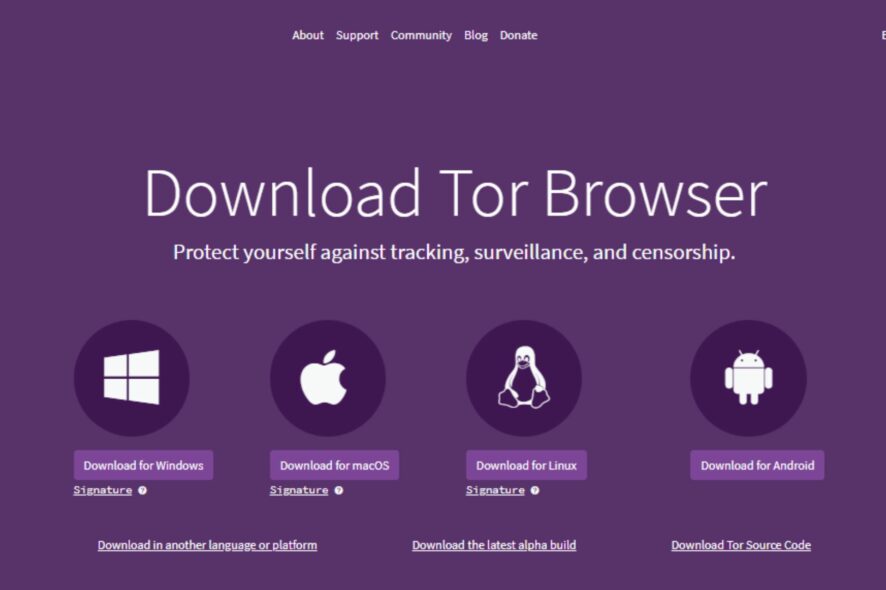
Tor browser has been around for a long time and has been used by millions of people all over the world. However, it has some issues that users may encounter from time to time. Sometimes, you may have trouble installing the Tor browser but we have a guide for the same.
One common issue with Tor browser is high CPU usage. Many users have reported that their CPU usage goes up to 100% when they use this application.
This can be very frustrating especially if you have an older PC or laptop which doesn’t have powerful CPUs like those found in modern laptops and desktops.
Why is Tor browser using so much CPU?
If you are using the Tor browser, you may notice that it uses a lot more CPU than other browsers. The reason is that it has to do more work than other browsers in order to protect your privacy.
Some of the common reasons why it uses so much CPU include:
- Encryption – Tor browser is a great browser for privacy, but it can be a bit on the slow side. It is constantly performing encryption and decryption tasks in an effort to keep your browsing private.
- Old computer – If your computer is old or has low-power hardware, it might not be able to run Tor browser at its full speed without slowing down your PC or using more than the normal CPU.
- Old version of Tor browser – It is possible that you are using an old version of the browser which may not function well with most sites hence hogging up your CPU.
Can I limit Tor browser’s CPU usage? Yes. You can close all other applications that may be running in the background. These other programs can slow down your computer and cause it to use more resources than necessary when they are running at the same time as Tor browser.
Quick Tip:
This is not a problem with the Opera GX Control Panel, which displays the CPU and RAM utilization of a specific opened tab or multiple tabs.
It also allows restrictions over the resources that the Opera GX browser will use, and it will keep to those limits until you further change them.
Opera GX
While this browser is used, it does not consume a lot of RAM and CPU resources.What can I do if Tor browser is using too many resources?
1. Disable Javascript
- Launch the Tor browser and click on the menu icon at the top right corner.
- Select Settings.
- Click on Privacy & Security and under Security, select Safest.
It’s not uncommon for the Tor browser to use 100% CPU on computers with older processors and/or limited RAM. This can cause the computer to run very slowly and even crash.
2. Disable HTTPS Everywhere
- Launch your Tor browser and on a new tab, navigate to the following address:
about:addons - Locate HTTPS Everywhere and click the Disable button.
Tor Browser also has built-in HTTPS Everywhere, which automatically makes secure connections whenever possible. This can make your Tor browser use high CPU while browsing or during startup. Once disabled, you should see significant changes.
3. Install NoScript
- Launch your Tor browser and on a new tab, navigate to the following address:
about:addons - Locate NoScript and click the Disable button then Enable it.
NoScript blocks JavaScript and Flash elements on websites that you visit. This will prevent the Tor browser from using high CPU usage while idle.
Hopefully, you have been able to bypass the high CPU usage in your Tor browser with the solutions outlined above.
You may also face high CPU usage in Brave browser but worry not as we have a dedicated guide on how to fix these issues.
Let us know what solution worked for you in the comments section below.
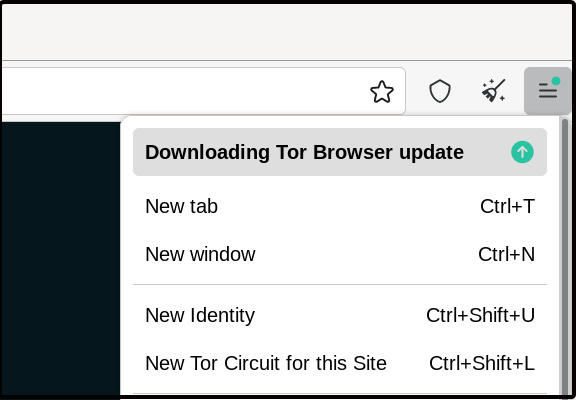

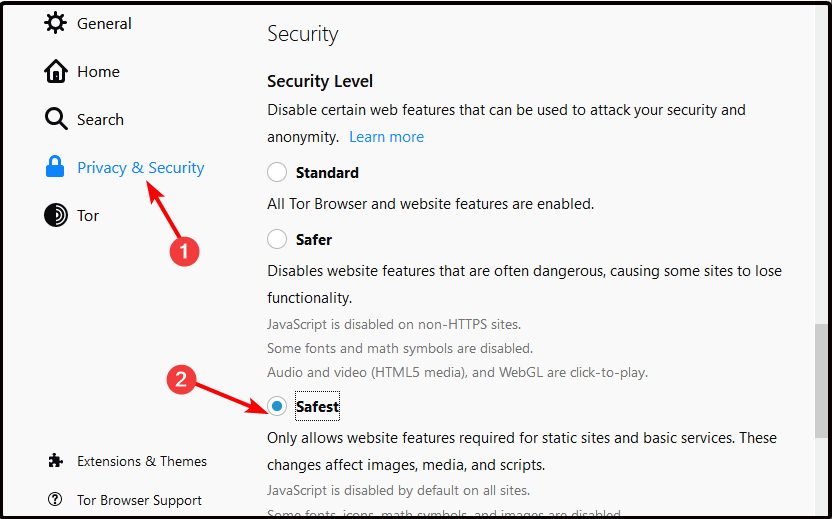
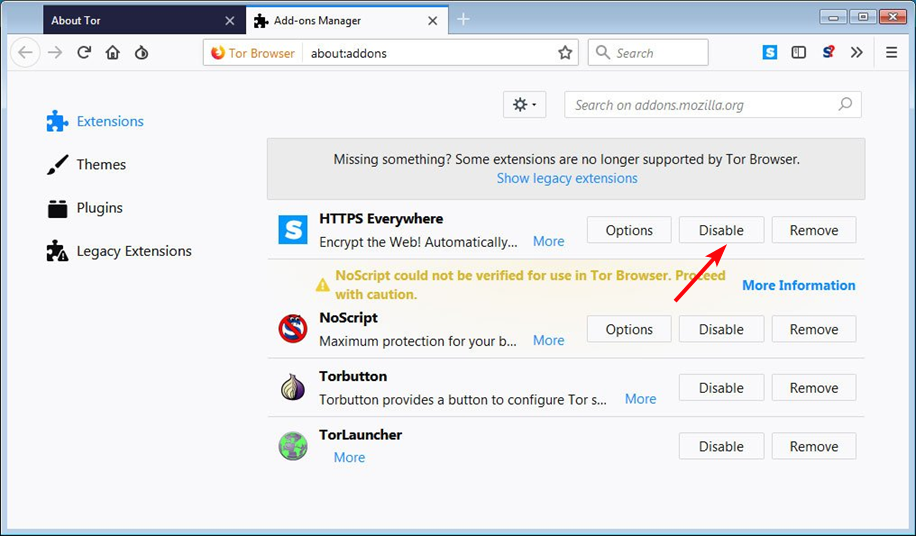
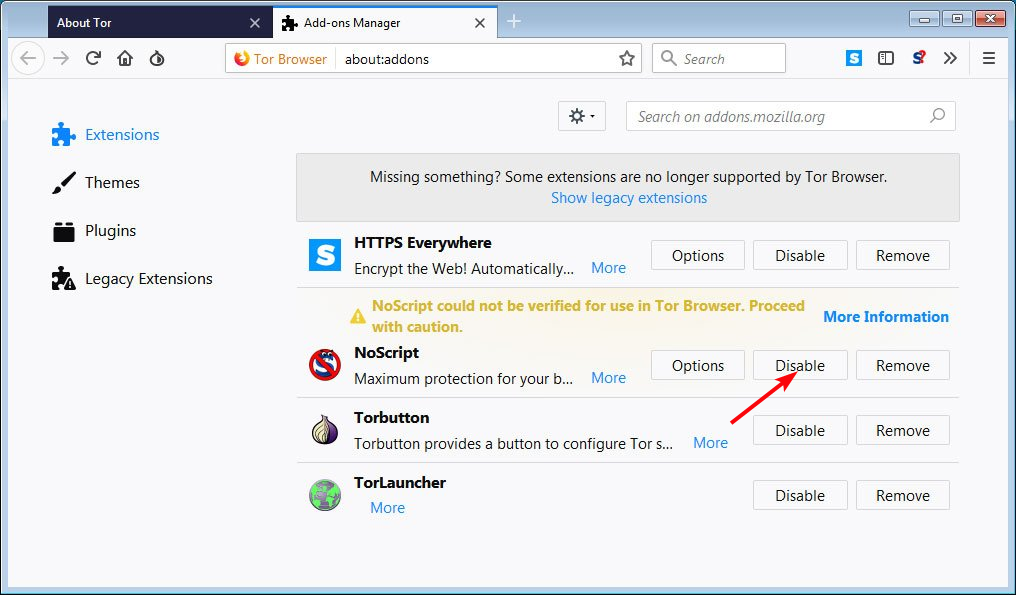


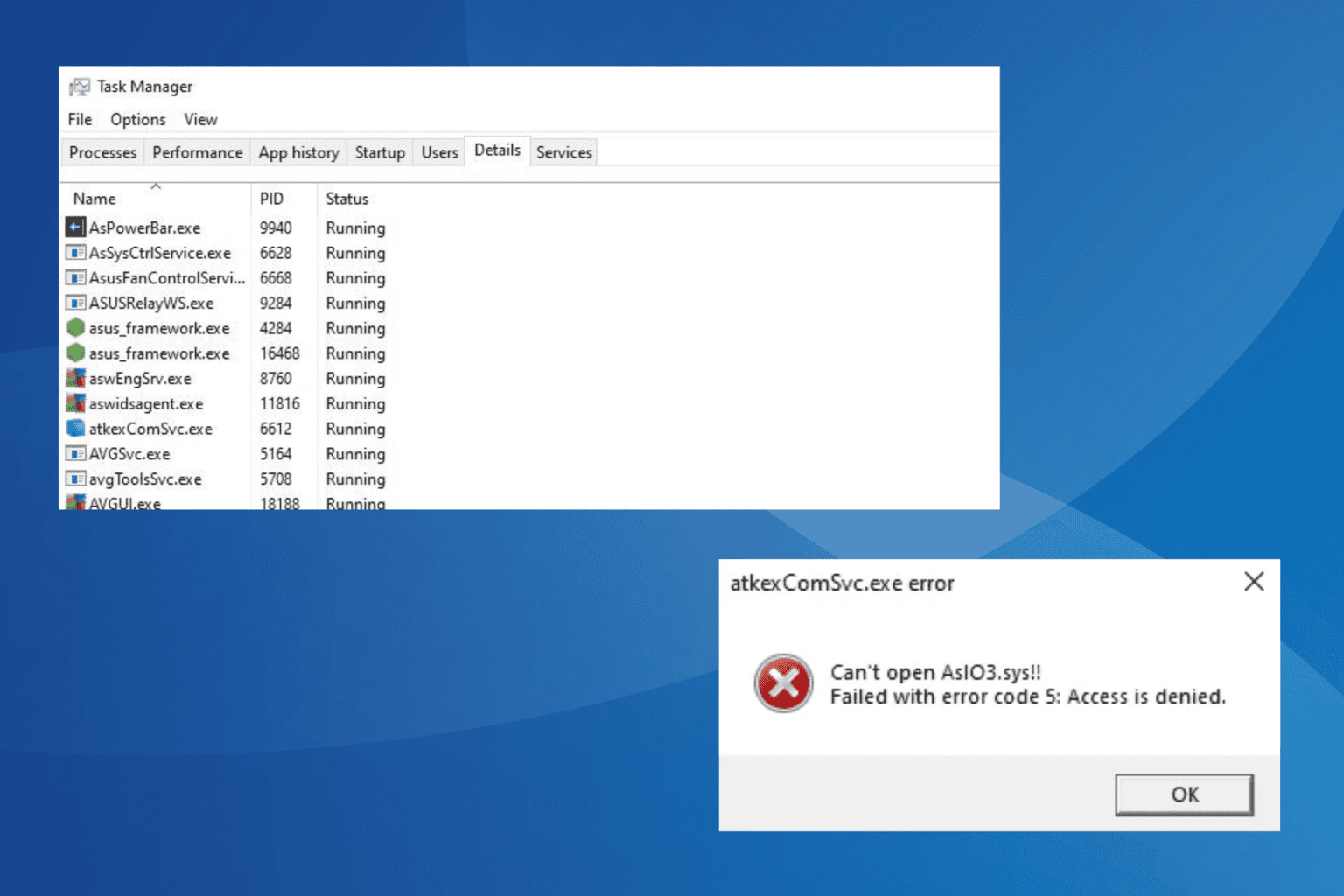





User forum
0 messages