Full Fix: TotalAV VPN not Working [9 Verified Solutions]
Avoid any connection issues using our top-picked VPN software
11 min. read
Updated on
Read our disclosure page to find out how can you help Windows Report sustain the editorial team. Read more
Key notes
- Some users are complaining that TotalAV Safe Browsing (VPN) is not working properly on their devices, affecting web navigation privacy.
- While the VPN issues may be due to various reasons, we tried to include all the relevant solutions to isolate the possible causes.
- Check your internet connection, try a different server location, and disable the firewall are just a few of our guides.
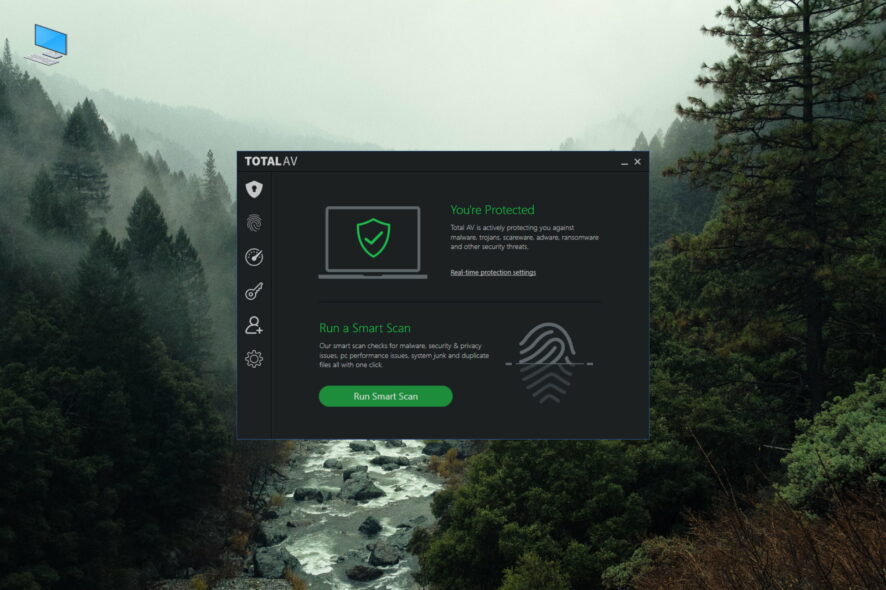
TotalAV is new antivirus software that was launched in 2016 by the UK-based company Protected.
The TotalAV VPN comes as an additional paid feature to the TotalAV Antivirus Pro premium security package, which is integrated into the antivirus client.
Therefore, you can easily access it once you installed the client on your device.
Unfortunately, some users are complaining that TotalAV VPN is not working, either on their Wi-Fi or Ethernet connections.
We understand that this can be very frustrating, but don’t worry since there are solutions to your specific issue.
Why is my Total AV not working?
It is possible to face this issue with Total AV because of different issues on your device, or with the software.
Most probably, the malfunction comes from a poor Internet connection or unstable network devices. To get a better resolution, these are reasons why your VPN isn’t working:
➡️ The WiFi connection is broken
➡️ You don’t use the right network ports
➡️ Your VPN protocol is not supported
➡️ It’s possible that your antivirus/firewall to block Total AV permission to connect
➡️ There might be a running issue with the app itself
While the possible causes of VPN connection problems may vary across different devices and systems, we came up with an inclusive list of possible solutions in order to get your TotalAV VPN up and running.
Quick tip:
Before going in-depth with all our guided steps, you have a more effective VPN alternative to guard your online presence.
Namely, ExpressVPN delivers best-class data encryption and extremely fast connection for uninterrupted security and total private browsing.

ExpressVPN
Choose this worthwhile VPN tool and avoid connectivity issues while getting full privacy.What features does TotalAV VPN offer?
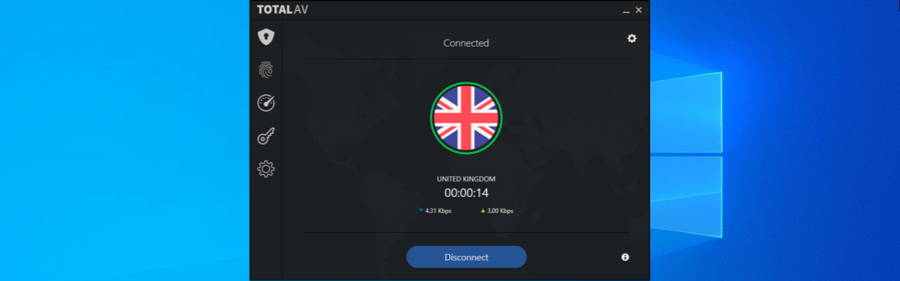
Although TotalAV VPN comes with very useful features encountered in top premium VPN services, it also lacks some other features that are also very important but are only found in top-tier standalone VPN services.
With TotalAV VPN you’ll browse the web securely and anonymously – as its name implies – since it encrypts your data using the best encryption available, namely, the Advanced Encryption Standard (AES) – 256 CBC through the Open VPN protocol.
The VPN also ensures public Wi-Fi protection which is of paramount importance since unsecured Wi-Fi can make you vulnerable to cyber-attacks.
When you connect to the VPN, you’ll benefit from the highest level of protection, no matter where you’re using the Internet from.
By providing more than 100 server locations across multiple countries all over the world, TotalAV VPN will also allow you to easily circumvent geo-blocking.
As such, if you want to access content that is unavailable in your country or area, all you need to do is connect to a server in a country where that content is available, and you should be able to enjoy it hassle-free.
In addition, it also offers protection for multiple devices, no matter if you have a laptop, desktop computer, smartphone, or tablet.
Since TotalAV VPN is accessible via all the applications, you can keep your connection secure regardless of the device you’re using it on.
What can I do if TotalAV VPN is not working?
1. Check the status of your internet connection
- Go to Start and click on Settings.
- Click on Network & Internet.
- Go to Advanced network settings and click on Network troubleshooter.
- Select the network adapter you want to diagnose and click Next.
- Check whether the troubleshooter identified any problems.
If troubleshooting didn’t identify any problem, apparently you have a stable internet connection; as such, you can try to relaunch the TotalAV VPN on your device and connect to a VPN server again.
2. Run an Internet speed test
- Go to the Speedtest by Ookla website.
- Click on GO and wait for the test.
- Check whether your download and upload speeds are within normal range.
Running a speed test is useful in helping you check the speed of your internet connection – which is a very important indicator of the overall quality of your online experience.
If you have a very slow speed, then TotalAV VPN will fail to connect properly or you’ll have to wait a lot for web pages to load while connected to the VPN server.
Therefore, you can easily run a speed test, as shown above, restart the VPN client, connect to a VPN server, and then open a few websites and compare loading times to make sure everything is fine.
3. Connect from a different device
If you have a good internet connection on your network and TotalAV VPN is not working, you should try to connect to the VPN from a different device.
TotalAV VPN provides integration with other devices, so make sure to install – if it’s not installed already – the TotalAV client on another device and try to connect to the VPN.
To do so on Android-based devices, simply follow these steps:
- Click on the Play Store app to open it.
- Type TotalAV in the search box and click the suggestion.
- Click Install.
- Run the TotalAV application.
- Log into your account by adding the required information.
In case you’re successful in establishing a VPN connection with a secondary device (PC, laptop, smartphone, tablet, etc.) on the same network, then it means there are issues with your primary device and not with your network or internet connection.
4. Choose a different VPN location
TotalAV VPN comes with multiple server locations that are distributed across different countries worldwide, so you can connect to any of those, depending on your needs.
If the software is slow or constantly disconnecting, this could be related to the VPN server location which can become overcrowded with users.
In order to fix this issue, switch to another server in the same country or choose another country if the current one does not provide additional server locations.
If there are multiple locations to choose from, select the one closest to your real location for the best experience.
5. Disable the firewall temporarily
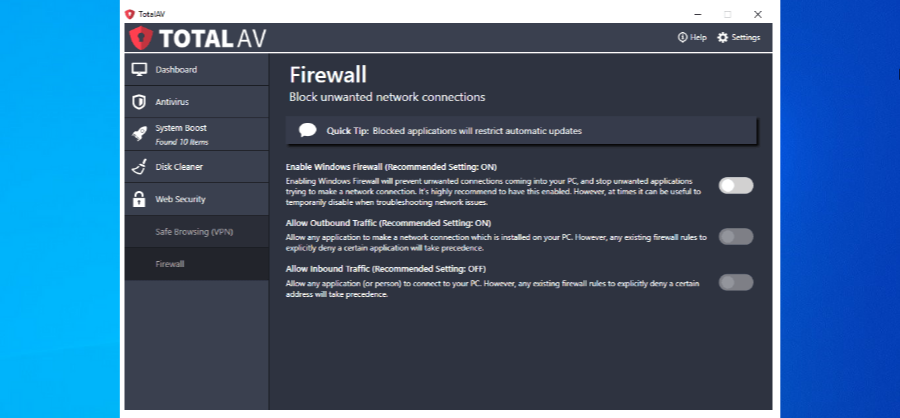
Windows Defender Firewall is a shielding feature designed to protect your system from unauthorized access or communication.
In general, it is recommended that you keep the firewall enabled in order to keep your devices protected.
Although you can allow certain apps or features through the Windows Firewall without disabling them, you can temporarily turn it off in specific situations to rule out any possibilities in which apps might conflict with it.
You can disable the firewall from the TotalAV client by going to the Firewall tab. After you disable it, try again to connect to a TotalAV VPN server location and see whether the issue persists.
6. Check TotalAV’s software version
If TotalAV VPN is crashing and/or has connectivity issues, you should check its software version. VPN clients are updated all the time – at least if you’re using a top service.
Although many clients come with auto-update settings, it’s easy to forget about a new version after deciding to install it later.
What you may not know, however, is that this new version fixes the stability issues you’ve been running into for the past week. An otherwise perfect VPN can quickly become unusable, so make sure it’s up-to-date.
Most apps will give you an overview of their current version, and whether you can update to the latest one. In some very rare cases, you may need to switch back to an older client version.
In our situation, since the VPN is integrated into the TotalAV security suite, you cannot update the VPN separately, and therefore, you need to update the entire package.
7. Uninstall old VPN software
There’s also the possibility that you tried other VPN services before using TotalAV VPN and still have them installed on your system.
You should know that too many conflicting elements of VPN software can sometimes mess up your connection even if you don’t use all of them at the same time.
So, to deal with constant VPN crashes and poor connectivity, you need to remove any old VPN software you aren’t using.
Make sure to uninstall the programs from your device’s control panel since simply deleting the files won’t help you.
8. Uninstall TotalAV and then reinstall it
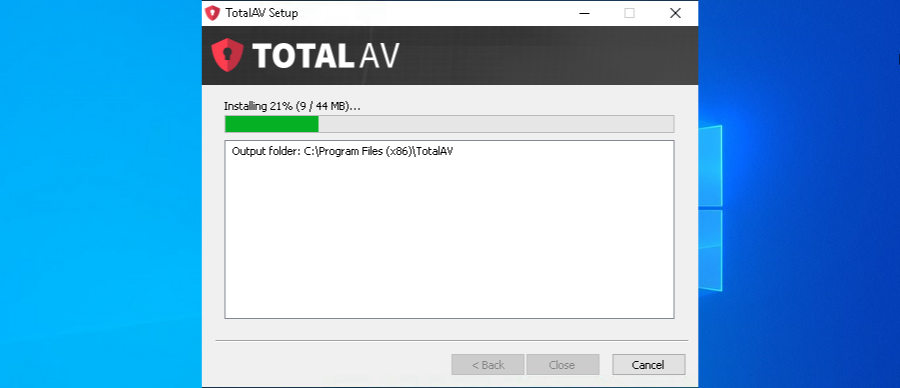
If anything from the above fails, you should check whether your TotalAV VPN issue is hiding somewhere in the installation process.
While you’ll normally get an error message, it’s possible that your VPN client – in our case TotalAV – is able to boot up but fail to stay on due to an incorrect installation.
Uninstall the TotalAV software from the Control Panel and then reinstall it. It’s a good idea to download the client again – just in case you got a corrupted download and some key files are missing.
9. Connect to a different network
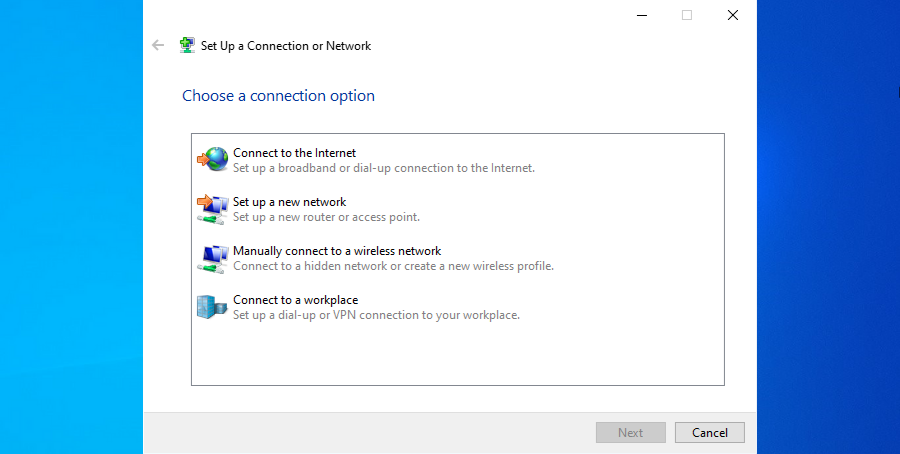
If you’ve already tried some or all of the above solutions and were unsuccessful, you can take your device and test your TotalAV VPN at a new location.
Launch your VPN at someone’s place or a public network – preferably one similar to yours, for a more accurate comparison.
A stable internet connection and smooth loading times will indicate that there’s nothing wrong with your VPN and that you should talk with your ISP instead.
On a public network, the system admin may intentionally be blocking VPN connections in order to prevent users from using such services.
Whereas on home networks some Internet Service Providers block VPNs as well, either on the router firmware or at their end of the network.
If your network gives you trouble on a regular basis, trying a different one can be the go-to solution. Even if you’ve checked the connection without a VPN, you should complete this process in order to isolate the issue.
How do I know that my VPN is working?
In order to check if your VPN software is working properly, you can either use an online tool to check your IP or do so by using built-in software.
- Check your network
- Click the network icon and select Properties.
- Scroll down to the bottom of the list.
- Check the IP adress found next to the IPv4 address input.
- Use an online tool
- Open your browser and navigate to Google.
- Type what is my IP in the search box.
- Press Enter to run the search.
- Your IP address will be presented at the top of the results page.
In conclusion, we do hope that the above solutions will cover most of the typical issues encountered with VPN connections in general as well as with TotalAV VPN in particular.
Sometimes, the problem may lie with your device and system since certain settings are not properly configured.
Hence, that’s why you need to take steps such as uninstalling certain conflicting pieces of software or disabling other apps temporarily.
In other situations, it may lie with the VPN client itself, but in our case, there isn’t one independent app for the VPN, as it comes as a built-in feature of the TotalAV security package.
As a result, you need to make sure that the TotalAV antivirus client is permanently up to date.
While internet connection issues – which can contribute to a large degree to VPN connection problems – can be solved by using basic troubleshooting, there are some situations when you need to contact your ISP in order to get them fixed.
Whatever your specific situation, if TotalAV VPN is not working properly on your devices, look no further than this guide, and hopefully, you’ll be all set after applying our solutions.
Did any of these solutions help when you weren’t able to connect to TotalAV VPN or is there a specific issue that you got on your device? Let us know by leaving your comment in the section below.
Frequently Asked Questions
Can TotalAV be trusted? It’s definitely a plus that TotalAV uses 256-bit AES-CBC encryption and the popular OpenVPN protocol. However, only advanced VPN solutions such as ExpressVPN consider security a priority.
Is TotalAV a con? Total AV isn’t a scam. However, users do feel betrayed when their VPN stops working out of the blue. In this case, we’ve got the quickest fixes for them.
Is total TotalAV actually free? No, TotalAV it isn’t free. However, it does offer a 30-day free trial for those who are undecided.



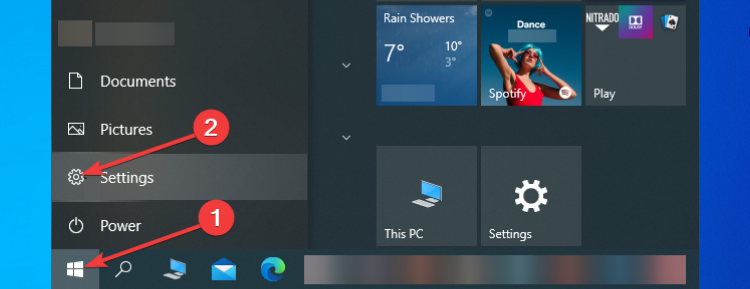
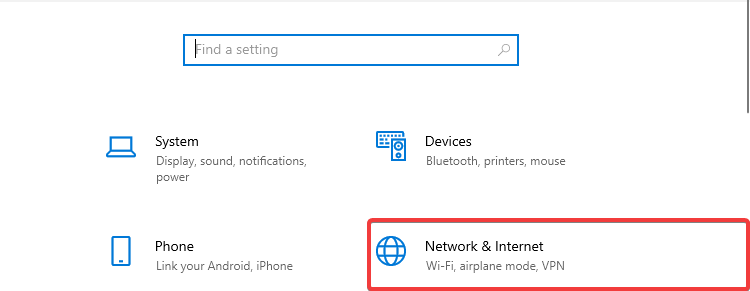

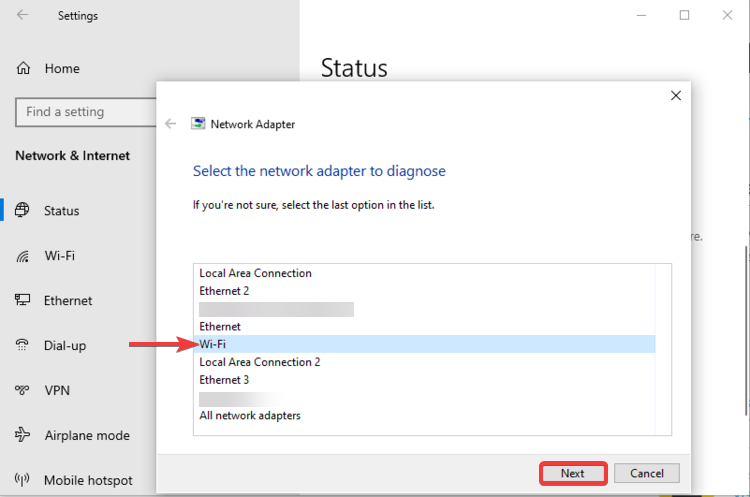
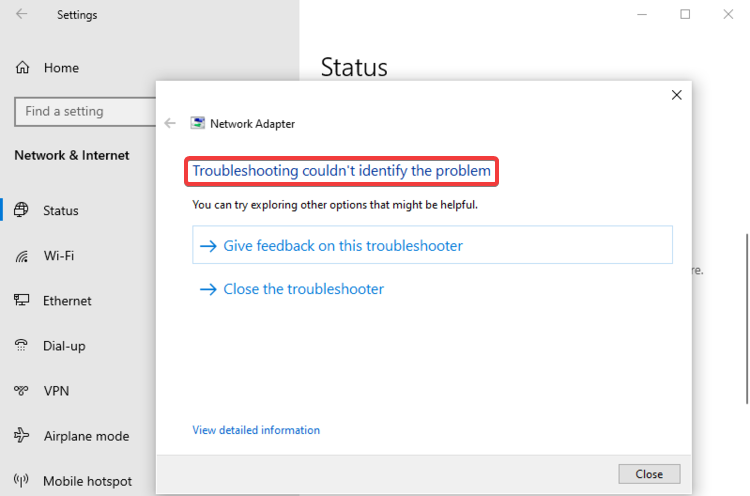
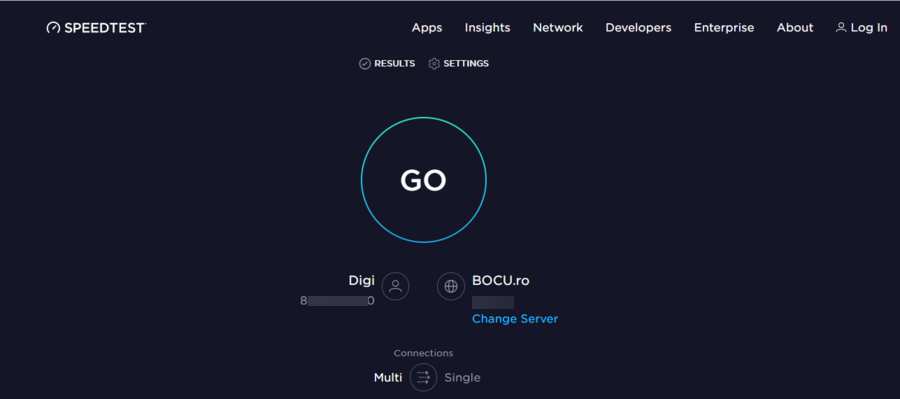
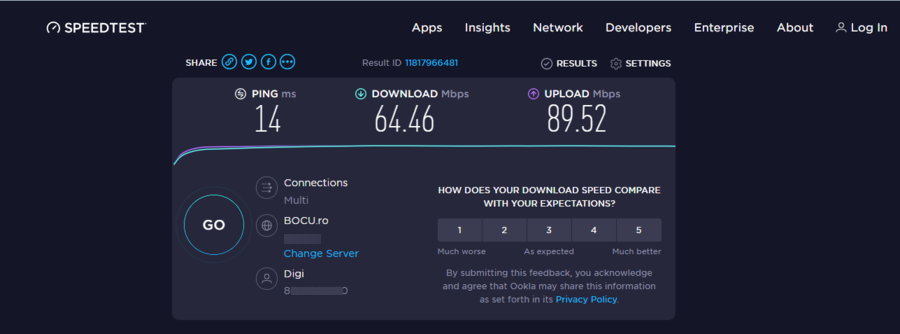
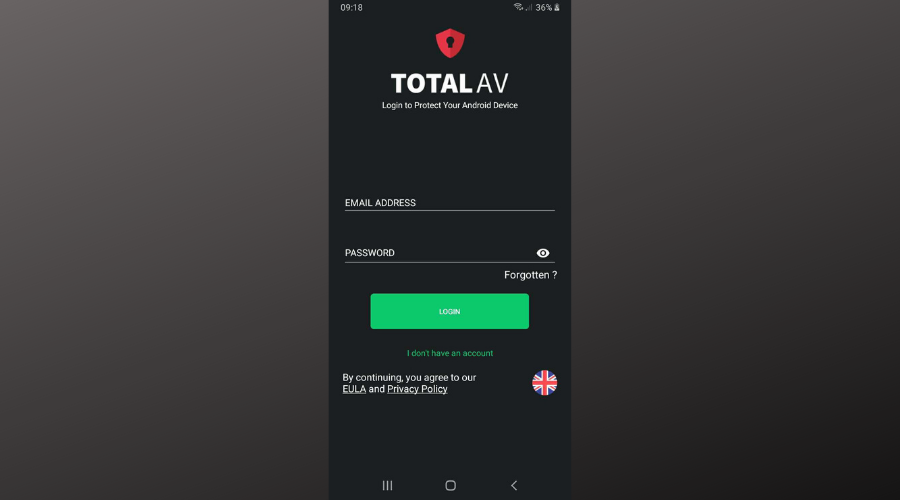
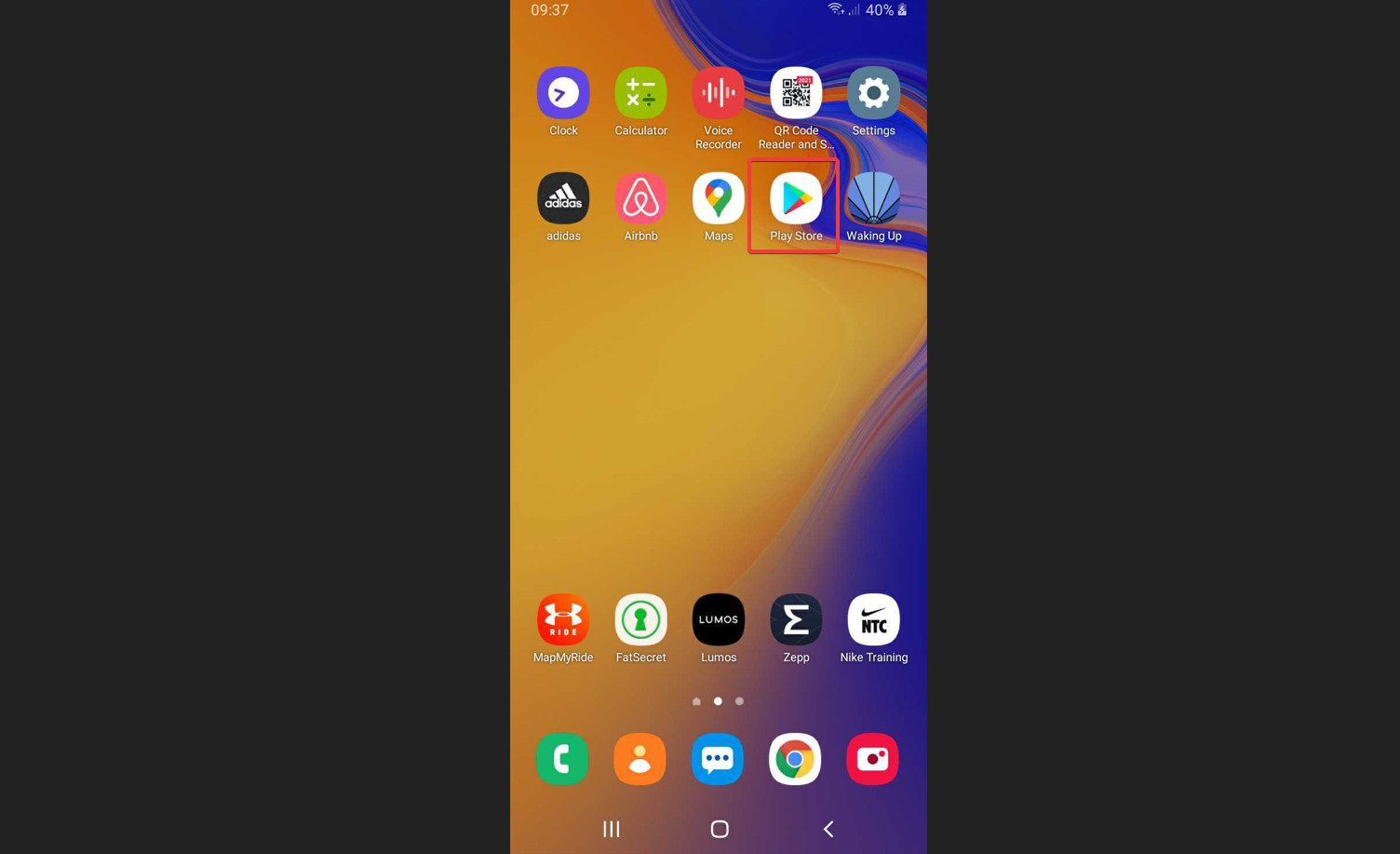
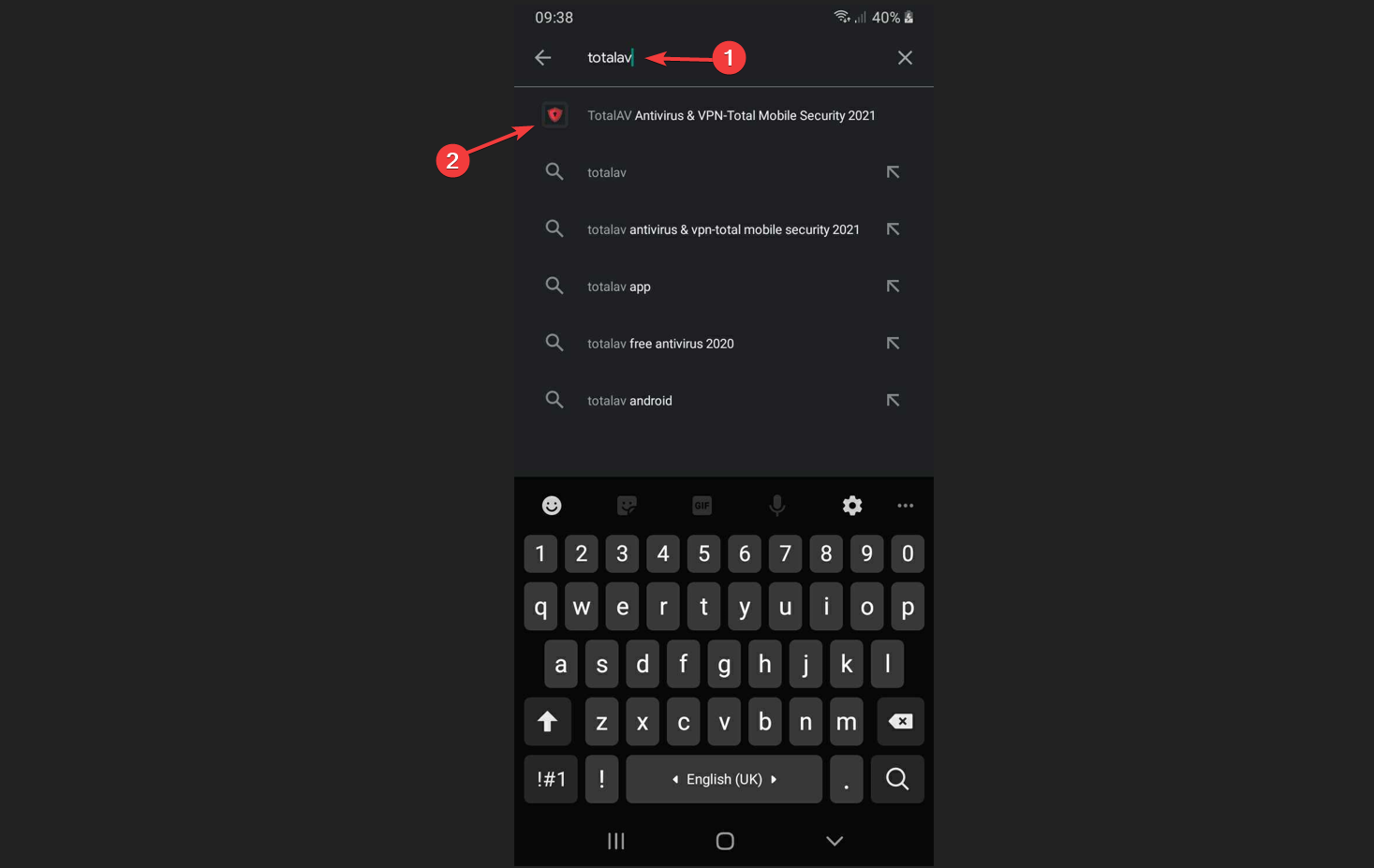
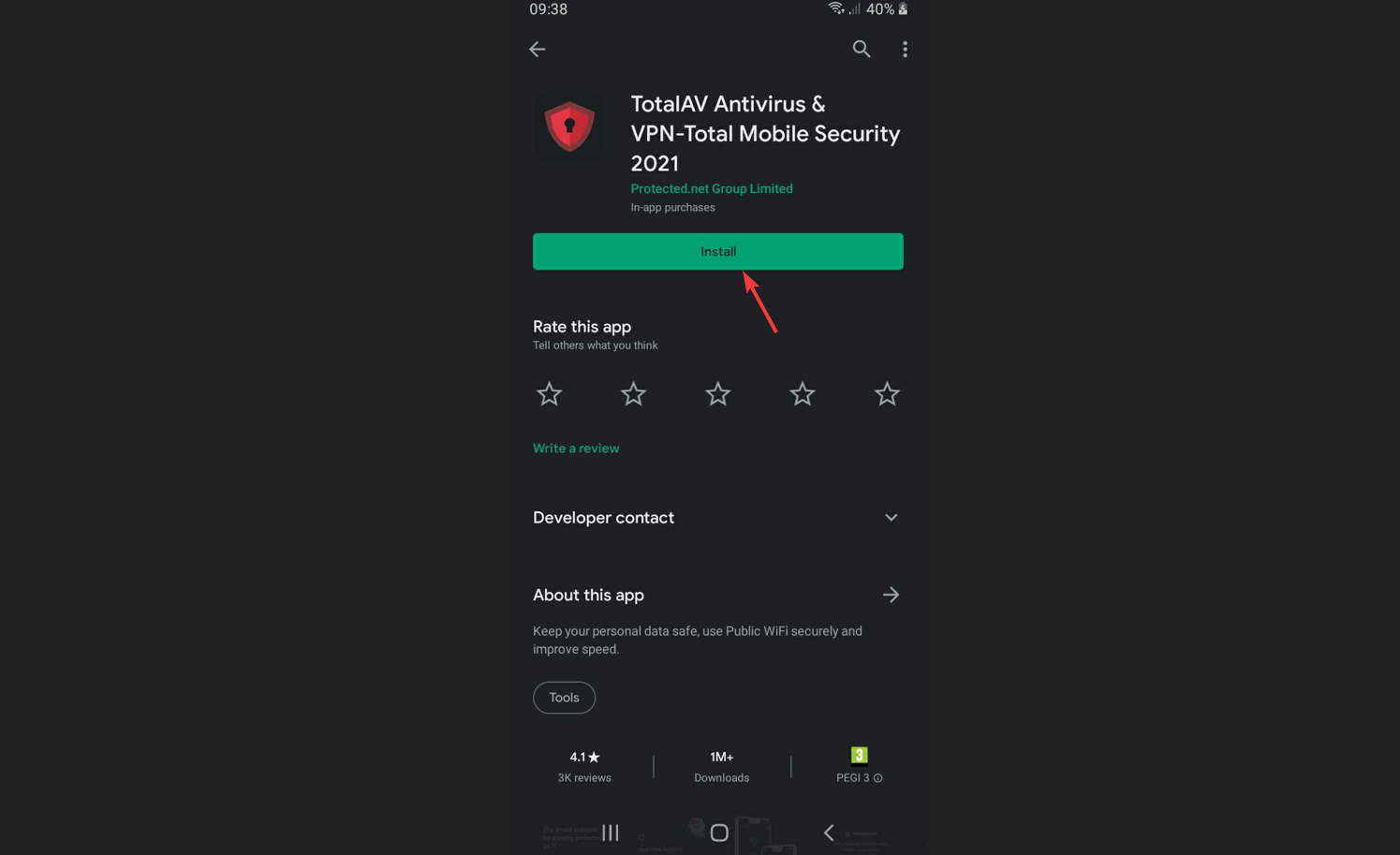
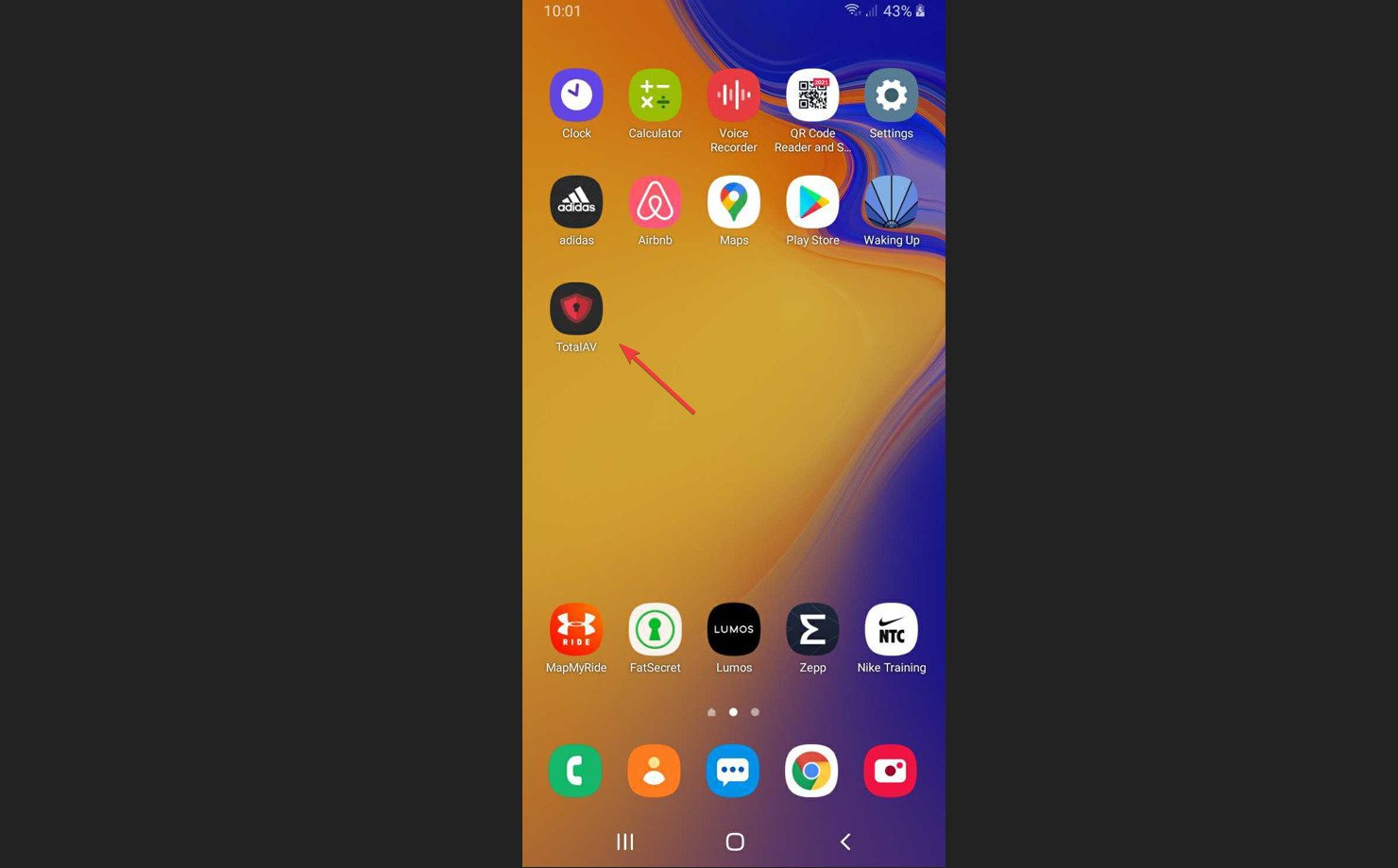
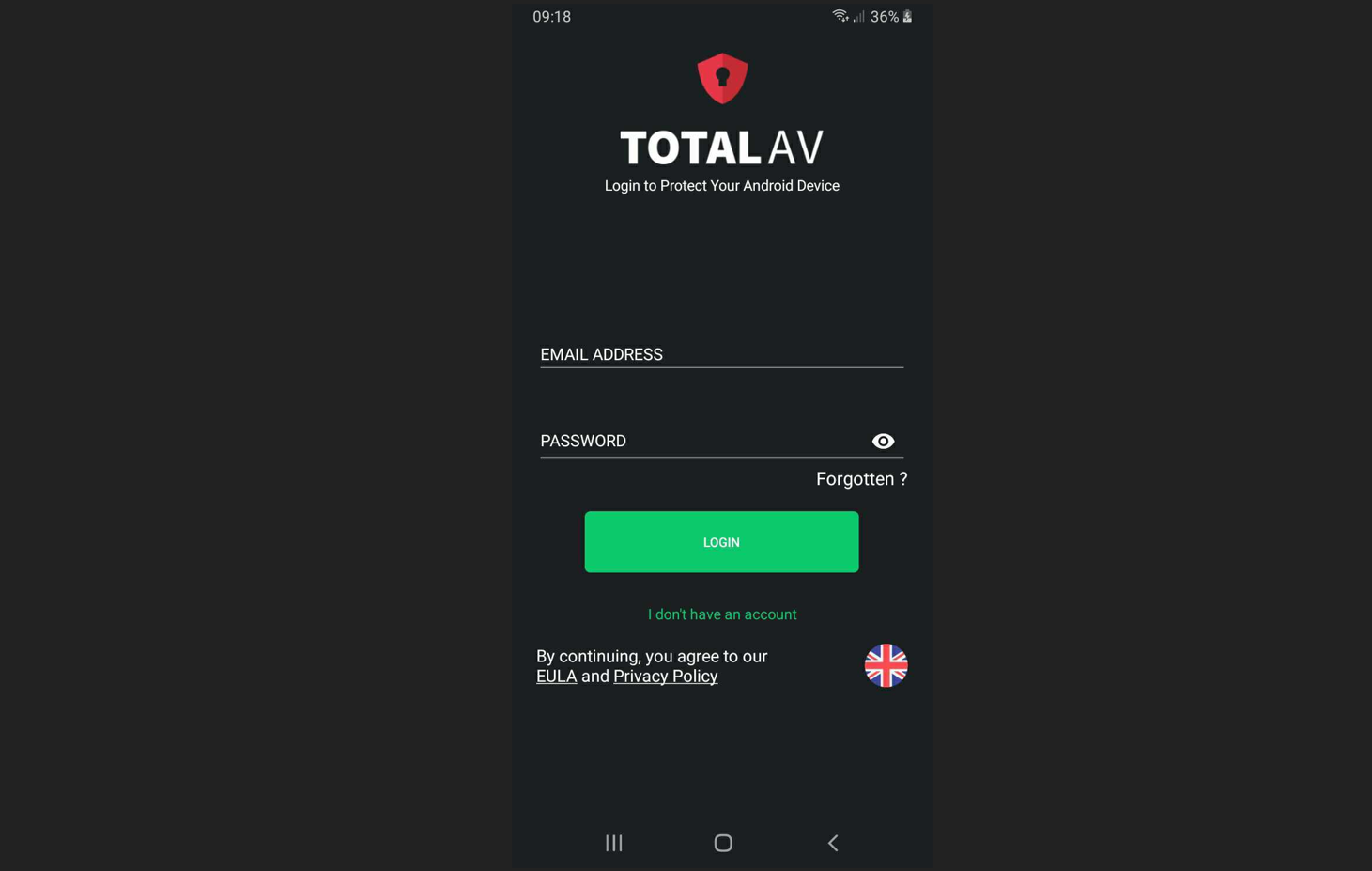
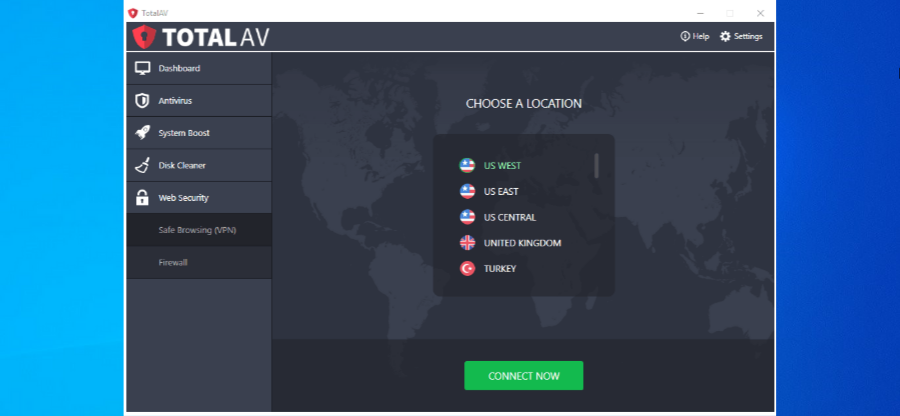

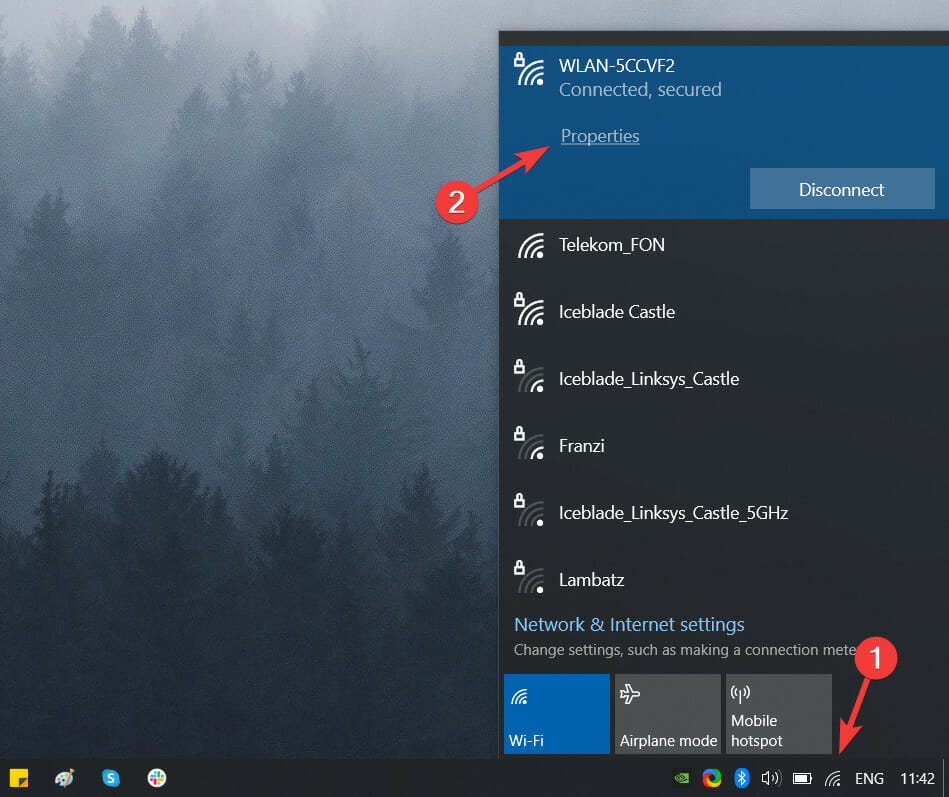
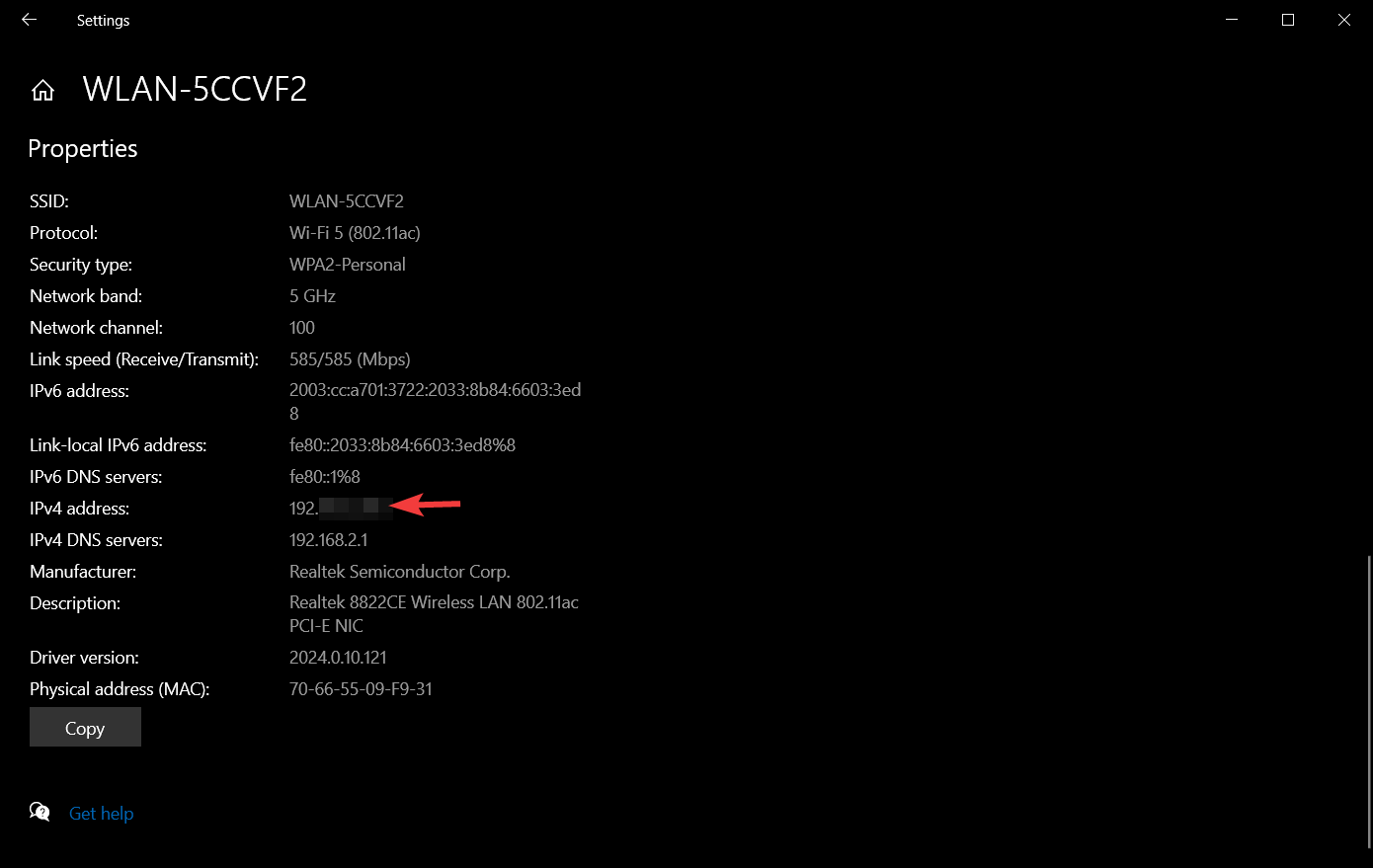
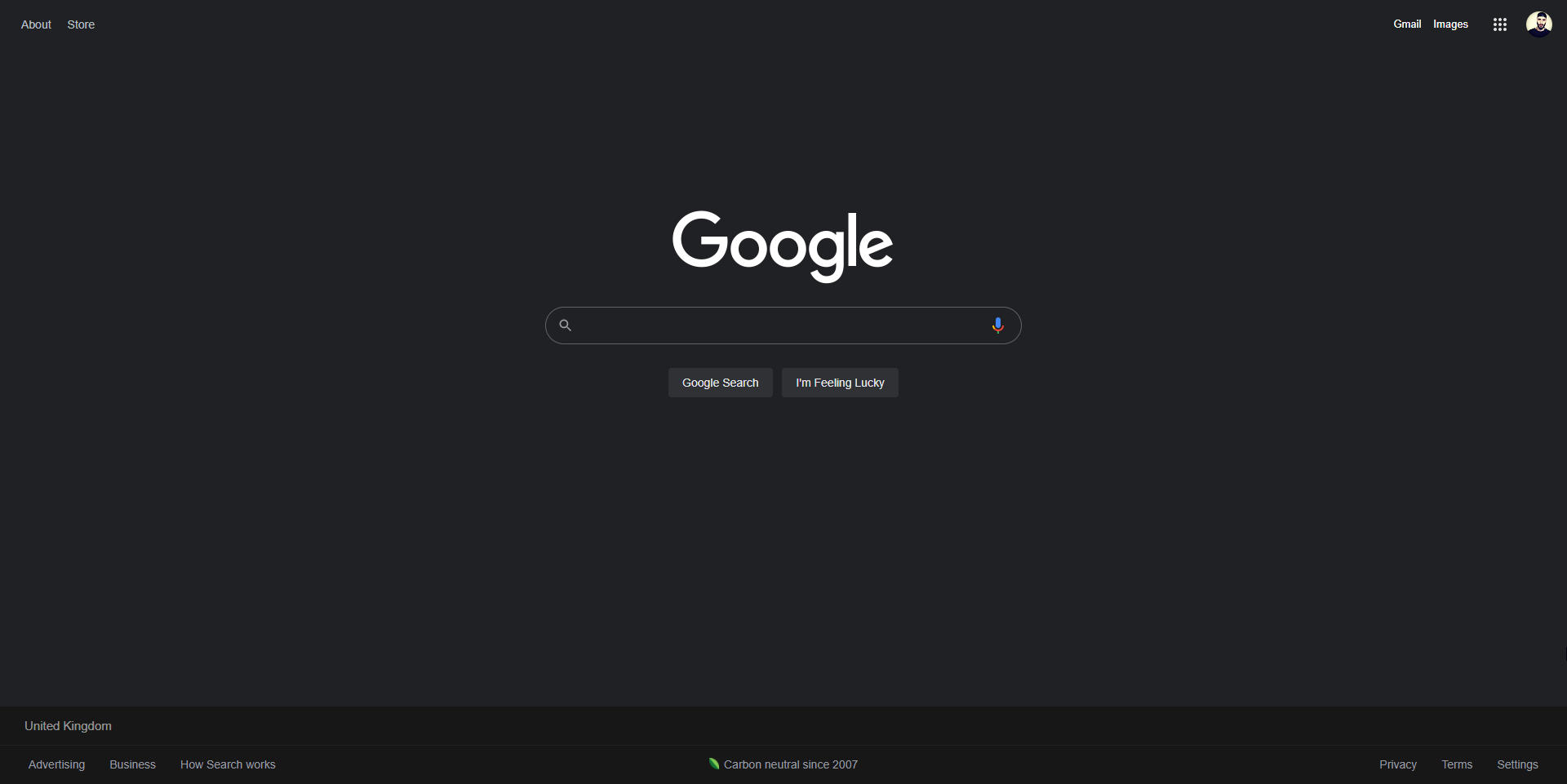
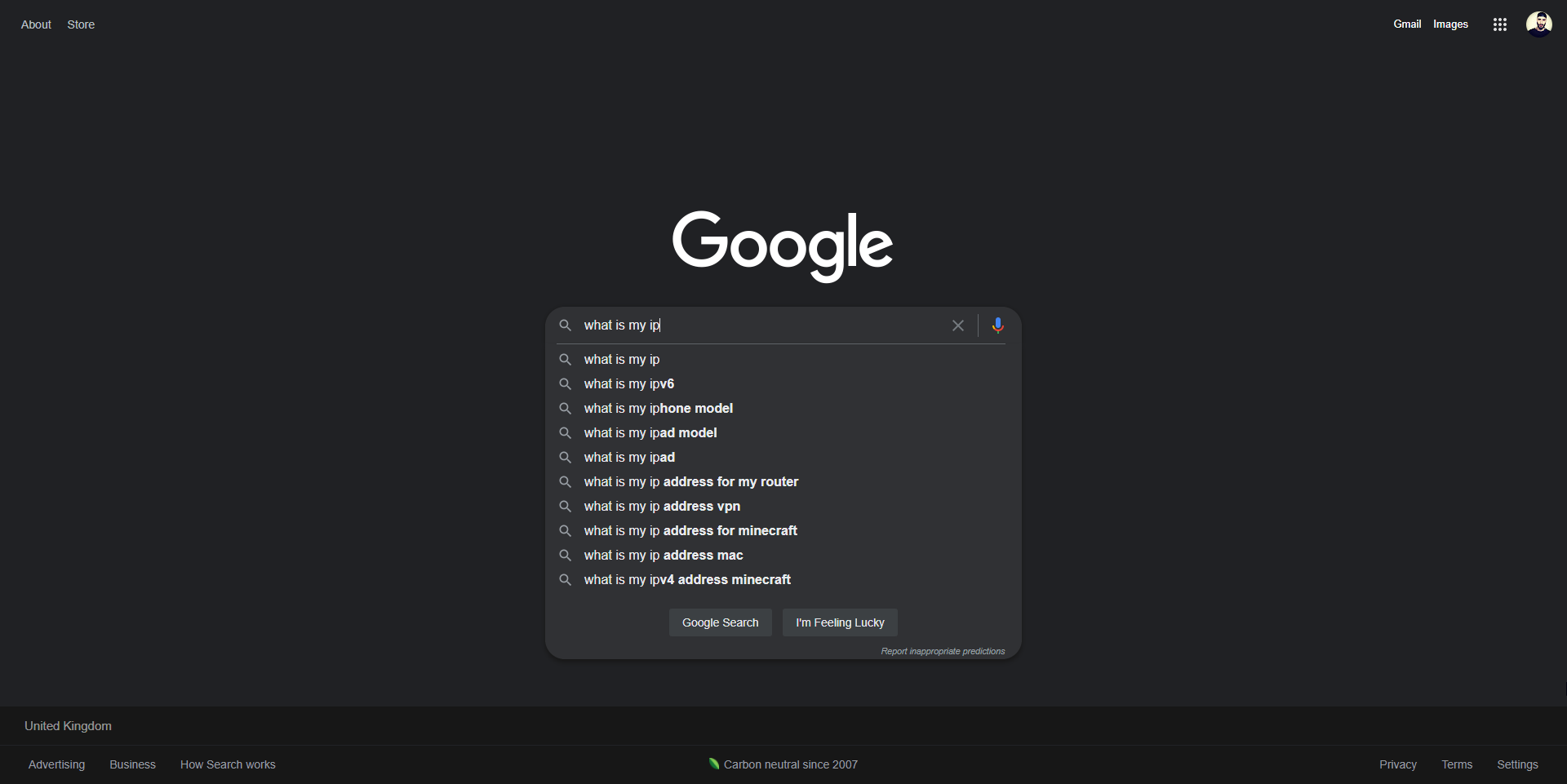
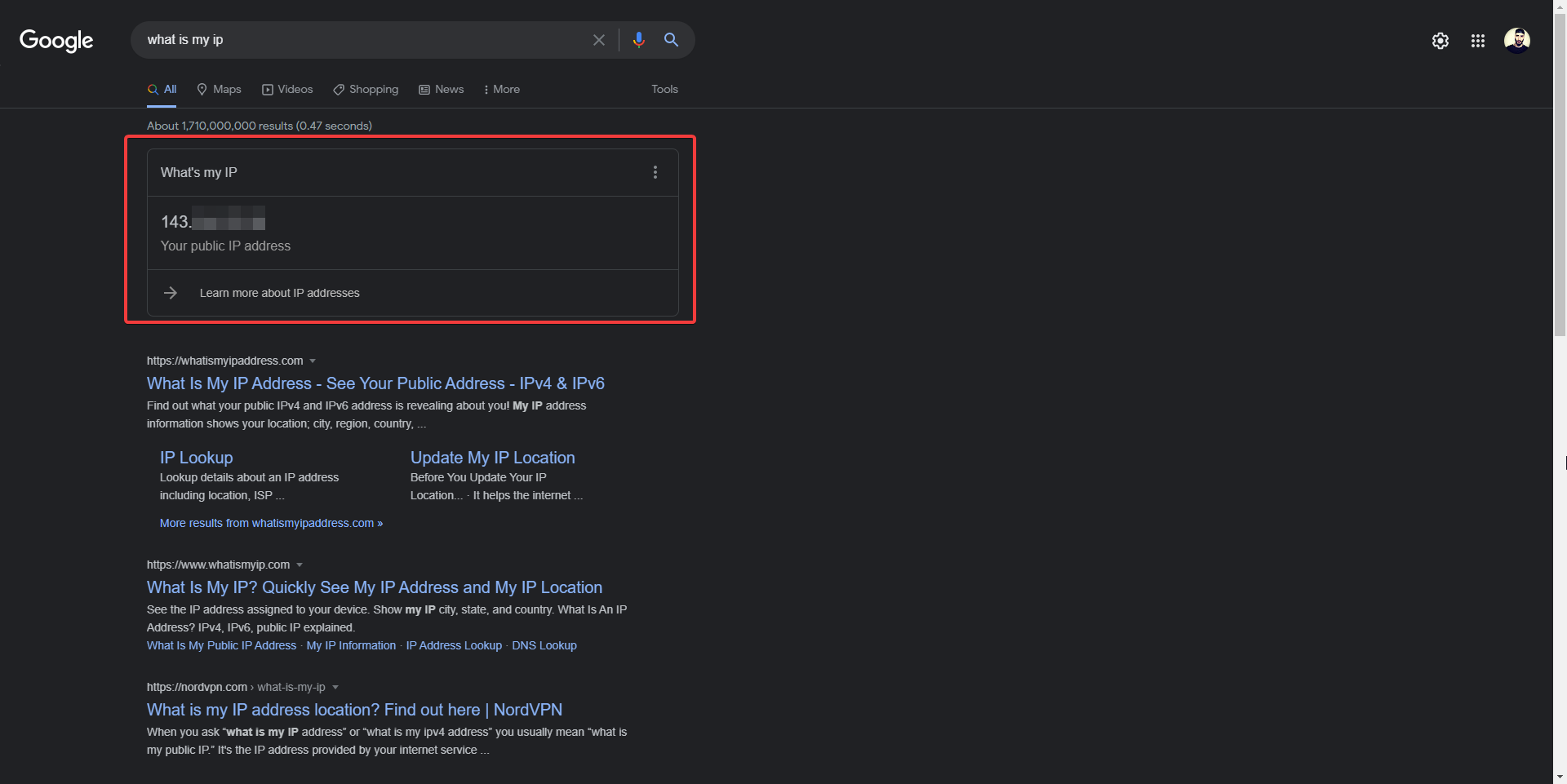








User forum
2 messages