Transfer Programs From C Drive to D Drive [How to]
Transferring apps comes with its share of risks
2 min. read
Updated on
Read our disclosure page to find out how can you help Windows Report sustain the editorial team. Read more
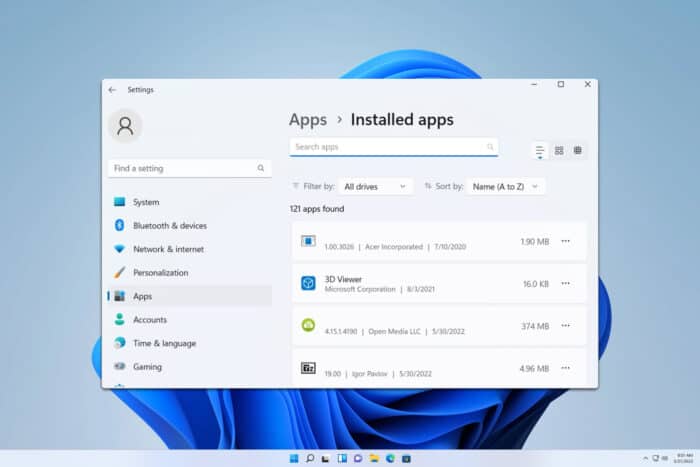
Transferring programs from your C drive to your D drive can be a lifesaver when you’re running out of space. Whether you’re looking to free up some room or simply want to organize your files better, here are six effective methods to help you achieve this effortlessly.
How can I transfer programs from C drive to D drive?
1. Use the Settings app
- Click the Start button and select Settings.
- In the Apps section, select Installed apps.
- Click the three dots next to the app you want to move and choose Move.
- Select the new drive (D:) where you want the application to be moved and confirm by clicking Move.
Keep in mind that this feature will only work for Universal apps.
2. Use third-party tools
- Download and install AOMEI Partition Assistant Professional, EaseUS Todo PCTrans, or Wondershare UBackit.
- Start the application.
- Choose the option to move the install software from one drive to another and follow the steps on the screen.
This type of software should help you move any installed application with ease. Do keep in mind that this type of software might not be 100% successful, so you’re using them at your own risk.
Can I move programs from C drive to D drive?
Windows has a built-in feature that can move Universal apps with ease. However, moving Win32 applications isn’t as easy since almost all of them add their entries to the registry and those entries need to be modified as well so the software could work properly.
By following these solutions, you can effectively manage and transfer your programs from the C drive to the D drive, ensuring better performance and more efficient use of your storage space.
Keep in mind that moving Win32 apps might not be successful and you may end up with additional problems, so it’s always a better option to reinstall them from scratch.
If you want to move all your data, you might want to check our guide on how to transfer data from one hard drive to another.
Before you go, don’t miss our guide on how to move old apps to Windows 11. We also have a guide on how to change the Program Files location, so you might want to check it out.
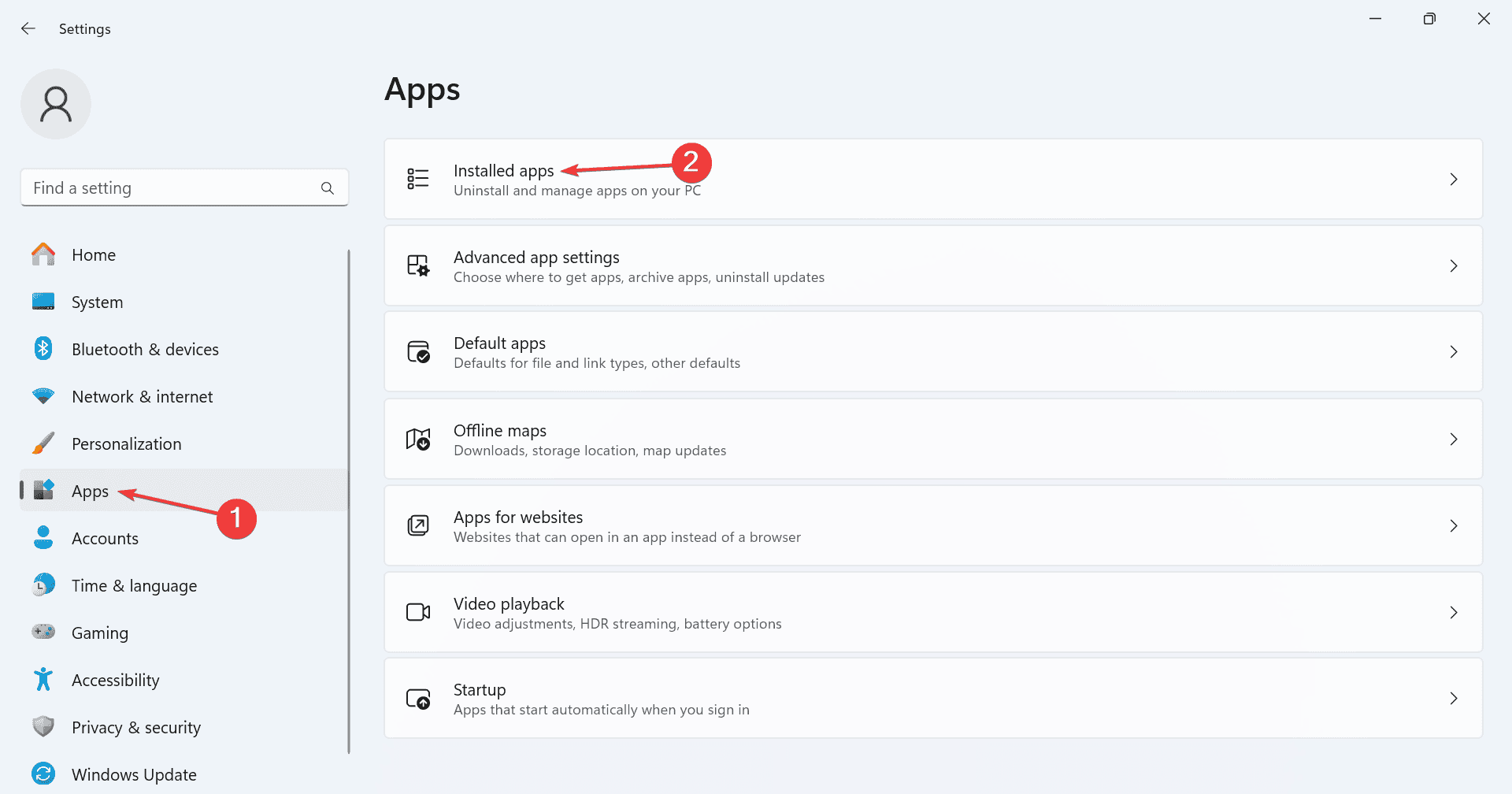
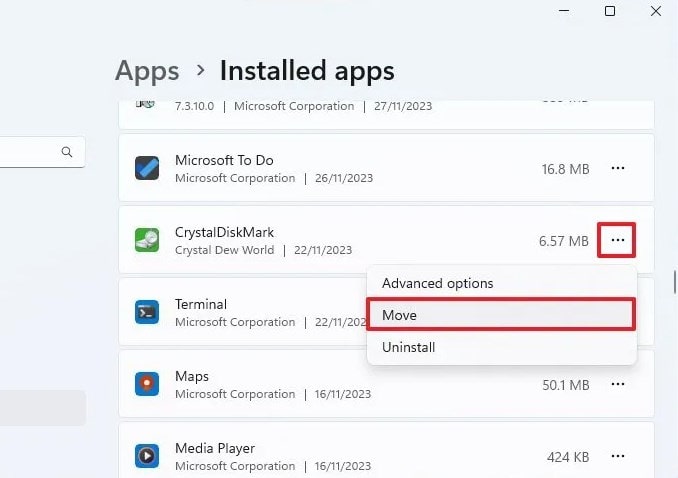








User forum
0 messages