Trezor device detected in an incorrect state? 4 easy fixes
4 min. read
Updated on
Read our disclosure page to find out how can you help Windows Report sustain the editorial team. Read more
Key notes
- Trezor is a hardware wallet that supports multiple cryptocurrencies and allows the storage of cryptographic assets.
- Many users have reported that while trying to connect to the Trezor suite, they encounter the error Device detected in an incorrect state.
- When this happens, you might have to re-initialize the device.
- Initialization consists of removing access from the previous user and adding a new one. Also, new settings are written on the device.

Trezor is one of the most popular cryptocurrency wallets that work with various cryptocurrencies. It’s known as one of the most secure and trusted wallets in the world.
It’s a small device that connects to your computer through a USB port, allowing you to safely store your bitcoins offline. That said, it is not infallible and will occasionally report the Trezor device detected in incorrect state error.
It has been reported that this error became common after an update with the Trezor software. It could also be an issue with the hardware’s firmware. Try the solutions we provide in this guide sequentially to resolve the problem.
How does Trezor work?
Trezor is a hardware wallet that allows you to store your digital currencies safely, securely, and very conveniently. The device is the size of a pocket calculator and connects to your computer via USB.
It can store numerous Bitcoin, Ethereum, and other altcoins. By ensuring the private keys used to send coins are not exposed to your computer or the internet, Trezor aims to eliminate the risk of theft and loss.
The Trezor wallet incorporates a small display and two buttons, allowing users to interact with it directly.
What is the Trezor suite?
The Trezor hardware wallet suite is a new and revolutionary approach to storing cryptocurrencies. Instead of storing your private keys on your local computer, they are stored offline on a physical device.
This means that your private keys are never at risk of being stolen. Because your digital assets are only as secure as your private keys, this is an extremely important step in protecting your assets.
What can I do if the Trezor device is detected in an incorrect state?
1. Unplug and re-plug the device
- Unplug the device from your computer.
- Close all programs on your system including the Trezor suite.
- Reboot your system.
- Now, launch the Trezor suite only and nothing else.
- Connect your Trezor device to the system.
2. Clean boot your system
- Press the Windows key + R simultaneously to open the Run window.
- In the Run window, type the command MSCONFIG. Hit Enter to open the System Configuration window.
- Go to the Services tab.
- Check the box associated with Hiding all Microsoft Services.
- Now, if any other service is checked, click on Disable all.
- Finally, click on Apply and then OK to save the settings. You will be prompted if you wish to reboot the system. Click on the option to Restart the computer.
There is a high probability that other third-party programs could be interfering with the Trezor suite. In this case, you can troubleshoot the issue in the Clean boot state.
3. Update the firmware
The firmware of the hardware device is different from the software of the Trezor suite. If there is a mismatch between the software and firmware, the error Device detected in an incorrect state will occur.
The problem is that the firmware can be updated only through the Trezor suite. So, once you are in the suite somehow, select the option to Install Firmware.
4. Reinstall the Trezor suite
- Right-click on the Start button and select Settings.
- In the Settings window, go to the Apps tab on the left-hand side.
- Next, in the right pane, go to Apps and Features.
- Find the Trezor Suite from the list of applications.
- Click on the 3 dots corresponding to the application and select Uninstall to delete the program from your PC.
Now, you can reinstall the Trezor suite.
As more and more people are shifting towards cryptocurrency, security is becoming a well-discussed issue. Online cryptocurrency wallets are usually considered safe, but people still report fraud. Even more, the exchanges start imposing conditions and the government keeps a strict eye.
You can check our guide on the best cryptocurrency converter apps. Also, do let us know which method worked for you from this guide, in the comments sections below.
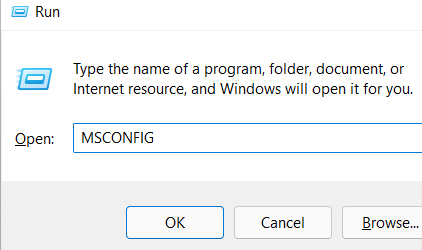
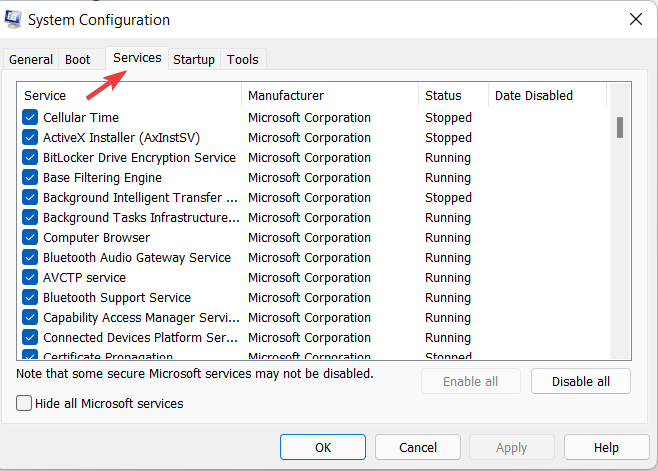
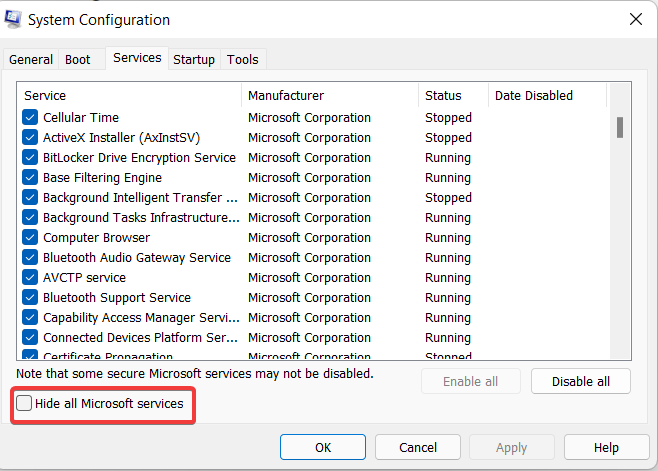

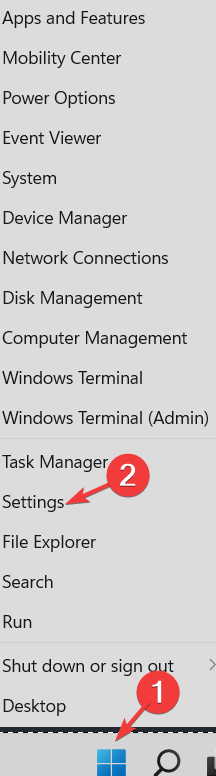











User forum
0 messages