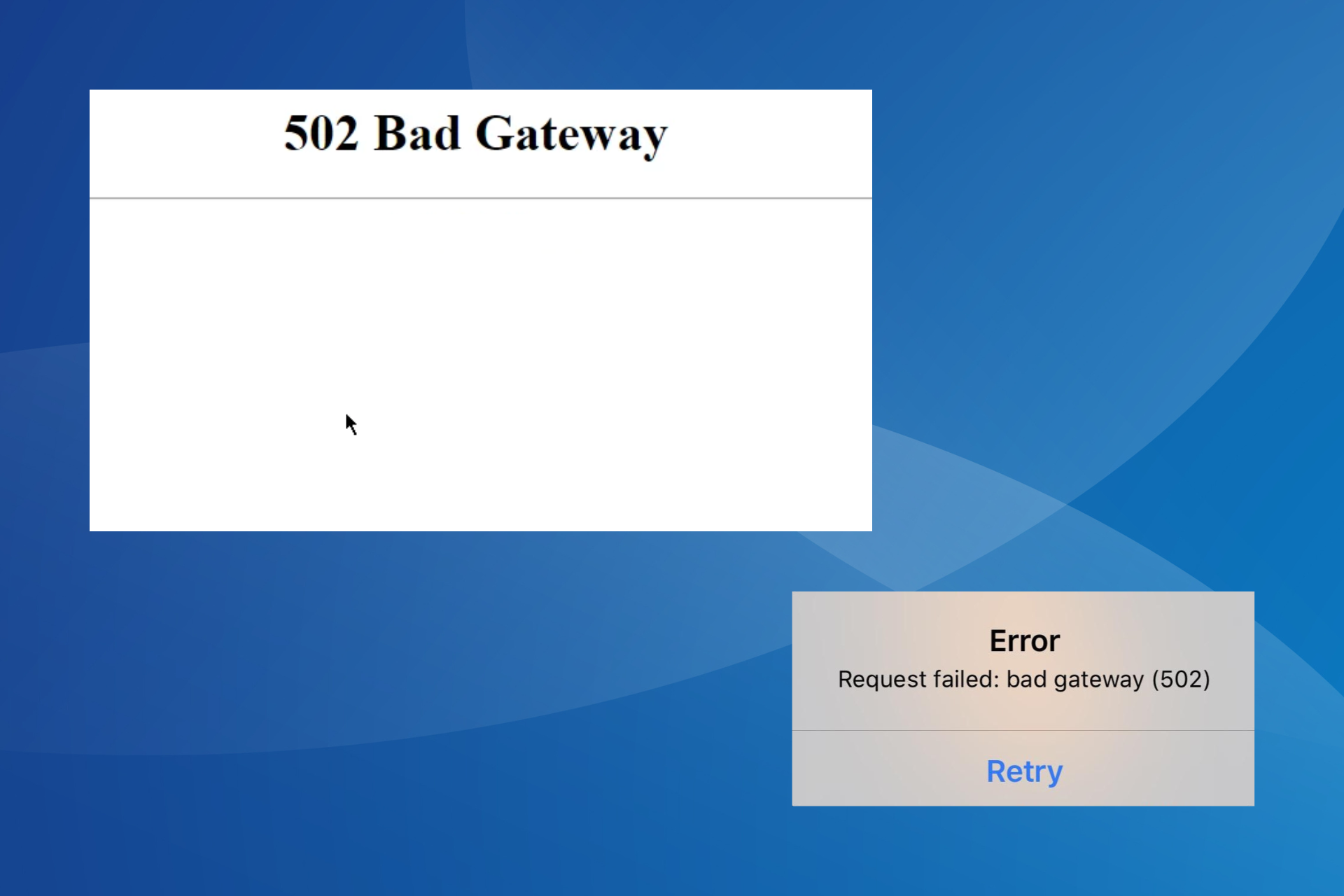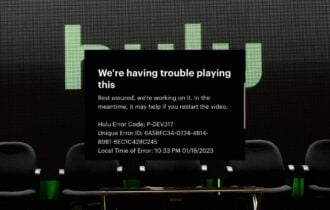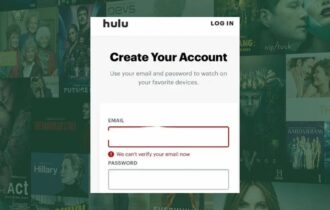Fix: Sorry, we're Having Trouble with the Home Location Hulu
Give a try to these quick solutions right away
4 min. read
Updated on
Read our disclosure page to find out how can you help Windows Report sustain the editorial team Read more
Key notes
- If Hulu is having trouble loading your home location, it won't let you access your favorite movies, TV series, and live TV.
- Make sure you're connected to the home network you registered on your Hulu account page.
- You should also disable any VPN, proxy, or other similar tools that change your IP address.
- If you're a privacy-concerned individual, use a VPN with split tunneling mode.
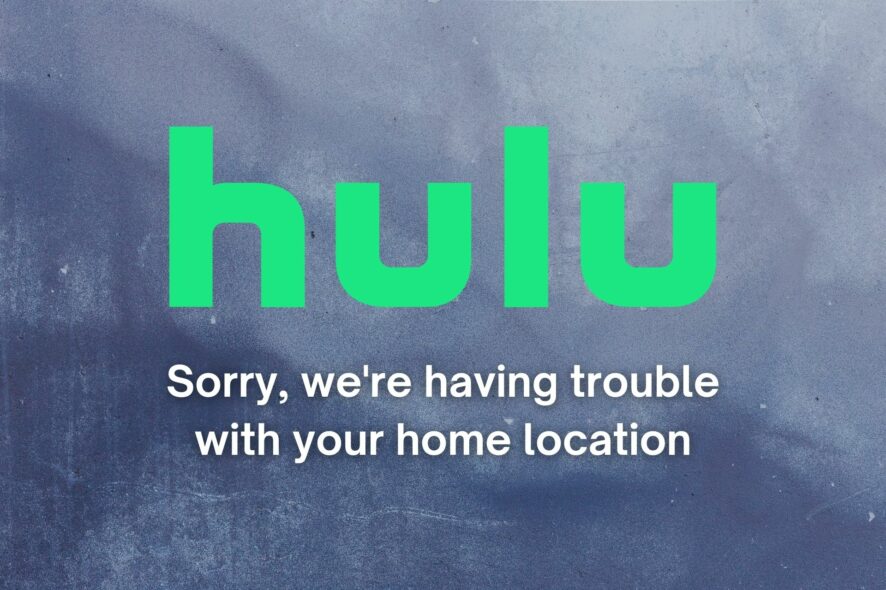
Hulu is an awesome streaming media platform where you can watch popular movies and TV shows, along with Hulu Originals and live television.
Unfortunately, many Hulu users report the Sorry, we’re having trouble loading your home location error.
It prevents them from using Hulu on their computer, smartphone, or smart TV. If you’re one of them, here’s what you need to do to eliminate the home network issue.
How do I repair the Sorry, we’re having trouble loading your home location error on Hulu?
1. Check your home network settings on Hulu
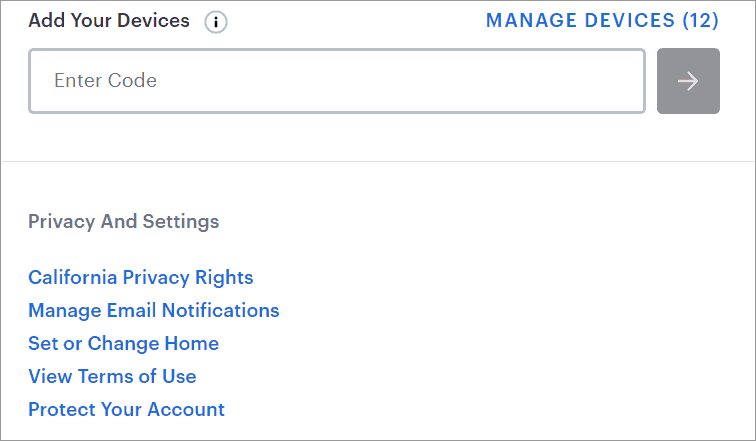
- Select a device that you will use to watch Hulu
- Make sure your device is supported by Hulu
- Connect the device to your home network (Wi-Fi or wired)
- Using that device, visit your Hulu account page
- Locate the Privacy and Settings section
- Click Set or Change Home
It’s impossible to set your home network on Hulu while connected to a mobile network (e.g. 3G/4G data plan) or shared Wi-Fi networks (e.g. public hotspots).
You can change your home network up to 4 times within 12 months. Otherwise, you’ll be locked out of your account and keep getting the we can’t verify your email address error message.
2. Connect to your home network
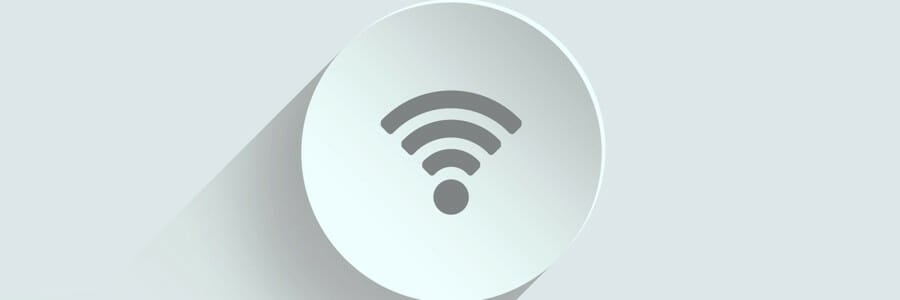
Your device must be connected to the same home network you registered on Hulu.
For instance, if you’re visiting a friend and want to watch Hulu together using your personal account, it’s technically possible to switch your home network.
But then you have to switch it back to yours. It totals to three home network changes out of the four permitted during one year, so it’s probably not worth it.
If you’re home, however, ensure your device isn’t accidentally connected to another network outside of your home (e.g. a neighbor’s, your mobile data plan).
For example, if your smartphone is connected to both Wi-Fi and data, disable the data plan to eliminate any network connectivity conflicts.
3. Disable your VPN or proxy

Hulu is able to identify your home network by your IP address. If you have a VPN or proxy server enabled on your desktop, laptop or tablet, turn it off before attempting to connect to Hulu.
If you have previously installed a VPN client on your router, you have also to deactivate it.
4. Use a VPN with split tunneling for desktop
If you’re living in a country with Hulu access but wish to continue using a VPN for online privacy, get a VPN that supports split tunneling mode.
It allows you to redirect network traffic to the VPN and to the public Internet at the same time.
When it comes to Hulu, you can divert your web browser to the public Internet. And you can use another browser for securely navigating the web through the VPN.
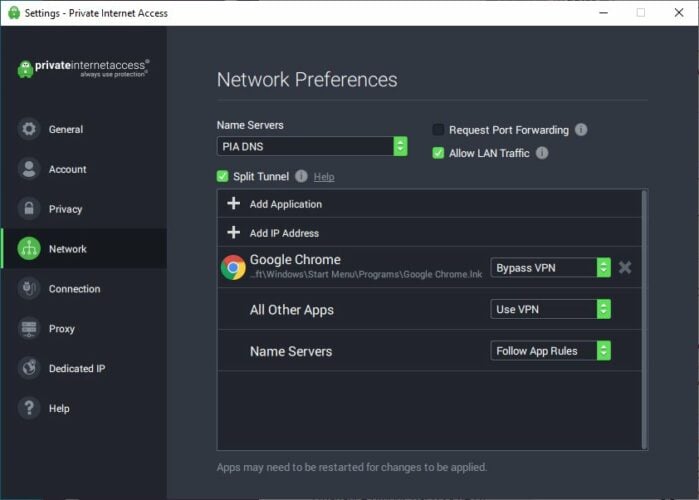
- Sign up for PIA VPN subscription.
- Download and install the VPN client for desktop
- Launch PIA and access the Settings area
- Go to Network and enable Split Tunnel
- Click Add Application
- Select a web browser that you will use to watch Hulu
From this point on, your web browser will not connect to the VPN. But you can use any other web browser and software applications, including torrenting clients.
We recommend Private Internet Access because it has not only split tunneling mode but also other cool features.
More about PIA:
- Kill switch and exclusive DNS
- Unblock Netflix US, Peacock, HBO Max, and others
- No logs or leaks
- 24/7 live chat support
- 30-day money-back guarantee (no free trial)
- Pay with a credit card, PayPal, crypto

Private Internet Access
Set up split tunneling in PIA to protect your online privacy while watching Hulu.5. Contact your ISP
If you set your home location on the Hulu account page and then switched Internet service providers, you have a new IP address.
There’s nothing else you can do besides registering a new home network on Hulu.
However, if you have a dynamic IP address, it regularly changes, resulting in the Sorry, we’re having trouble loading your home location error on Hulu.
Sometimes, it’s possible to set a static IP on a Windows PC. Otherwise, contact your ISP to see about using a static IP address.
To recap, you can fix the Sorry, we’re having trouble with your home location error on Hulu by connecting to the home network you registered with the streaming service.
You must also disable any VPN, proxy, or similar tool that changes your IP address, as well as contact your ISP if you have a dynamic IP address to request a static IP.
If you’re a privacy-concerned user uncomfortable with disabling their VPN for any reason, get a VPN service that supports split tunneling mode.