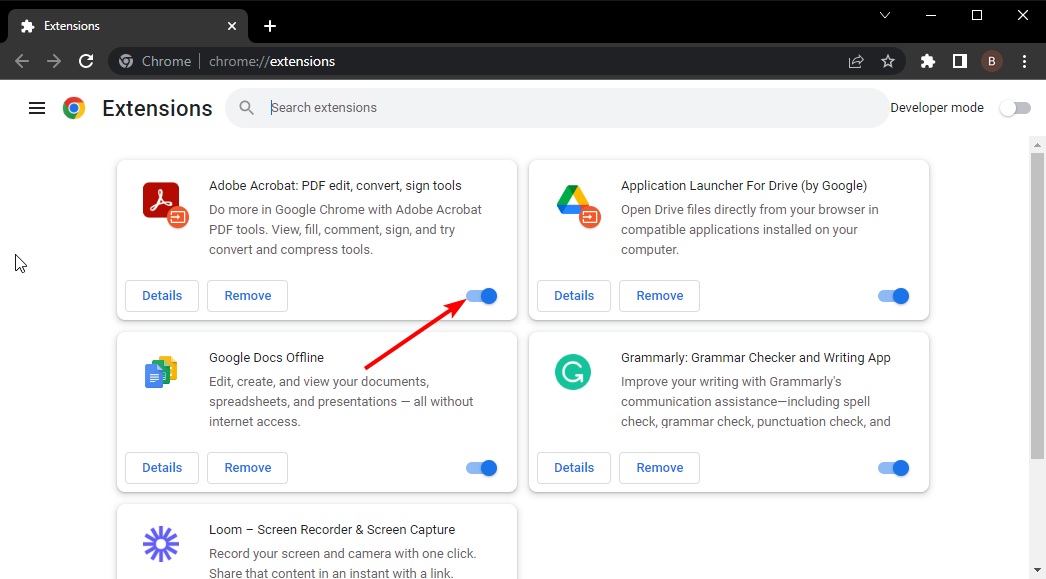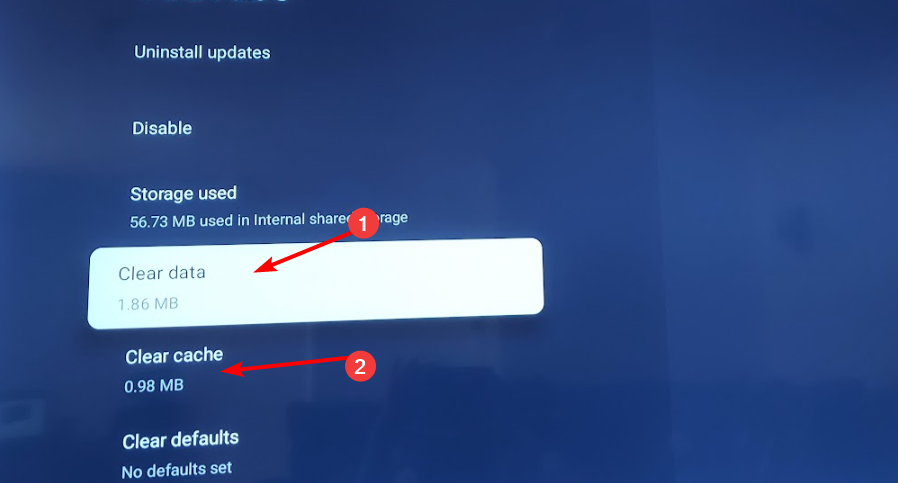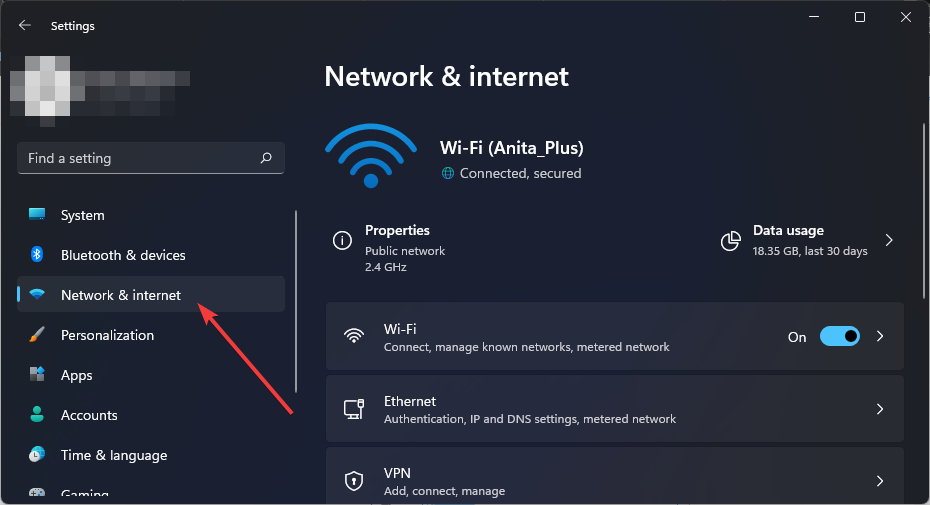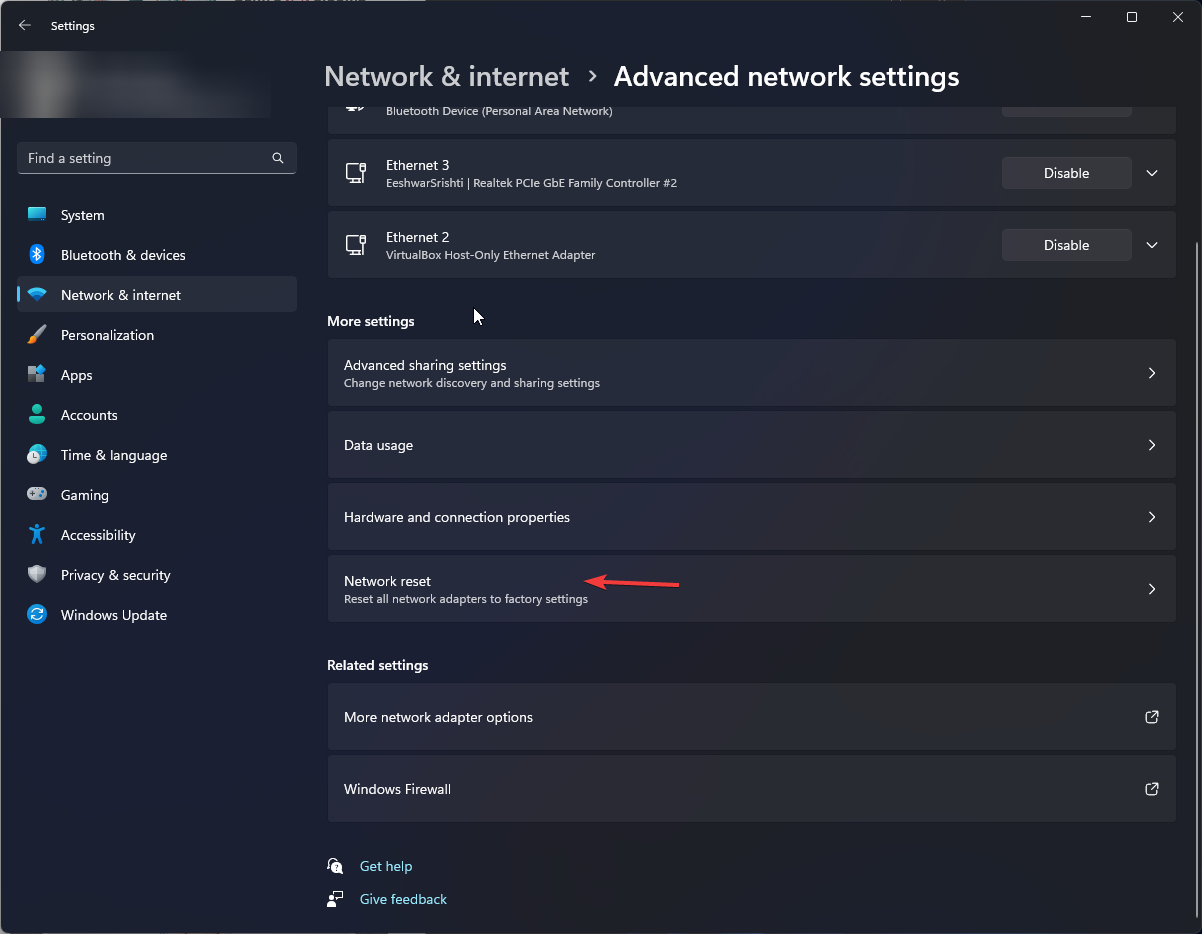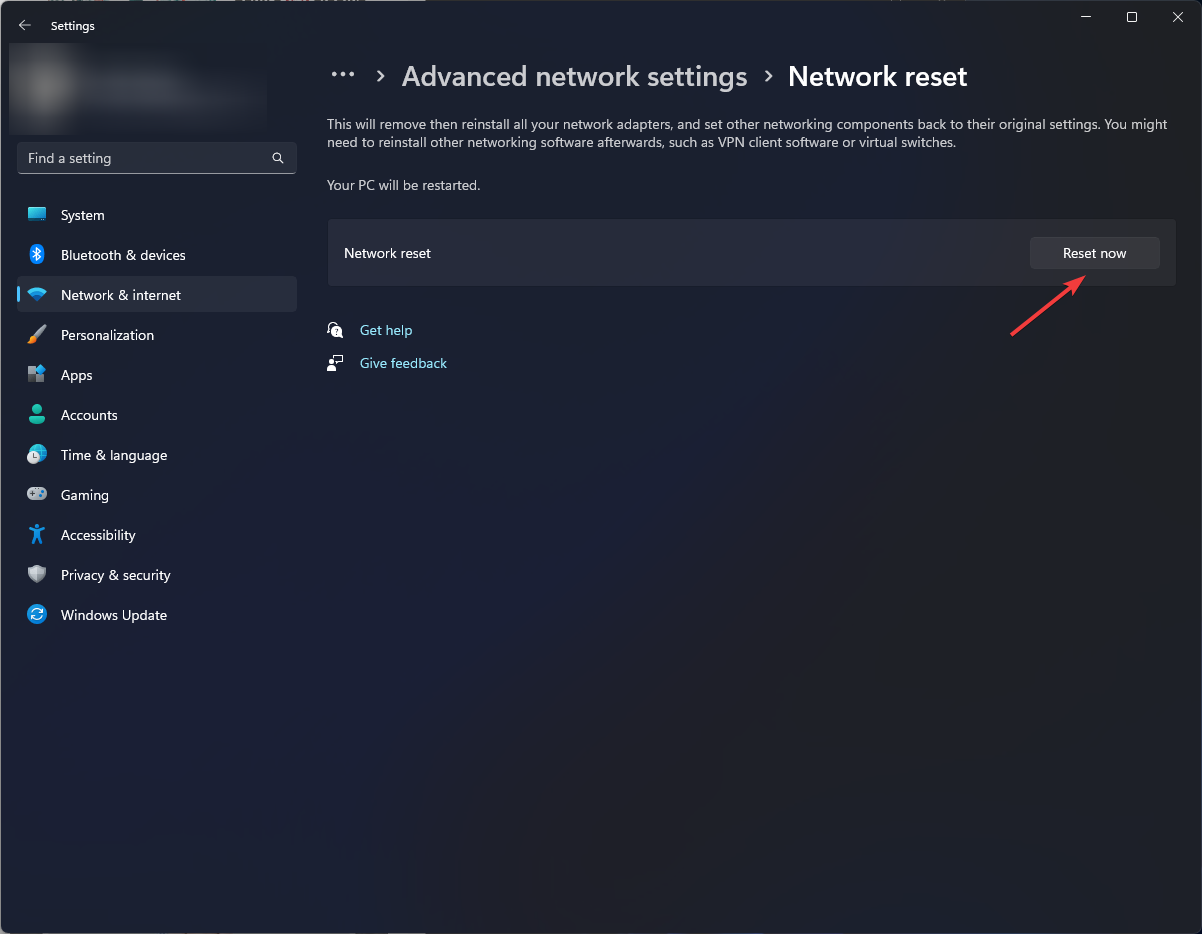Fix: Hulu Error Code P-DEV317
Adblockers are great, but you'll have to sacrifice them to stream
5 min. read
Updated on
Read our disclosure page to find out how can you help Windows Report sustain the editorial team Read more
Key notes
- The Hulu error code P-DEV317 appears because of a conflicting extension, so start by disabling your adblockers.
- It can also occur when accessing the streaming service from a geo-restricted location, so a VPN may come in handy too.
- For the complete scoop on how to bypass this error, read along.
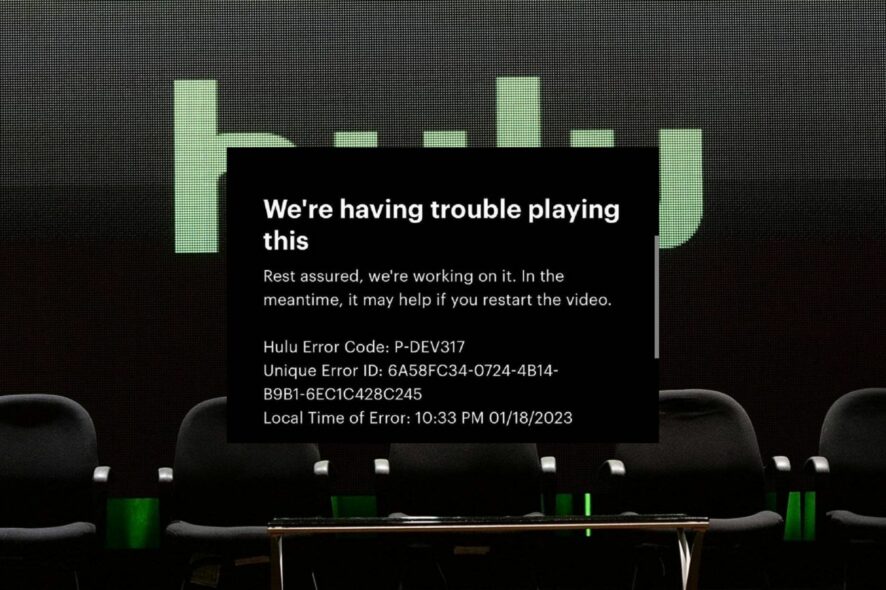
Trouble calls when you spot a P-DEV317 error when trying to stream on Hulu. As with many other like error codes, there are basic troubleshooting steps.
Here at WindowsReport, this is an error we’ve experienced, so rest assured that these are tried and tested solutions.
What does Hulu Error Code P-DEV317 mean?
This is an error that pops up on your screen when you attempt to watch live content. Your screen will not load any video. According to most users, it happens because of an adblock extension, but your internet connection, type of browser, and outdated software also top the list.
How do I fix error code P-DEV317 on Hulu?
A few basic workarounds before the slightly technical steps you should try include:
- Close the Hulu app or browser, including any background programs, and reopen it.
- Perform an internet speed test of your connection and ensure it meets Hulu’s recommendations.
- Check for any app or browser updates.
- Ensure that your computer’s date and time settings are correct.
1. Disable your adblocker extension
- Launch your browser, in this case, Chrome, and in a new tab, enter the following address:
chrome://extensions/ - Peruse through your extensions and toggle the Disable button for your adblocker plugin. UBlock was the most reported adblocker in this case.
- While you’re still here, look through all your extensions and expunge any suspicious-looking ones. Repeat this step until you find the culprit.
2. Clear cache
2.1 Android app cache
- Tap on settings on your phone.
- Next, tap on Apps.
- Find the Hulu app and tap on it.
- Scroll down and select Storage.
- Tap on Clear data and Clear cache, then try again.
2.2 Android TV cache
- On your TV, find your Settings.
- Go to Apps and select Hulu.
- Scroll down and hit Clear data and Clear cache.
2.3 Browser cache
- Click the three horizontal dots and select Settings.
- Launch your browser, and for this step, we shall be using Google Chrome.
- Go to Privacy and security and click Clear browsing data.
- Select Browsing history, Cookies and other site data, & Cached images and files, then click Clear data.
3. Perform a system update
Whether you’re using a TV, Android, iOS or Windows PC to stream Hulu, ensure your firmware is up-to-date. For Windows users, all you have to do is check for the latest updates and install if available.
Other devices like TVs and mobile phones usually receive automatic system updates, but you can always check with your manufacturer and update accordingly.
4. Reset the Hulu app
- Hit the Start Menu icon on the Taskbar and click on Settings.
- Click on Apps on the left pane, then select Apps & features on the right pane.
- Navigate to Hulu app, click on the three ellipses and select Advanced options.
- Scroll down and select Reset.
- Follow the on-screen prompts and try again.
5. Reinstall the Hulu app
- Hit the Start Menu icon on the Taskbar and click on Settings.
- Click on Apps on the left pane, then select Apps & features on the right pane.
- Navigate to Hulu app, click on the three ellipses and select Uninstall.
- Launch the Microsoft Store, search for the Hulu app, and click Install.
- Follow the on-screen prompts and try again.
6. Use a VPN
If Hulu detects that you’re in a location where it doesn’t serve any content, it will block access to its website. And if you were already using one but still getting the same P-DEV317 error, Hulu has probably detected that you’re using one.
If so, switch to another reliable VPN service provider. Free VPNs are unstable and can be easily detected since they don’t give you unique IP addresses.
7. Reset your network
- Hit the Windows key and click on Settings.
- Navigate to Network & internet.
- Select Advanced network settings.
- Click on Network reset.
- Next, hit the Reset now button.
You can resolve a lot of Hulu network and playback errors like error code 301-95 by resetting your network. This allows you to clear any technical glitches with your router and re-establish the connection.
8. Contact customer support
Having tried all the above steps, but the error P-DEV317 on Hulu is still persistent, it’s time to seek further assistance. Luckily, Hulu’s customer support is very responsive. You can also contact them on their X official handle for a faster response.
Meanwhile, as you wait for a fix, you can explore other streaming apps that offer equally great content. This way, you don’t have to depend on one service when it’s facing temporary glitches.
This isn’t the only issue you can encounter, and we already covered Hulu P-DEV313 error in one of our other guides.
So go ahead and try these easy-to-do solutions that we’ve shared. If you have tried any other that seems to be missing from our list, don’t hesitate to share it with us in the comment section below.