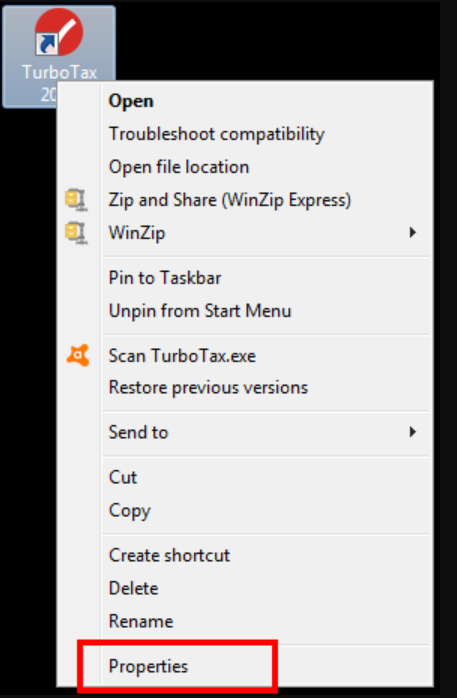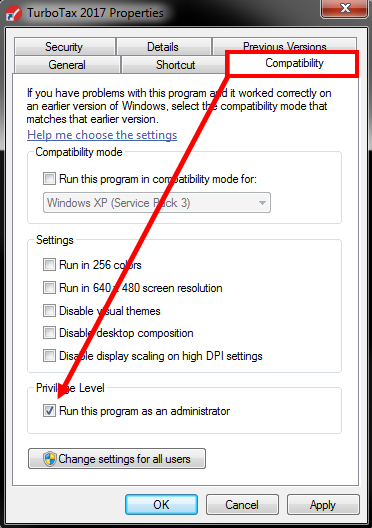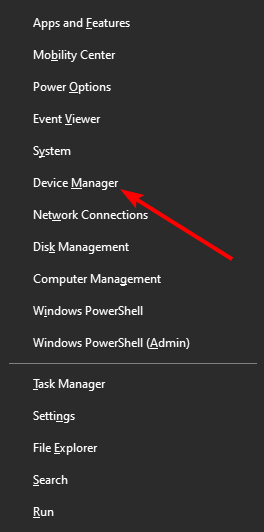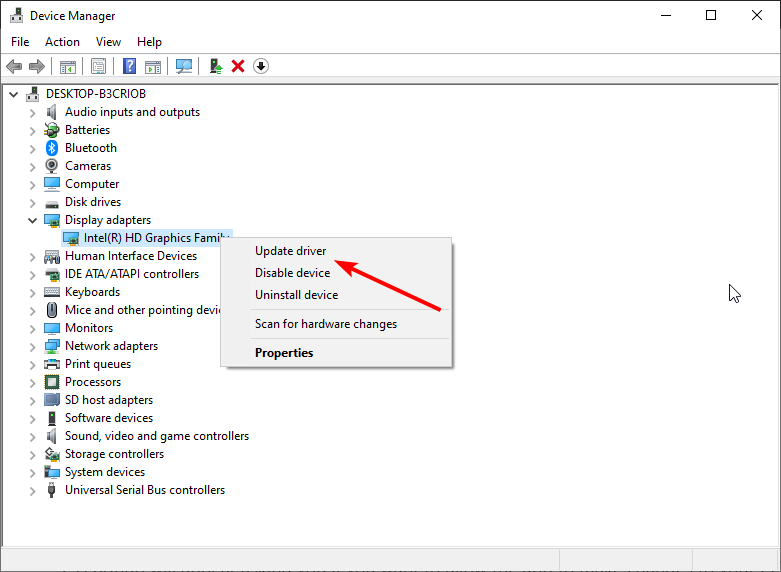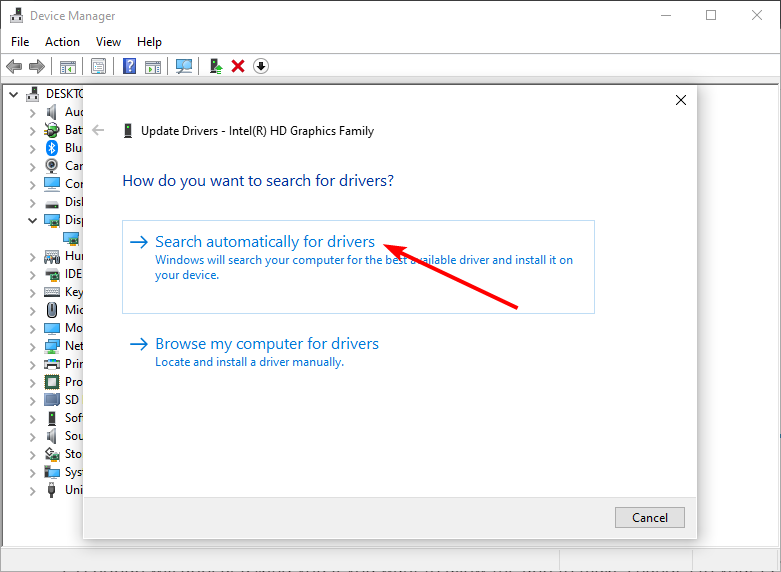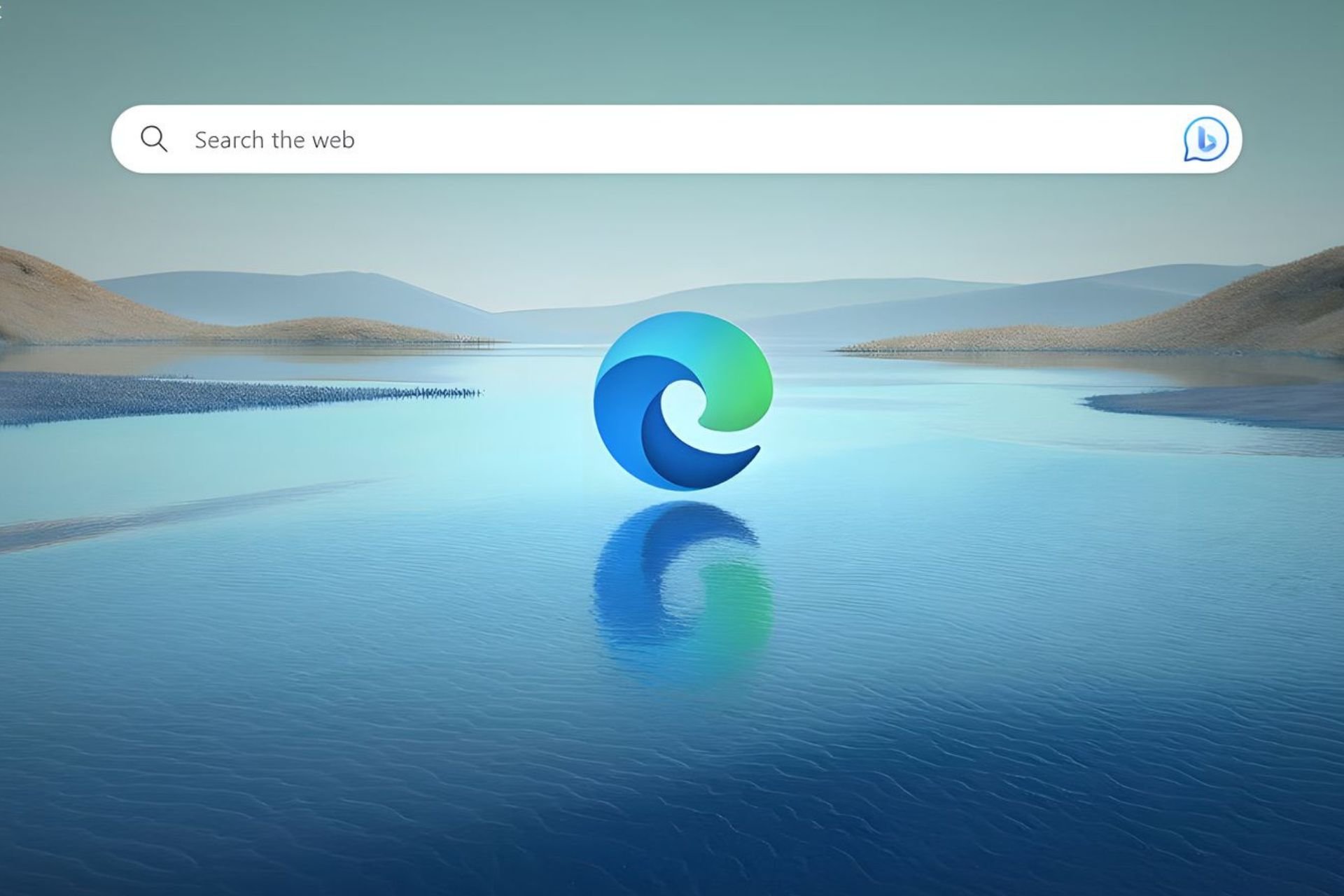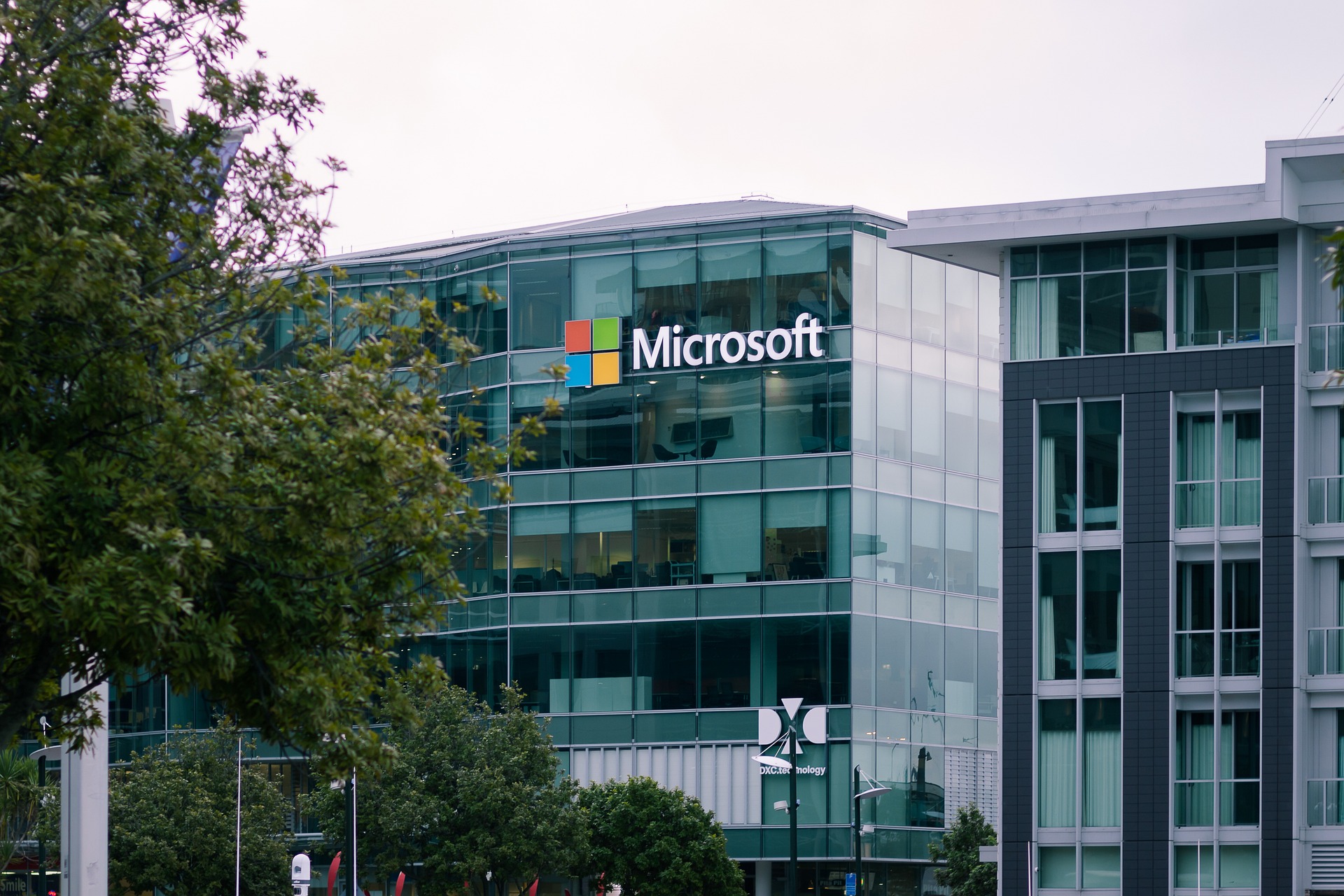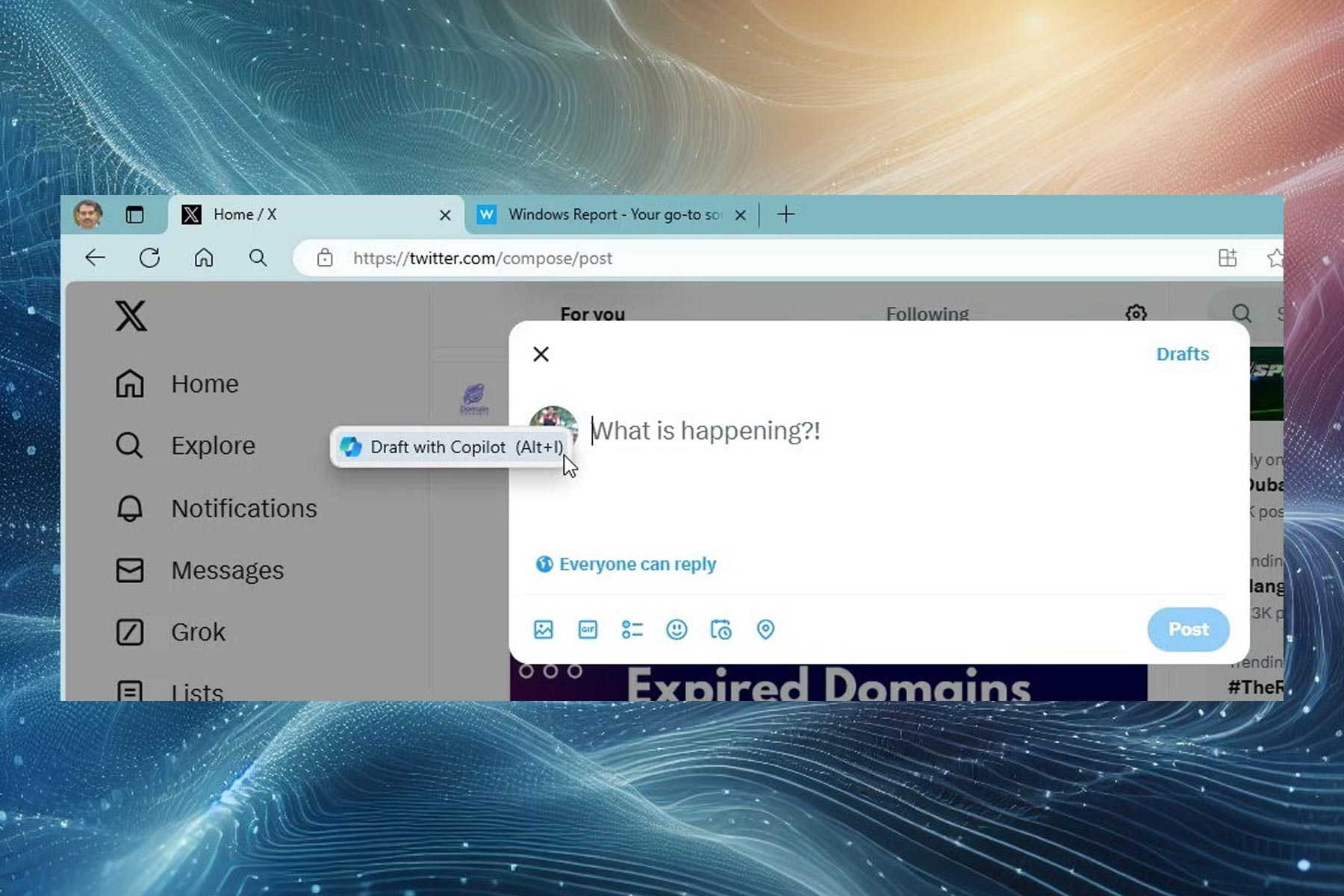TurboTax Won't Load: 4 Easy Ways to Fix It
Outdated drivers are among the chief causes of this issue
4 min. read
Updated on
Read our disclosure page to find out how can you help Windows Report sustain the editorial team Read more
Key notes
- Many users complain that Turbo Tax won’t load, and no error message is displayed to indicate where the problem is.
- Ensuring that your device meets the minimum requirements is a quick way of solving the TurboTax not working problem.
- Running the app with administrator rights is another easy way of fixing the problem once and for all.
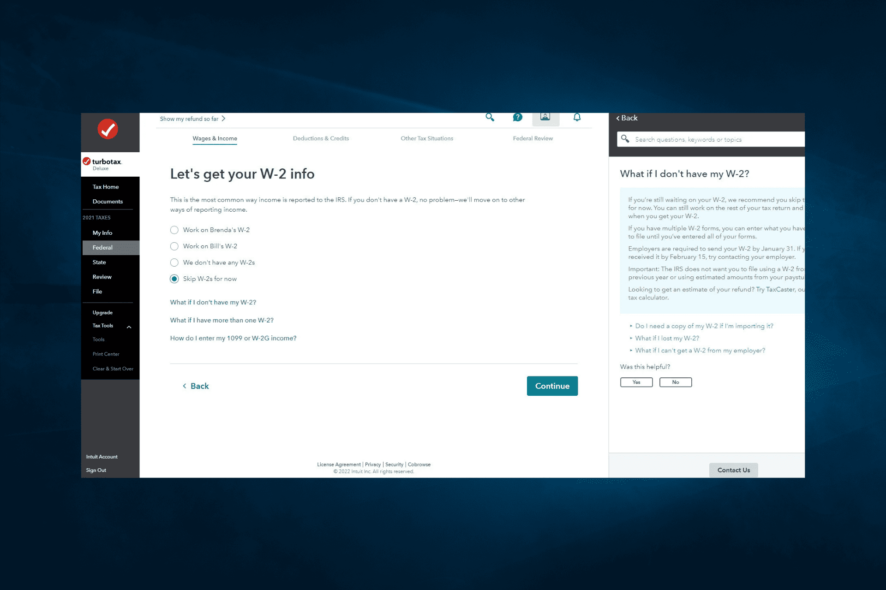
TurboTax is one of the best tax preparation software that helps users fill in their tax data online. Although the programs generally work great, there have been some issues lately.
Users complain that TurboTax won’t load without giving them an error message that would indicate what the problem is or what they can do next.
We will explore in this article how you can fix TurboTax not loading, so make sure to keep reading.
Why does TurboTax take so long to load?
- PC does not meet requirements: The primary reason the tax preparation software might not load is if your PC does not meet the criteria. Hence, before making any changes to your system, check if it is qualified to download TurboTax and run the software.
- Outdated drivers: Sometimes, you might experience issues if some of your drivers are outdated. The quick route out of this is to update your drivers to the latest version.
- Lack of privileges: Another thing you should look at if TurboTax is not loading is if you have administrative rights. to make the software run optimally, you need to run it as an administrator.
How can I fix TurboTax not loading?
1. Check the requirements
Before moving forward with the troubleshooting steps, ensuring that your device meets the minimum requirements for TurboTax to work correctly is essential.
According to TurboTax, below is what your system needs to have, depending on the software:
Operating System
- 2020: Windows 8 or higher (Windows 7 not supported)
- 2019: Windows 10, Windows 8.0/8.1. Make sure to upgrade your operating system before installing it.
- 2017 and 2018: Windows 10, Windows 8.0/8.1, or Windows 7 (Service Pack 1 or later)
- 2016: Windows 10, Windows 8.0/8.1, Windows 7 (Service Pack 1 or later), or Windows Vista (Service Pack 2 or later)
Processor: Pentium 4 or Athlon or later
Hard Drive Space
- 2020: 1 GB for TurboTax (plus up to 4.5 GB for Microsoft .NET 4.5.2 if not already installed)
- 2019: 2 GB, plus up to 4.5 GB for Microsoft.NET 4.5.2 client if not already installed
- 2016, 2017, and 2018: 650 MB, plus up to 4.5 GB for Microsoft.NET 4.5.2 client if not already installed
RAM
- 2020: 2 GB or more recommended
- 2019: 2 GB or more recommended
- 2016, 2017, and 2018: 1 GB or more recommended
CD/DVD drive if installed from the CD.
Internet connection
- 2020: 1 Mbps modem (Broadband connection highly recommended).
- 2019: 1 MBps recommended speed. An Internet connection is required for product activation and updates.
- 2016, 2017, and 2018: 56 Kbps to e-file and download updates (broadband recommended).
Monitor resolution: 1024×768 or higher recommended
2. Run it with administrator rights
- Go to your Desktop and locate the TurboTax app.
- Right-click on the icon and select Properties.
- In the Compatibility tab, check the Run as Administrator box.
- Finally, click Ok for the change to apply and try to rerun the program.
If Turbotax doesn’t load on your PC, it might be because you are not running it with the required privileges. Following the steps above to run it as admin should fix this.
3. Update drivers
- Press the Windows key + X and select Device Manager.
- Double-click the section you want to update to expand it, and right-click the device there.
- Now, select Update driver.
- Finally, choose Search automatically for drivers and install any available updates.
This TurboTax won’t load problem is often related to outdated or faulty drivers that need your attention. You can update your driver manually by following the steps above.
4. Update your security software
With the help of a firewall and virus or spyware protection programs, you can keep your device safe from potential harm by adding a layer of protection.
It can happen, though, that the firewall blocks TurboTax software’s access to the Internet which will, in return, cause difficulty accessing the e-file, downloading state programs, and even getting the latest programs.
This can also be why you may not be able to run TurboTax on your device.
Misinterpreting legitimate actions, such as the ones initiated by TurboTax, results in the security software block of those programs from the Internet.
To ensure this is not the case, we recommend downloading the latest update for your security software from its support site and then adjusting the settings to allow TurboTax to install and function as needed.
This is about all. We hope that with the help of the solutions presented in this article, you can solve the TurboTax problem.
If you need a list of the best tax filing software for small businesses, check our guide for the best options to use today.
As always, don’t hesitate to let us know in the comments below if you have additional recommendations and suggestions.