How to stop HP printer automatic updates on Windows 11
You can disable your PC to get automated updates.
2 min. read
Updated on
Read our disclosure page to find out how can you help Windows Report sustain the editorial team Read more
Key notes
- Some users are concerned that HP is downloading apps on their PC.
- The HP printer sometimes needs automatically downloads updates.
- However, there are simple way to disable it.
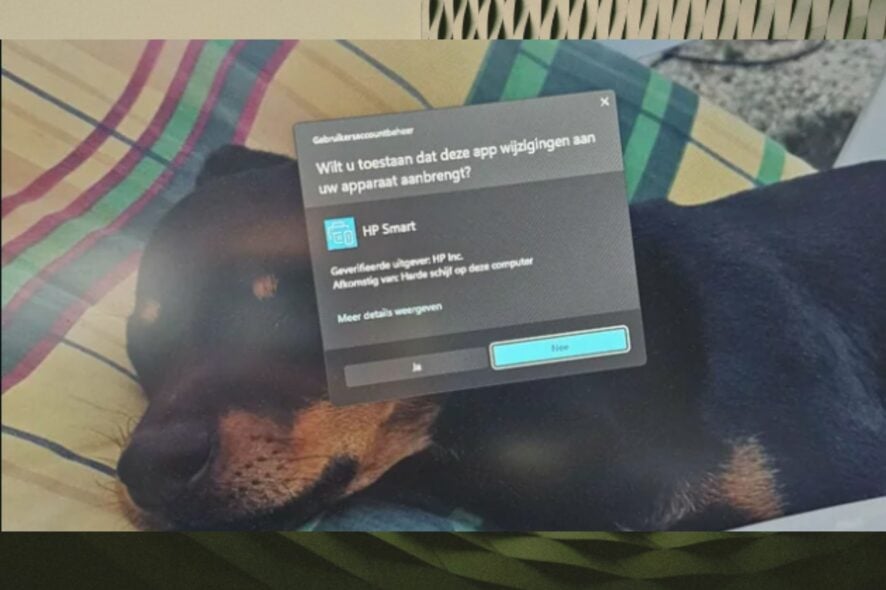
A lot of times on Windows 11, you’ll get a lot of automated updates for the devices your PC is connected to. If this happens in an organization, then you have no choice but to agree, since they are sent out by an IT manager.
But sometimes printers, and especially HP printers can automatically download apps and updates on your Windows 11, and if you don’t specifically use them, then there is no point in keeping them around.
However, these updates left some users concerned. Are HP printers pushing boundaries? On Reddit, especially, there is a thread on how this particular way of updating the HP printers is not really the proper way.
If you consider that HP is bugging you with this prompt window, there are some ways to disable the automated downloading and running apps. And you can do it very easily, with a few clicks. Follow along and we’ll show you.
How to stop HP printer automatic updates on Windows 11
- In the Search box, type in Manage advanced share settings and click on it.
- Once you’re there go to the Private Networks pane and uncheck Set up network connected devices automatically.
- That’s it.
Now you should no longer receive the HP printer automatic updates. It’s also good to know that Microsoft Store automatically downloads the updates, so if you want to make sure you won’t get them again you can also just do the following thing.
- On the Start box, type in Change device installation settings, and click on it.
- Select No, and click on Save Changes.
This will stop Microsoft Store from downloading any updates or apps for your devices, from it.
Have you experienced this issue? Do you consider that HP printers push some boundaries when asking for permission to install and run apps? Let us know your opinion in the comments section below.
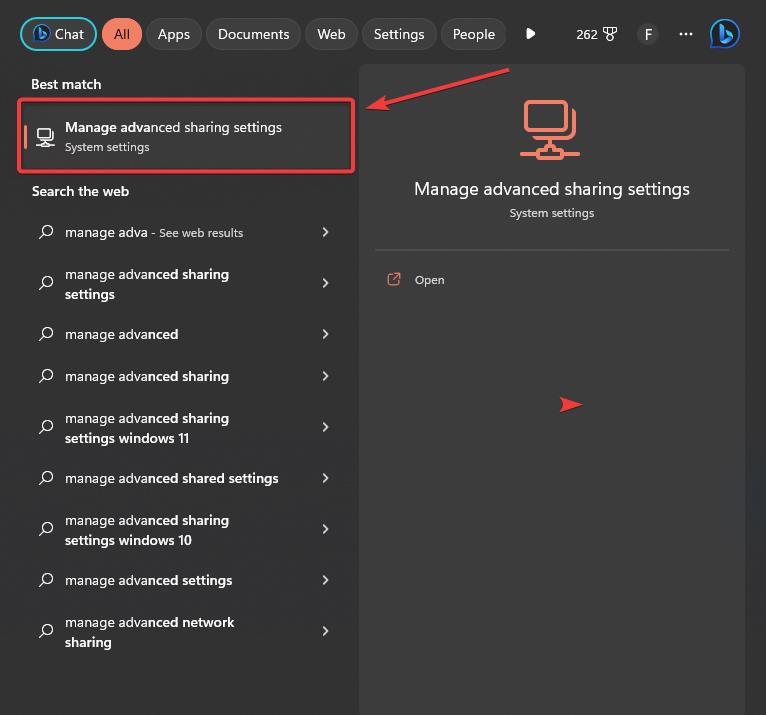
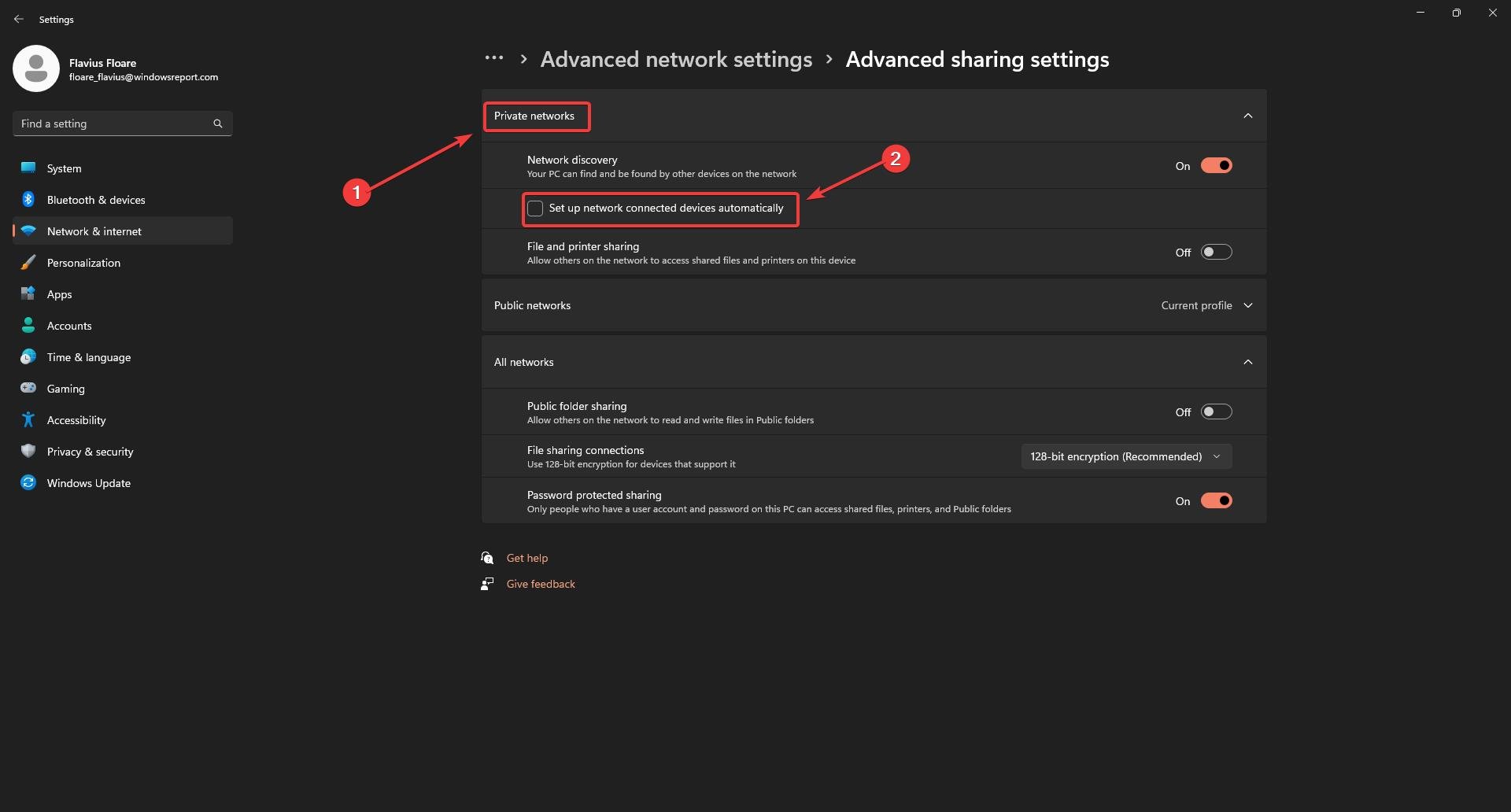
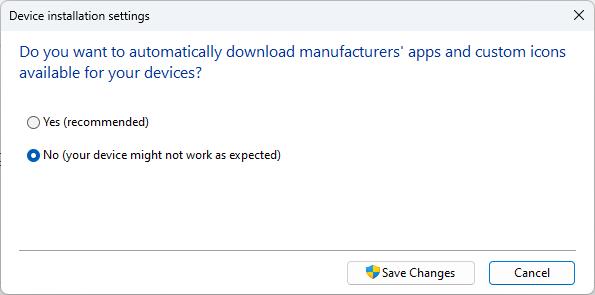
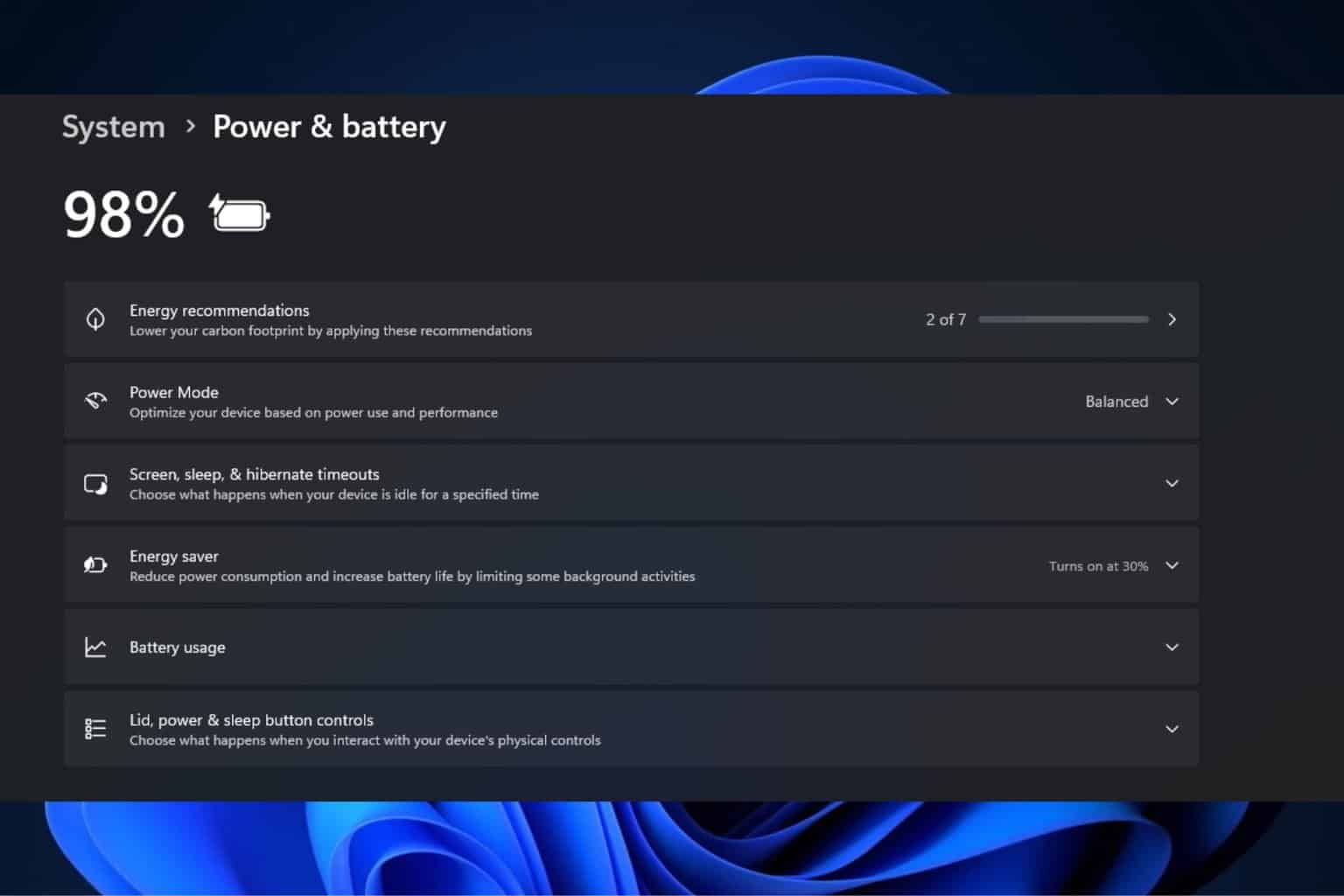
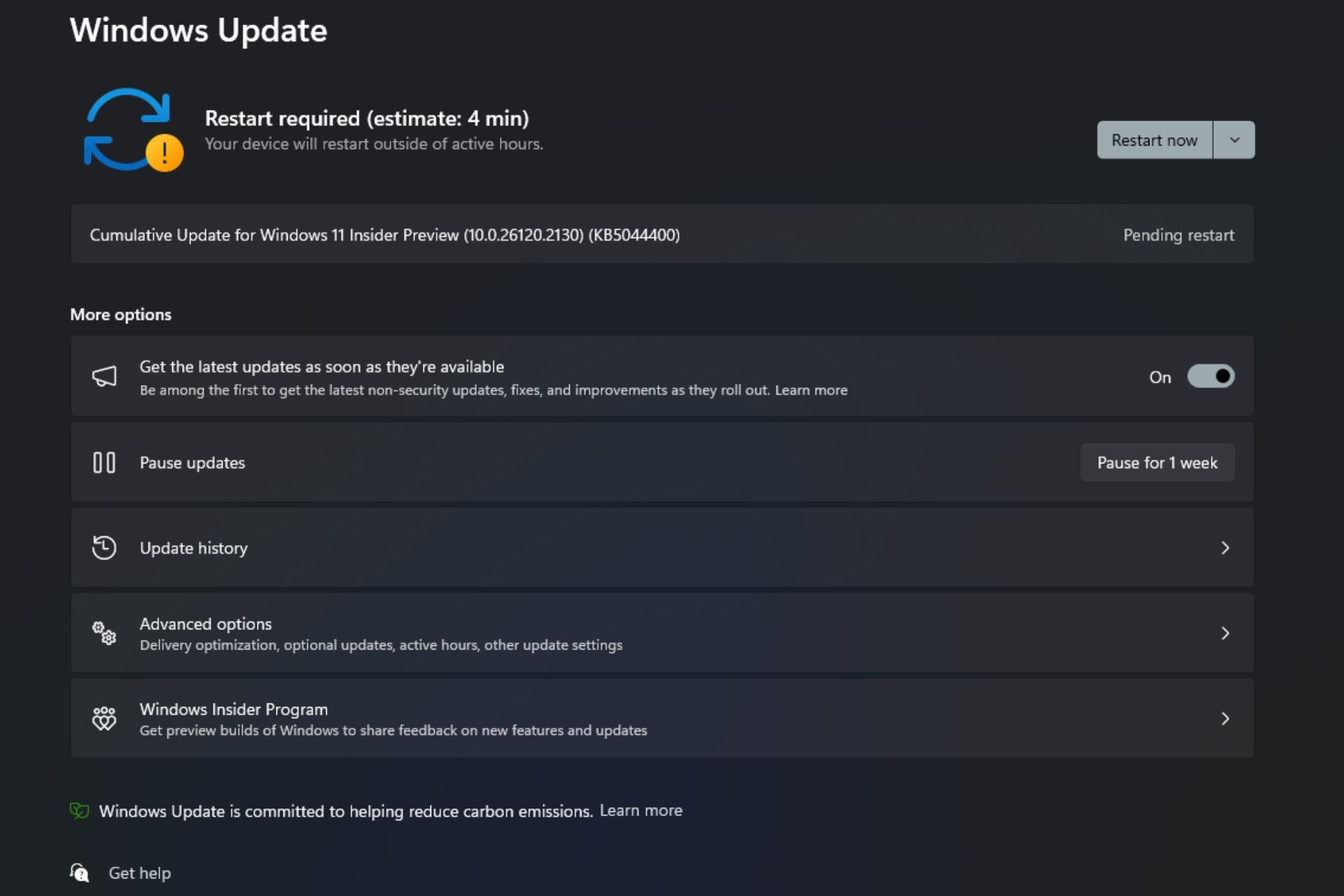
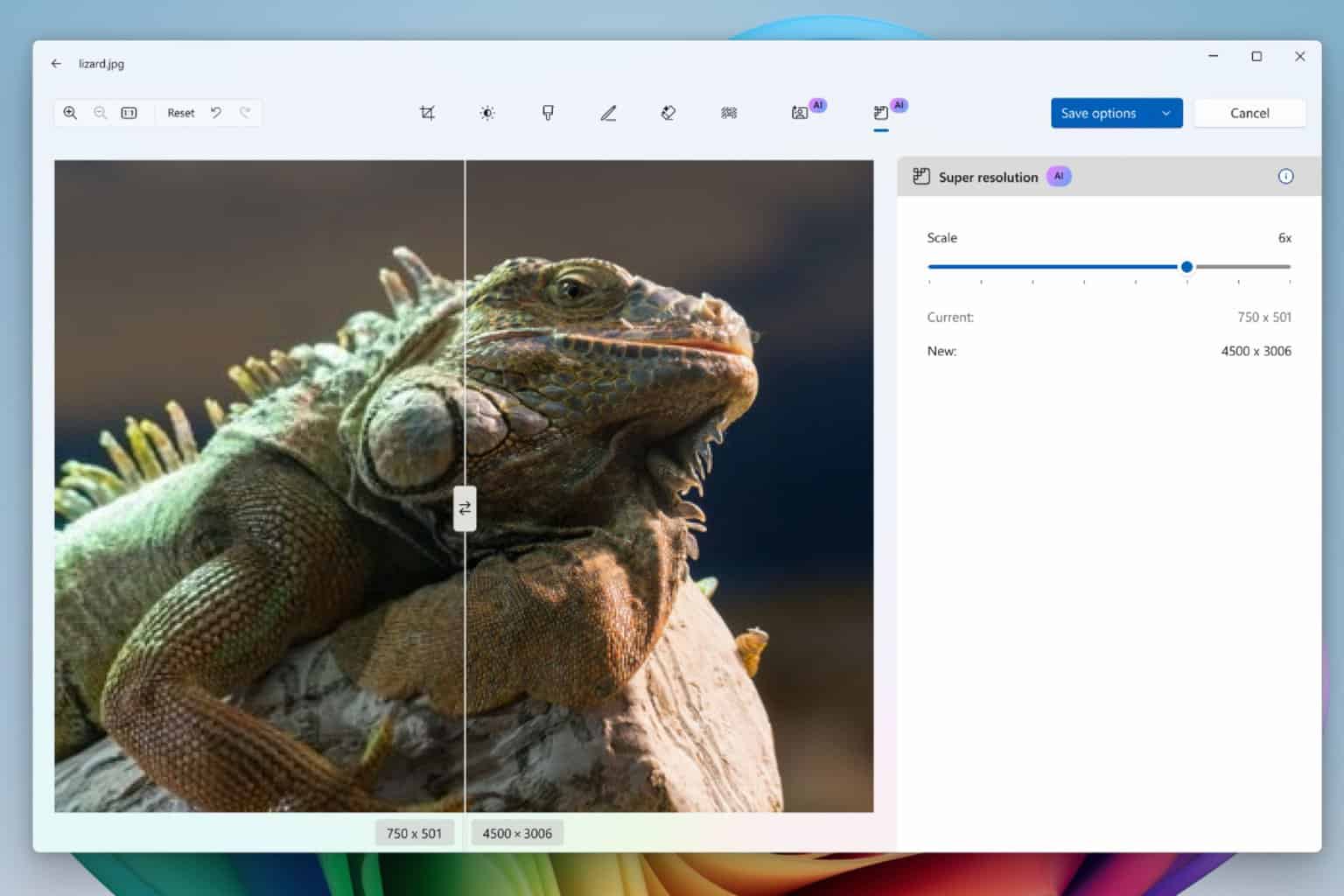
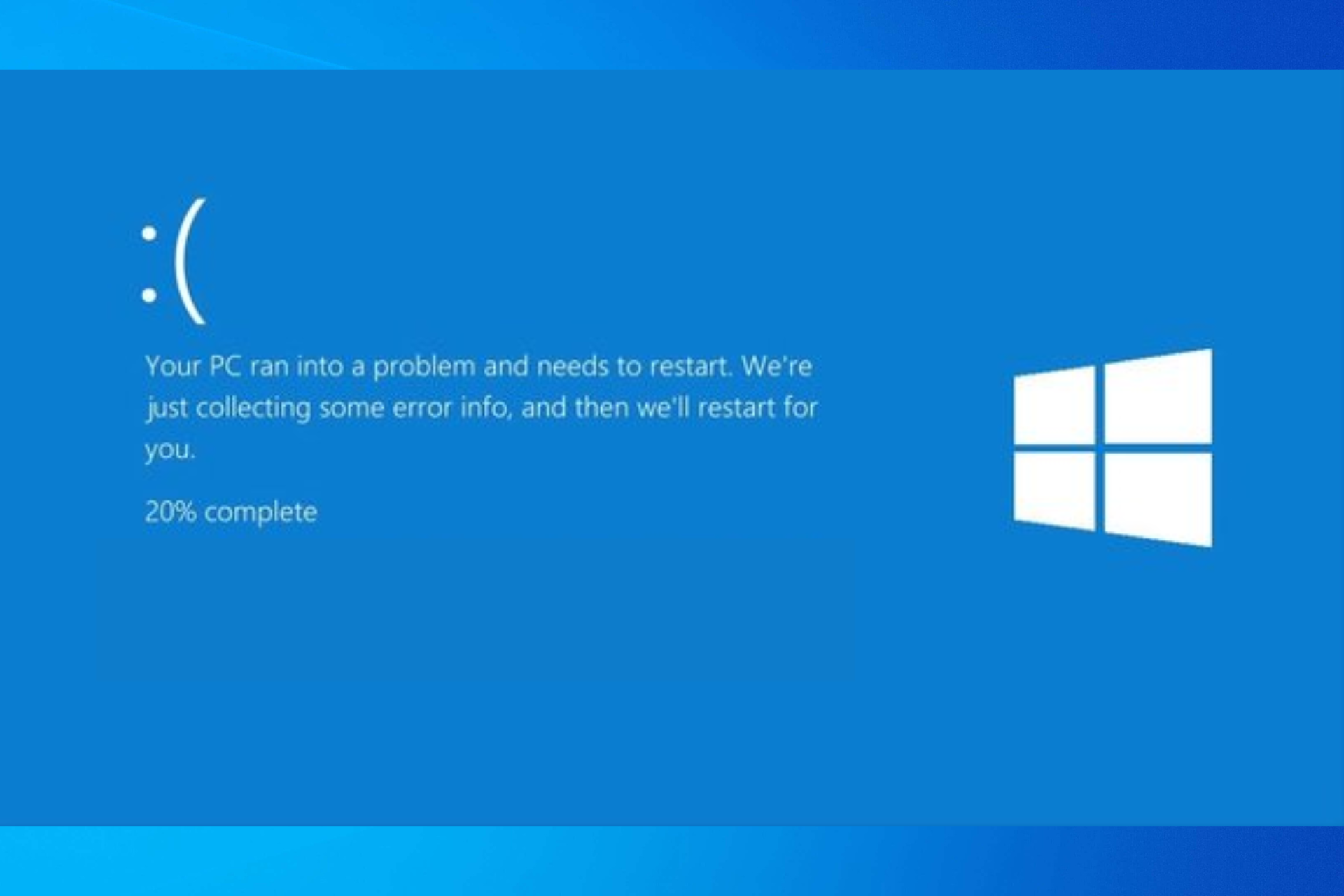

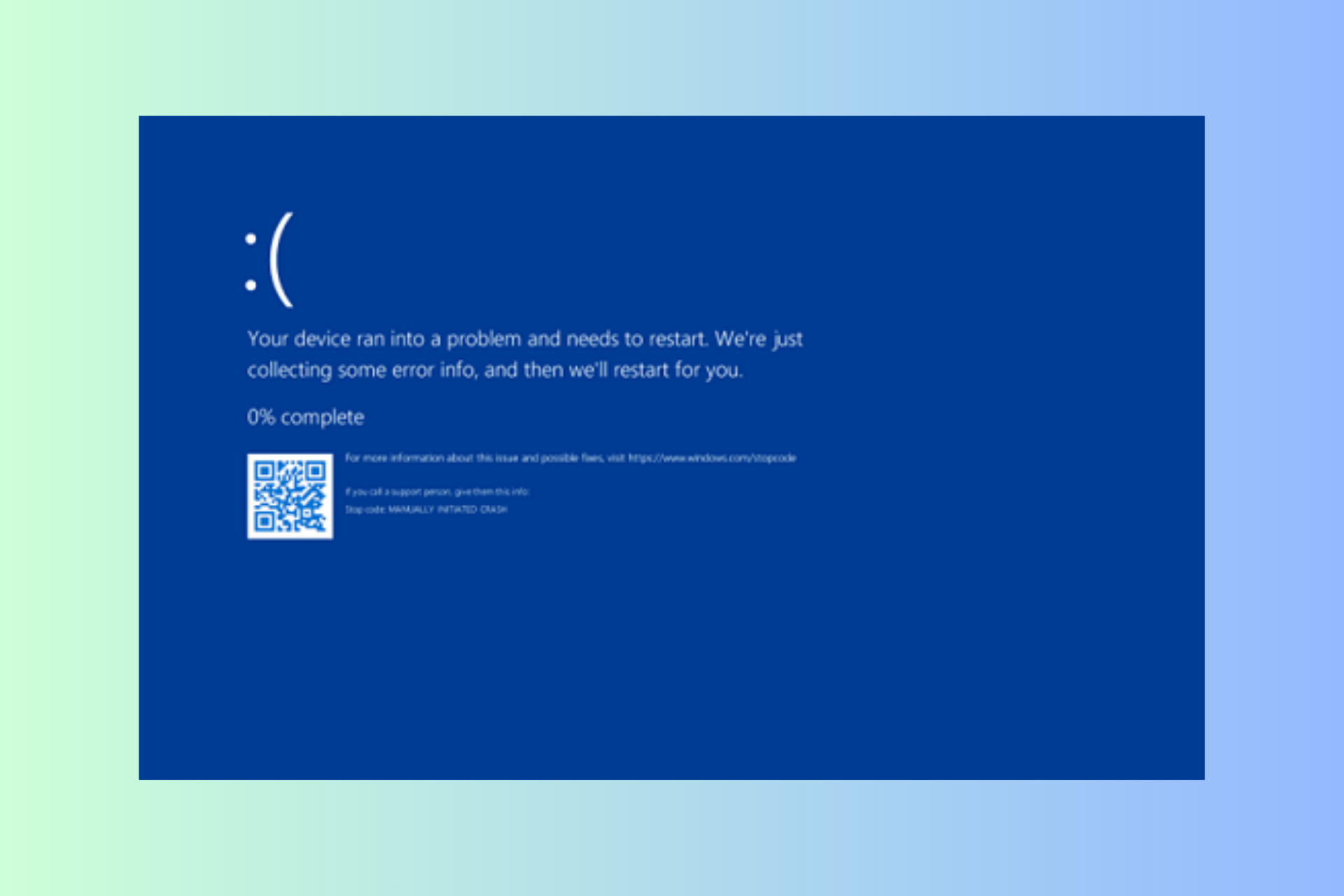
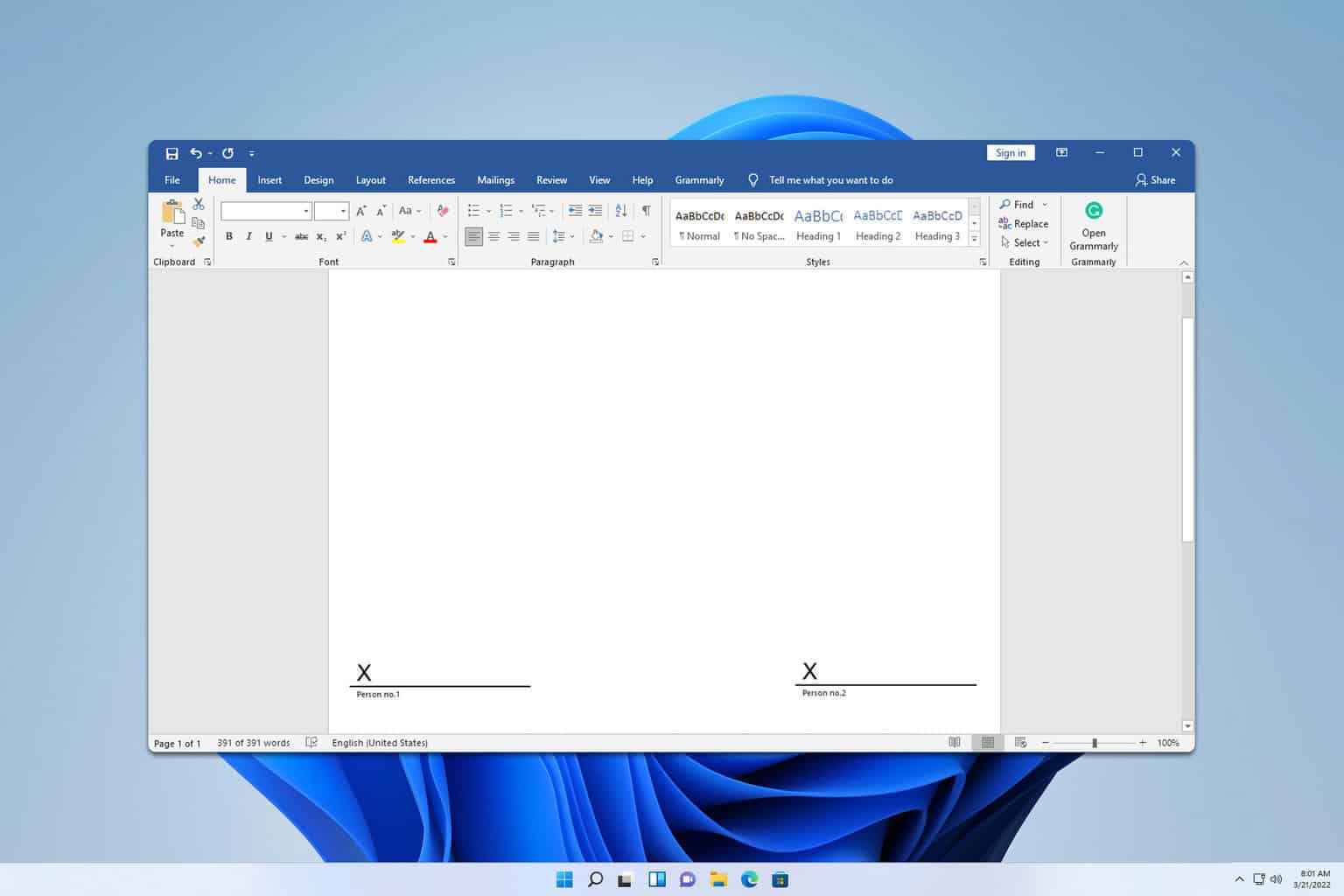
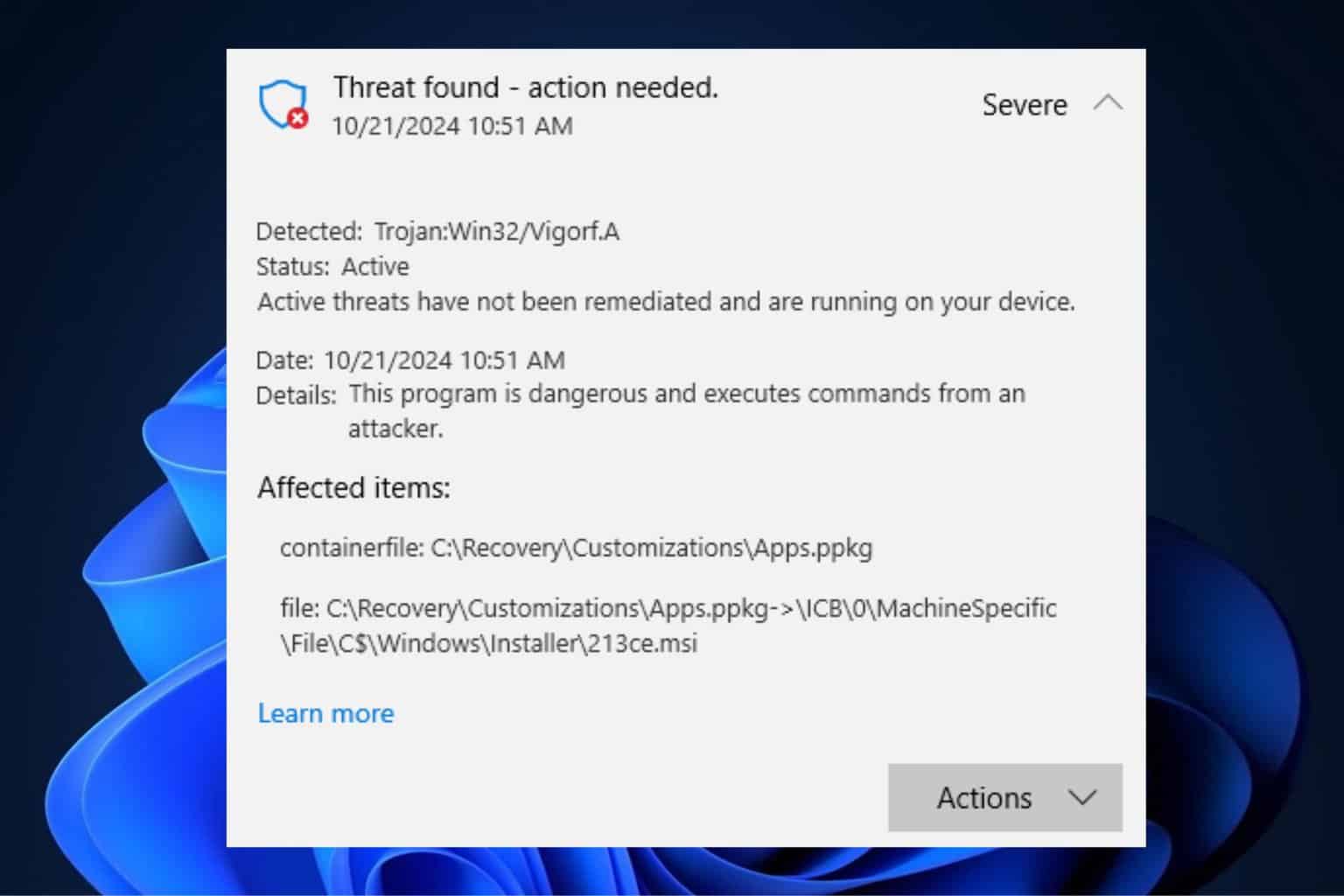
User forum
0 messages