How to Turn Off Eco Mode on Google Nest: 2 Easy Ways
Turn off the Home/Away Assist feature
3 min. read
Published on
Read our disclosure page to find out how can you help Windows Report sustain the editorial team. Read more
Key notes
- To turn off Eco mode on a Google Nest, set eco temperatures to Off on the thermostat or use the Google Nest app.
- Keep reading to discover which settings disable Eco Mode permanently!

Eco Mode has been a problematic control, with some saying that it keeps turning on automatically. So, users are looking for ways to permanently turn off Eco Mode on Google Nest.
Why does Eco Mode keep turning on? Eco Mode is set to turn on when Google Nest detects that no one is home, if the Home/away assist setting is enabled. This is done to conserve power. Also, if the sensor is broken or the device malfunctions, Eco Mode may automatically get activated.
How can I turn off Eco Mode on Google Nest thermostat?
Before we begin, touch the Google Nest screen, rotate the dial, and select the Heating or Cooling mode. This will automatically disable Eco Mode as long as a heating or cooling temperature is set. If Eco Mode keeps turning back on, try the methods listed next.
1. Via the Google Nest thermostat
- Tap the face of the thermostat, rotate the dial until you get to Settings, and then select it.
- Rotate the dial to go to Home/Away Assist, and select the feature.
- With the Stop Using option selected, tap the face of the thermostat.
- Now, rotate the dial, and then select Eco Mode.
- Set both, Heat to and Cool to, to Off, then rotate the dial to highlight Done, and select it.
- Next, use the dial to get into the Nest Sense settings.
- Select Auto Schedule from the list of options.
- Choose No and tap the screen to save the changes.
If you want to turn off Eco Mode on Google Nest without the app, the thermostat offers the option. Also, if this doesn’t work, you may consider clearing any stored schedules to avoid conflicts.
2. Use the Google Nest app
- Open the Google Nest app, and select the thermostat that automatically enables Eco Mode. Make sure both the thermostat and the device are on the same network.
- Tap the Mode option near the bottom left.
- Select the Heat/Cool mode.
- Now, go back to the previous screen and tap the Settings icon at the top-right corner.
- Select Home/Away Assist from the list of options.
- Set the feature to Off.
As per our experience, setting the Mode to Heat/Cool instead of simply Heat or Cool prevents Eco Mode from turning on automatically.
If you don’t yet have the Google Nest app, download it from the store:
Google Nest Thermostat is one of the best products in the market, but given the issues with Eco Mode, many have ditched it for cheaper manual thermostats. Though you can get things working in no time with the right settings in place!
Before you leave, discover the best VPNs for Google Nest router, if you have one, for a safer experience!
For any queries or to share what worked for you, drop a comment below.








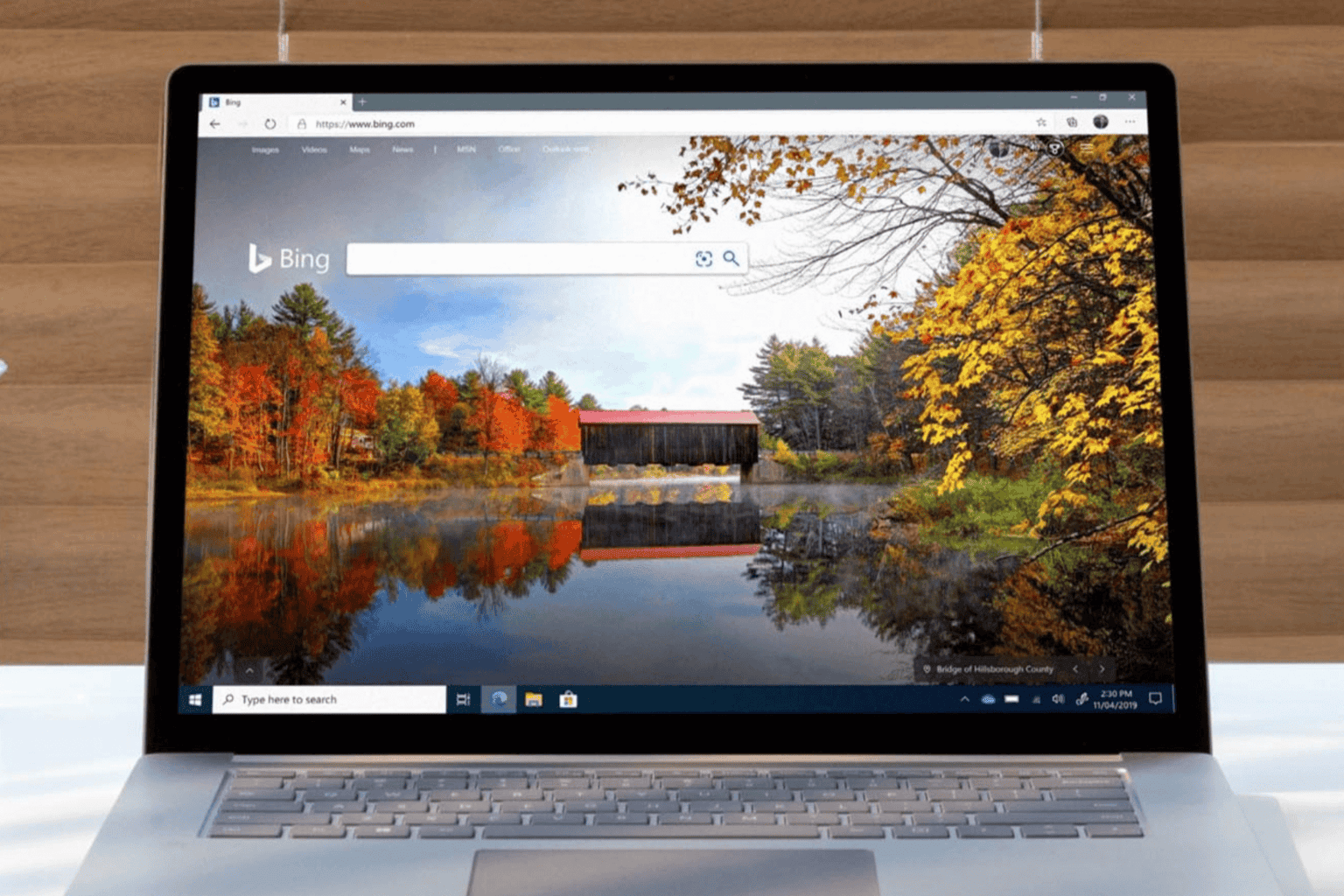
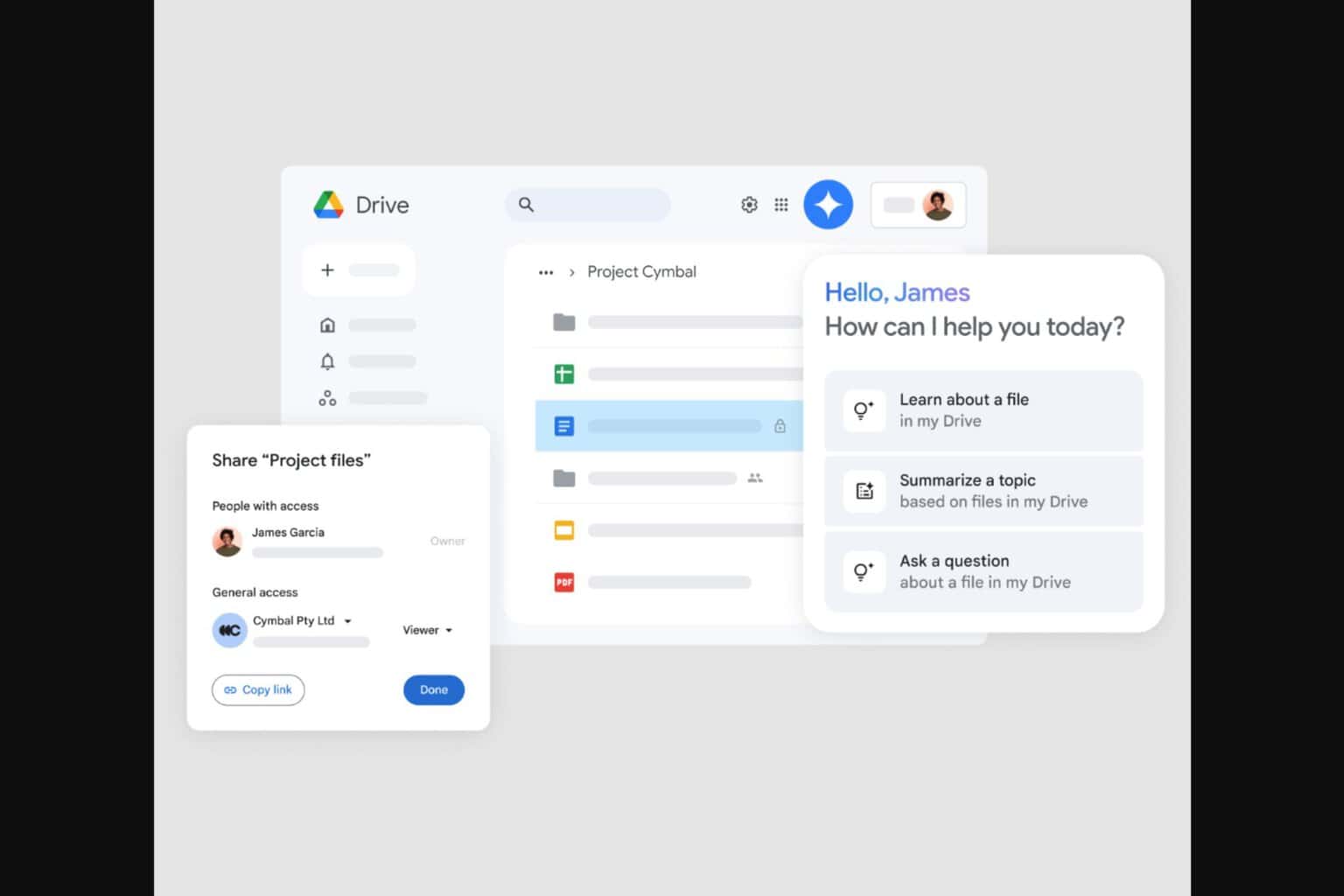
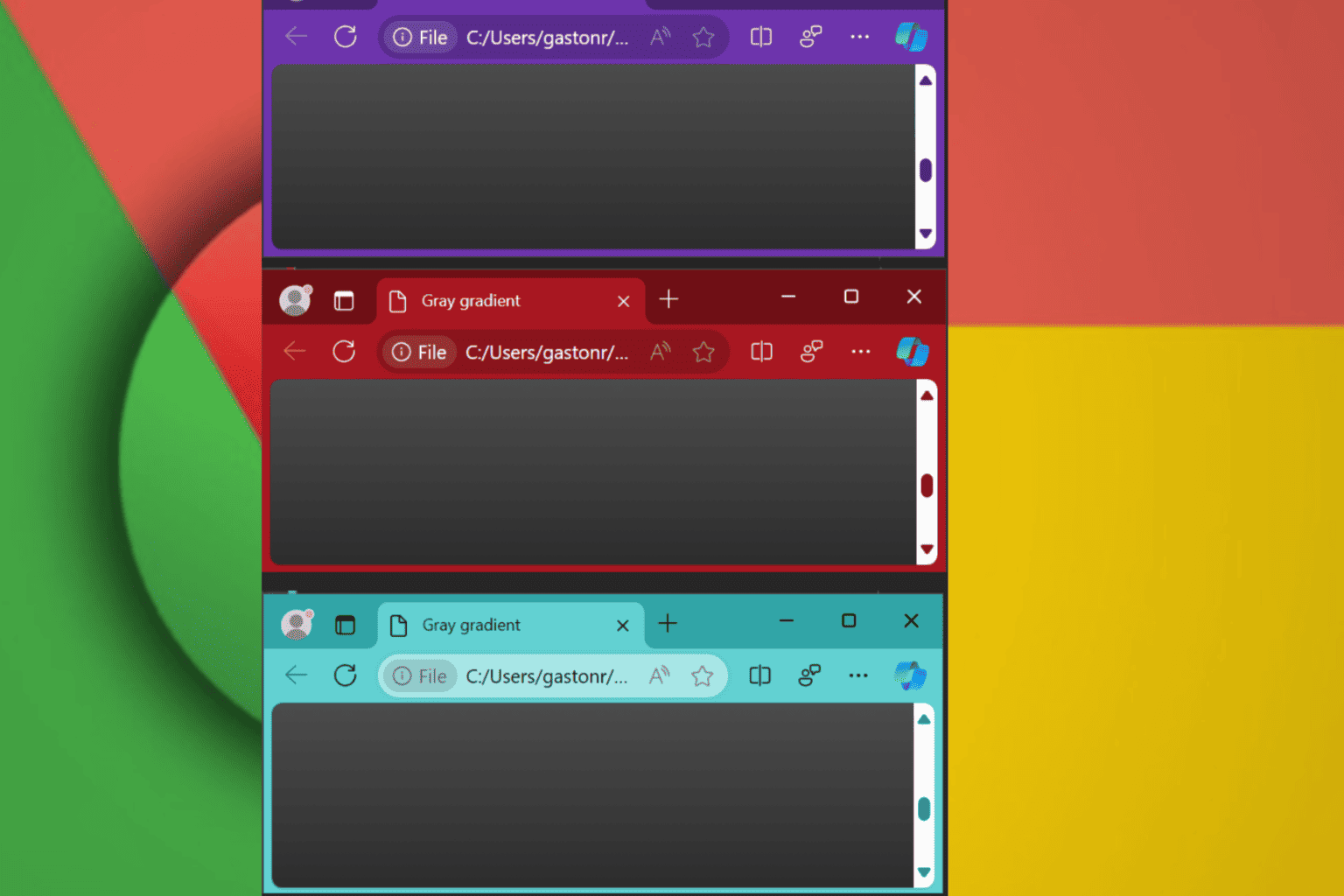
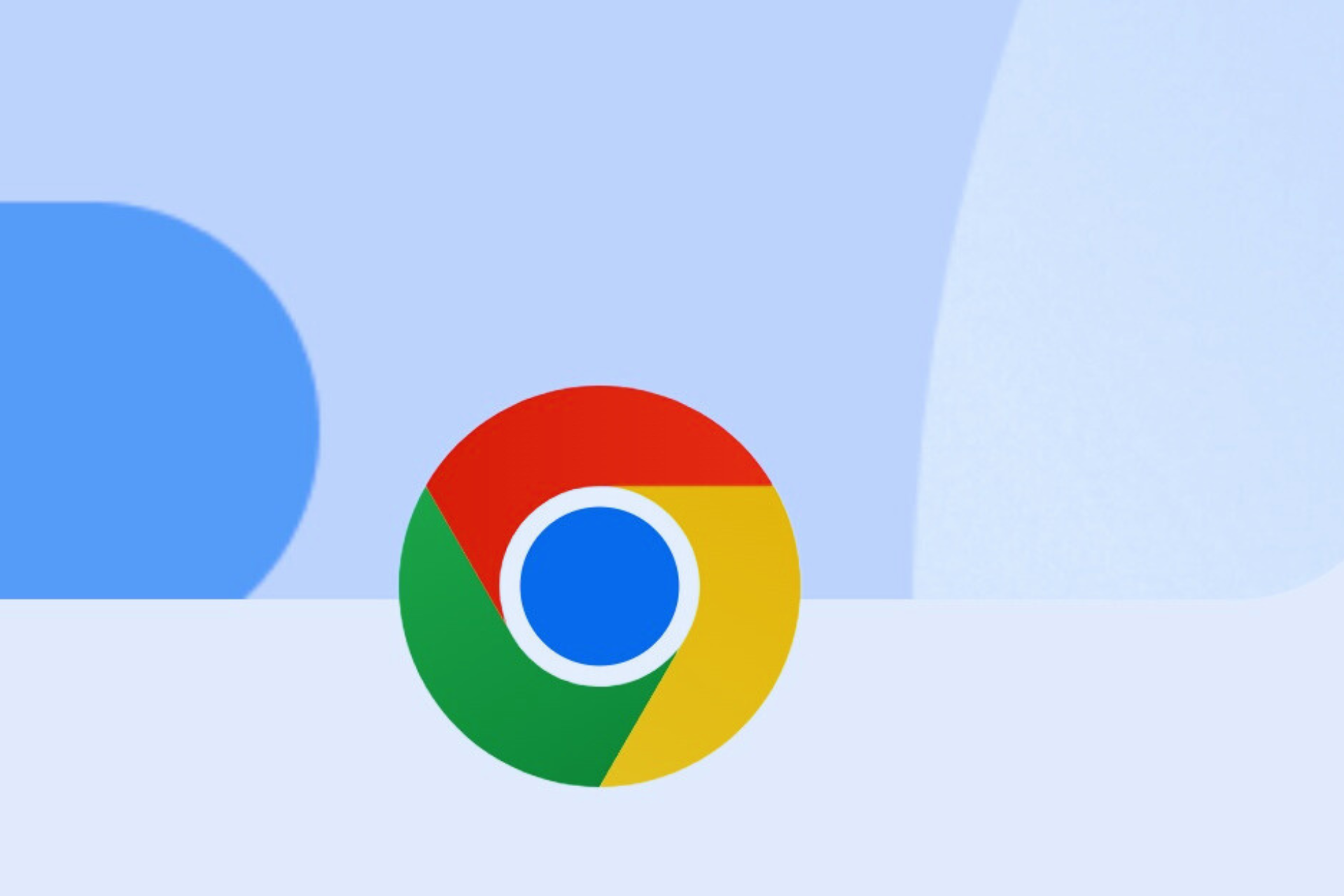

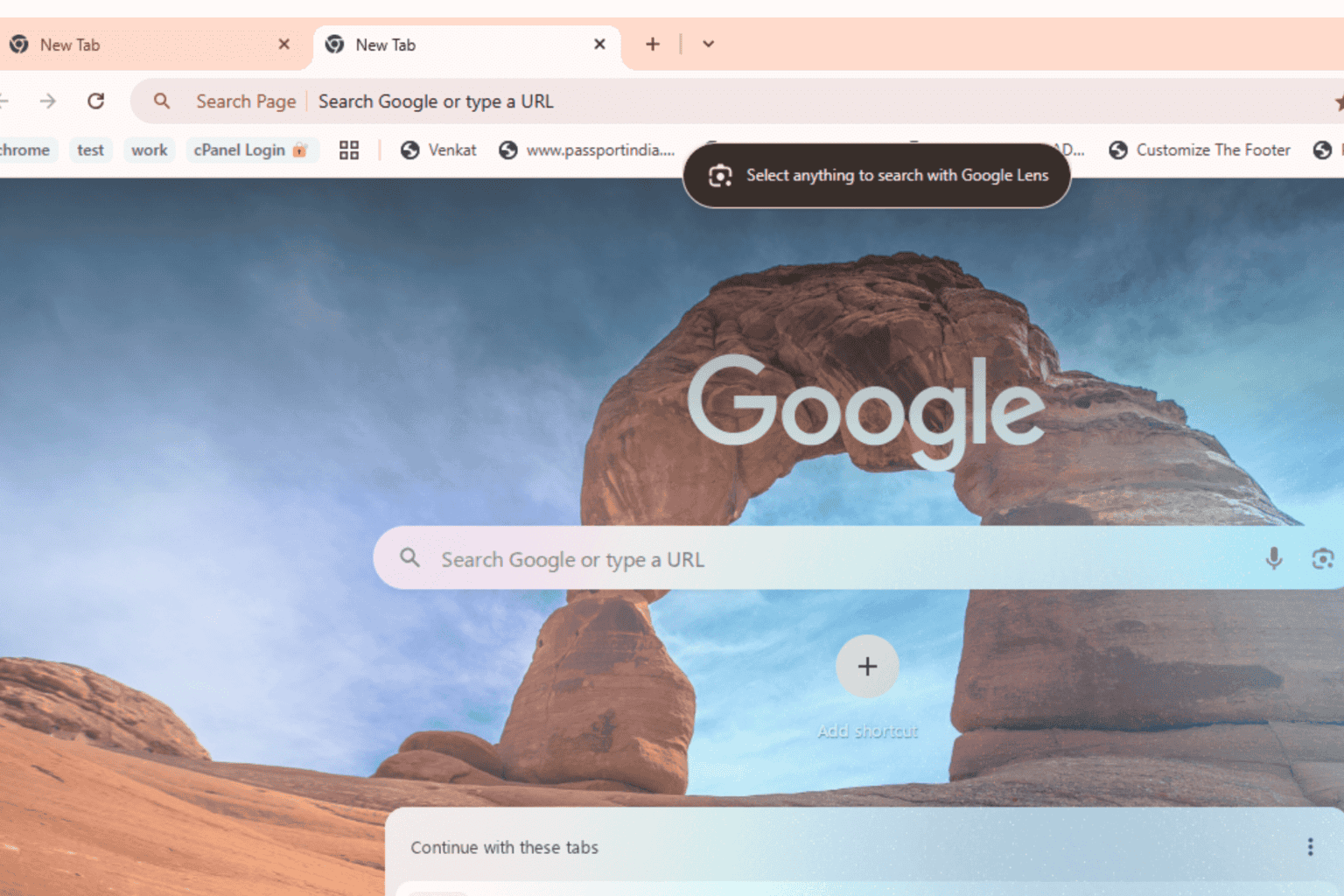


User forum
0 messages