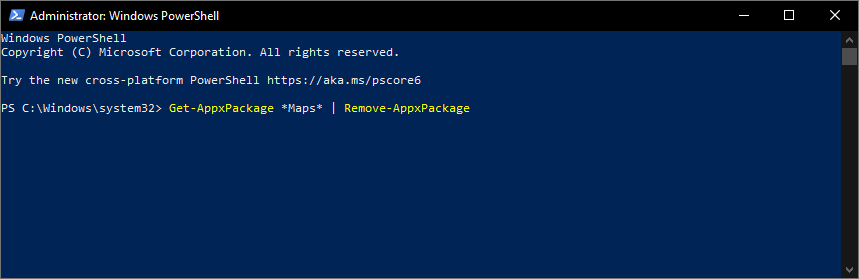What is TWINUI in Windows 10? [Complete Guide]
4 min. read
Updated on
Read our disclosure page to find out how can you help Windows Report sustain the editorial team Read more
Key notes
- When talking about TWINUI, Microsoft has never been quite clear on how to describe it.
- That is why we've created a short article to explain the role of TWINUI in Windows 10.
- We will explain what it is, what it does exactly, and whether it is harmful to your system.
- As a bonus, we will also explain how to fix smaller TWINUI-related issues.

Windows 10 is filled with programs and files and data libraries that are both actively used by the OS, or just leftovers from previous incarnations, like Windows 7 or Windows 8.
Because of this, users may sometimes stumble upon programs that they can’t properly identify, and they end up wondering whether it actually serves a purpose, or whether it’s just a virus taking up memory.
One such program is TWINUI, and we will be discussing what it is, where it came from, what it does, whether it is harmful or not, and if you should remove it.
What is TWINUI?
Those of you that are more curious in nature may have stumbled upon a program called TWINUI, especially when opening links and files.
Many users often think that TWINUI may be an email client or a PDF reader, but for those of you asking yourselves What is TWINUI?, the answer is simple: It is a core component of the Windows shell.
This component has been available since Windows 8 when they first introduced the concept of tablet-mode to the Windows OS.
In fact, TWINUI actually stands for Tablet Windows User Interface.
Is TWINUI a virus?
While the question itself is understandable, the short answer would be No, TWINUI is not a virus or malware of any kind.
In fact, it is actually a system of libraries that is part of the Windows Shell, and it mainly handles the opening of files and links for other programs.
This confusion further stems from the fact that this system of libraries hasn’t been properly named, and anyone that stumbles upon it may understandibly think that it may be a virus.
Another reason why many users may mistake TWINUI for a virus is that they may end up seeing the name when opening a PDF file from their browsers.
A second scenario where a user may seem TWINUI is when they click on a mailto:, call:, or another protocol link recognized by the Windows app launcher.
The third scenario that may make users question the legitimacy of TWINUI is mostly caused by a Windows 10 UI error where all of your program defaults have been reset to show TWINUI as the file opener.
This issue is usually caused by a registry corruption, and the only way to fix it is to either perform a backup since before the corruption occurred, or use a registry repair tool.
How do I access TWINUI?
- Press Start.
- Type in run to open the Run console.
- type in regedit and press Enter to open the Registry Editor.
- Look for the twinui.dll library, and check out all of its components.
By doing so, you will notice that all the function names within this library refer to Tablet Windows UI or Touch Windows UI, both of which are clear signs of the duality of Windows’ desktop and tablet mode existing side-by-side within the same PC.
Should I remove TWINUI?
If for some reason the above-mentioned solutions don’t work, removing TWINUI entirely from your PC will do the trick, and there aren’t any long-term consequences or drawbacks either.
- Press Start
- Type in PowerShell and open PowerShell with elevated rights
- Insert the following line:
Get-AppxPackage *Maps* | Remove-AppxPackage - Once this is done, press Start and open the Settings menu
- Go to App, and then select Default App
- You will notice that your file default App is now blank.
- Click the button and choose a new default program to take its place.
This wraps up our article about TWINUI, and we hope that after you finished reading, you know more about the app, and whether or not you should keep it on your PC.
Let us know if you found this article helpful and whether we should write more like this by leaving your feedback in the comments section below.