How to Fix Error Source Code 0 on Twitch [Broadcasting Fixes]
3 min. read
Updated on
Read our disclosure page to find out how can you help Windows Report sustain the editorial team Read more
Key notes
- Chrome is the best browser for casting with Chromecast because they are from the same family.
- When you have a poor internet connection, Cast won’t be able to work correctly, which can lead to errors.
- A simple way to fix this is by performing a power cycle on the router.

Twitch has many users around the globe, and it records countless numbers of streams daily. As a result, using Twitch alongside other platforms has become more common. Unfortunately, it results in errors like the error source code 0 on Twitch.
Using Twitch with other casting platforms like Chromecast can be annoying sometimes because of the errors.
Nonetheless, this error is prominent, but it is not unsolvable. It can be possible by finding where the issue is from and tackling it. As we go into this article, we shall give answers to the question How can I fix the twitch error source code?
What is error source code 0?
This error indicates that Twitch Chromecast is not working. Generally, you can get this error when you try to cast a stream from Twitch.
Different things can be responsible for this error, source code 0. It can be a server problem, network problem, or something else.
Why is Twitch Chromecast not working?
- Your Chrome version is not up-to-date – If your Chrome version is old, it can prevent it from working. However, new updates and patches are usually available to help you experience smoothness and quality. Also, an essential feature may be missing in the old version.
- Using a separate network for Chromecast and other devices – Chromecast and the other devices you need for casting are to connect to the same WiFi network. However, this isn’t necessary if you are on Guest mode. It is a common mistake people make
- Poor internet connection – The router might cause the issue
- Using an unsupported browser – You will encounter problems when trying to cast a stream from Twitch on a browser that Chromecast doesn’t support.
Quick Tip:
To have a better Twitch experience, try accessing it from a specifically optimized browser. Opera GX is configured to reduce RAM usage & offer maximum performance when streaming Twitch.
It has a pre-installed Twitch integration. You just have to enable it and connect to your account. You get quick access from the sidebar and get real-time notifications about your subscribed channels’ activity.

Opera GX
Meet a fully optimized gaming browser and watch your favorite streams on Twitch without any errors.How can I fix the Twitch error source code 0?
1. Use the Chrome browser
Whenever you want to stream content from Twitch on Chromecast, use Chrome as the best option. It will help you cast smoothly without encountering errors.
This browser will ensure that no compatibility issues can be the cause for encountering this problem. Please follow the next methods if the solution doesn’t fix the issue.
2. Update the Chrome browser
- Launch Chrome on your PC and click the more button.
- Go to Settings and click About Chrome.
- Click Update Google Chrome.
- If there’s an update available, install it and relaunch the app.
3. Connect Chromecast and your devices to the same network
- Open Network & Internet settings from the lower right side of the Taskbar and connect to the WiFi.
- Connect your Chromecast, open the Google Home app and click the settings icon.
- Select WiFi network and connect to the same WiFi.
Connecting Chromecast to the same network as your devices will help it cast better.
4. Restart the Chromecast device
You can do this by unplugging your Chromecast device from its power source and plugging it in after a while.
Using a browser like Chrome that Chromecast supports is important. They are both by Google and work better together than any other browser.
More so, if Chromecast doesn’t show in Chrome, click the link above for solutions.

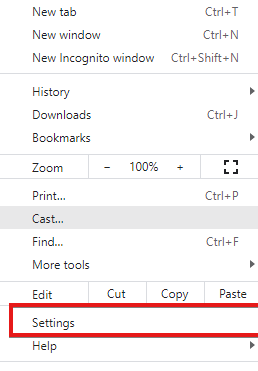
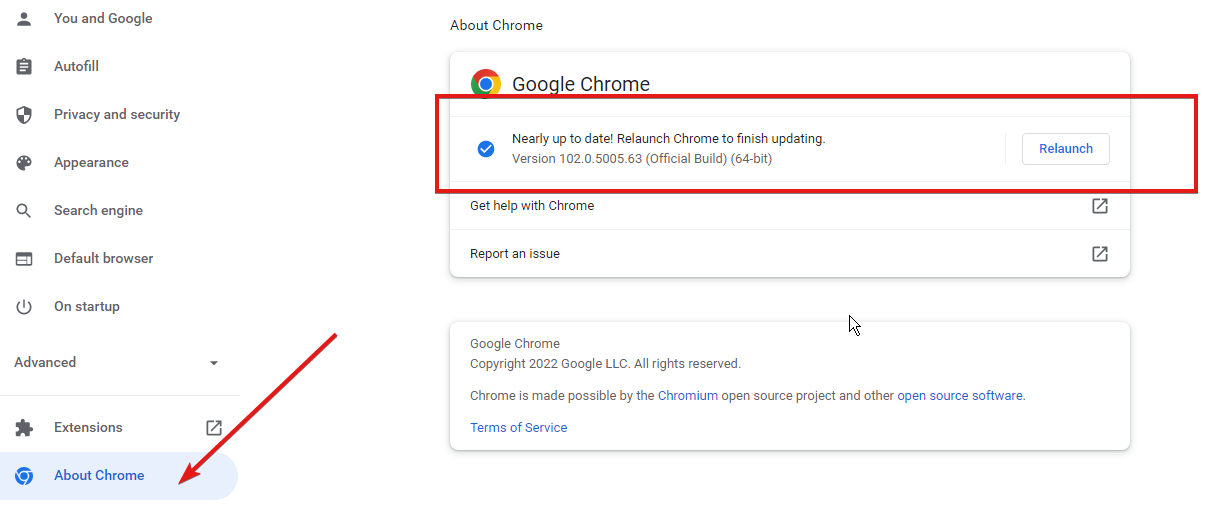
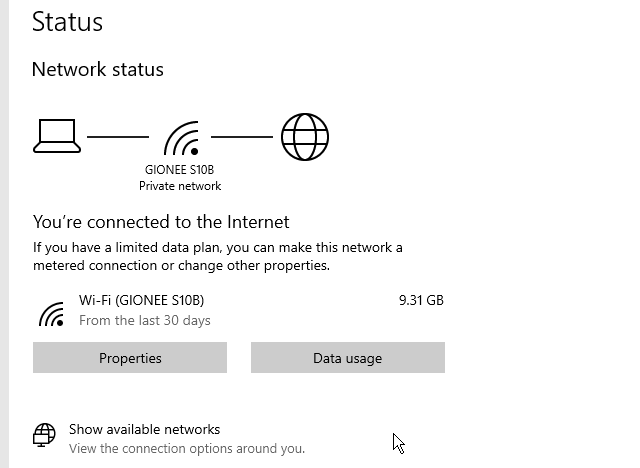
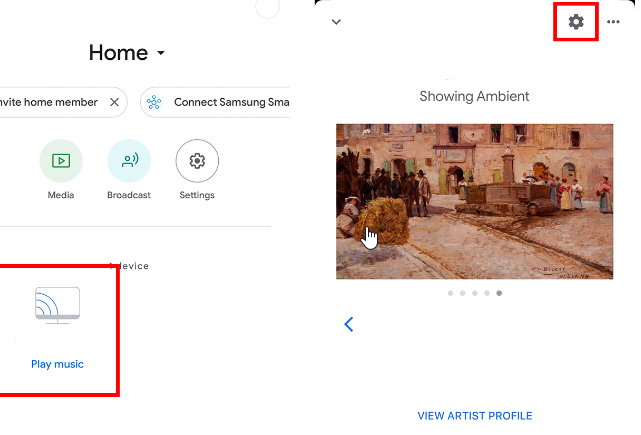
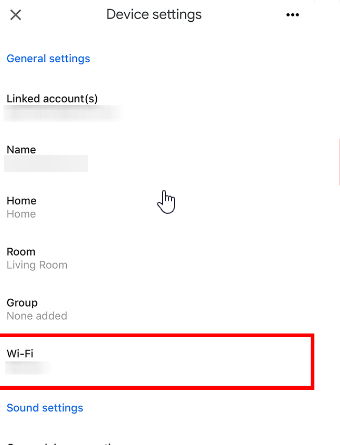

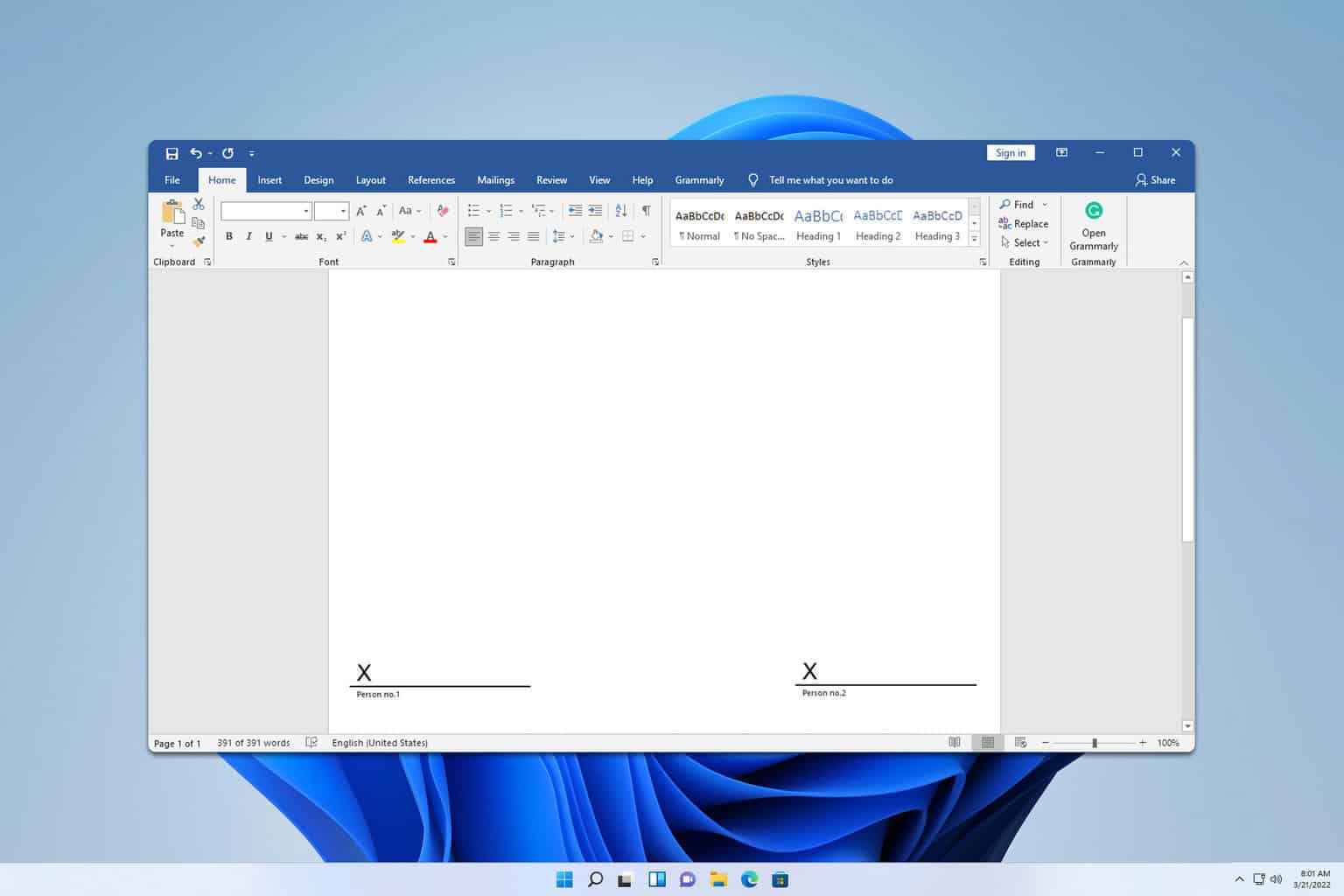






User forum
0 messages