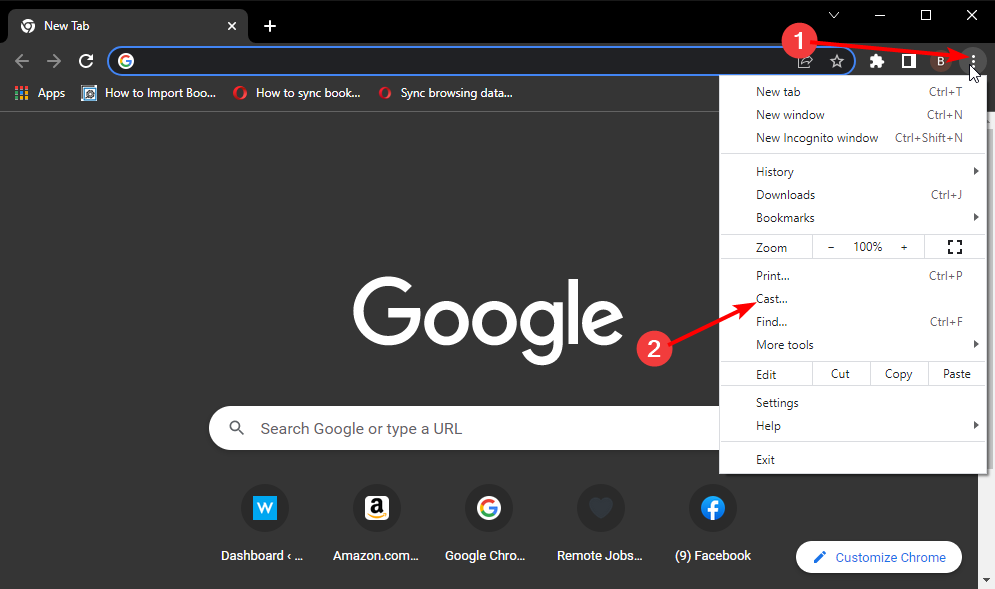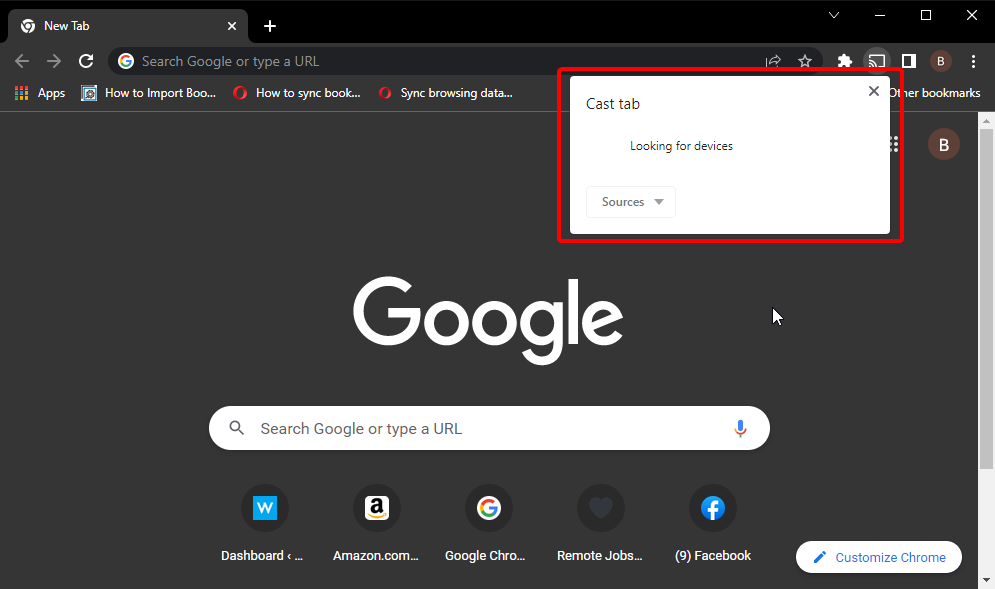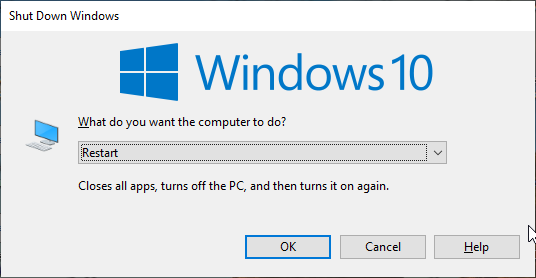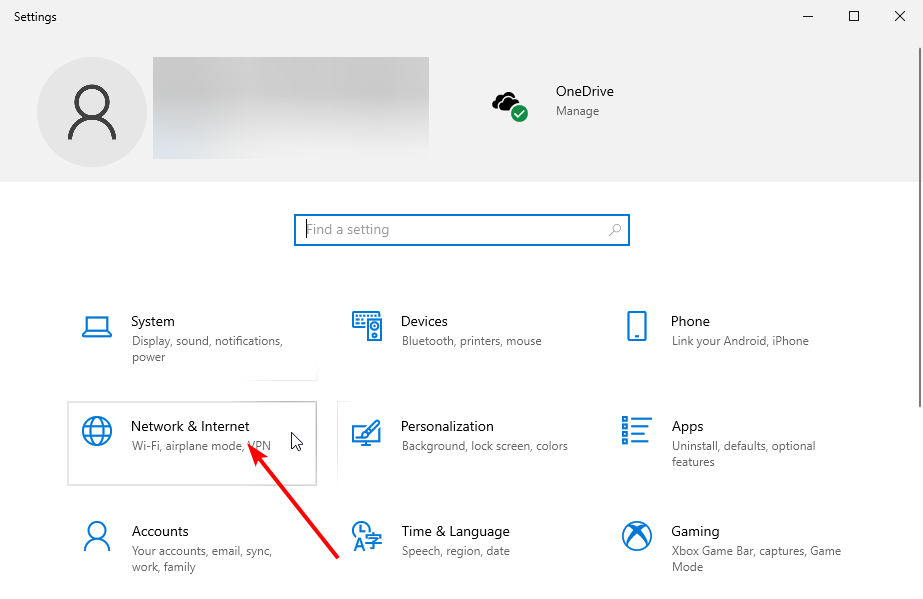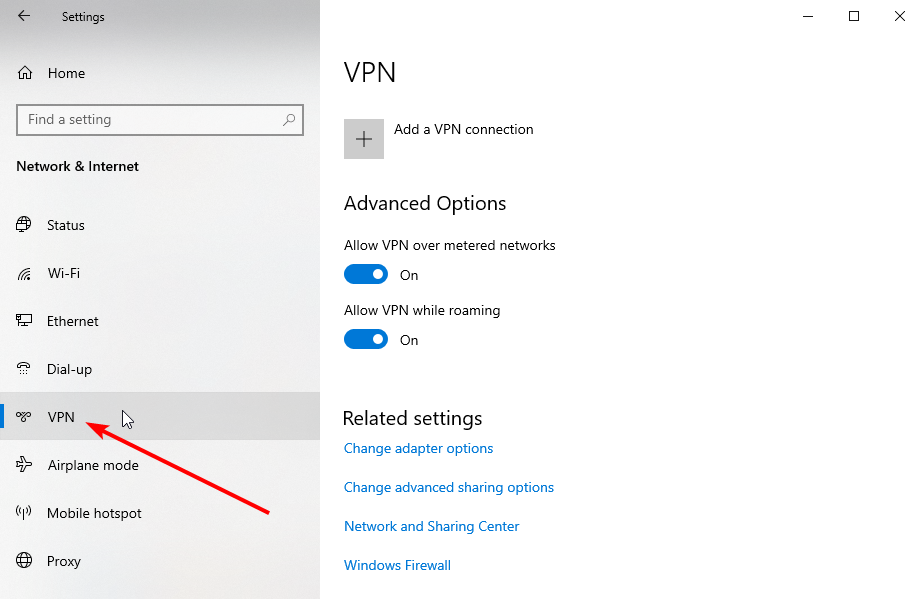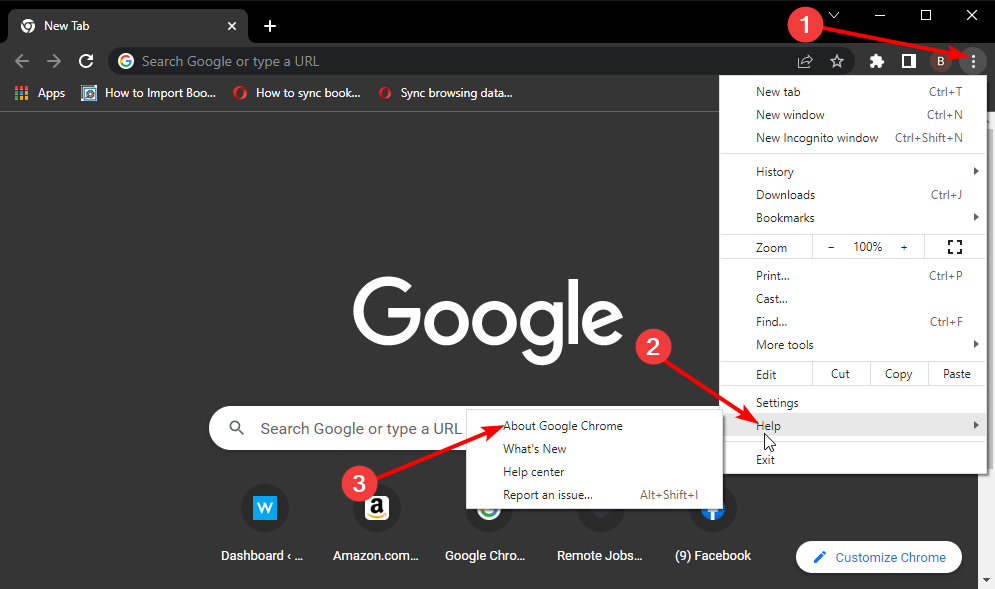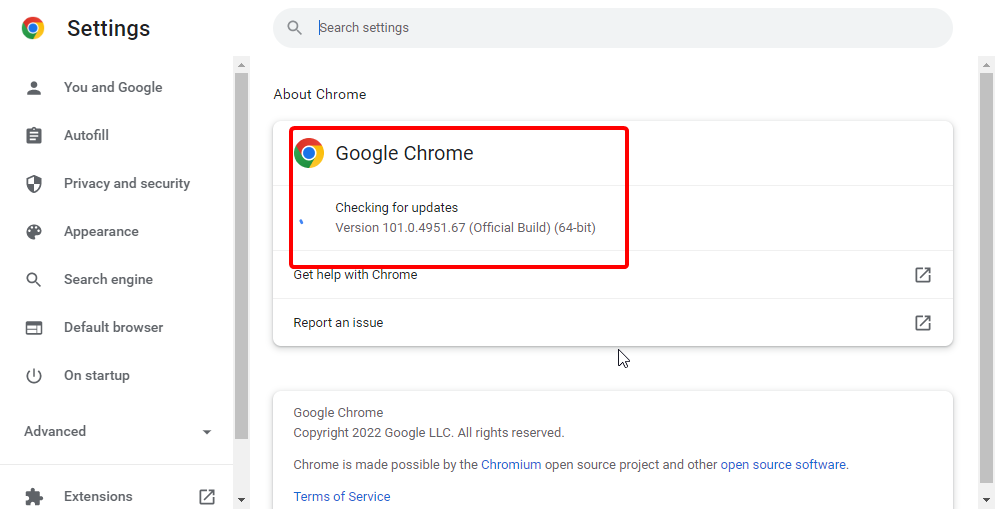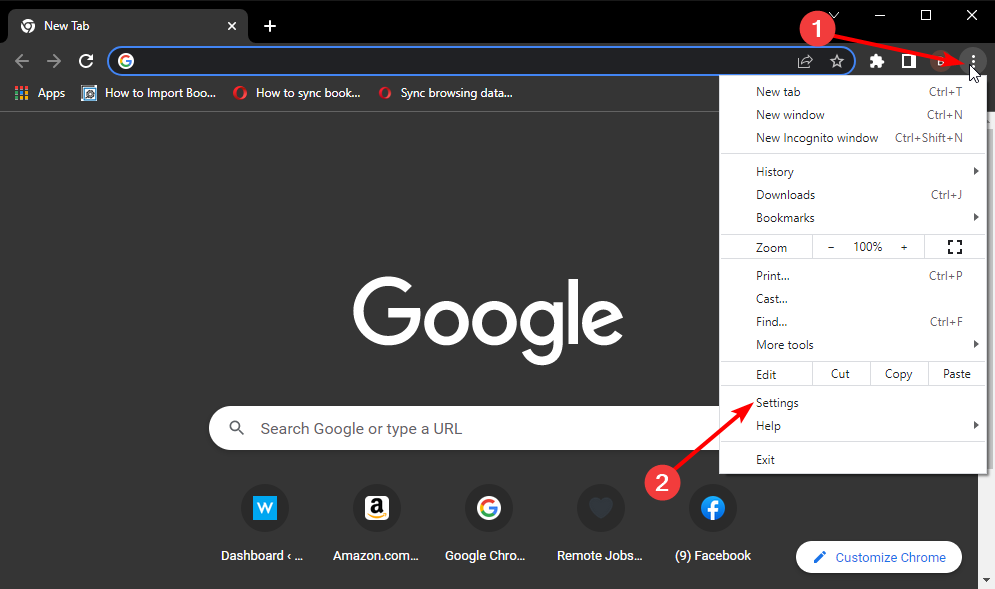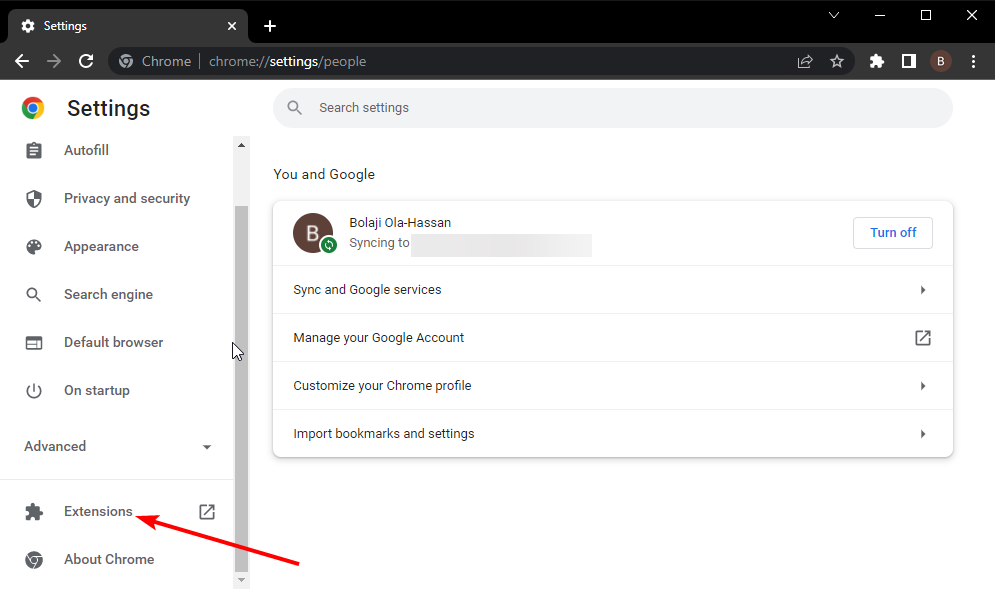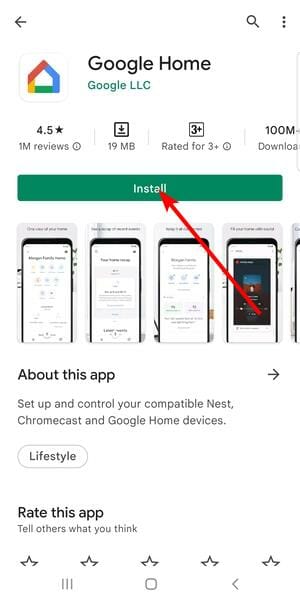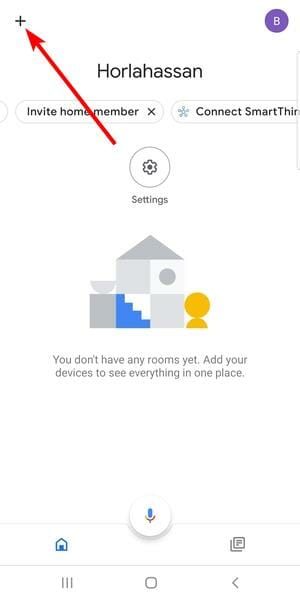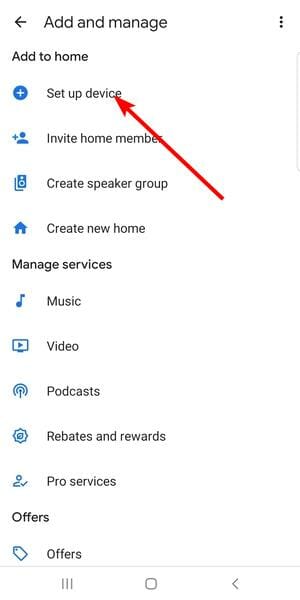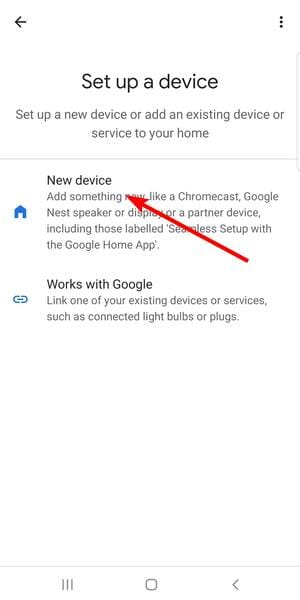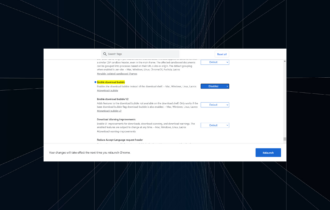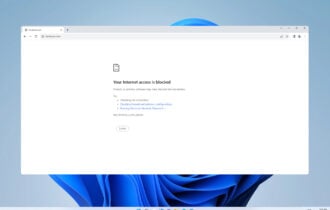How to Fix a Chromecast that doesn't Show up in Chrome
6 min. read
Updated on
Read our disclosure page to find out how can you help Windows Report sustain the editorial team Read more
Key notes
- The Chromecast not showing up on Chrome could be caused by the connection between your PC and the device.
- You can solve this problem by connecting the Chromecast and your PC to the same WiFi.
- Another effective fix is to update your Google Chrome browser and restart it afterward.
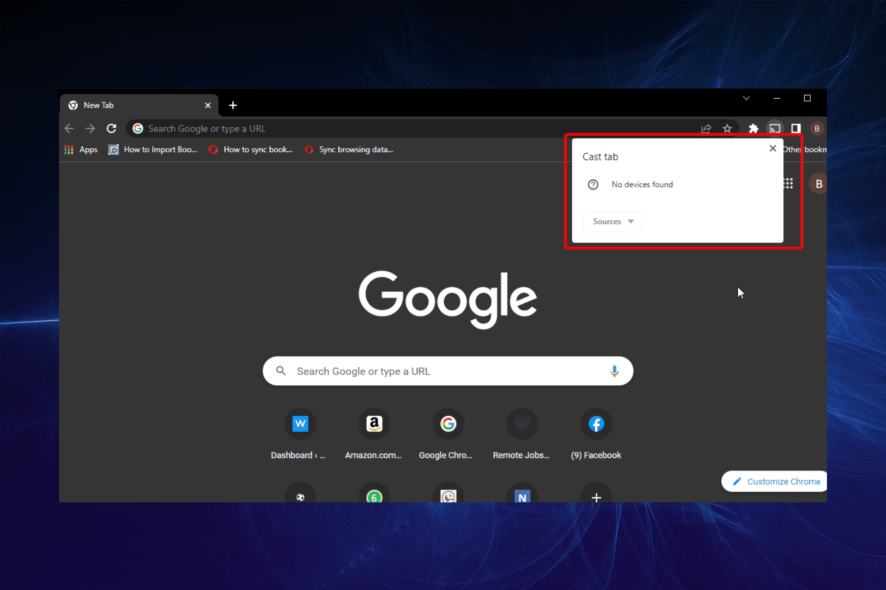
The Chromecast is a superb streaming media adapter that allows users to play online content on digital TVs. A product of Google, the dongle plugs into the TV’s HDMI port and is powered via a USB port.
With the help of the Google Home app, you can essentially turn your smartphone, tablet, or desktop into a TV remote. As expected from a product from a tech giant, it can stream media from a series of sources like YouTube, Netflix, Google Play, Hulu Plus, and Chrome browser.
However, users are starting to face problems with this impressive device. Some users complained that they couldn’t find Chromecast on PC in the past.
Now, it is the Chromecast not showing up on Chrome for some reason. If you are facing this problem, be at ease as this guide contains everything you need to fix it with some extra info.
How do I enable Chromecast on Chrome?
- Launch Chrome and click on the menu button (three vertical dots) in the top right corner.
- Select the Cast option.
- Wait for the scan to complete and select the Chromecast to connect to.
- To keep the Chromecast icon permanently on Chrome, right-click on the cast button displayed and select the Always show icon.
That is how simple it is to enable Chromecast on Chrome. To end the cast, you only need to click the Cast icon at the right of the Address bar and select Stop casting.
Why can’t my Chrome browser find my Chromecast?
There are many possible reasons Chrome can’t see your Chromecast on a PC. Sometimes, it might be due to a problem with your browser, the device, or your connection.
Below are some of the popular causes:
- Outdated browser.
- Wrong connection between Chromecast and PC.
- Faulty extensions.
- Bugs affecting on PC.
How do I fix Chromecast not showing up in Chrome?
1. Restart PC
A simple restart might be all you need to solve the Chromecast not showing up on Chrome issue before moving to other sophisticated solutions.
This is because the problem might be due to some bugs on your PC. Consequently, these bugs might stop it from detecting the Chromecast even when all things are set.
This fix has proved effective for Chromecast not showing up on Chrome on Windows 10 and Mac. So, it would be best if you gave it a try too.
2. Ensure PC and Chromecast are connected to the same WiFi
One of the core requirements for Chrome to find your Chromecast is that your PC and the Chromecast are connected to the same WiFi. If they are on different networks, it will not show up on your Chrome browser.
Also, note that your Chromecast can only connect to one network at a time. So, if it is on a different WiFi from your PC, you will need to switch to the same network to stand any chance of casting.
3. Disable VPN temporarily
- Press the Windows key + I to open the Settings app.
- Select the Network & Internet option.
- Choose VPN on the left pane.
- Click the Disconnect option to disable your VPN.
Chromecast is designed not to communicate with a PC with a VPN or proxy server active. If you have any of these enabled, Chromecast and its icon will not be showing up on Chrome.
The only way around it is to disable the virtual network temporarily. After ending your cast, you can go back to enable your VPN by following the steps above.
4. Update Chrome
- Open Chrome and click the menu button.
- Select the Help option.
- Choose the About Google Chrome option.
- It will show if there is an update available.
An updated browser makes a world of difference. You should frequently be doing this, even without dealing with errors.
Chrome releases updates frequently (about once every six weeks). So, it is understandable if you miss out once in a while. But this might be why the Chromecast is not showing up in Chrome on iPhone and Android.
Hence, you should update your browser to the latest version. After the update, close and relaunch Chrome to effect the changes.
5. Disable extensions
- Click the menu button and select Settings.
- Choose the Extensions option.
- Toggle the switch in front of each extension backward to disable them.
Extensions help to extend and improve the functionality of your browser. However, some of them might be a counter-program preventing your cast.
You might have a problem detecting the faulty one if you have many extensions on Chrome. In this case, you will need to disable them all and use the elimination method to know the culprit.
6. Reset Chromecast
By default, your Chromecast should connect to Chrome when they are on the same network. But in some rare cases, the Chromecast itself might not be accessible.
This is especially true if you have connected the Chromecast to Chrome on another PC or network. In this case, resetting your device to default should get it back working well.
To reset it, you only need to long-press the button behind your Chromecast device. Once the LED starts blinking, your device has been reset.
After the reset, complete the setup of your Chromecast and ensure you connect it to the same WiFi with your PC. This should solve varieties of problems like Chromecast not showing up on Netflix and the no devices found on setup issue.
How do I make Chromecast discoverable?
- Connect your Chromecast to your TV.
- Download and install the Google Home app on your mobile device.
- Open the app and click the Devices button in the top right corner.
- Finally, select the Set Up option from the Chromecast options and follow the onscreen instruction to complete the setup.
- If it does show any instruction, tap the add button (+ sign) in the top left corner).
- Select Set up device.
- Finally, choose New device and follow the onscreen instruction.
Chromecasts are great devices that give a top-notch casting experience. When paired with Chrome, they tend to take your streaming experience to another level.
This makes the Chromecast not showing up on Chrome issue frustrating, as it denies you the flexibility and fun. Thankfully, it is not the most difficult problem to fix, as we have shown above.
Are you looking to use your Windows 11 PC as Chromecast? Check our detailed article on how to do it.
Feel free to let us know the solution that helped you solve the problem in the comments section below.