Twitch Notifications Not Working: How to Turn Them On
Never miss a stream due to lack of notification with these fixes
5 min. read
Updated on
Read our disclosure page to find out how can you help Windows Report sustain the editorial team. Read more
Key notes
- Twitch notifications allow you to see when a streamer goes live immediately, but it seems like they're sometimes not working.
- If it is about the live notifications, make sure that you enabled the correct settings.
- Clearing the browser's cache proved to be helpful in case Twitch sub notifications are not showing.
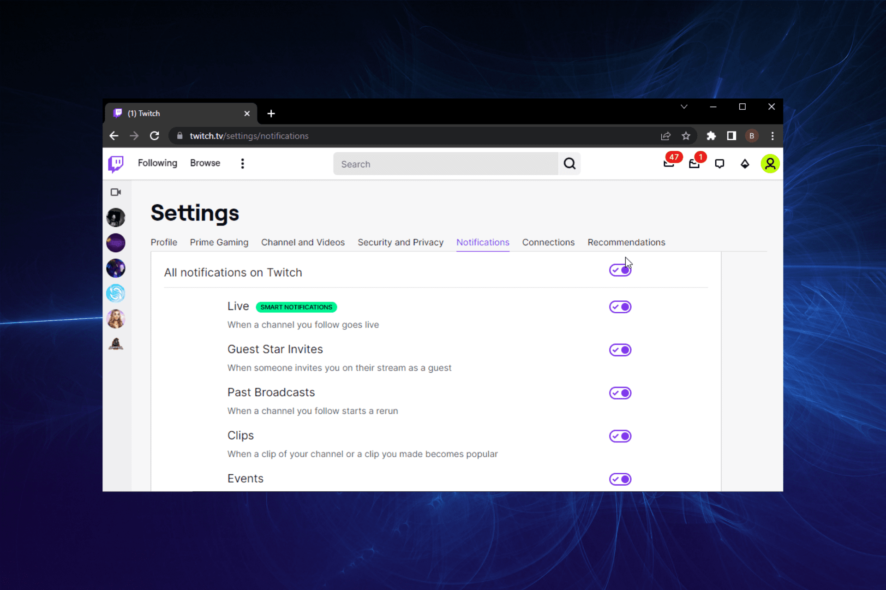
Twitch is one of the best streaming services currently available. It is a platform that creates a strong connection between content creators and their viewers.
The live streams on Twitch depend on notifications to bring avid followers to watch certain content at a point in time. But, occasionally, Twitch notifications are not working.
Users have a variety of notification issues where they are not coming through no matter what they try.
Today, we’ll try and address all notification-related issues users encountered on Twitch. Check below for the solutions to common problems.
Why are my alerts not working on Twitch?
There are various reasons your Twitch notifications can stop working. From browser issues to wrong account settings, there are certainly many things you can point at.
Below are some of the common causes:
- Corrupt browser data
- Disable Twitch notification
- Inactive email
Quick Tip:
Sometimes changing the browser might help you fix this problem. Try using a different browser to log in to Twitch and change your settings.
This browser is similar to Chrome but has advanced tracking, phishing, and malware protection, so if you need a reliable browser, this is the go-to solution.

Opera GX
Enjoy your gaming browser and interact with streamers and gamers on Twitch with no issues.How do I fix Twitch notifications if they are not working?
1. Twitch Live notifications are not working
- Go to the official Twitch website and log in to your account
- Click on your avatar in the top right corner.
- Navigate to Settings.
- Select Notifications.
- Scroll down, then expand the On Twitch section.
- Make sure that Live notifications are enabled.
- Alternatively, you can try and disable the Smart notifications option from the top of the same Notifications page.
2. Twitch Push notifications are not working
- Visit the Twitch official website and log in to your account.
- Click on your avatar in the top right corner.
- Navigate to Settings.
- Select Notifications.
- Disable the Smart Notifications option.
While the Smart notifications is a good option, it can sometimes malfunction and lead to the Twitch notifications not working issue. And since disabling it has no effect, you have nothing to lose.
3. Twitch Sub notification not showing
3.1 Clear browser’s cache and cookies
- Press on the Windows key, search for Chrome and open it.
- Use the following keyboard shortcut to open the Clear browsing data window: Shift + Control + Delete.
- Checkmark the Cached images and files and Cookies and other site data options.
- Click on the Clear data button.
3.2 Reset your browser
- Use the following keyboard shortcut to open Windows Search: Windows + S.
- Search for Chrome, then open it.
- Click on the three dots menu from the upper-right corner of the page.
- Navigate to Settings.
- Navigate to the bottom, expand Advanced, and click on Restore and clean up.
- Choose to Restore settings to their original defaults.
- Click Reset settings.
If Twitch Sub alerts are not working, it is usually down to issues with your browser. Resetting it to default should return all changed settings to normal.
4. Twitch Resub notification not showing
4.1 Clear browser cache and cookies
If Twitch Resub notifications are not showing or working, the first fix is to clear your browser cache and cookies. This is because the accumulation of corrupt browser data can make Twitch malfunction.
We have shown how to clear your browser data in Solution 4 above. So, make sure you follow the steps and restart your browser when you are done.
4.2 Send ticket to Twitch
- Navigate to the Twitch Support.
- Enter your credentials and describe the issue.
- Send the ticket and wait for the response.
If you are still not getting the Twitch Resub notification after clearing your browser data, the issue might be beyond you. in this case, you need to contact Twitch support for help.
5. Twitch is not sending email notifications
5.1 Re-enable email notifications
- Go Twitch website.
- Click on your profile image from the upper-right corner of the page.
- Choose Settings.
- Select Notifications.
- Scroll down, then expand the By Email section.
- Toggle the All Emails option.
The email notification should be enabled by default once you are verified. But you need to reactivate the notification if the Twitch alert is not working and you are not getting any email either as the host or viewer.
5.2 Reset your email address
- Log in to your account on the Twitch website.
- Look at the upper-right corner of the page, then click on your avatar.
- Go to Settings.
- Choose Security and Privacy.
- Look at the Email section, then click on the edit pen on the right.
- Change your email address to an alternative address, click Save, and verify it.
- Get back and re-enter your old email address and verify that.
- Now, in your email client, ensure that Twitch emails aren’t under spam.
How do I set up alerts on Twitch Studio?
- Select an existing scene and click the Edit Scene button.
- Click the + button next to the Layers option in the left pane.
- Select the Twitch alerts option under the Add Layer section.
- Click the Add button.
- Finally, make changes to the alerts on the right side of the app.
Depending on what you want, you can customize the Twitch Alert to your taste.
Here you are at the end of this article with a complete guide on the best solutions to try if Twitch notifications are not working. As you can see, they are diverse. Fortunately, each of them can be solved in just a few minutes.
Are you facing other issues like Twitch chat not loading? Then, go through our detailed guide for the steps to follow to solve it easily.
If you face additional questions about the Twitch app, use the comment section below.
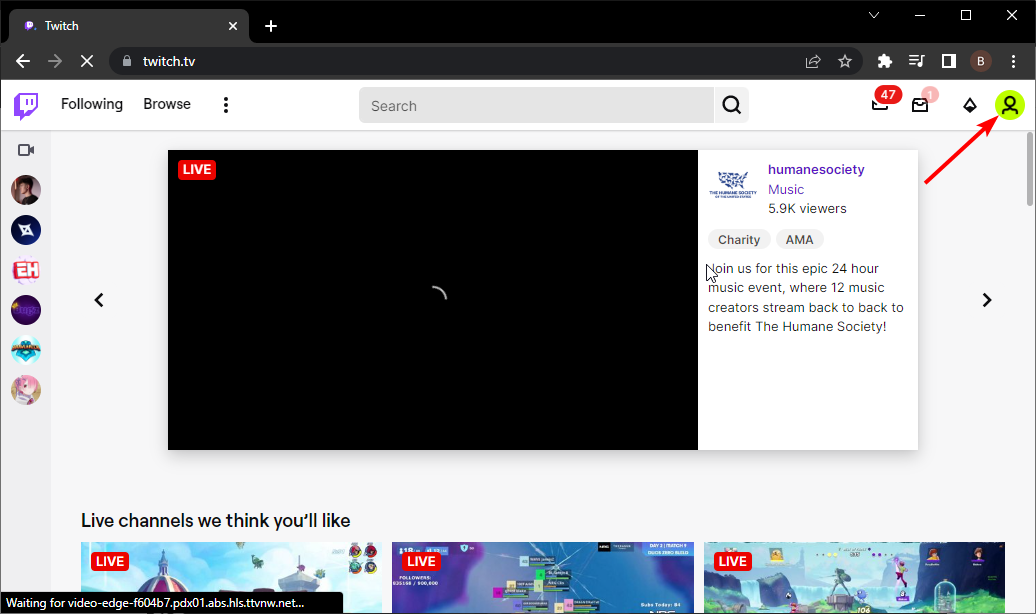
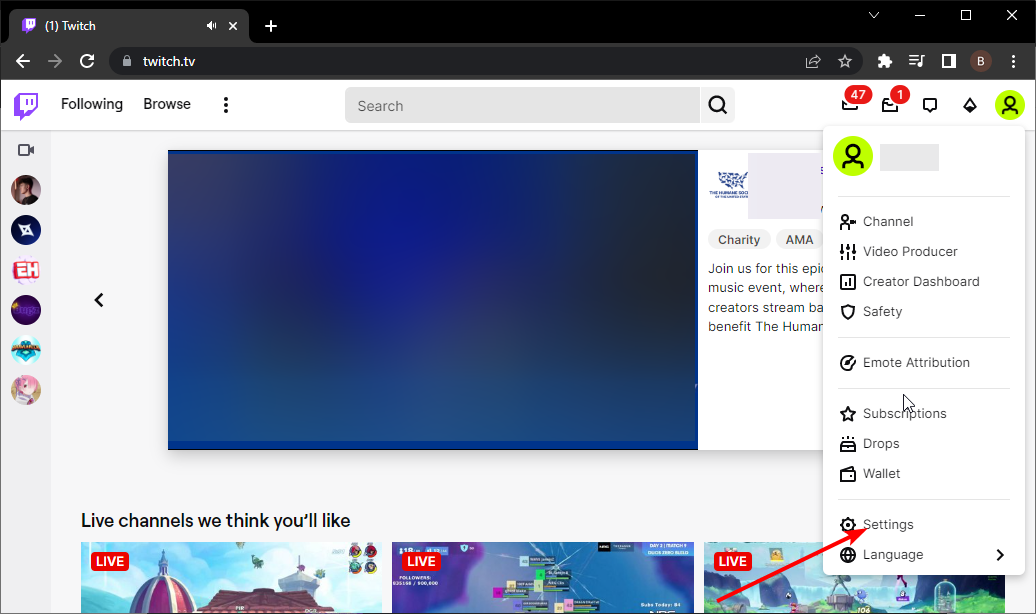
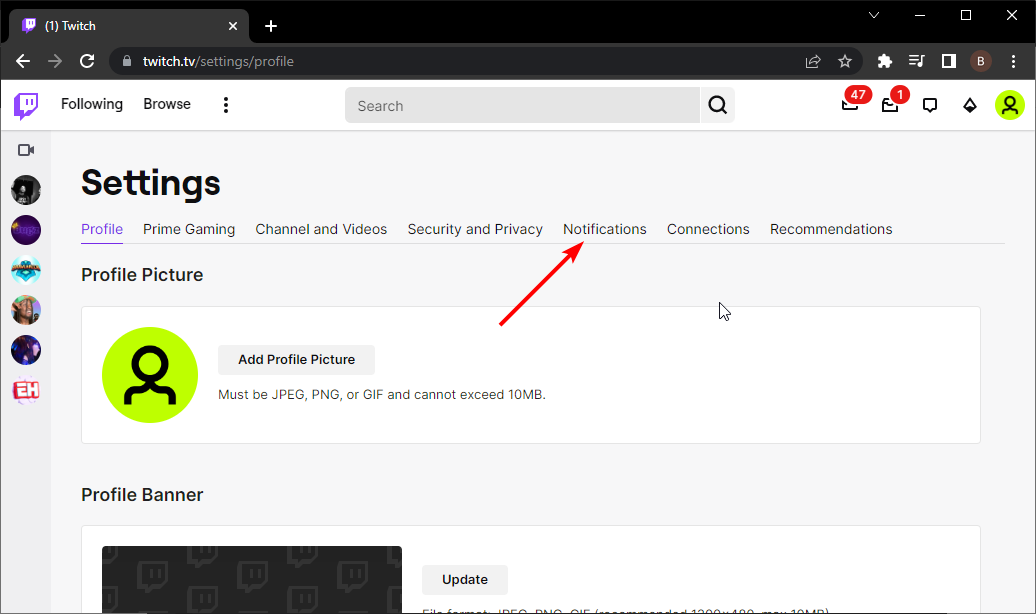
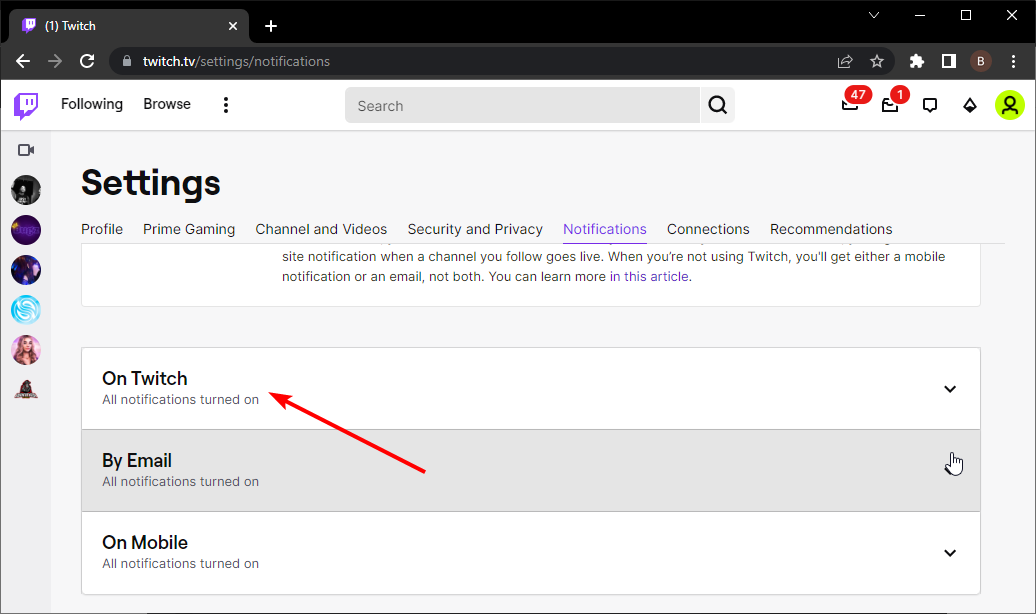
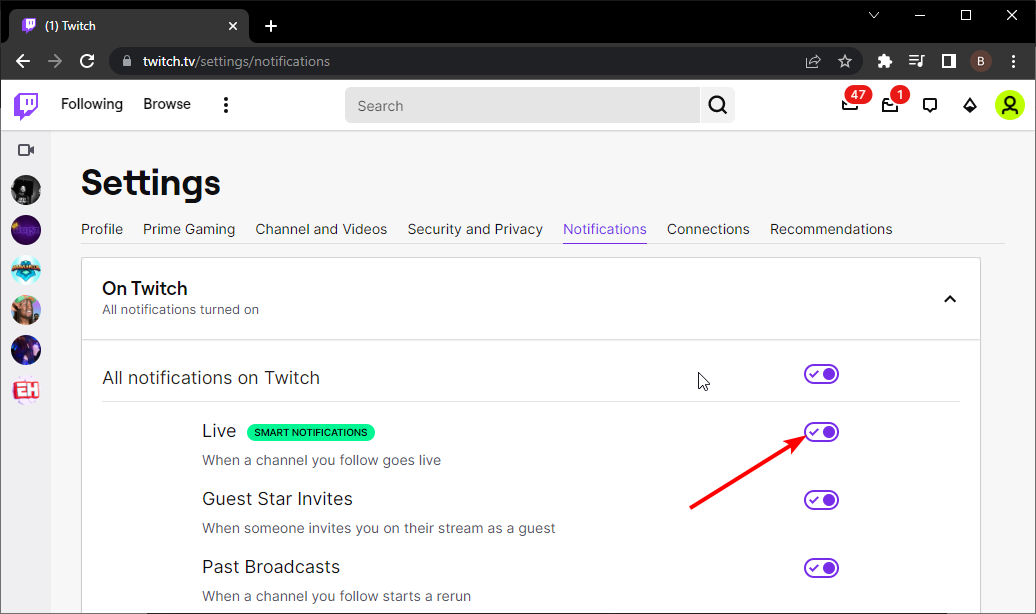
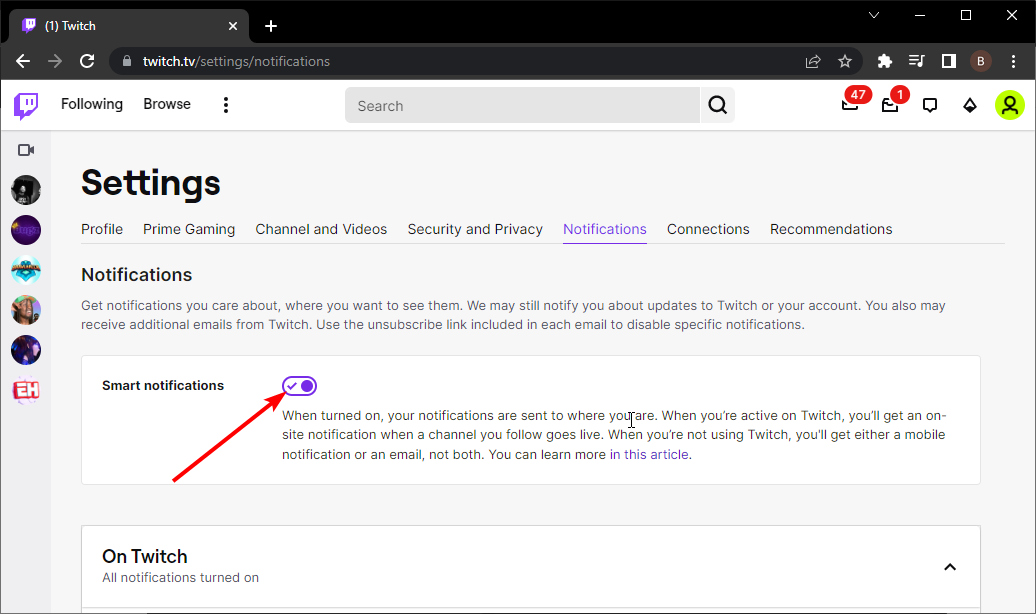




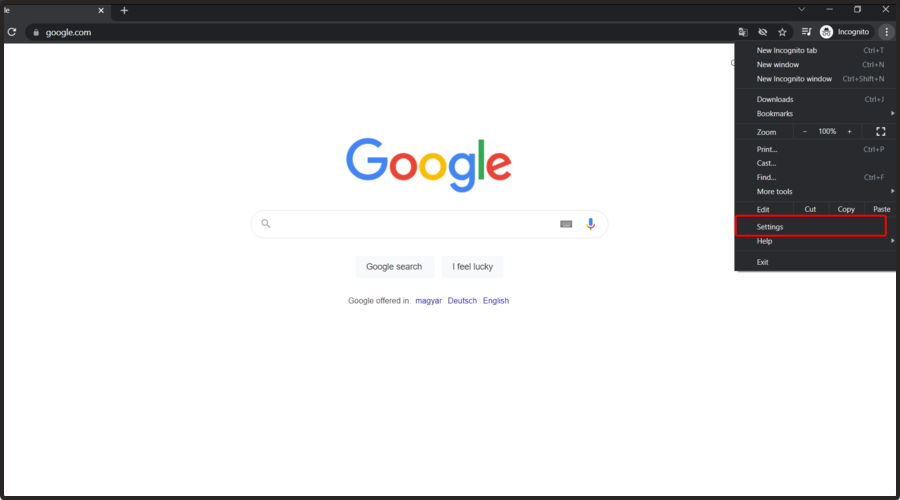
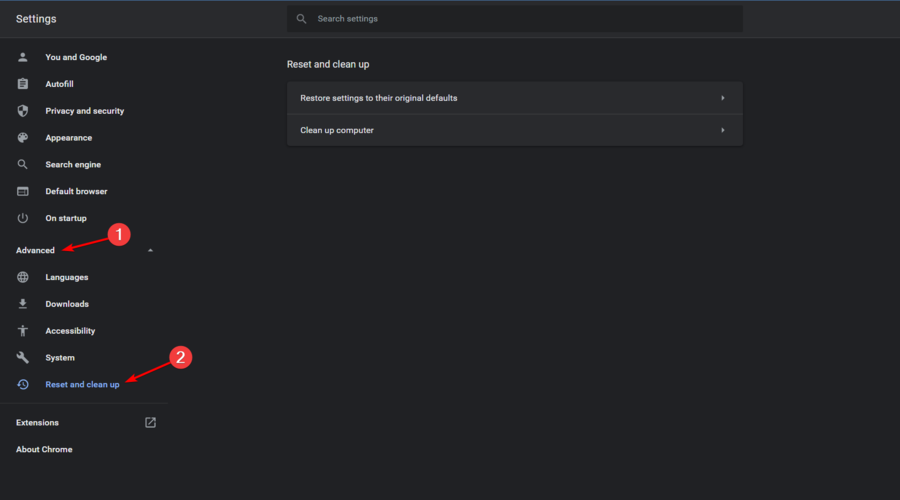
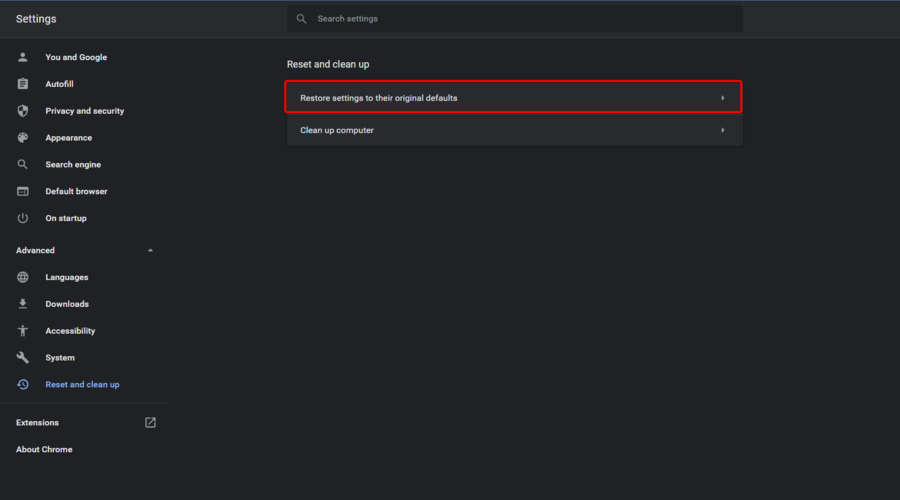


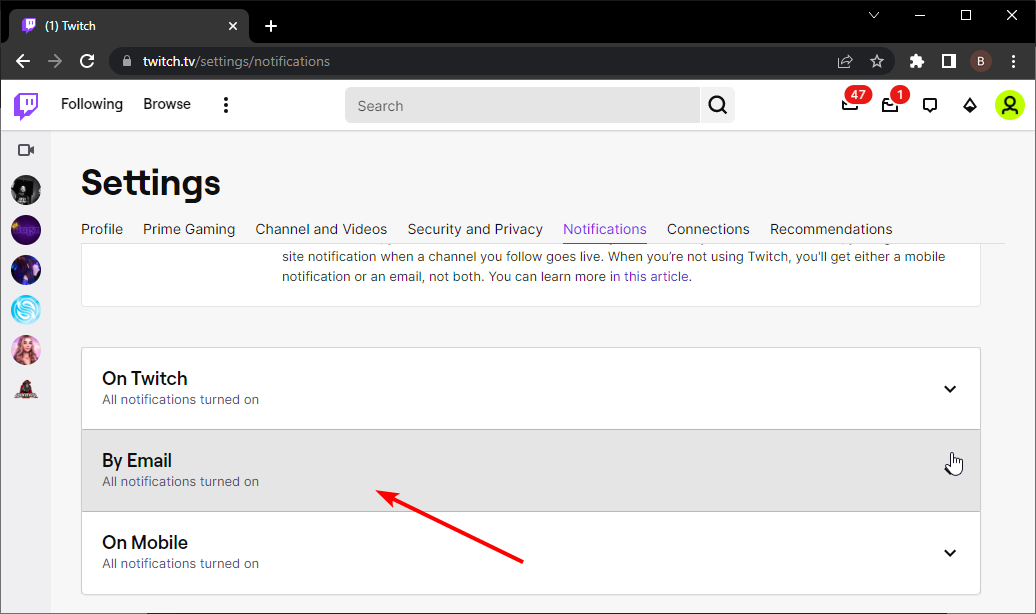
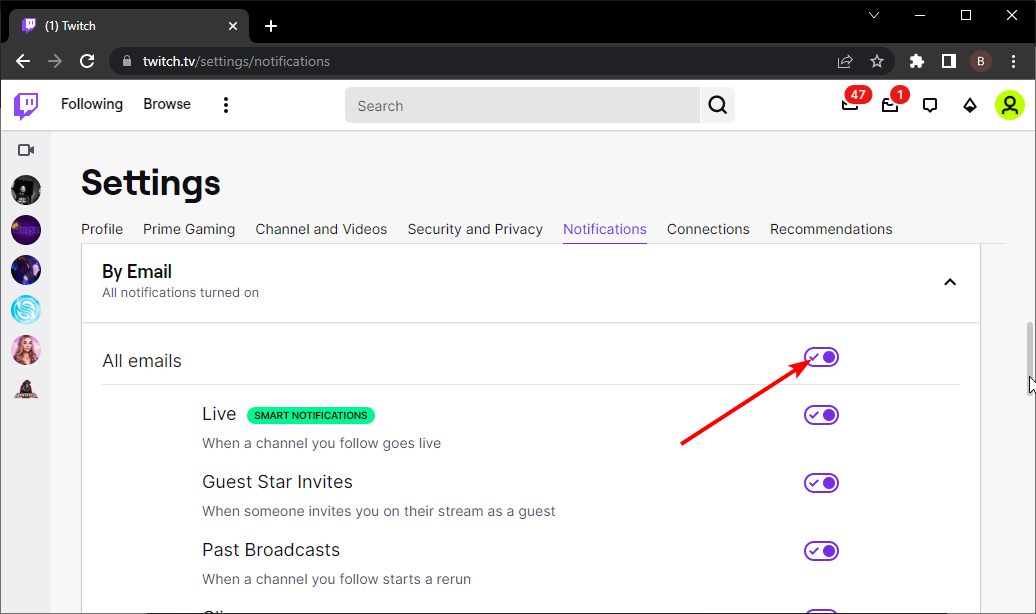
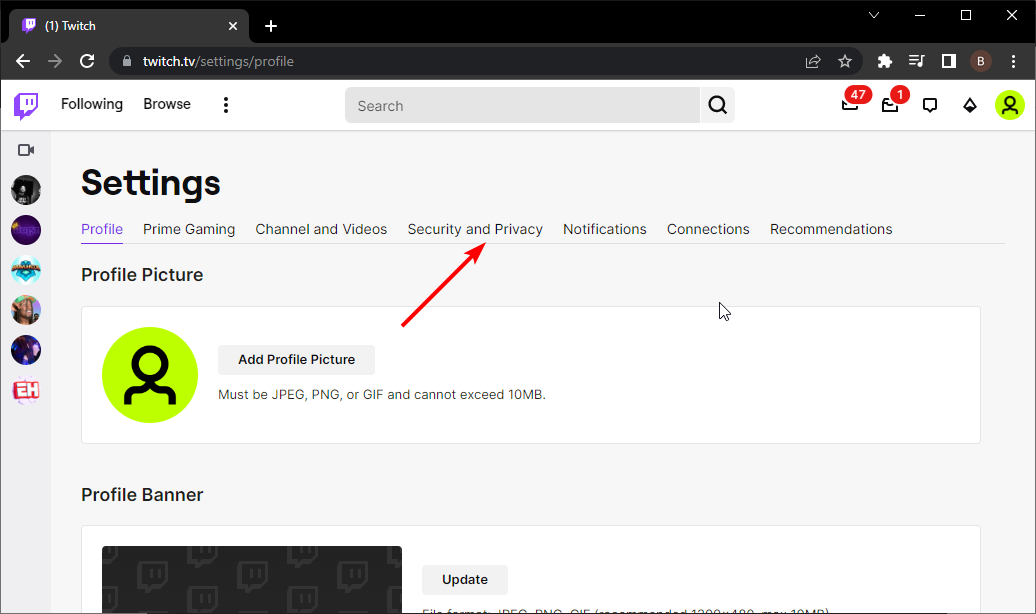
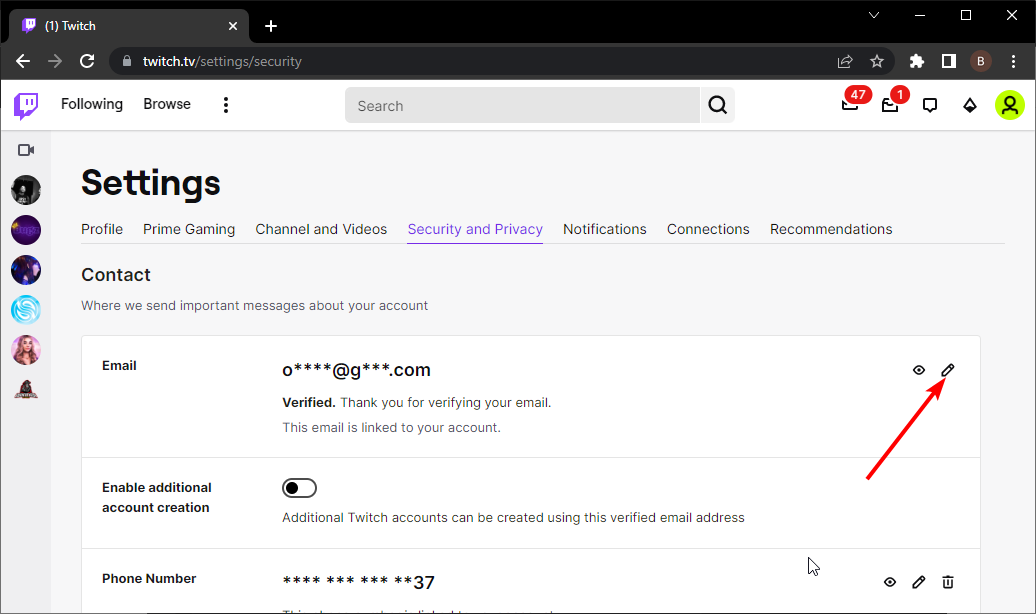
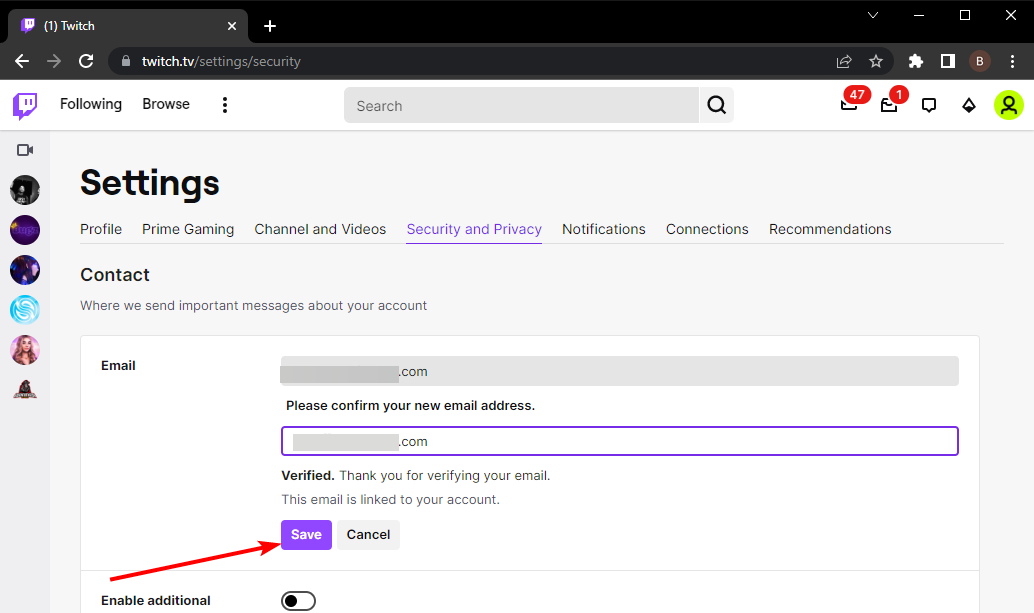

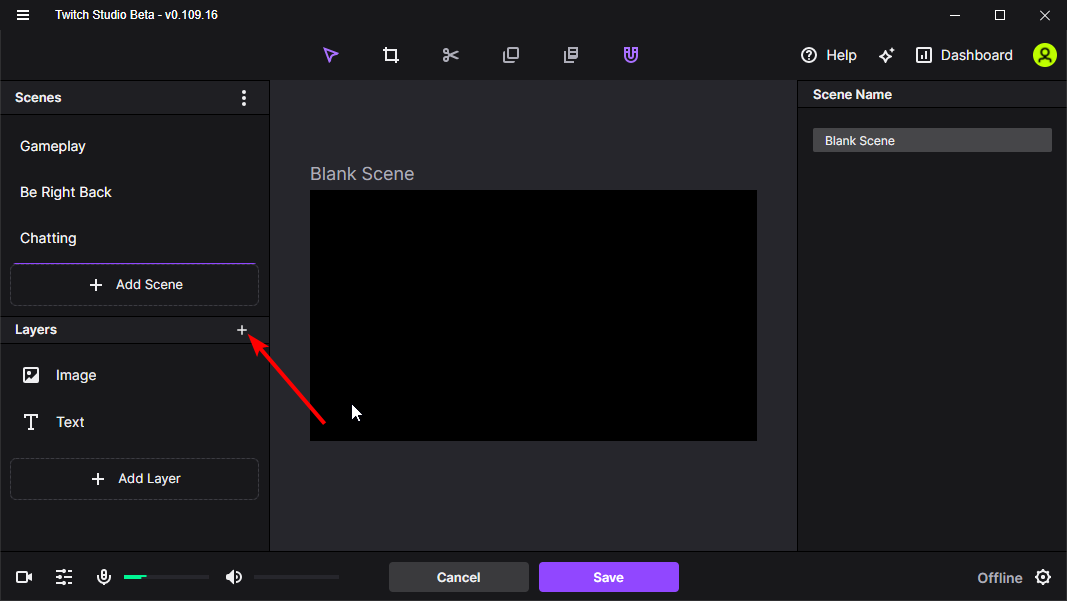
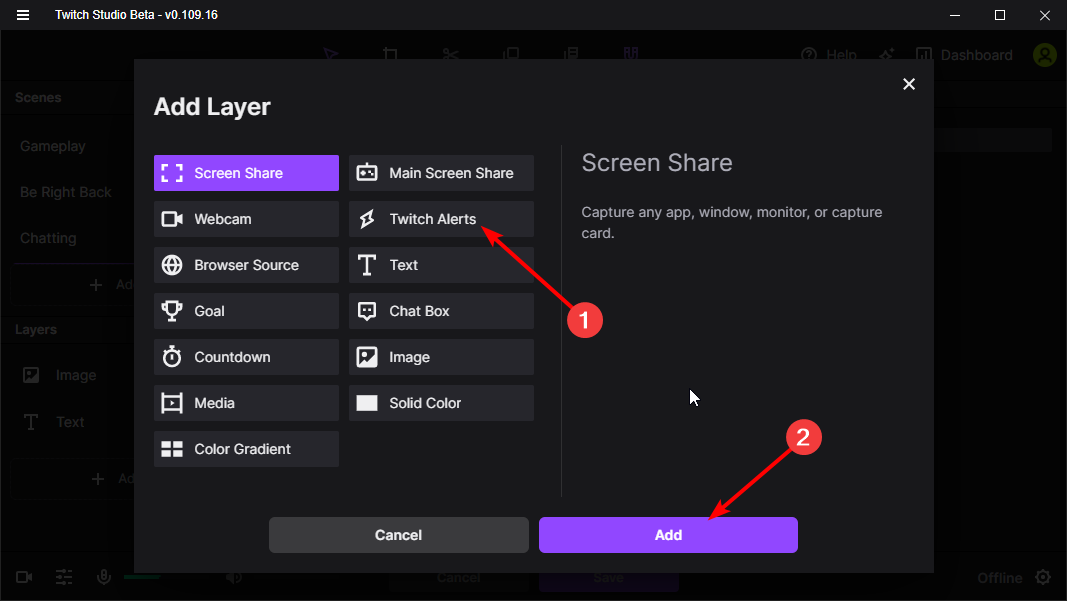
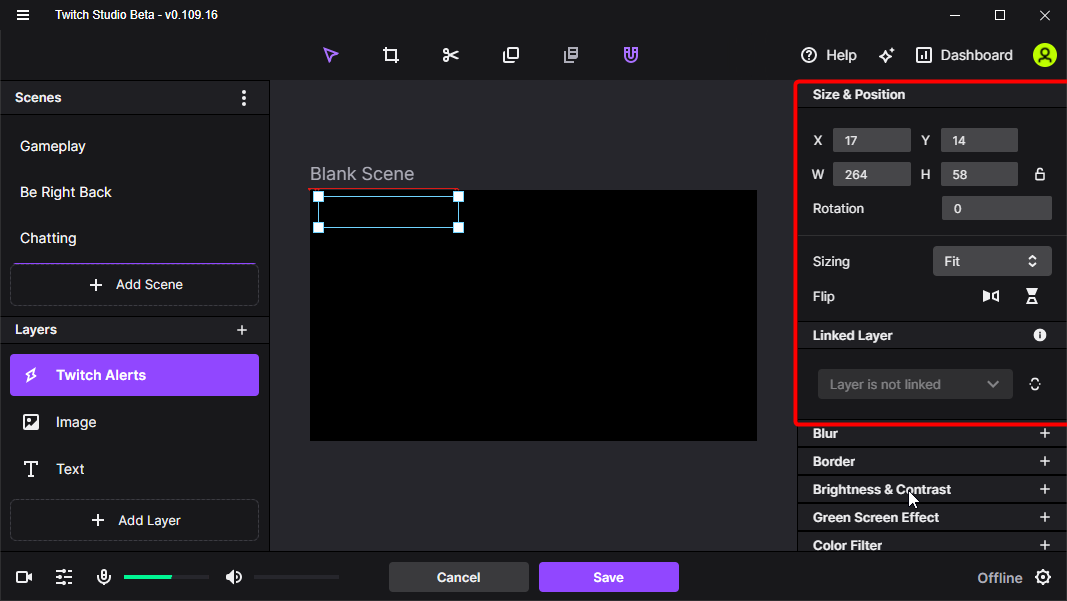








User forum
0 messages