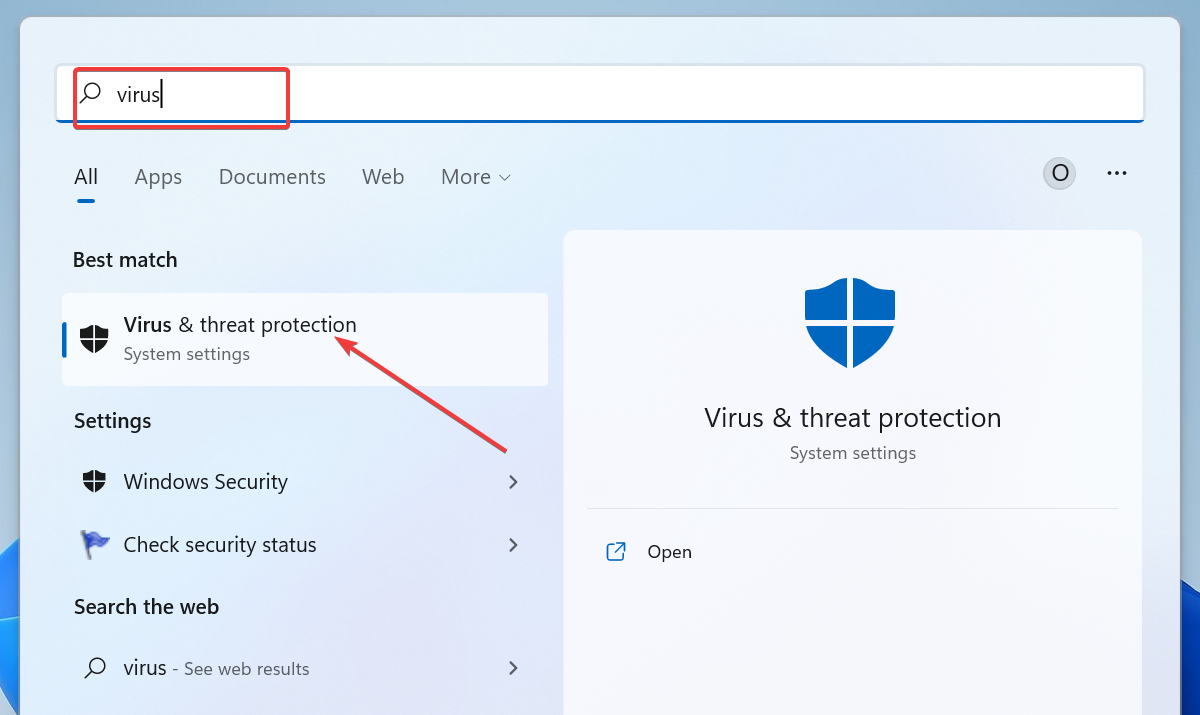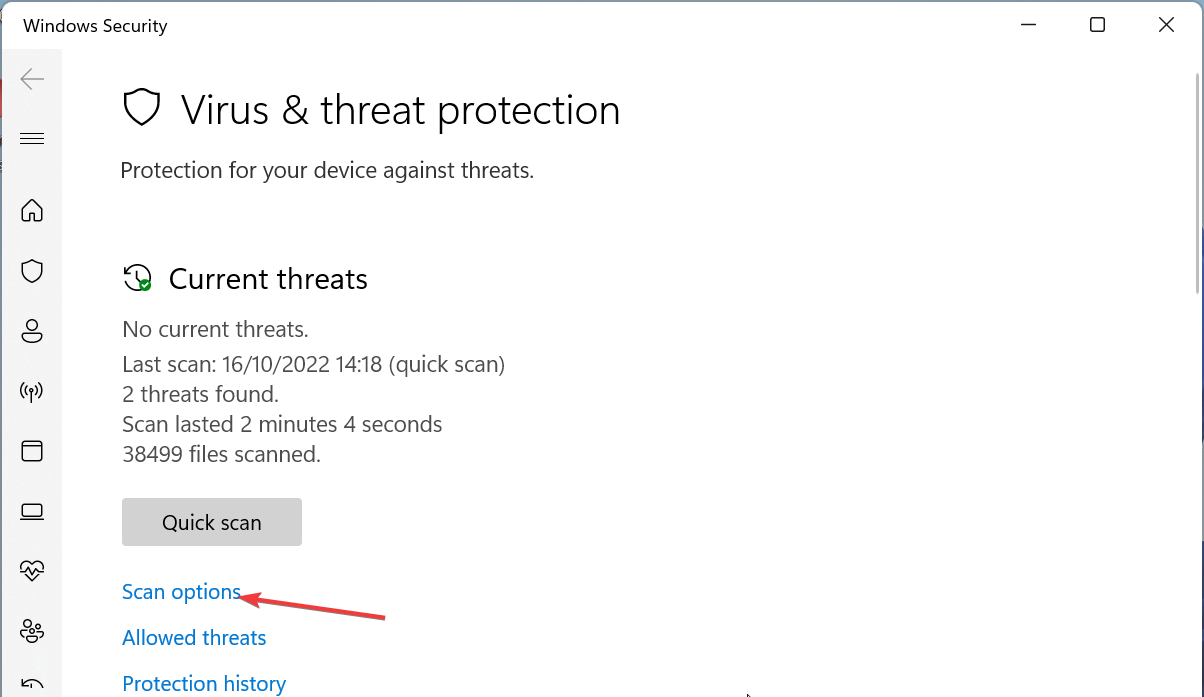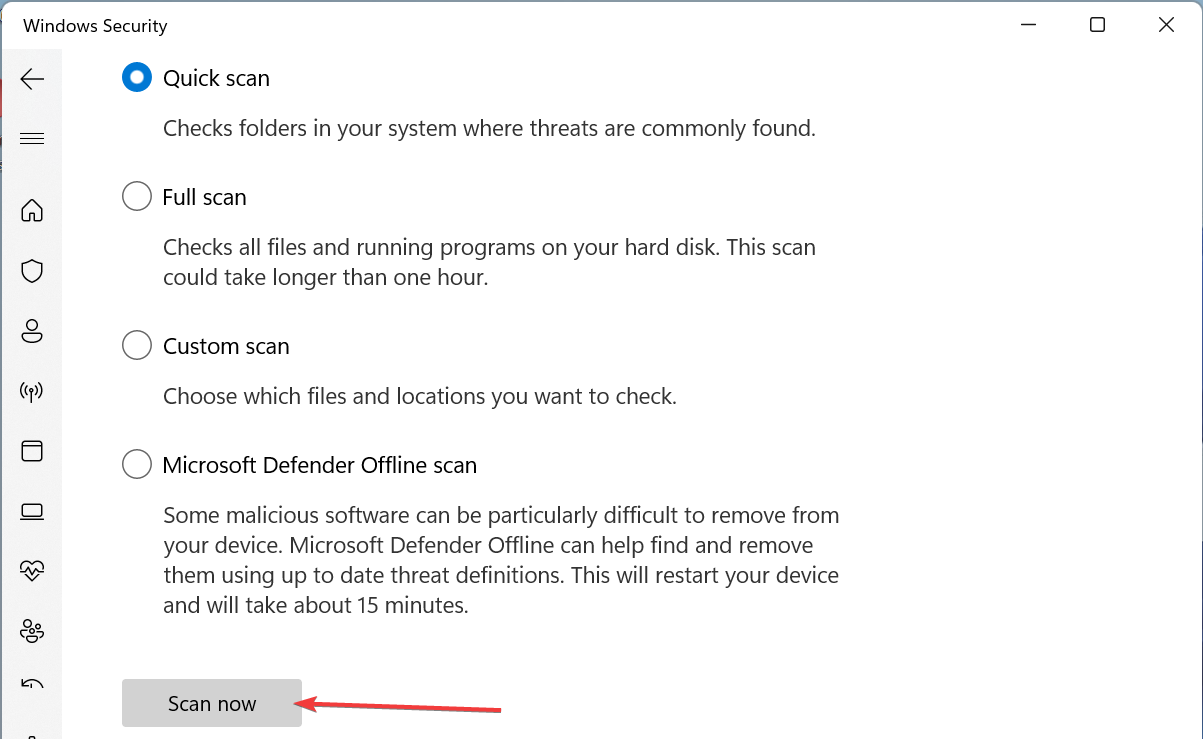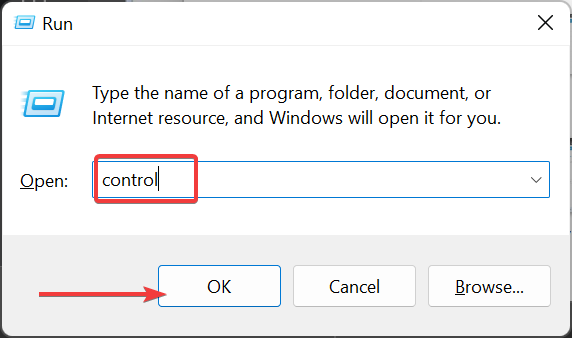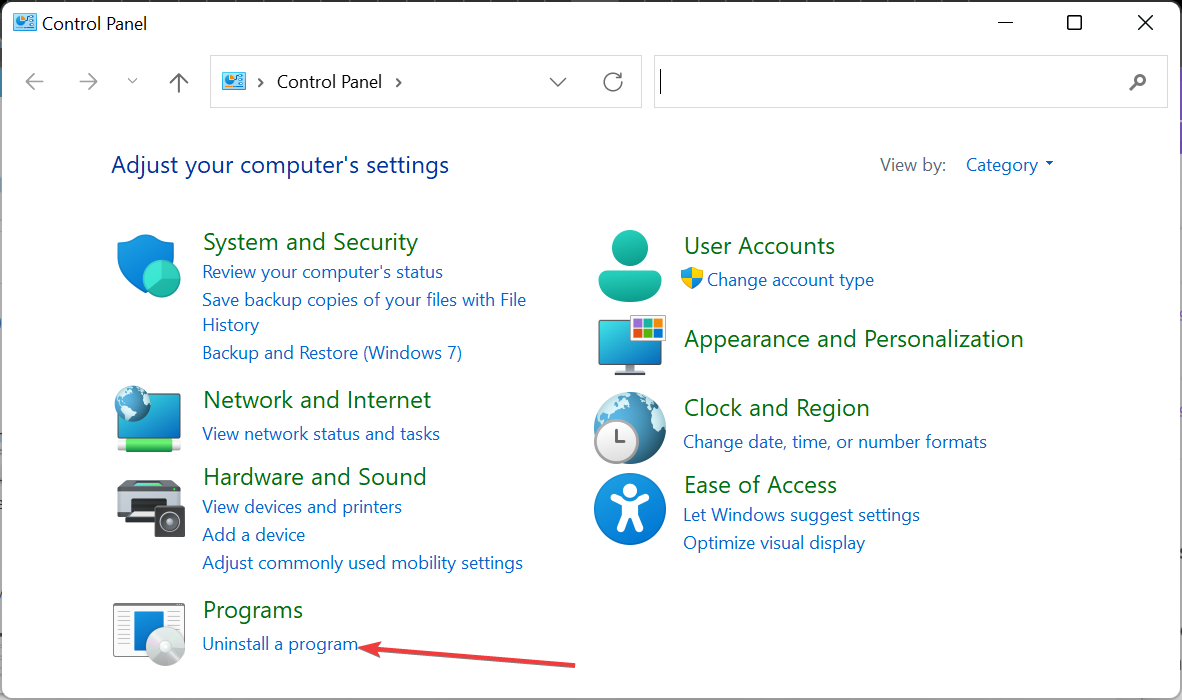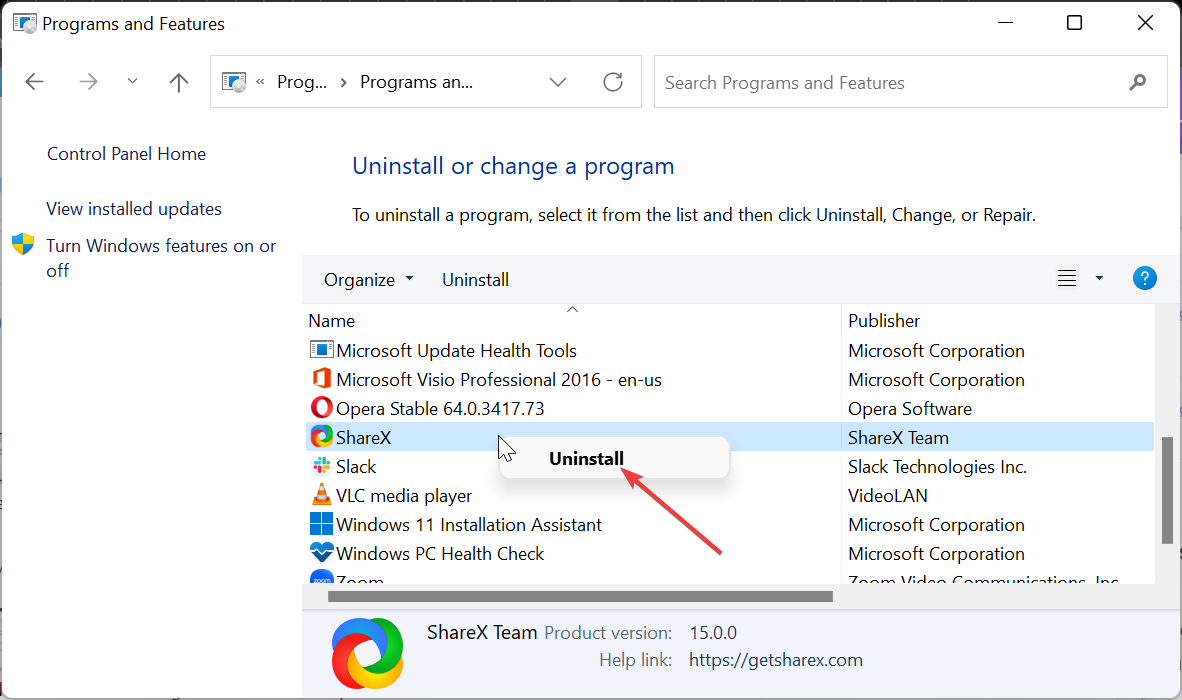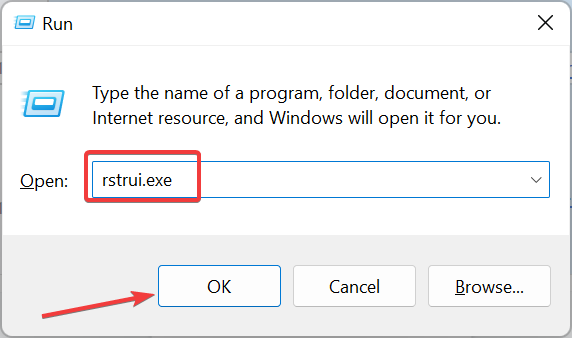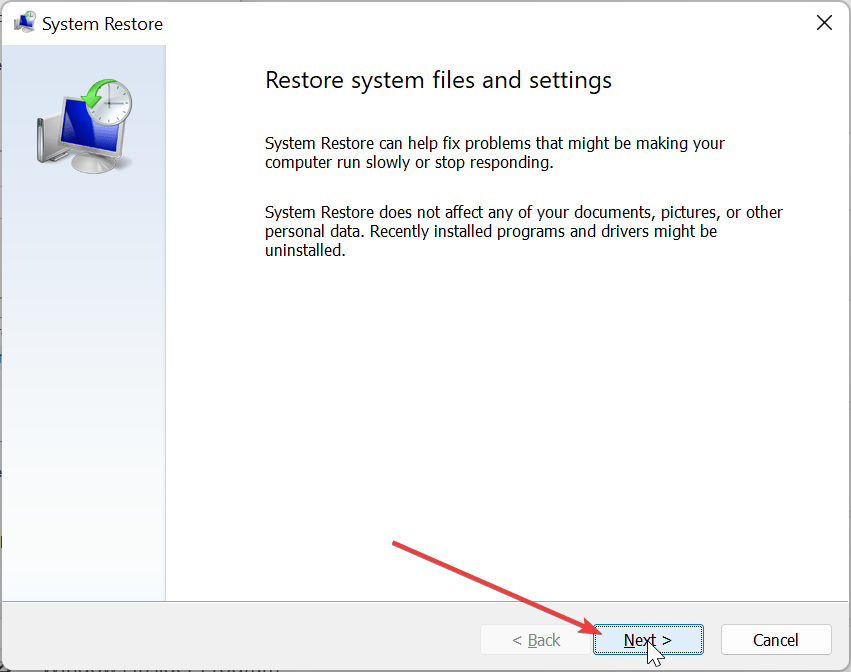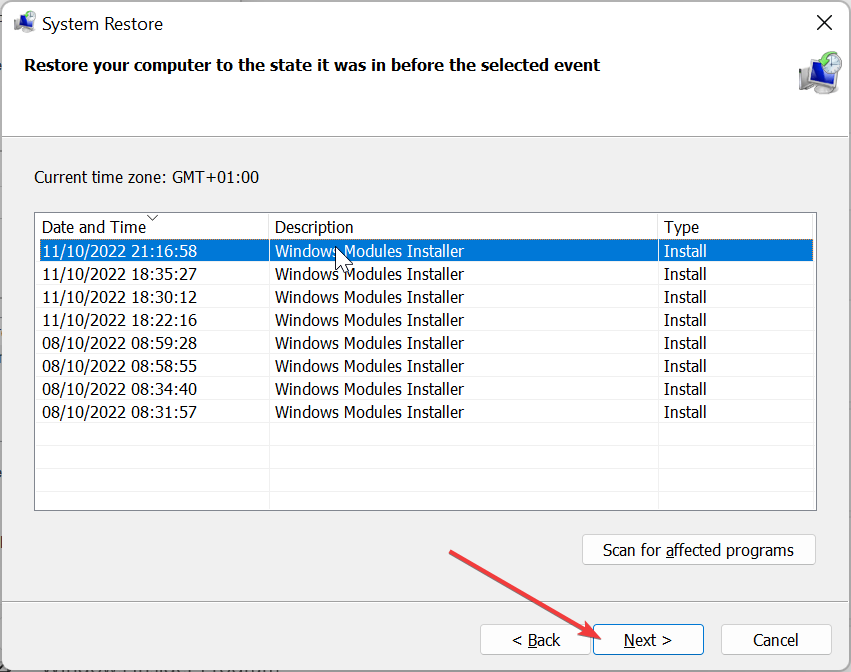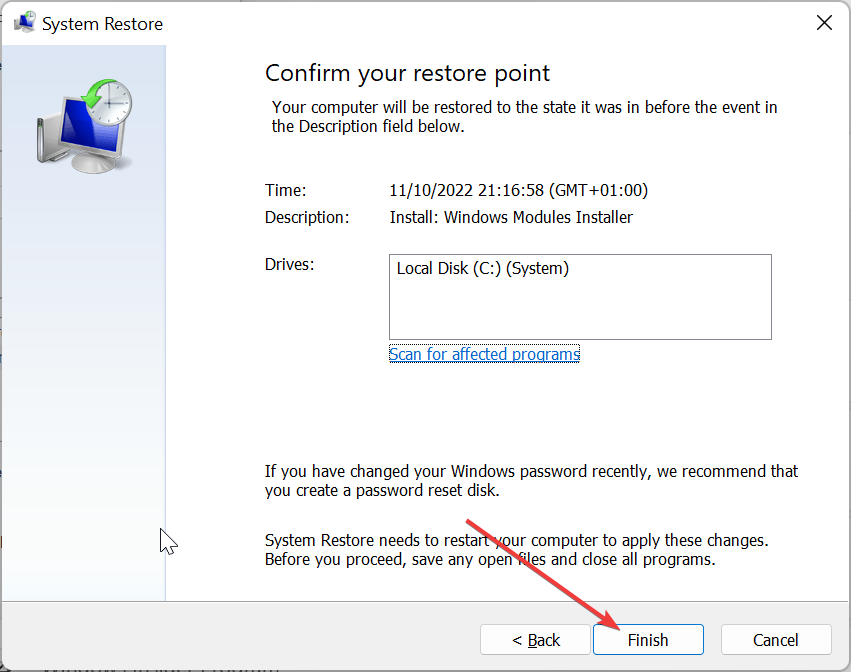Twitter.dll is Missing? Here's how to Fix It
Simple yet effective fixes to restore this vital DLL file
4 min. read
Updated on
Read our disclosure page to find out how can you help Windows Report sustain the editorial team Read more
Key notes
- If you are dealing with the Twitter.dll missing issue, it might be due to corrupt system files.
- A quick and effective way to solve this problem is to perform a full malware scan.
- Another excellent solution is to employ an automatic DLL fixer.
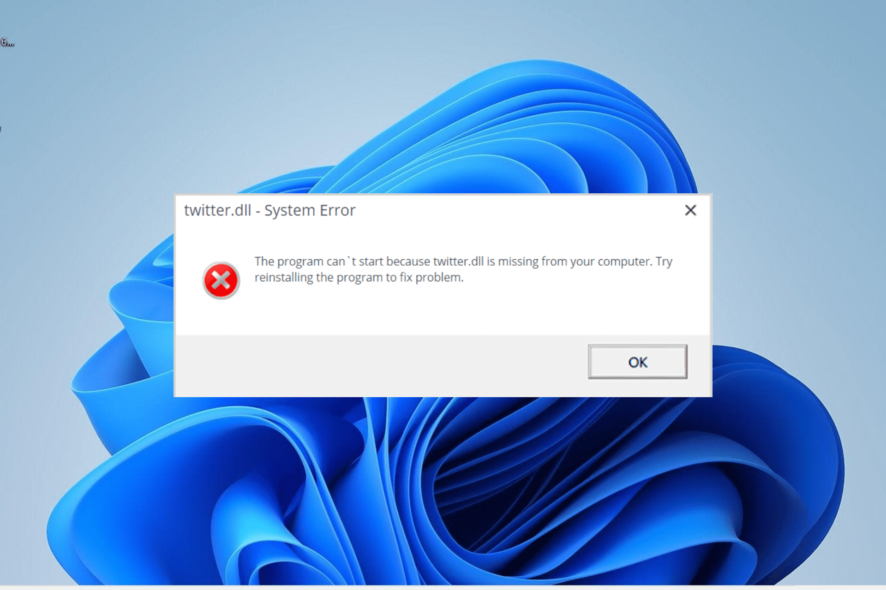
Twitter.dll is an essential DLL file that plays an important role in the effortless running of many Windows programs. It is usually associated with Twitter plugin binary components.
However, some users report that this DLL file is missing on their Windows 10 or 11 PC for some reason. If you are also facing this issue, this guide will show you quick ways to get the Twitter.dll file back.
Why is Twitter.dll missing?
Listed below are some of the factors that can cause the Twitter.dll missing issue:
- Presence of malware: Sometimes, you can face this issue because of the activities of viruses on your PC. You need to perform a full virus scan with Microsoft Defender or a third-party antivirus to fix this.
- Faulty app: At times, this DLL file might be missing on your Windows 11 PC because of problems with the app you are trying to open. You might need to uninstall the app and reinstall it from official sources.
How do I fix a missing Twitter.dll file?
1. Use a dedicated DLL fixer
While there are different reasons for the Twitter.dll is missing error, all hope is not lost because the file can be restored. To make things better, you don’t necessarily need to download the file to get it working again.
Instead, we recommend using a top-notch DLL fixer that can restore the file with a few mouse clicks. And with Twitter.dll being a system DLL file, rest assured that this tool will restore it successfully.
2. Scan for malware
- Press the Windows key, type virus, and select Virus & threat protection.
- Click Scan options.
- Now, select your preferred scan option and click the Scan now button.
In some cases, problems with Twitter.dll occur because of system file corruption caused by viruses. The solution to this is to perform a full virus scan to eliminate malware.
Alternatively, you can also use excellent antivirus software in ESET NOD32 to eliminate even the most hidden malware on your PC.
This software takes a no-nonsense stand against malware, as it detects and removes them before they can cause problems on your PC.
3. Reinstall the faulty program
- Press the Windows key + R, type control, and click the OK button.
- Choose Uninstall a program under the Programs option.
- Now, right-click the faulty app and choose the Uninstall option.
- Finally, go to the official website to reinstall the program or use the original installation disk.
Sometimes, this problem is caused by issues with the app that is giving the Twitter.dll is missing error. What you need to do in this case is to uninstall the app and reinstall it from official sources.
4. Perform a system restore
- Press the Windows key + R, type rstrui.exe, and click OK.
- Click the Next button on the page that pops up.
- Now, select your preferred restore point and click Next.
- Finally, click the Finish button.
In some cases, you might be facing this Twitter.dll issue because of some changes you made to your PC. The solution to this is to restore your PC to a point when everything is working perfectly.
5. Download from third-party sites
If you still can’t get the Twitter.dll file back on your PC after trying the fixes above, you might need to download it from a trusted third-party site like DLL files.com.
Alternatively, you can copy the file from another PC of the same architecture and operating system. All you need to do is to move it to your Windows system directory.
With this, we can conclude this guide on restoring Twitter.dll if it is missing on your PC. All you need to do now is to follow the instructions carefully, and things should be back to normal.
If you are dealing with a similar issue in Swresample-ttv-0.dll is missing, check our detailed guide to restore it.
Feel free to let us know the solution that helped you fix this issue in the comments below.