TypingClub is Not Working on Windows 11? Here's What to do
You can fix TypingClub issues by using a reliable VPN
2 min. read
Updated on
Read our disclosure page to find out how can you help Windows Report sustain the editorial team. Read more
Key notes
- If you're having problems with this service, you might be having issues with network or login credentials.
- Clearing the cache can help reset TypingClub and fix any login issues that you might have.

If TypingClub is not working, you won’t be able to access any of the interactive lessons, and you’ll lose all your progress.
This can be a major problem since this service is used by both teachers and students alike, but there are ways to fix this problem, and we’re going to explore them in this guide.
Why is Typingclub not working?
- Incorrect credentials or incorrect login URLs will prevent you from using TypingClub.
- If your school account isn’t properly configured, you won’t be able to use this service.
- In some cases, browser cache can cause problems such as this one.
- Problems with your connection can cause issues with TypingClub.
How do I fix TypingClub if it’s not working in Windows 11?
1. Check your school URL and login information
- Firstly, make sure that you’re using the correct URL to log in. It should be in the following format:
http://school-name.edclub.com - Check your login information or try using a different login method.
- Ensure that you’re properly added to the school account. This will require you to contact a teacher or a school administrator.
2. Clear the browser cache
- Click on the Menu button and choose More tools. Then select Clear browsing data.
- Select the data you want to clear and click on Clear data.
- Wait for the process to finish, restart your browser, and check if the Typing Club login is still not working.
3. Use a VPN
- Download and install the ExpressVPN client.
- Launch it on the desktop, and then visit the TypingClub webpage.
- Log in and connect to another server; check if the issue is resolved.
To find a suitable VPN client, we encourage you to visit our guide on the best free VPN for Windows 11.
If TypingClub is not working, the issue is caused by the corrupted browser cache in most cases and that can be fixed easily. In case you’re having problems, you can always try downloading TypingClub for Windows 11.
Network issues such as the DNS server might be unavailable messages can also lead to problems with the service.
Have you ever experienced issues with TypingClub and how did you fix them? Let us know in the comments section below.



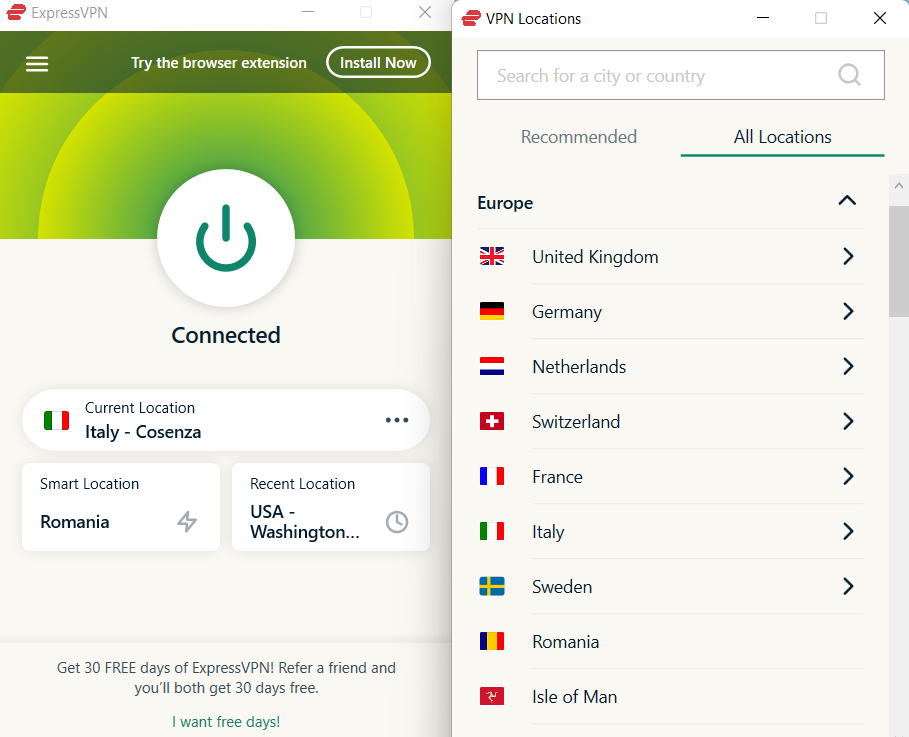




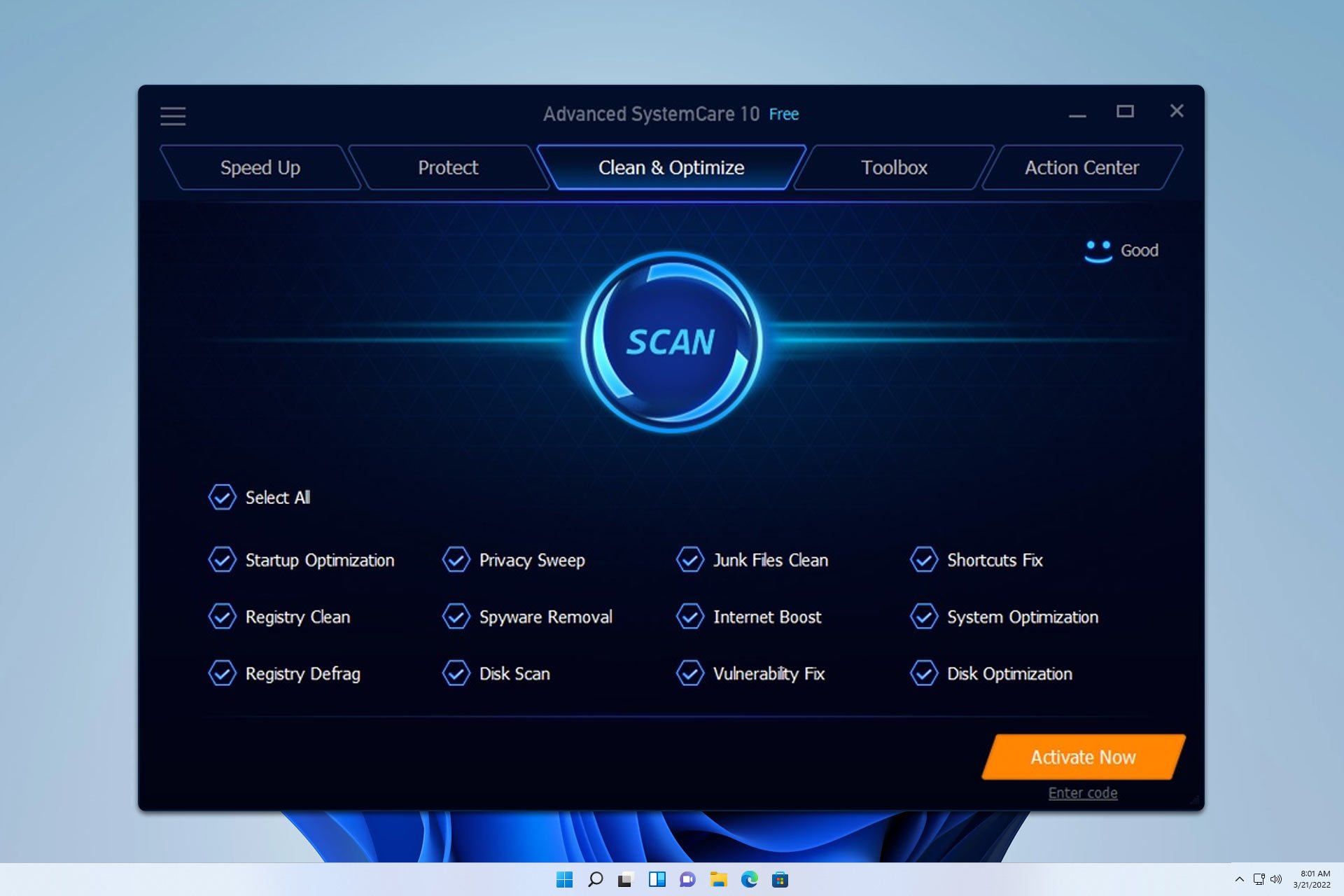

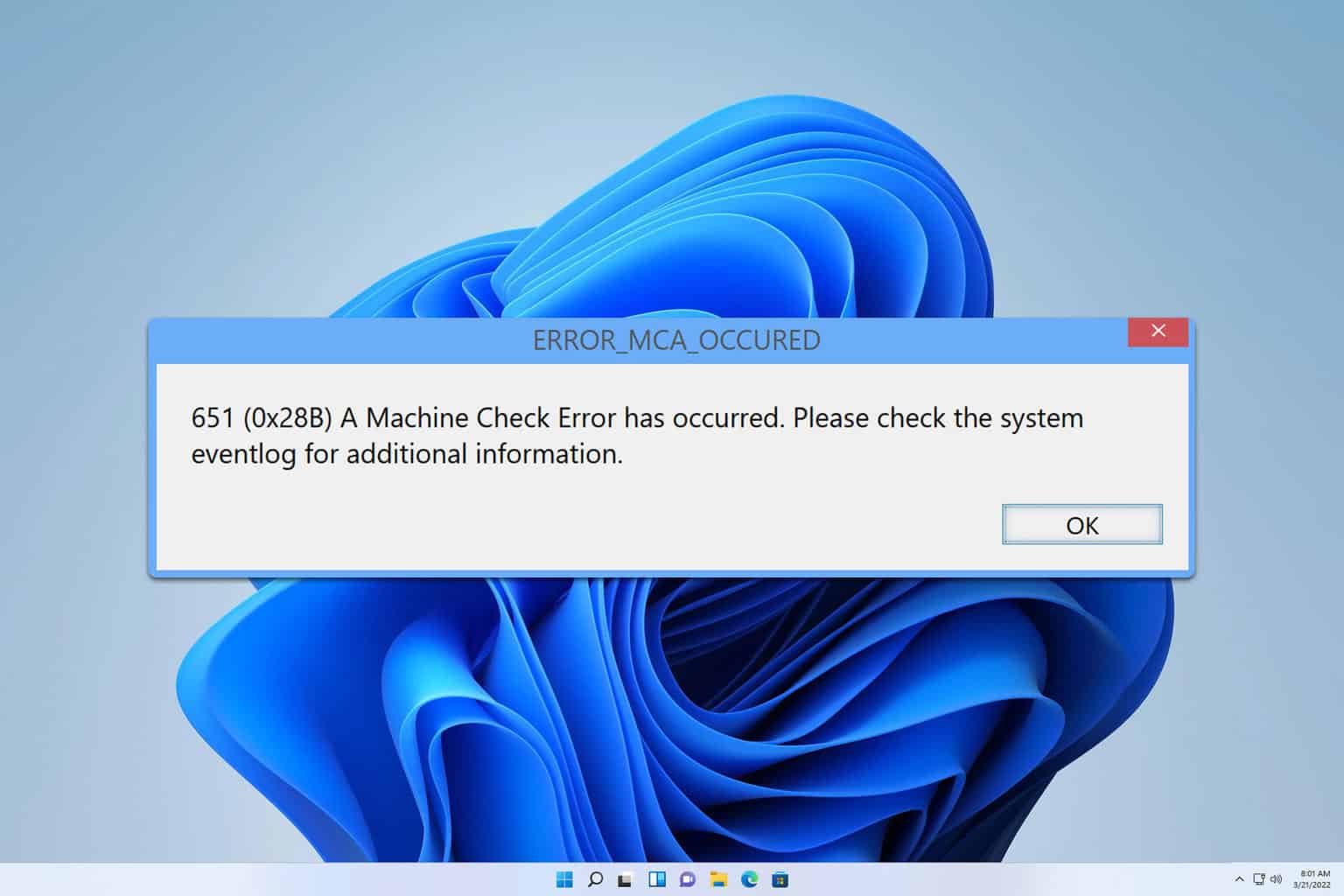
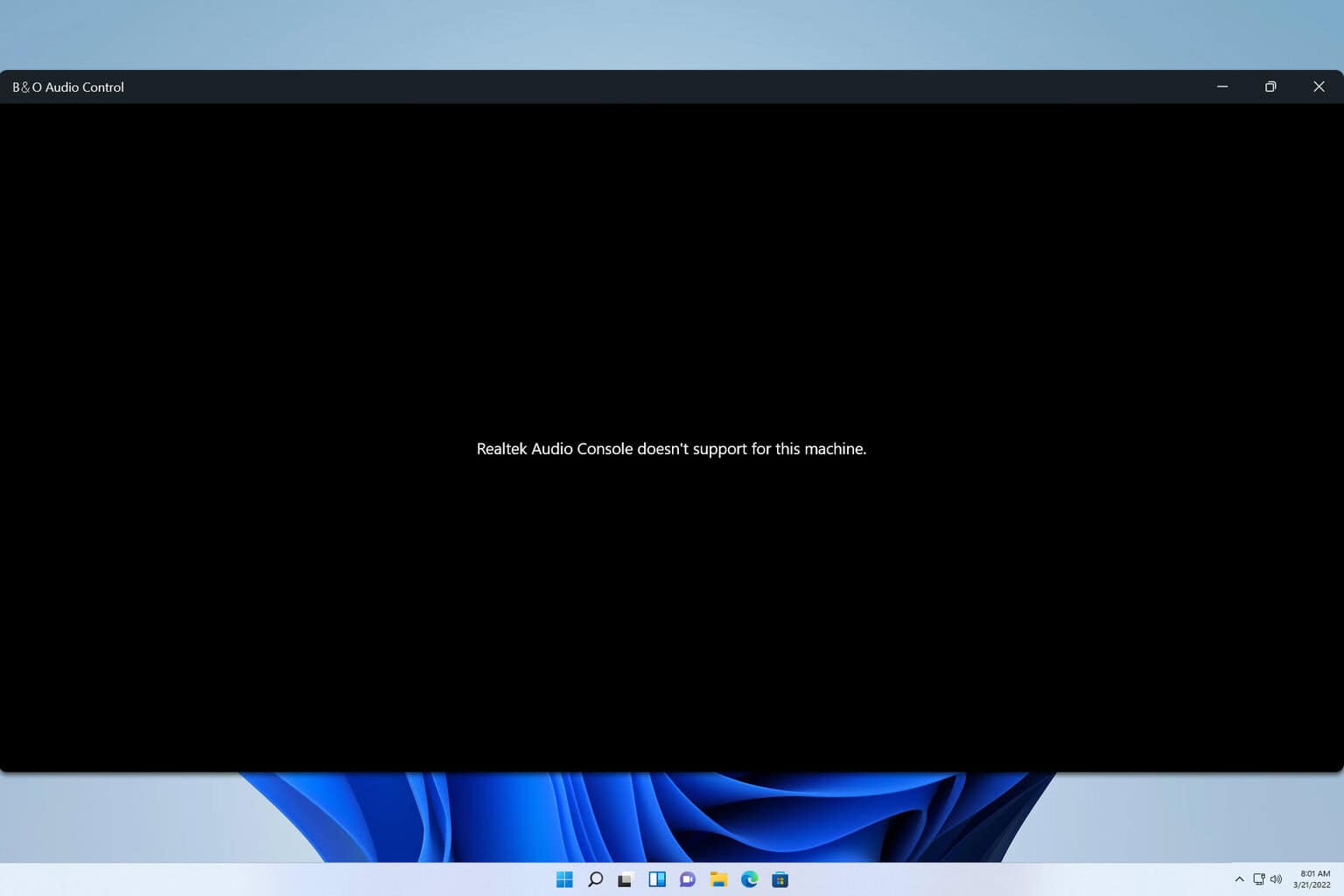
User forum
0 messages