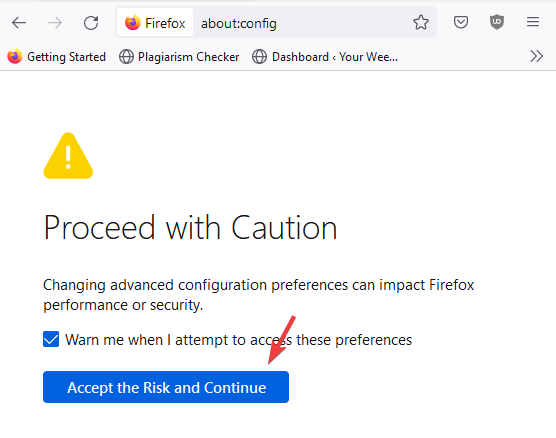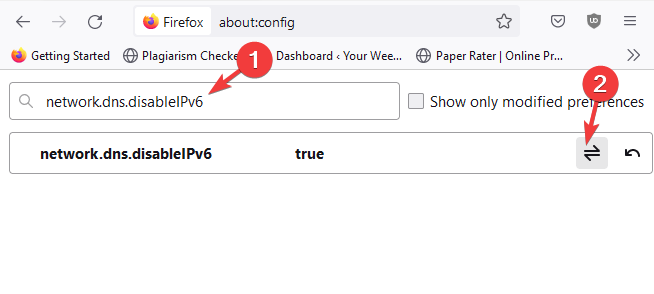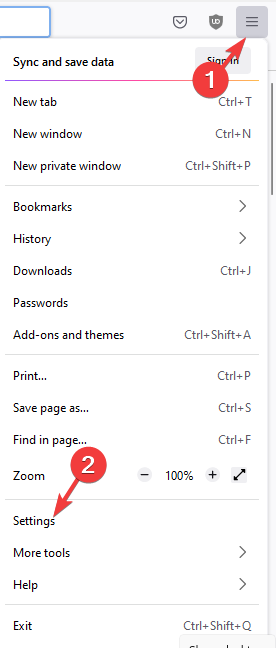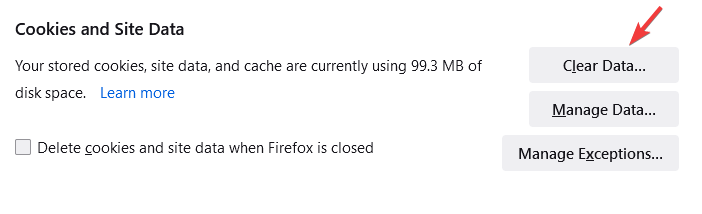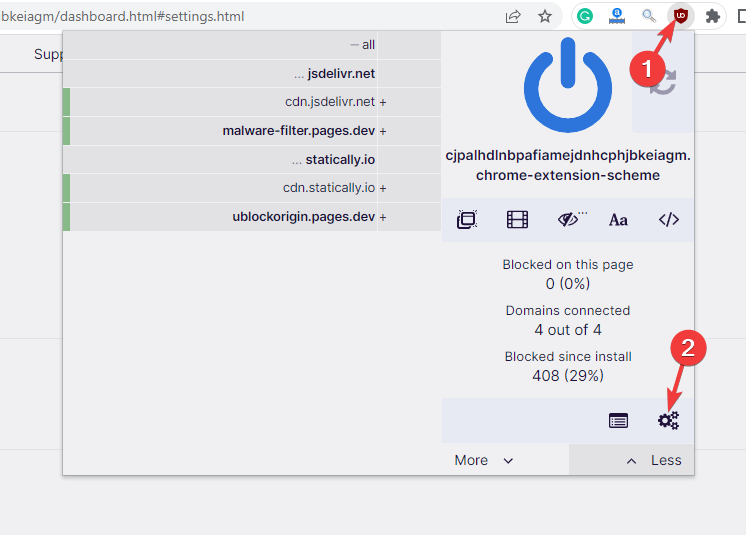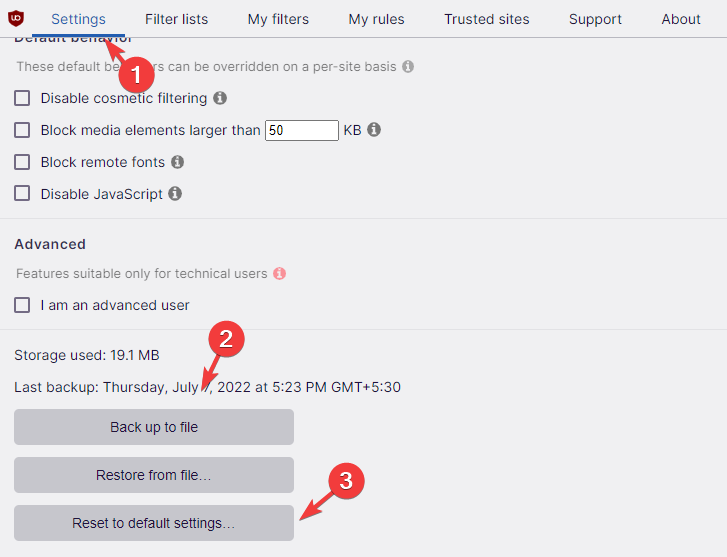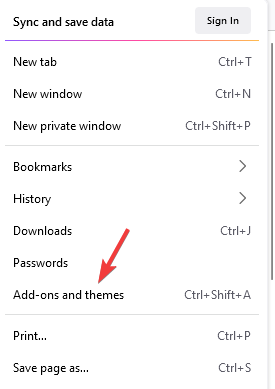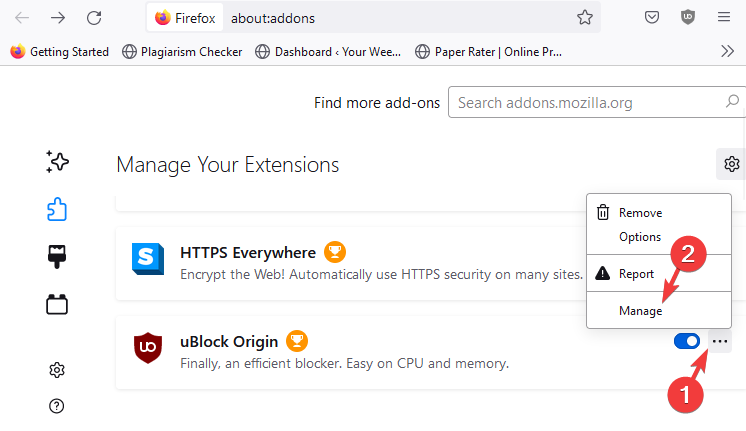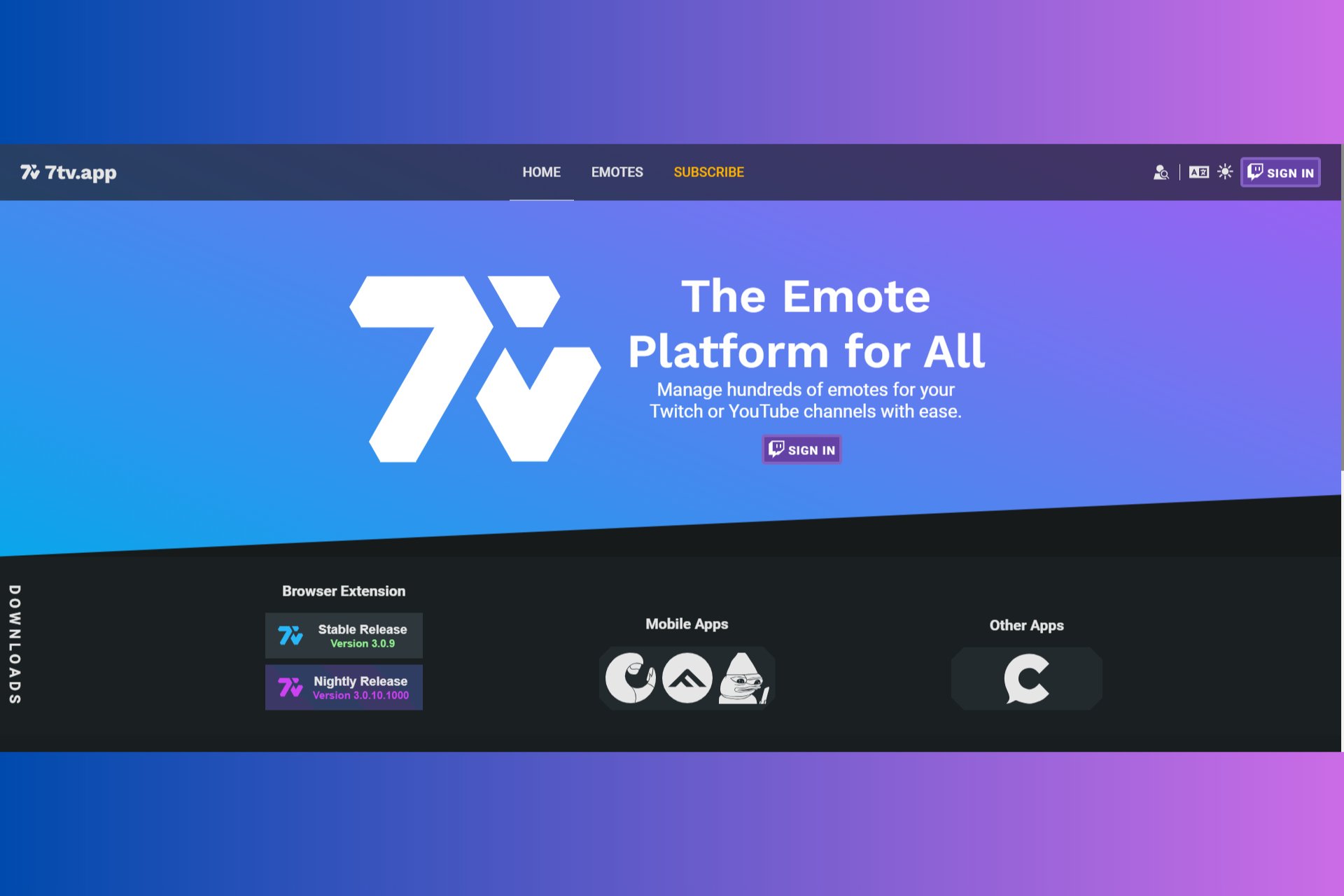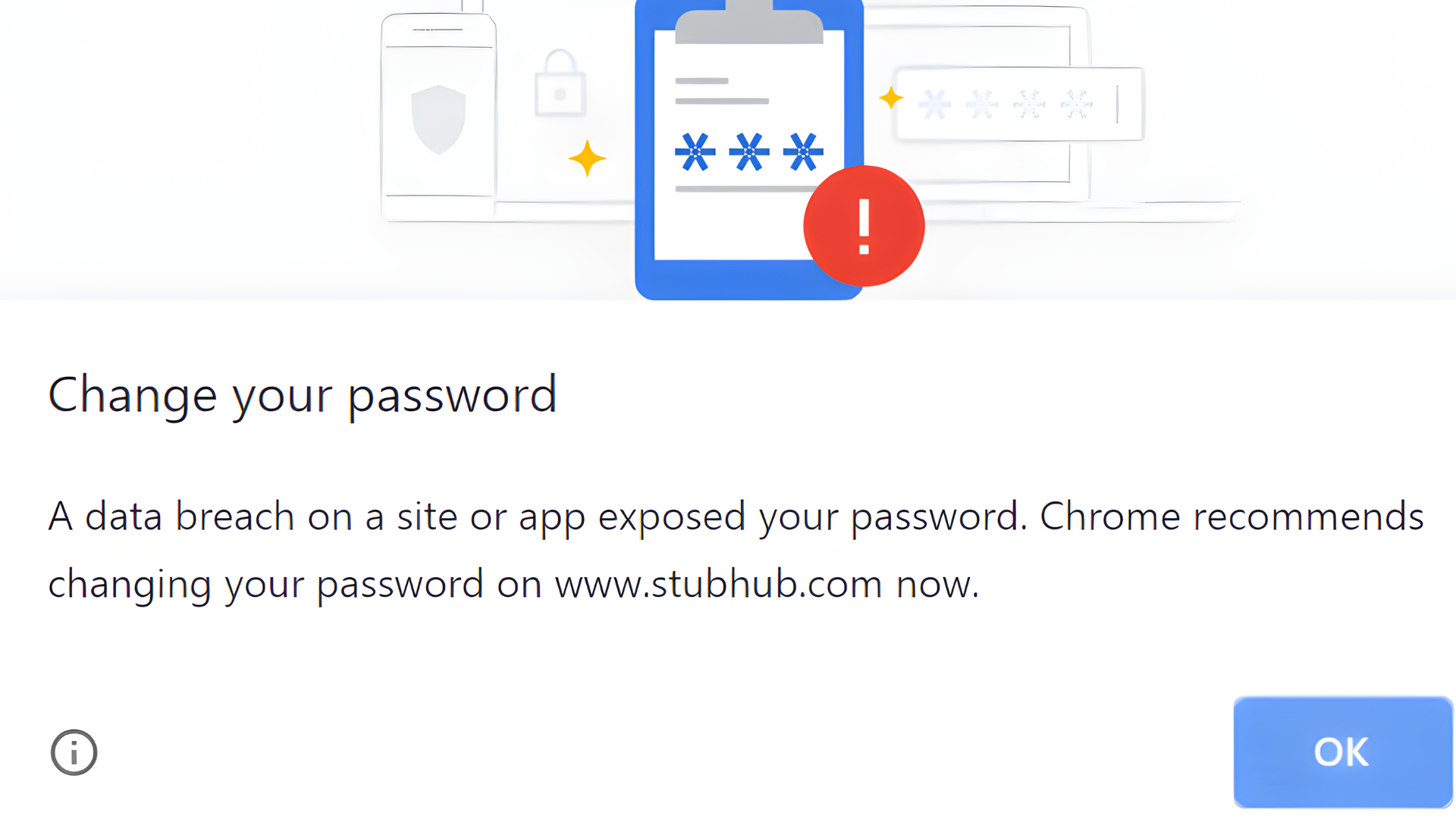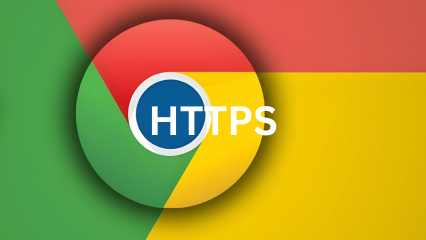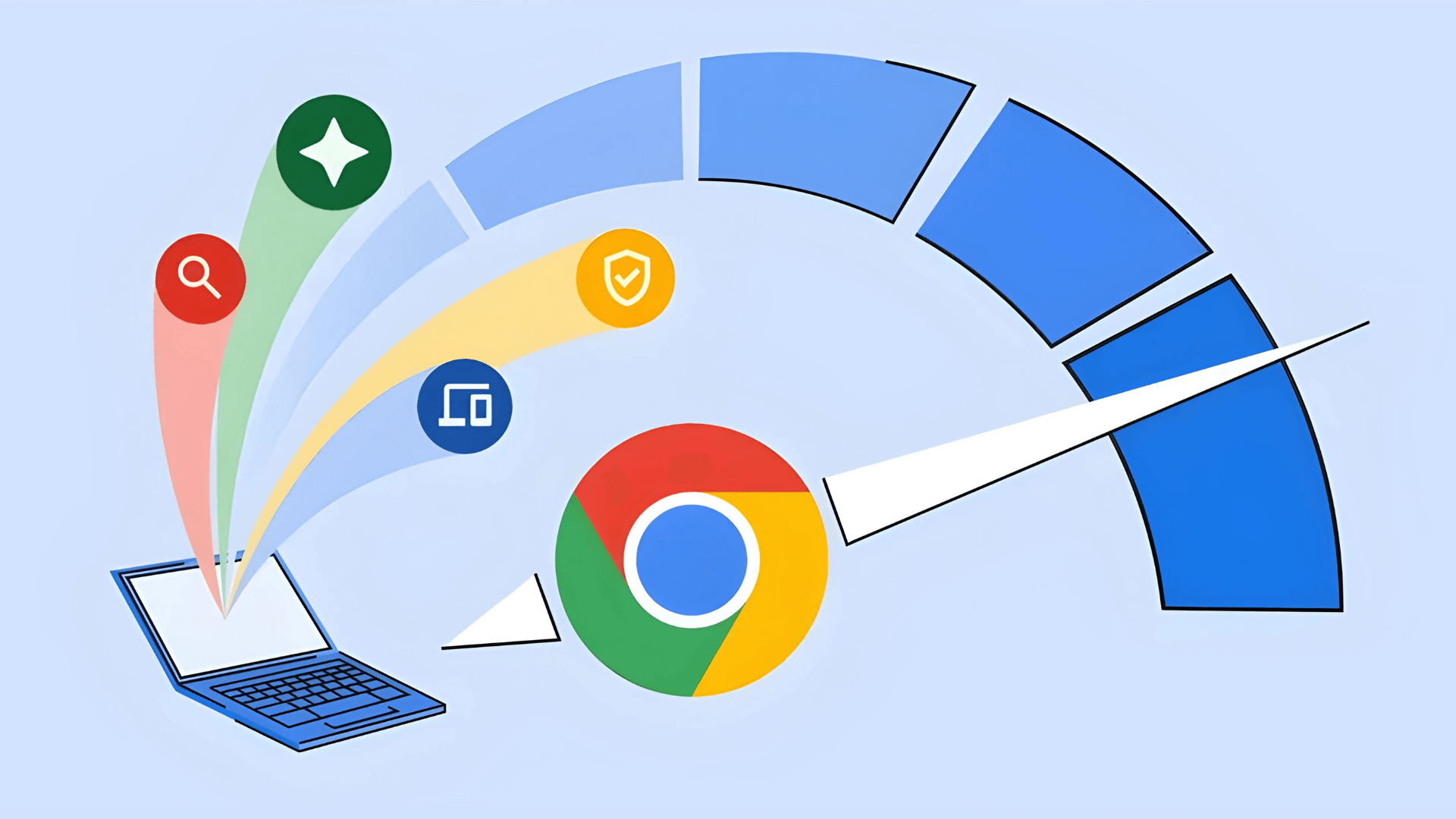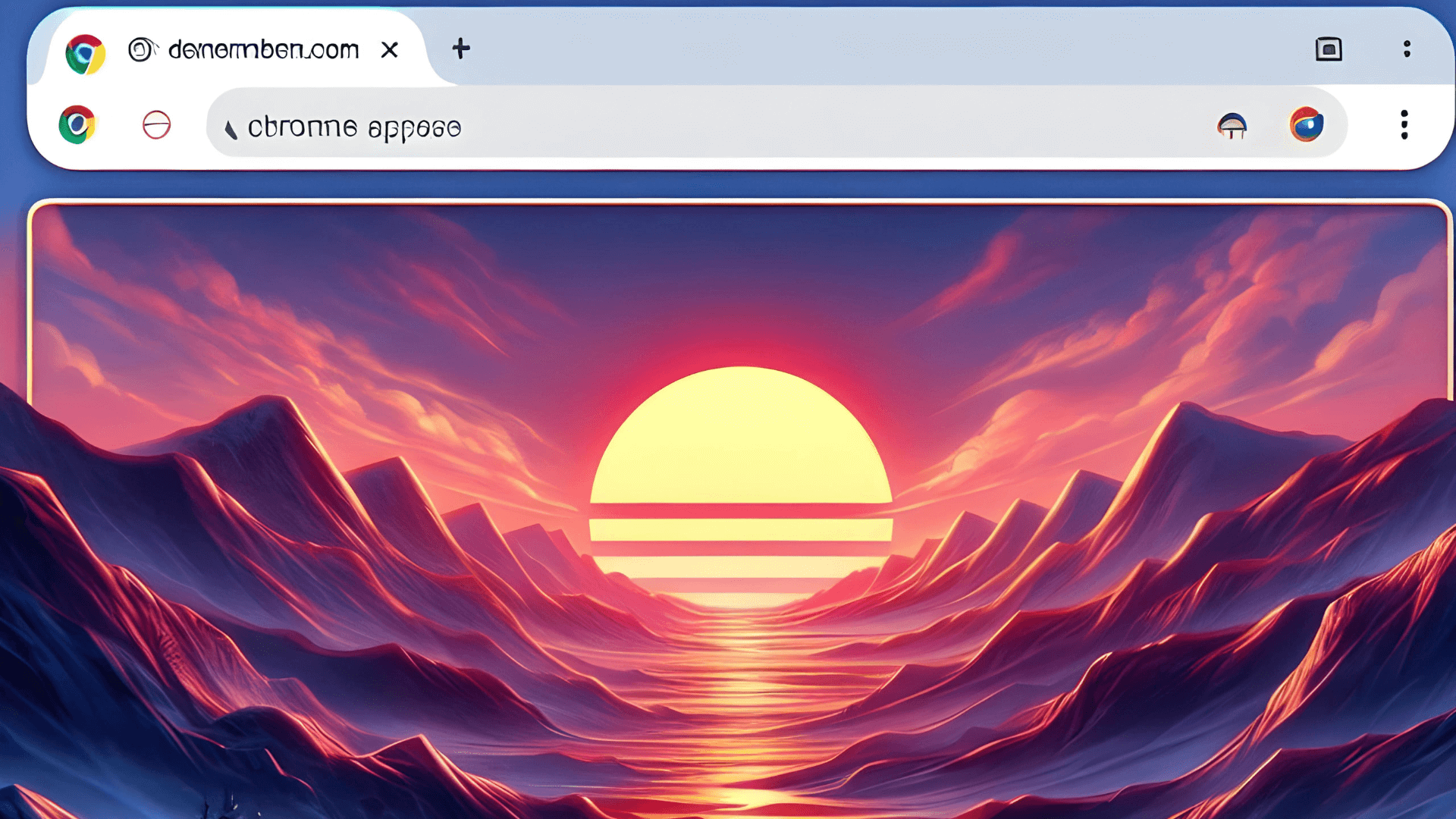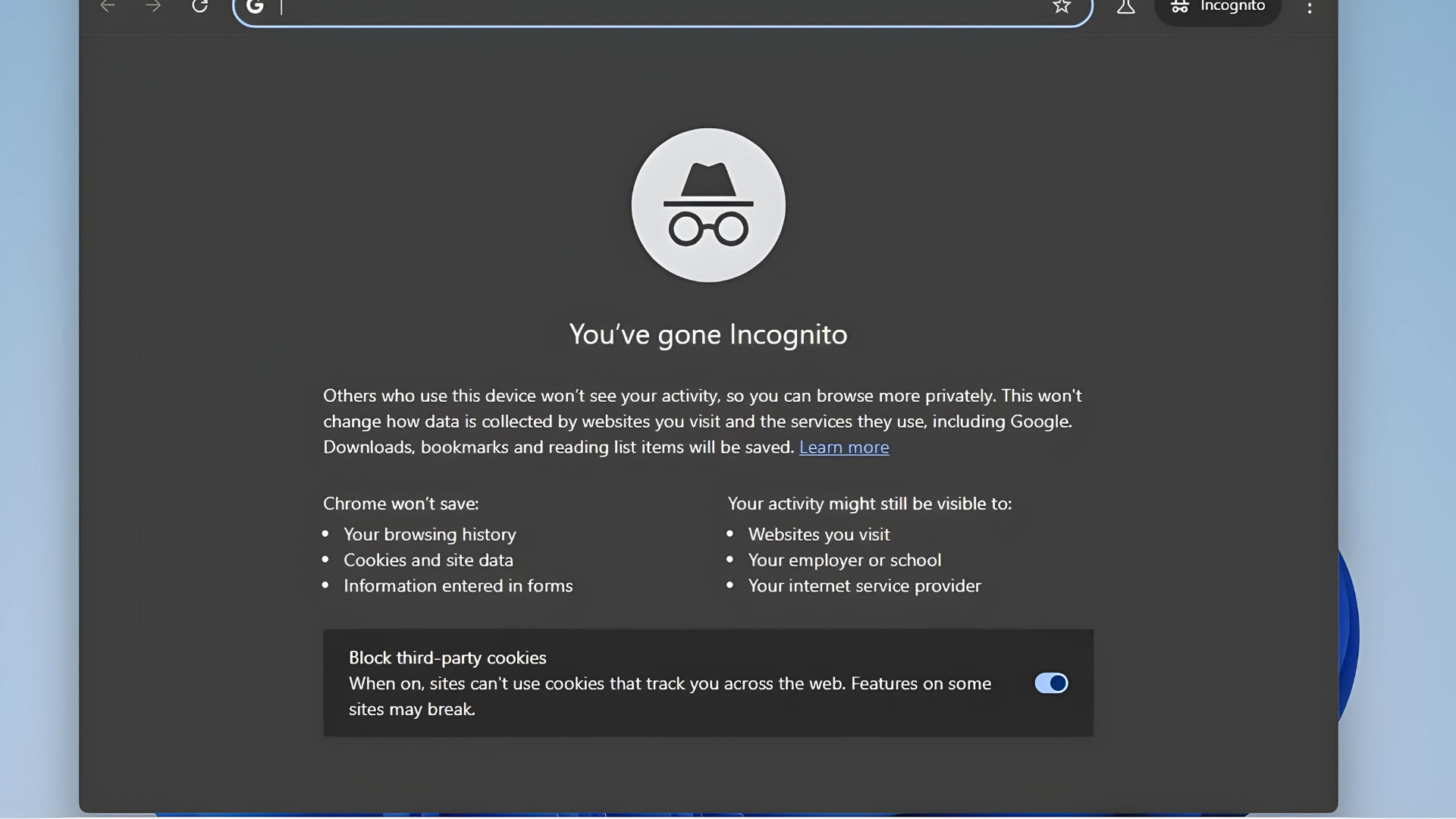4 Ways to Fix uBlock Origin When it's Not Working on Firefox
Have you tried uBlock Origin in another browser?
4 min. read
Updated on
Read our disclosure page to find out how can you help Windows Report sustain the editorial team Read more
Key notes
- If you are using Firefox or Chrome and the uBlock Origin extension is not working, then it could be because it needs to be updated to the latest version.
- In most cases, the extension fails to block ads for streaming sites like YouTube because they find a way to bypass the add blocker.
- However, there could be other reasons as well like a bug, modified settings, etc. that may be causing the issue.
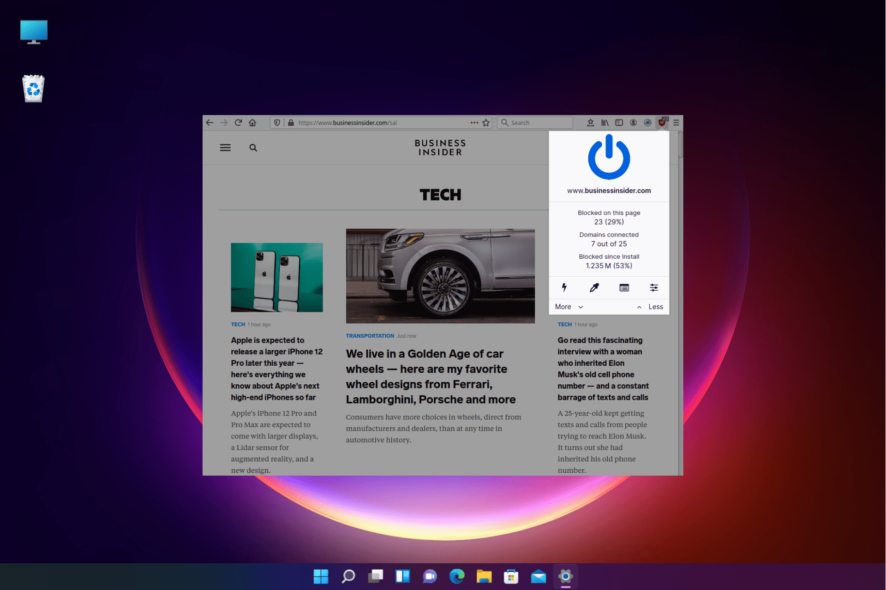
Many Firefox users have been reporting an issue where the uBlock Origin extension is not working and not blocking ads anymore.
This means that it does not block the ad pop-ups on any website defeating the entire purpose of having an ad-blocker.
However, if you are looking for the best browsers with built-in ad-blockers, we have a nice selection for you.
Fortunately, we have a few workarounds, but before we delve into them, here’s why your uBlock Origin extension may not be working.
Why is uBlock Origin not working?
Some of the reasons why the uBlock Origin extension is not working include:
- Outdated Firefox browser
- Interference by another extension
- Connection problems by IPV6
- Accumulated browser cache
- Extension requires update
- Change in the browser configuration
So, if the uBlock Origin extension is not working on Firefox or Chrome, you can try the below methods to fix the issue.
What can I do if uBlock origin doesn’t work on Firefox?
1. Turn off IPV6 in Firefox
- Open Firefox and navigate to the below address:
about:config - You will see a warning page. Here, click on Accept the Risk and Continue to proceed.
- In the Search field, type network.dns.disableIPv6.
- Now, go to the result and click on the Toggle Button to network.dns.disableIPv6 to change its value to True.
Since Firefox automatically supports IPv6, this may lead to network problems, and hence, disabling it may help you fix the uBlock Origin not working issue.
Now, restart Firefox and check if the uBlock Origin extension is working properly.
Whether the uBlock Origin is not working on Firefox for YouTube, Twitch, or any other similar websites, this method is applicable for all.
2. Clear the browser cookies and cache
- Launch Firefox and click on three lines on the top right and click on Settings.
- On the Settings page, click on Privacy & Security on the left.
- Now, on the right, scroll down and under Cookies and Site Data, press Clear Data.
- Next, in the Clear Data window, select both Cookies and Site Data, and Cached Web Content, and press Clear.
- In the prompt, press Clear Now again to confirm.
Now, restart your browser and the uBlock Origin extension should be working fine now.
To clear cookies and cache for other browsers also on Windows 11, you can refer to our detailed post here.
3. Reset uBlock Origin
- Open your browser, and click on the three gear icon in the menu to open the dashboard.
- In the dashboard, under the Settings tab, scroll down to the bottom.
- Here, click on Back up to file and then click on Restore default settings.
This will help you create a backup for your saved settings and reset the extension.
So, if you are facing the issue where uBlock Origin is not working on Chrome or other browsers, this method can be helpful.
4. Try another browser
If you are having issues with uBlock Origin on Chrome or Firefox, you can also try the Opera One browser.
Although Opera One comes with a built-in ad blocker, uBlock Origin works seamlessly with the browser.
Best of all, it can also read and create filters from host files. So, while the extension blocks the annoying ads, you can do more on the web with a fast and secure browser.
Does uBlock Origin work on Firefox?
Yes, uBlock Origin works pretty well with the Firefox browser, however, it makes sure that the extension is updated to its latest version.
Here’s how you can check for updates for the extensions.
- Launch Firefox, click on the three lines, and select Add-ons and Themes from the list.
- On the Add-ons Manager page, go to the uBlock Origin extension.
- Here, click on the three dots icon next to it and click on Manage.
- On the next screen, click on the gear icon on the right and click on Check for updates.
- Firefox will update the add-on if the latest version is available.
You can also quickly clear the browser cache in Windows 11 by following the methods in our post since it’s one of the reasons why uBlock Origin may stop working.
Alternatively, you can also install the Ublock Origin developer’s build from Github, based on the browser you are using. This will help you fix the issue.
Besides, you can also check for any latest update for Firefox or disable any other extension that may be causing the uBlock Origin to malfunction.
But if the uBlock origin is specifically not blocking Twitch ads, you can refer to our detailed guide for further help.
For more queries on browser extensions, you can let us know in the comments box below.