UDMA CRC Error Count: Meaning & How to Fix It
Modify the settings in the Registry Editor when you get this issue
4 min. read
Updated on
Read our disclosure page to find out how can you help Windows Report sustain the editorial team Read more
Key notes
- UDMA CRC error count indicates errors that occurred during data transfer between the host and the disk.
- An incompatible drive and the SATA controller can cause the warning message to keep appearing.
- Fix the problem by disabling NCQ and running the brand-specific diagnostic tool.
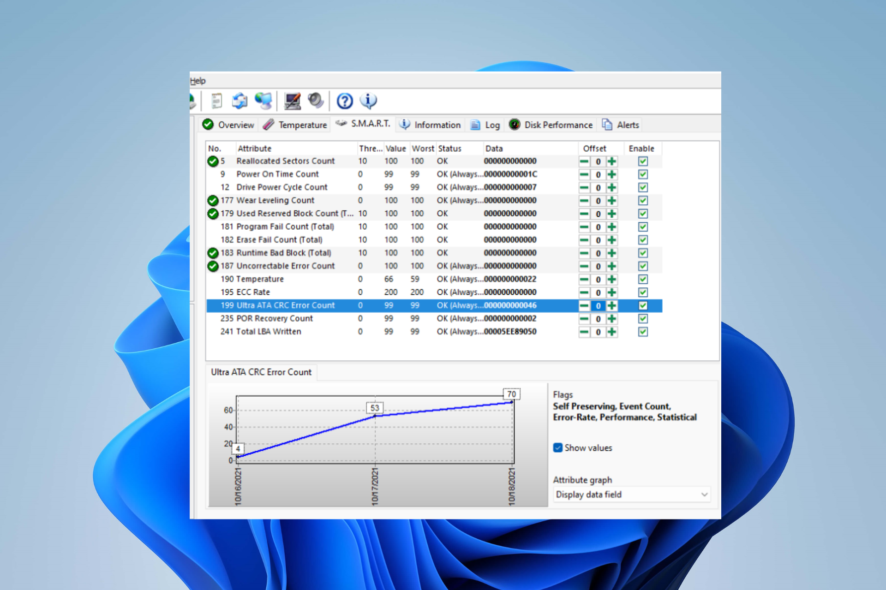
Many Windows users have reported that they encounter a warning message saying Ultra DMA CRC Error Count on their PCs. The warning occurs when analyzing a new or an existing HDD. However, this article will discuss what the warning means and how to fix it.
Likewise, we have an article about how to fix external drives not showing up on Windows PCs.
What is UDMA CRC Error Count?
UDMA is an acronym that stands for Ultra Direct Memory Access. It is a hard drive technology that aids direct communication between the hard drives and memory without relying on the CPU.
Further, CRC is an acronym that stands for Cyclic Memory Check. It is a checksum (sequence of numbers and letters used to check data for errors) that can detect high-level data corruption.
UDMA CRC error count indicates issues that occurred during data transfer between the host and the disk. That is, it reads the cumulative quantity of CRC errors during UltraDMA mode.
What causes UDMA CRC Error Count?
Various underlying factors may be responsible for the error. Some are:
- Incompatibe SSD/HDD and SATA Controller – You can encounter the error due to a conflict between your SSD and the Microsoft / AMD SATA controller driver. It causes CRC errors to occur recurrently.
- Faulty SATA Cable or SATA port – The error may occur if there is any issue with the Serial ATA (Serial Advanced Technology Attachment or SATA). This is responsible for how data is transferred between a computer’s motherboard and mass storage devices. Also, a faulty SATA port could trigger UDMA CRC Error Count.
- Outdated SATA controller drivers – Running outdated SATA controller drivers on your PC can cause the UDMA CRC Error Count warning message to occur due to the bugs affecting it.
Nevertheless, you can fix the error by following the fixes we will discuss as we go further into this guide.
How can I fix the UDMA CRC Error Count?
Try the following before proceeding with any advanced troubleshooting steps:
- Run the brand-specific diagnostic tool – Depending on your HDD manufacturer, download and install the dedicated diagnostic tool and scan your hard drive.
- Replace the power and SATA cable – Try replacing the power and SATA cable to resolve hardware issues and see if the error count occurs again.
- Run the CHKDSK utility command line – Running the Check Disk command will find underlying issues affecting the HDD and resolve them.
- Update your device drivers – You can install updates for your drivers via Windows Update to fix bugs and compatibility issues affecting them.
- Update your BIOS – Installing the latest updates for your BIOS will resolve compatibility issues liable to cause the UDMA CRC Error Count warning and improve your drive performance.
If you can get around the problem, go ahead with the solutions below:
1. Disabling NCQ (Native Command Queue) in your SATA driver
- Press the Windows + R button to open the Run dialog box. Type in regedit, and press Ctrl + Shift + Enter to open the Registry Editor with admin access.
- Click Yes when the User Account Control (UAC) is prompted.
- Navigate to the following location:
- On the left side of the screen, right-click on Device, select New from the drop-down, then Dword (32-bit) Value
- Name the new DWORD NcqDisabled if you’re using the Microsoft SATA Controller driver. And name it AmdSataNCQDisabled if you’re using the AMD SATA Controller driver.
- Double-click on the newly created DWORD, then set the Base to Hexadecimal and the value to 1.
- Restart your PC and check if the error persists.
Tweaking the Registry Editor allows you to disable NCQ. Hence, preventing incompatibility issues from creating the UDMA CRC Error Count error. Check how to fix a corrupt registry if you encounter issues with it.
In addition, you can check our article on fixing the request failed due to a fatal device hardware error message on Windows 11.
For further questions or suggestions, kindly drop them in the comments section.
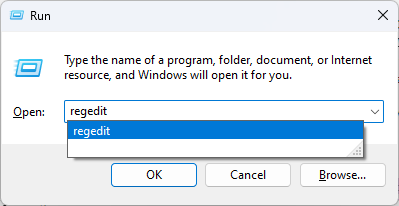

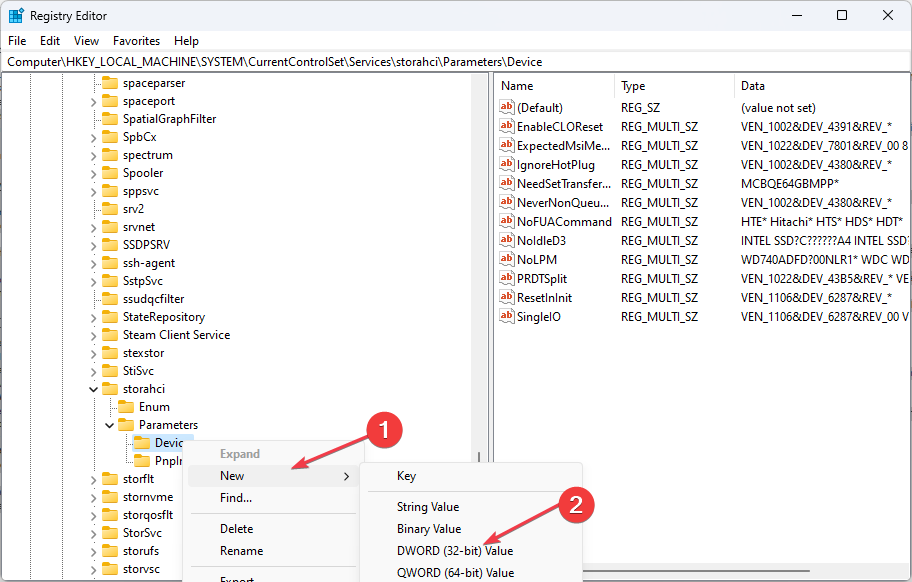
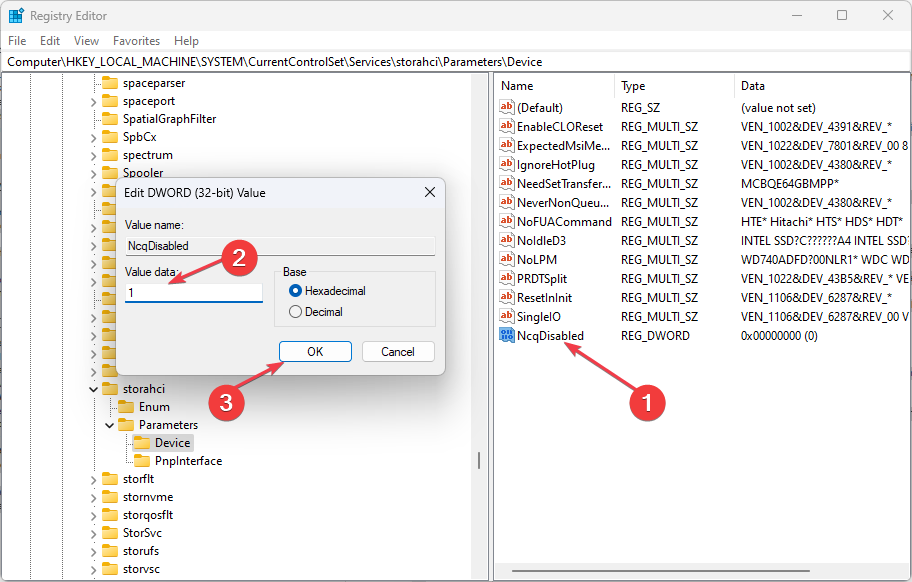
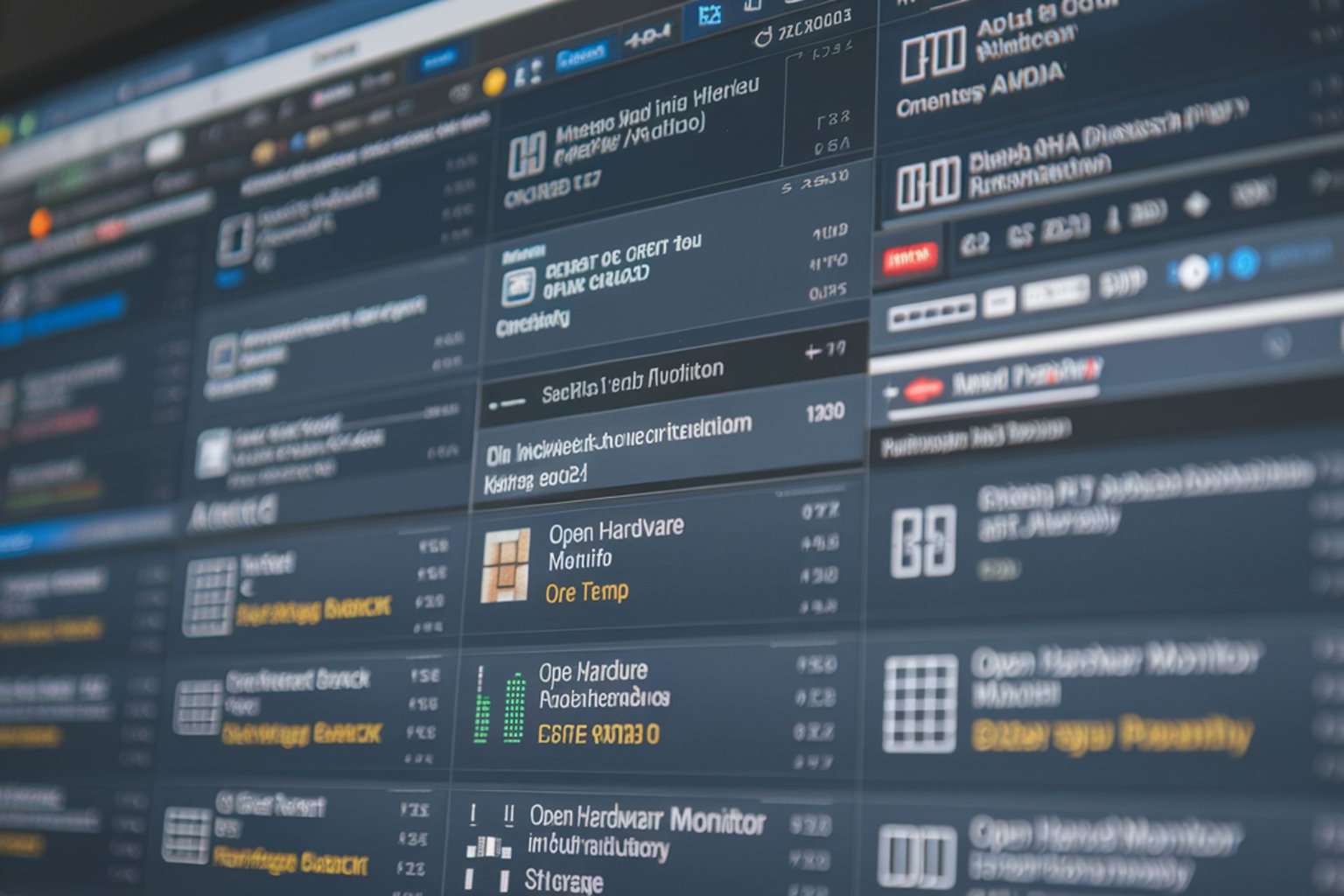

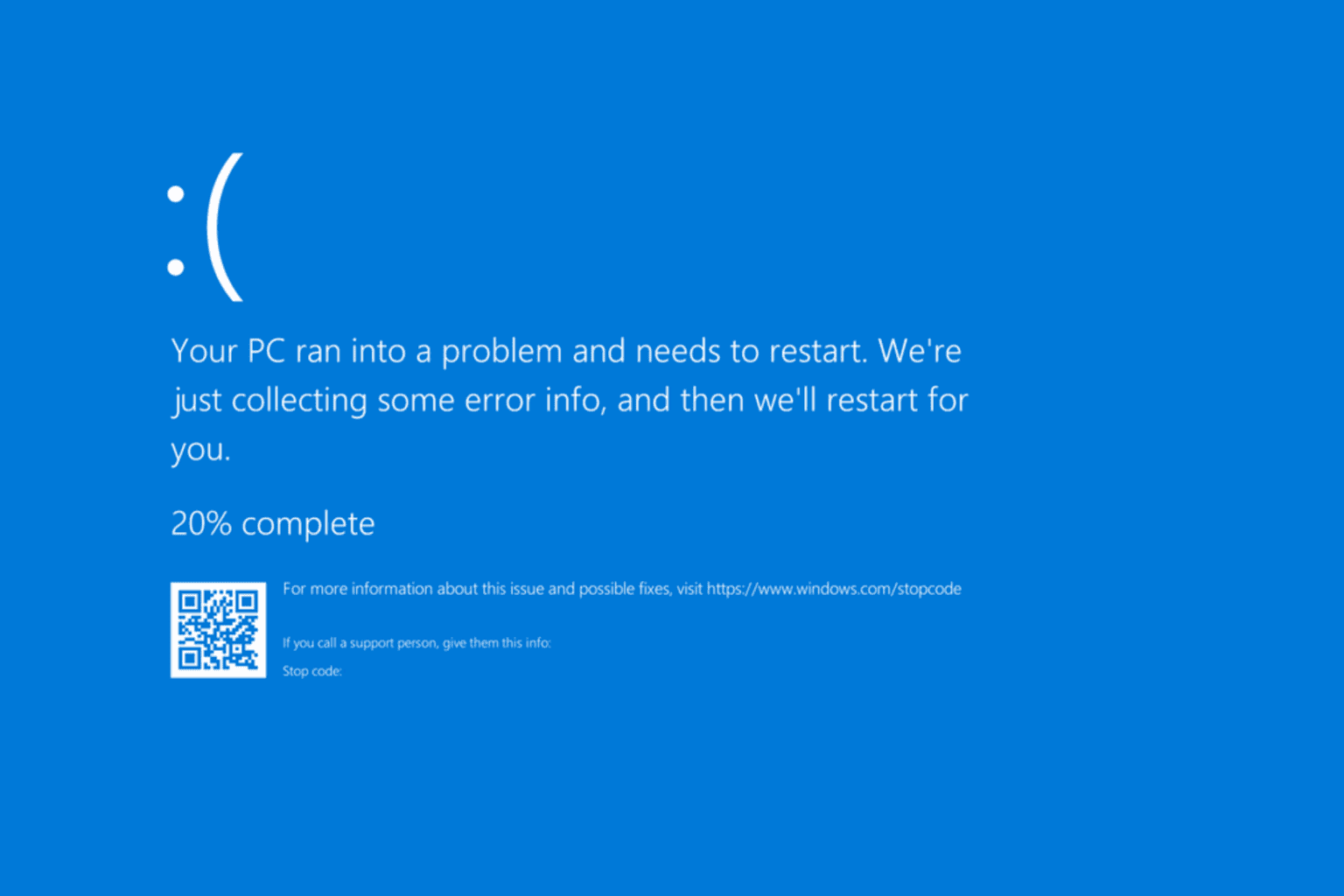


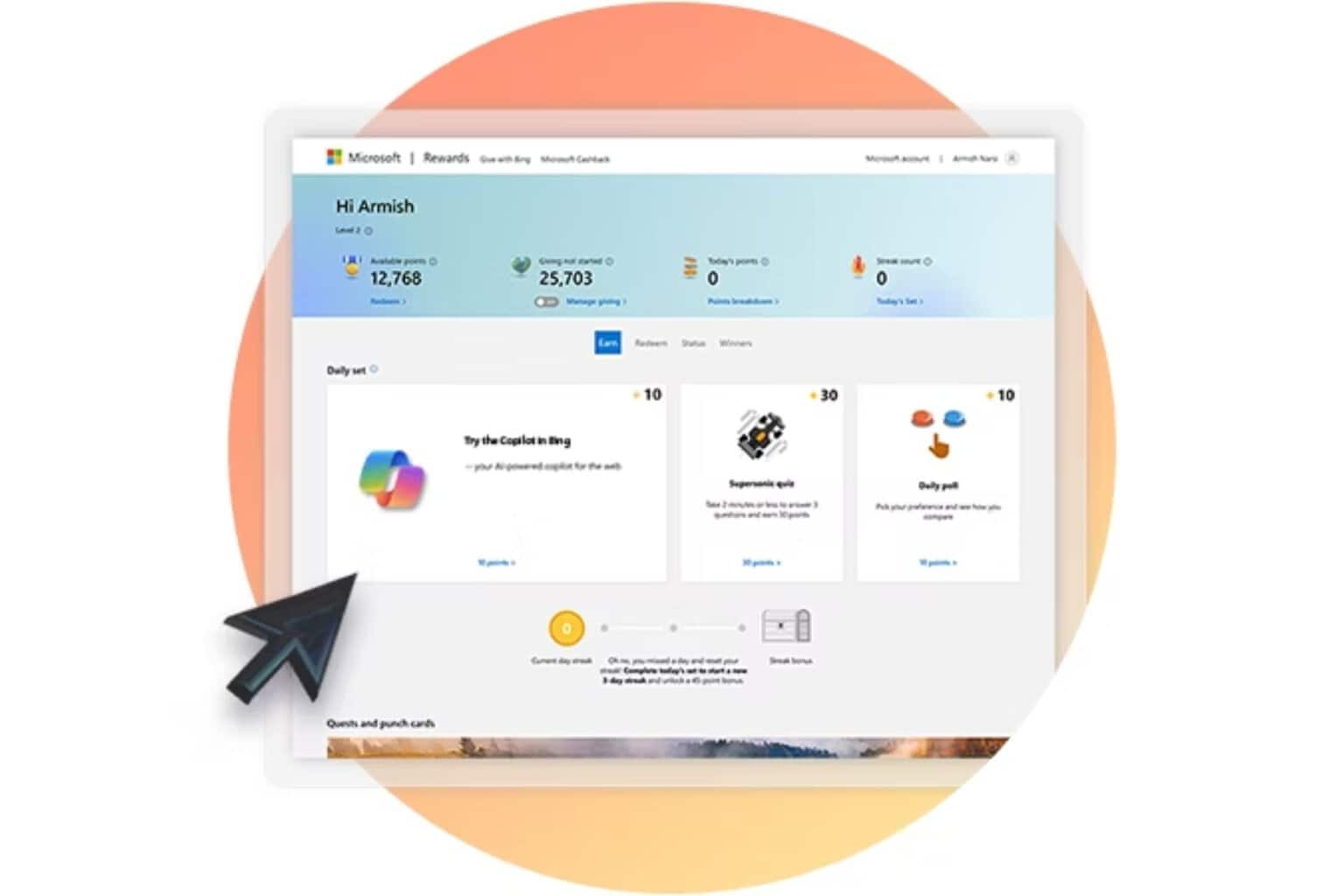
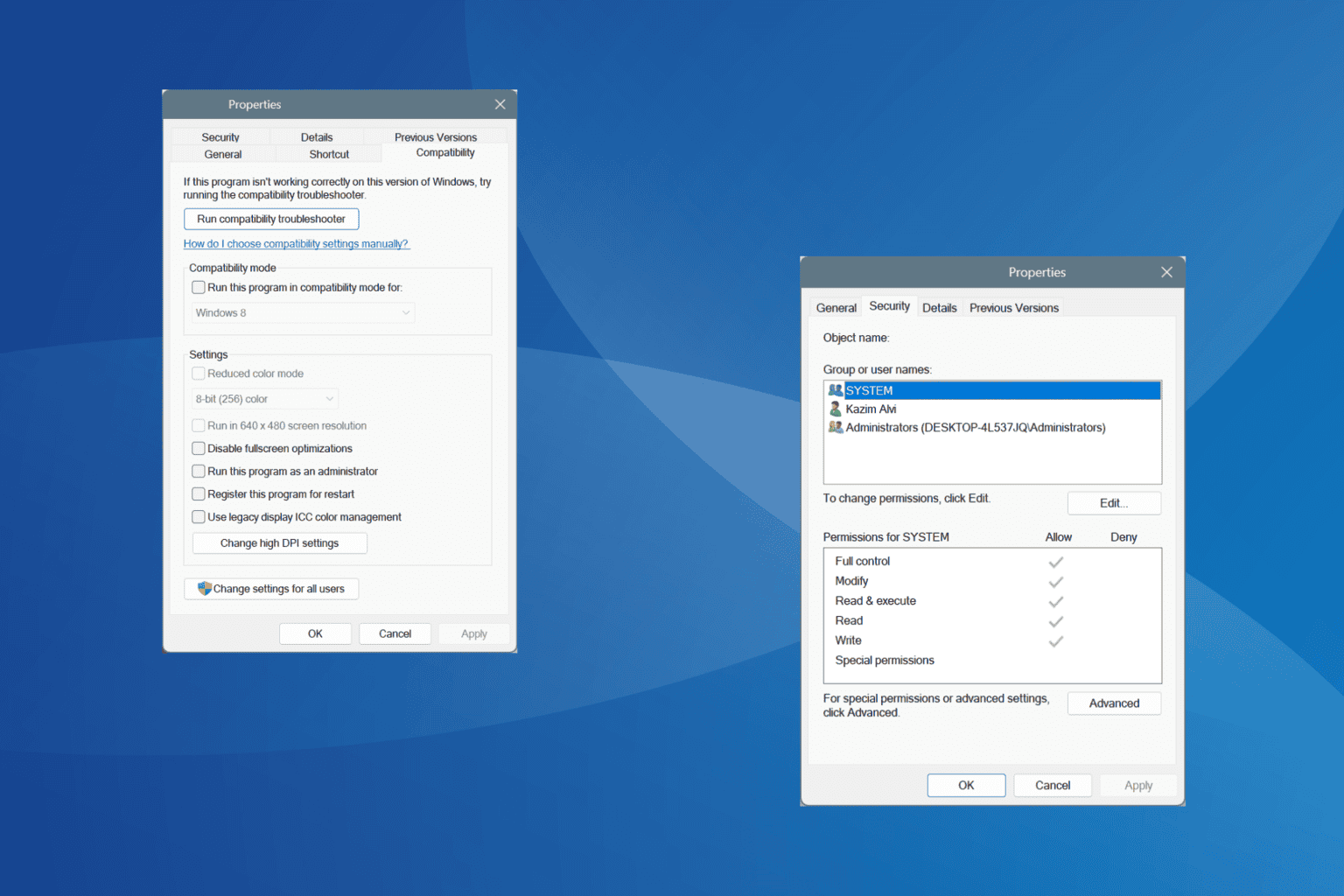
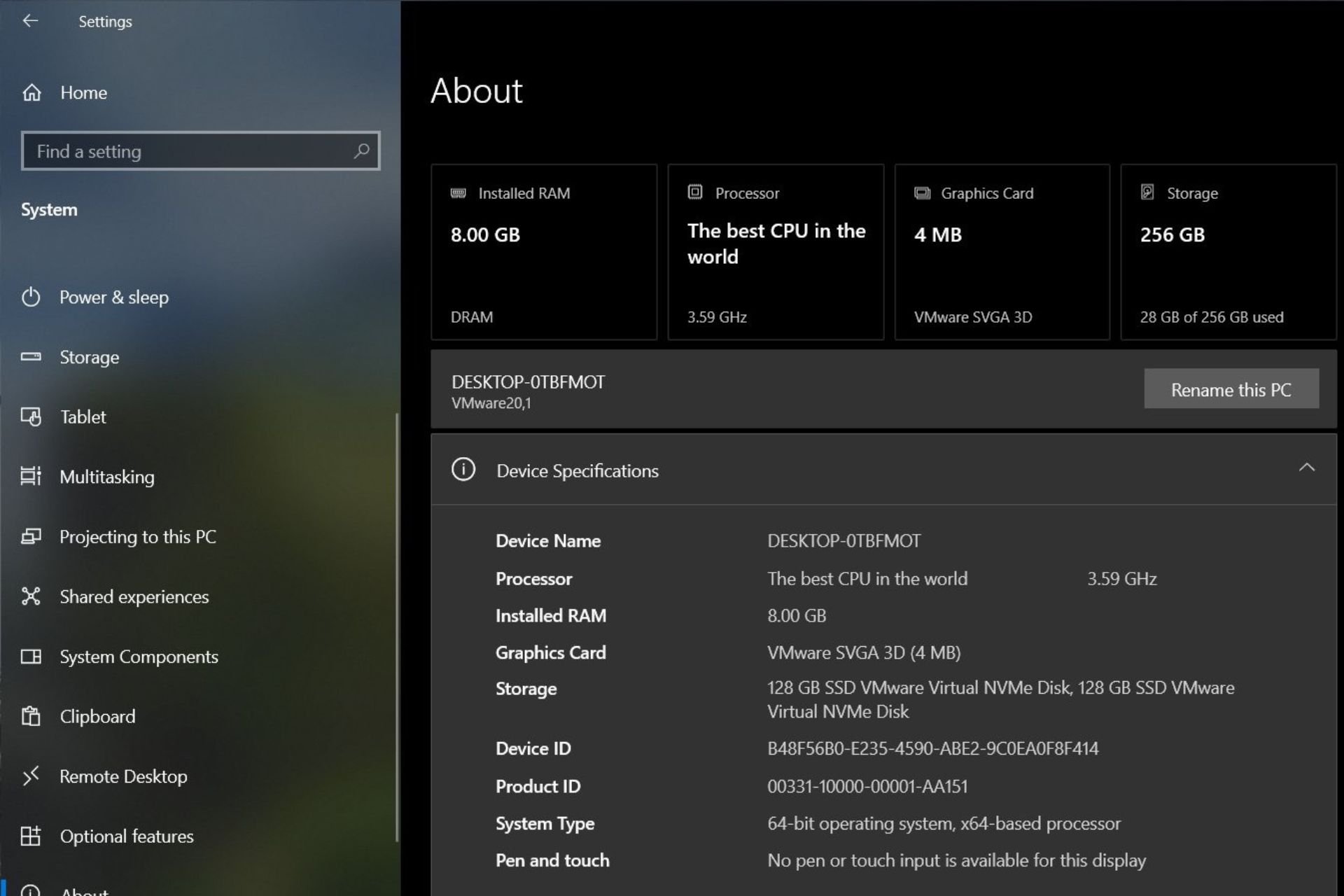
User forum
0 messages