Unable to Connect to Nvidia Try Again Later: 3 Error Fixes
Try alternative methods of updating the Nvidia driver
5 min. read
Updated on
Read our disclosure page to find out how can you help Windows Report sustain the editorial team. Read more
Key notes
- Drivers are essential for the smooth running of your system and it's best to download them directly from the manufacturer.
- You may encounter issues from the official site so try updating them via the Device manager in Windows.
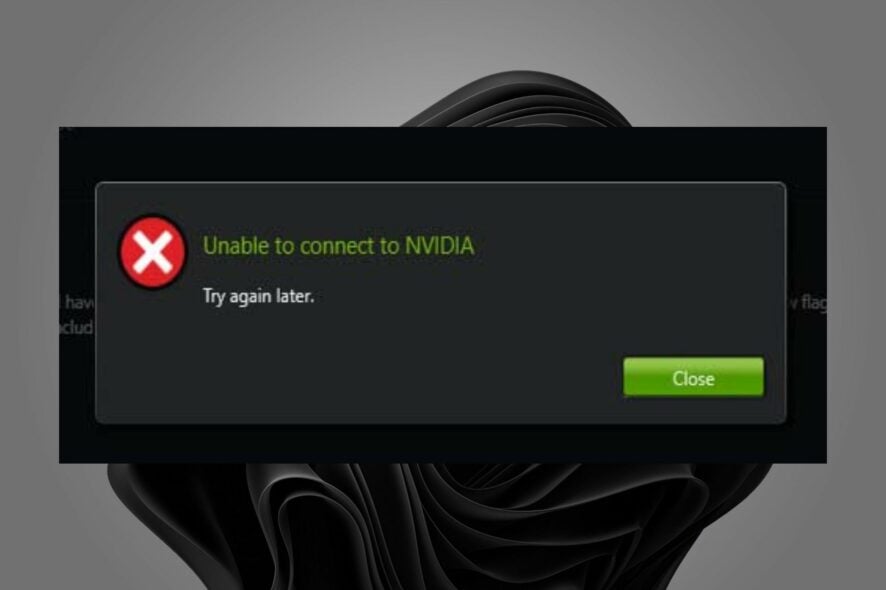
When you install new hardware, such as a graphics card, many times the driver software that comes with the hardware can be incompatible with your OS. If you have tried to install the Nvidia graphics card driver you might get the unable to connect to Nvidia try again later message.
The most common reason for this incompatibility is that your operating system has not been updated to support the latest version of the graphics card’s driver. In this article, we look into why you’re unable to connect to Nvidia and how to restore the connection.
Why won’t my Nvidia graphics driver install?
Nvidia graphics drivers are a crucial part of your computer’s performance. Downloading the latest Nvidia drivers is a good idea because it will improve the overall performance of your computer. When you can’t install an Nvidia graphics driver, there may be several reasons:
- Firewall interference – If you have an older Nvidia graphics card, you may need to disable any anti-virus or firewall software that is interfering with the installation of the driver.
- Outdated OS – The Nvidia driver may not be compatible with your operating system and won’t install properly.
- Hardware failure -The latest Nvidia graphics driver may not be compatible with your system’s hardware.
- Missing components – It is possible that you haven’t installed all of the required components correctly. The latest Nvidia graphics driver requires a few other programs to run properly.
- PC doesn’t recognize the graphics card– Your PC may have a problem detecting the Nvidia graphics card hence not recognized by Windows.
- Old drivers – You probably already installed an older version of the Nvidia graphics driver on your PC and want to upgrade it to a newer one without removing the old one first.
How can I fix the unable to connect to Nvidia try again later error?
Before jumping onto the slightly technical steps listed below, ensure to check the following:
- Make sure the latest Nvidia graphics driver supports your motherboard.
- Remove all other devices connected to your computer, including keyboards and mice, printers, scanners, and speakers.
- Ensure you’re running the latest version of the GeForce Experience app.
1. Update the Nvidia drivers
- Press the Windows key, type Device Manager in the search bar, and click Open.
- Navigate to Display adapters and click to expand.
- Select the Nvidia driver from the drop-down menu, right-click on it and click the Update driver option.
- Next, click on select Search automatically for updated driver software.
- Restart your PC.
Since most of the users who encountered the unable to connect to Nvidia try again later message had problems updating drivers from the GeForce Experience app, it is recommended that you try other ways of updating the driver.
The above steps are for manual driver updates, but if you want a more straightforward way, you can opt for a driver updater utility.
Outbyte Driver Updater is a tool that automates the process of downloading and installing new drivers for your PC. It will automatically detect the system and finds the best compatible driver for you, and install it.

Outbyte Driver Updater
An excellent automatic program that gets you the latest updates for your drivers.2. Disable Nvidia services
- Hit the Windows + E keys to open File Explorer.
- Navigate to the following location and delete the NSManagedTask.xml file. If the folder is missing, follow the steps to show hidden files, then proceed:
C:\ProgramData\NVIDIA Corporation\NetService\ - Next, right-click on the Start Menu and select Task Manager.
- Navigate to the Details tab, find NVNetworkService.exe, right-click on it and select End task.
- Now, hit the Windows + R keys to open the Run command.
- Type services.msc in the dialog box and hit Enter.
- Locate the NVIDIA Network Service, right-click on it and select Start.
- Restart your PC and check if the issue persists.
3. Reinstall the GeForce Experience app
- Hit the Windows key and select Settings.
- Select Apps on the left pane then click on Apps & features on the right pane.
- Locate the GeForce Experience app, click on the three ellipses and select Uninstall.
- Confirm uninstallation in the next dialog box.
- Restart your PC and proceed to download the GeForce Experience app.
- Follow the on-screen instructions to install, then try downloading the drivers again and see if you’re still getting the error message.
And that’s how to solve the unable to connect to Nvidia try again later issue. If none of the above solutions work, it is possible that the issue is a GeForce server error. You can check the GeForce status page to see if there is scheduled maintenance.
You may also encounter an annoying error where your Nvidia drivers keep crashing on your PC. If this is the case, refer to our helpful guide on the steps to follow.
Let us know which of the above methods worked out for you in the comment section below.
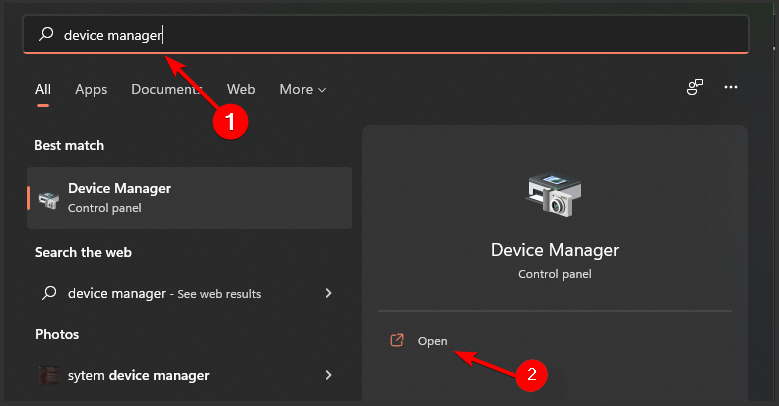
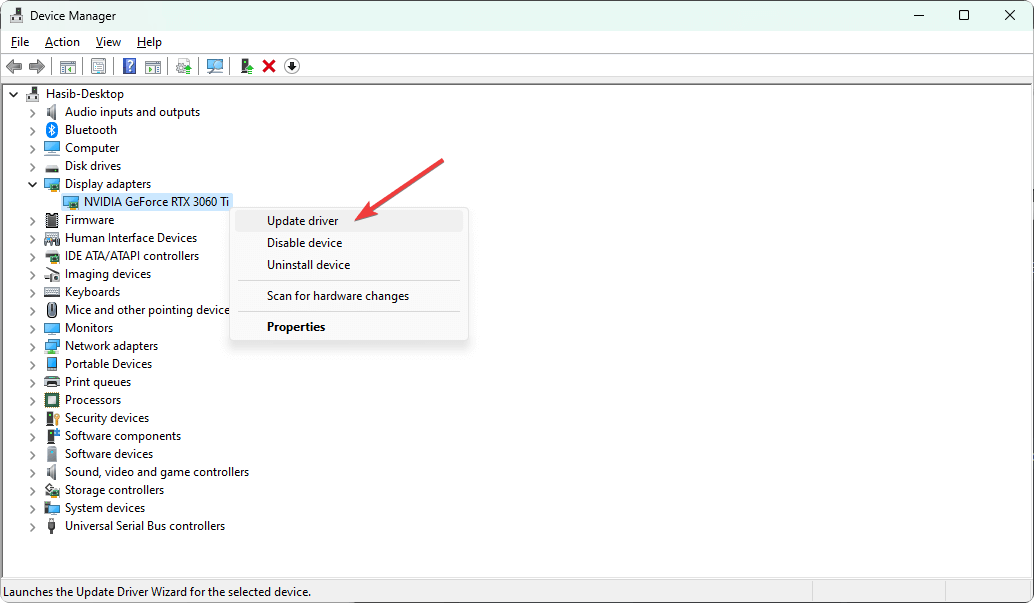

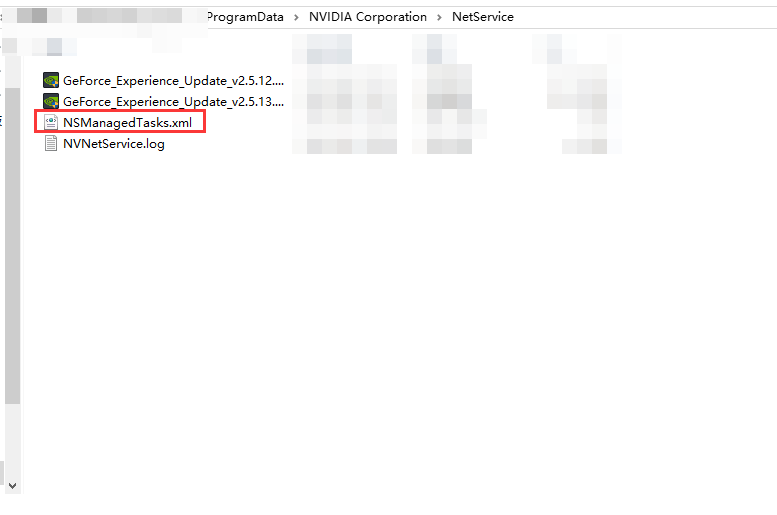
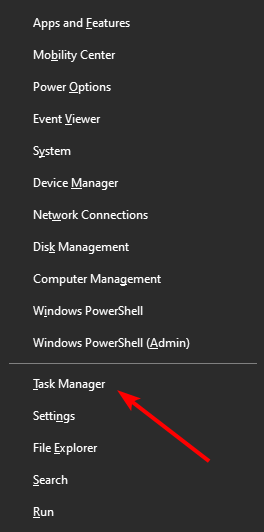
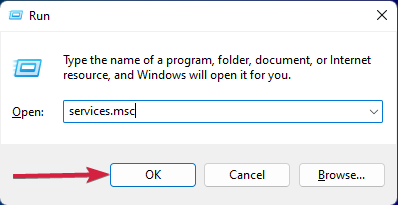
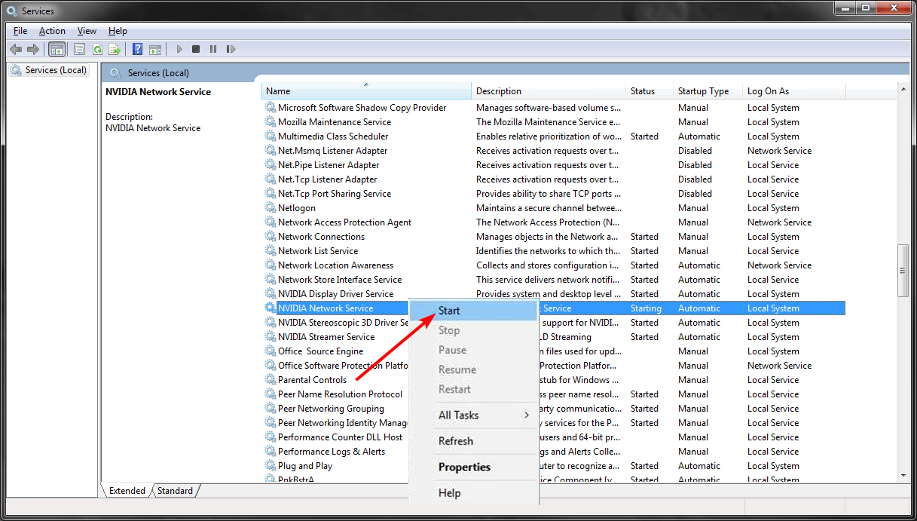


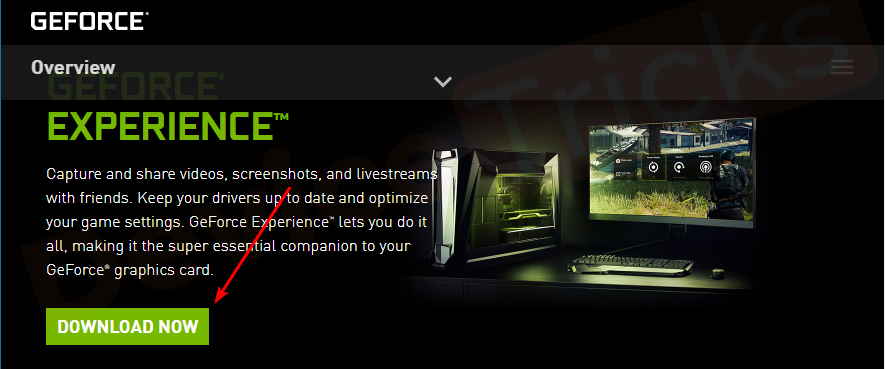
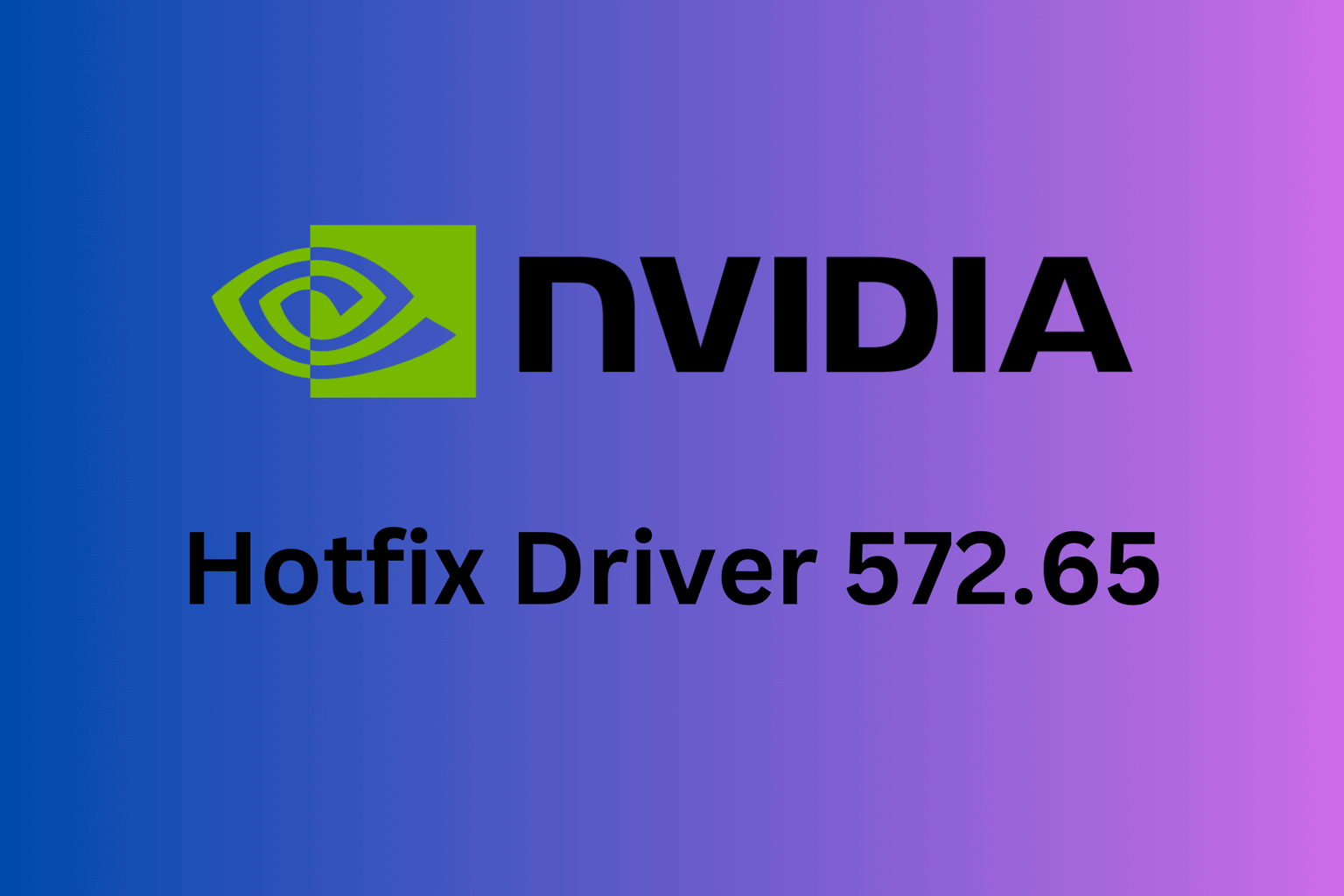







User forum
0 messages