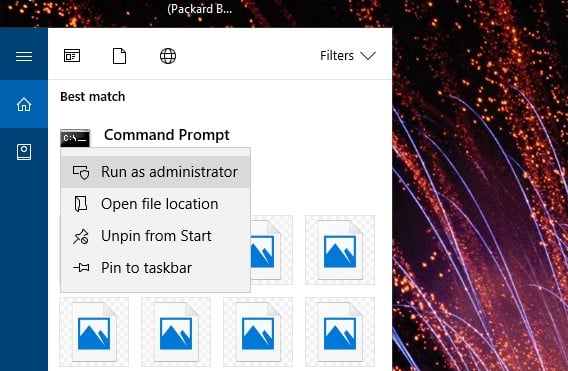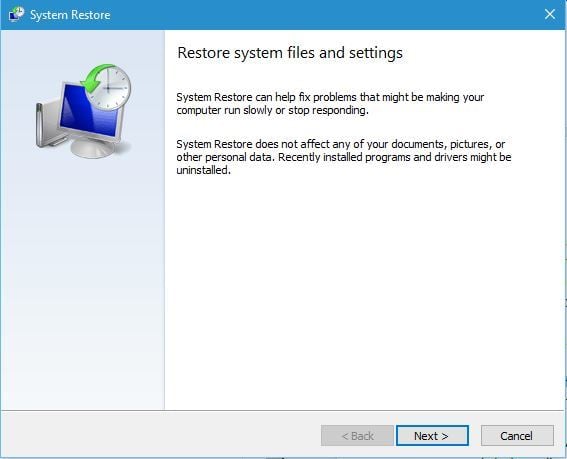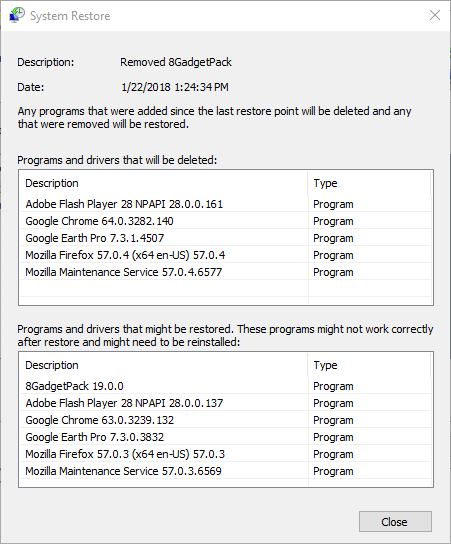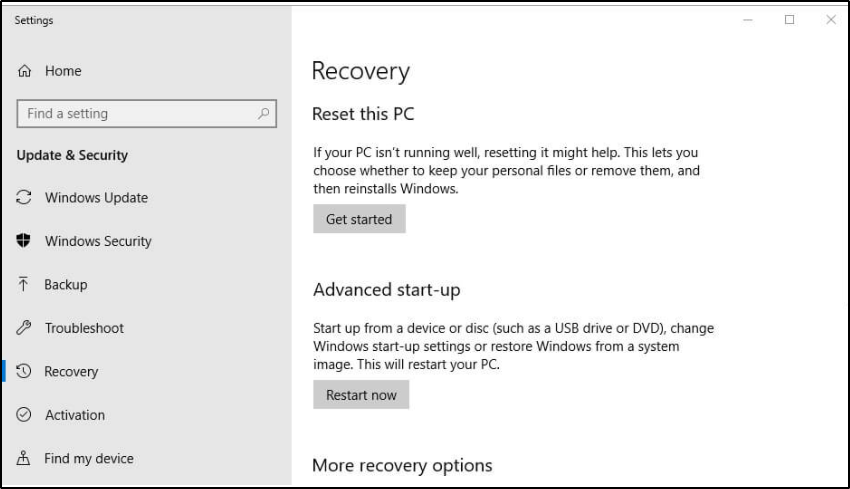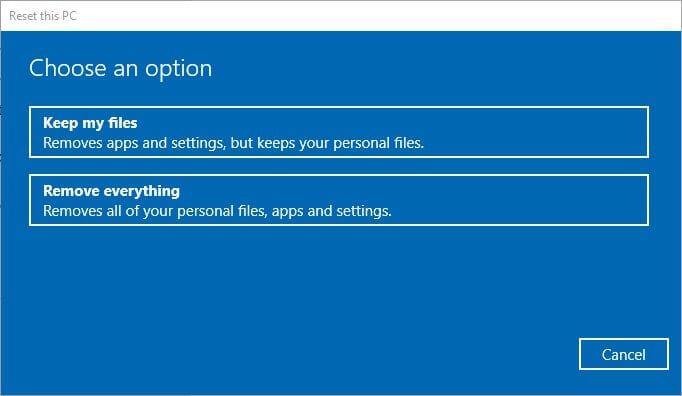How to Fix Unarc.dll Errors in Windows 10/11
If you get this DLL error message, tweak your registry with our support
5 min. read
Updated on
Read our disclosure page to find out how can you help Windows Report sustain the editorial team Read more
Key notes
- Unarc.dll errors usually appear when that particular DLL file from your system is missing or corrupted.
- Keeping your computer clean with a third-party app is a good way to prevent damage to DLL files.
- If nothing works to fix the unarc.dll error on a 64-bit version of Windows 10, you can try a rollback.
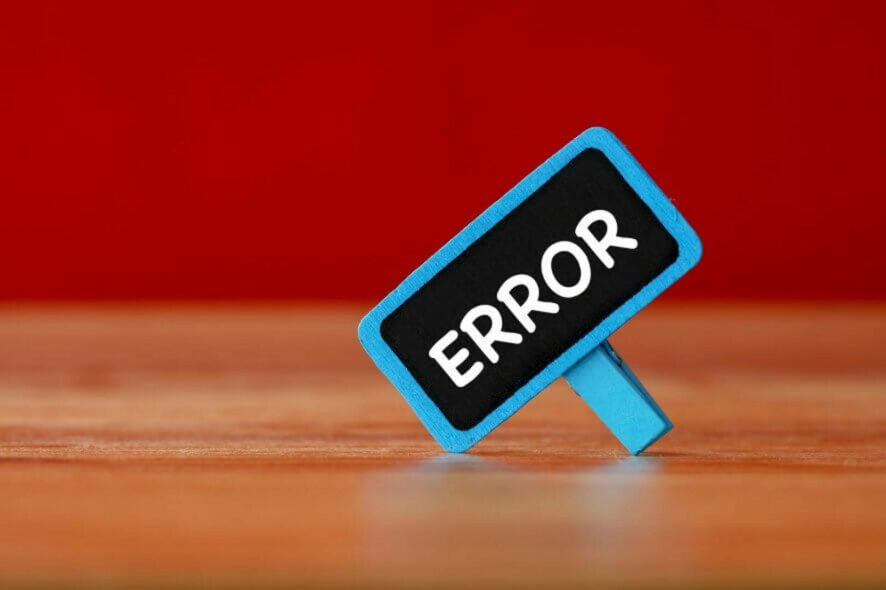
Unarc.dll is one of Windows’ DLL (Dynamic Link Library) files that’s needed to run certain programs.
A unarc.dll cannot be found or unarc.dll is missing error message, or something similar might pop up when the unarc file is missing or corrupted.
The exact error messages might vary, but they will all include references to the unarc file. The unarc DLL error code 1, might be due to your antivirus settings. Disable it and check for the problem.
Some users have stated that a unarc.dll error message pops up when they try to install or run games in Windows 10. Consequently, the games don’t run or install when the error occurs.
In this case, the error message you may see states that An error occurred when unpacking: archive corrupted! Unarc.dll returned an error code:-7. You can also see some variations of this message
Counter-Strike, Civilization 5, PlayerUnknown’s Battlegrounds, and Far Cry 4 are just a few of the games that require the unarc file.
This is how users can fix unarc.dll error messages in Windows 10.
How do I fix unarc.dll errors?
1. Fix missing DLLs with specialized software
Manually editing DLL files is risky, also some websites where you can download those files can harm your PC with malware and viruses. The safest way to fix DLL errors is to use a 3rd party software.
There are various Dynamic Link Library fixer software for Windows 10, designed more specifically for resolving missing DLL error messages.
These utilities typically scan for and restore corrupted and missing DLLs and enable users to download DLL files. The software we tested is safe to use and will fix your DLL errors in no time.
2. Run a System File Checker scan
- Click Cortana’s Type here to search taskbar button, and enter cmd in the search box.
- Right-click Command Prompt and select the Run as administrator option.
- Before running a system file scan, enter the following command end press Enter:
DISM.exe /Online /Cleanup-image /Restorehealth - Thereafter, input sfc /scannow in the Prompt’s window and press Enter to initiate the SFC scan.
- The SFC scan might take about 30 minutes. Restart Windows 10 if the Command Prompt states Windows Resource Protection found corrupt files and successfully repaired them.
Note: The System File Checker is one utility that can potentially fix numerous DLL error messages. That utility can repair corrupted DLL system files, such as the unarc.dll.
3. Reinstall the software
When the unarc.dll error message pops up for the specific installed game, reinstalling the game could fix the issue. Reinstalling the software will update the target folder with a missing DLL file.
Users can uninstall games and other software by pressing the Windows key + R hotkey, entering appwiz.cpl in Run, selecting the software to remove on the Programs and Features window, and clicking Uninstall.
Thereafter, reinstall the game with its disc or by opening its installer from a folder.
4. Roll back Windows 10 with System Restore
- First, open Run by pressing the Windows key + X hotkey and clicking Run.
- Enter rstrui in the Open text box, and press the OK button.
- Click Next on the System Restore window that opens.
- Select the Show more restore points setting to fully expand the list of system restore points.
- Then select a restore point that might fix the unarc.dll error.
- Note that programs installed after a selected restore point will be removed. Press the Scan for affected programs button to see what software is deleted for a restore point.
- Click Next and Finish to roll Windows 10 back to the selected restore point.
Note: The System Restore utility is a potential resolution for unarc file errors that have come about as a consequence of recent system changes.
System Restore will probably fix a unarc file error if a user can select a restore point that will roll Windows back to a date when they could run the required software without any unarc.dll error message popping up.
5. Scan the registry
- Download and install CCleaner.
- Run CCleaner and click Registry.
- Select Missing Shared DLL and all the other checkboxes for the most thorough scan.
- Click the Scan for Issues button.
- Thereafter, press the Fix Selected Issues button to open a dialog box window.
- Users can select Yes to back up the registry first if they prefer.
- Then press the Fix All Selected Issues button shown directly below.
Note: A unarc file error can be due to invalid registry entries. So some of the best registry cleaner software might fix unarc.dll error messages. Millions of users utilize CCleaner for registry scans and fixes.
6. Reset Windows 10
- Enter reset this PC in Cortana’s search box.
- Select Reset this PC to open the window shown directly below.
- Press the Get started button.
- Select the Keep my files option.
- Press the Next and Reset buttons to confirm.
Note: As a last resort, you can reset Windows 10. That will effectively reinstall the platform, which will probably restore the unarc file to its original version.
However, you need to reinstall most third-party software that was previously installed after resetting Windows 10.
Those resolutions will probably fix most unarc.dll errors so that you can run or install the required software. Some of the above resolutions might also fix similar DLL error messages that reference other files.