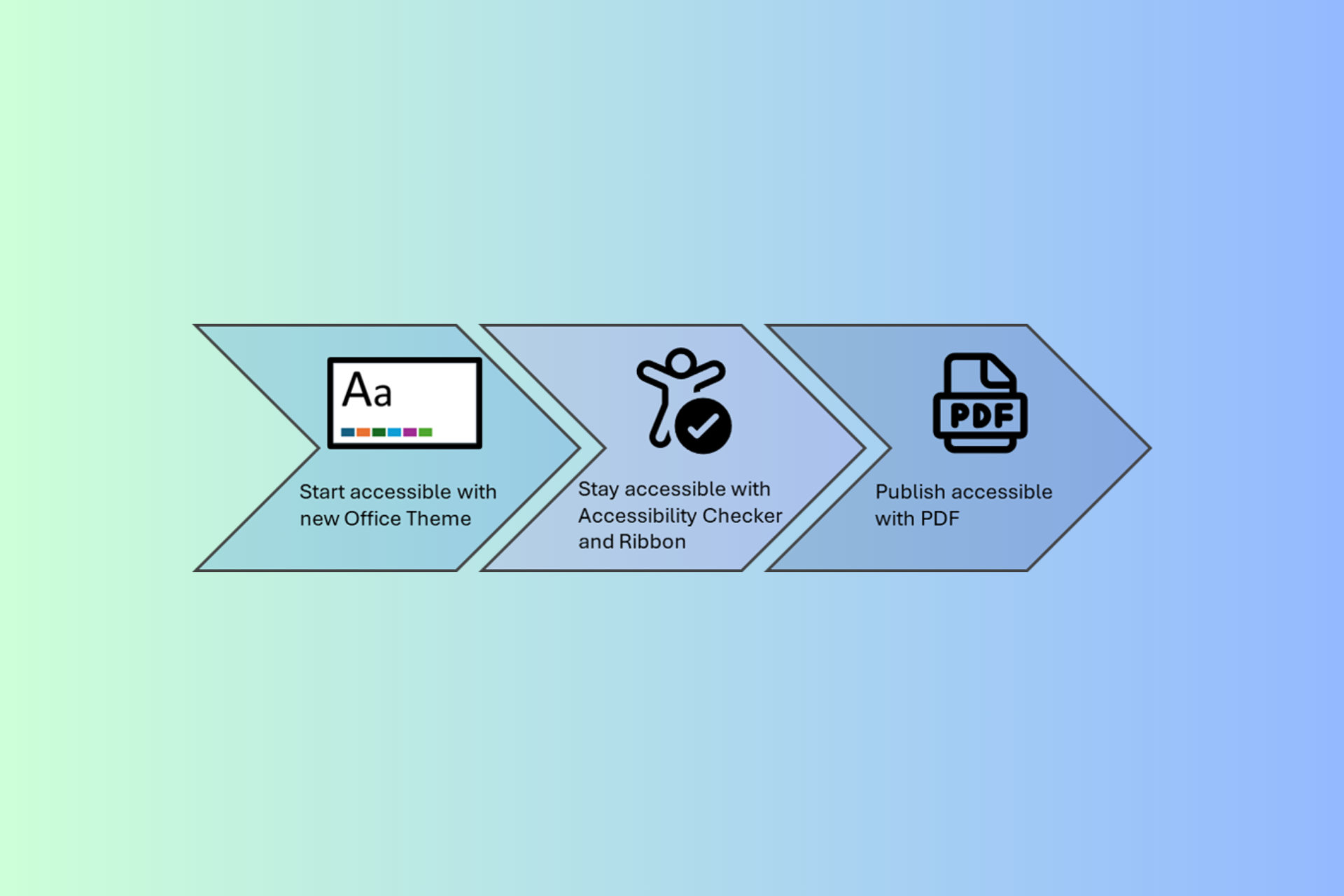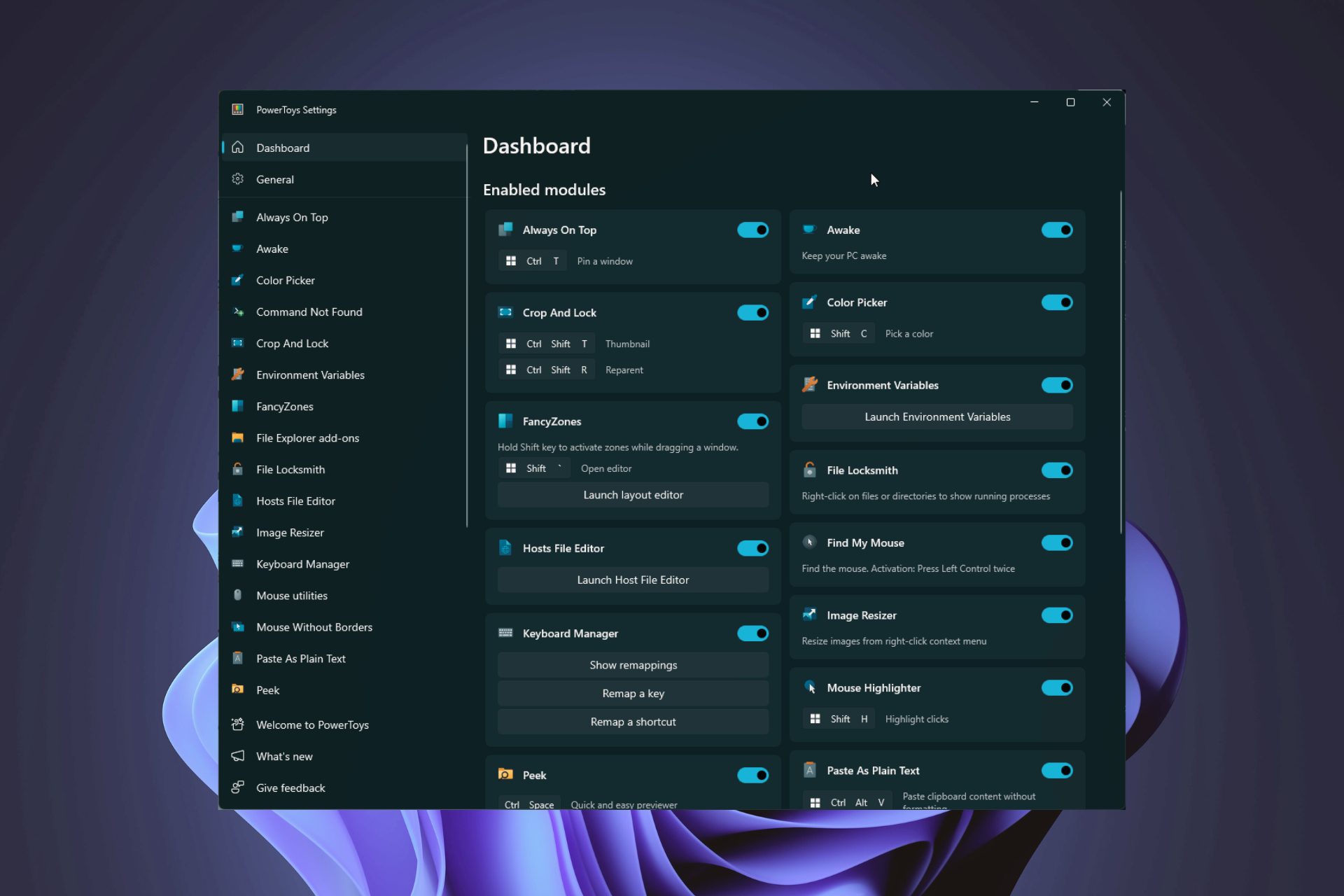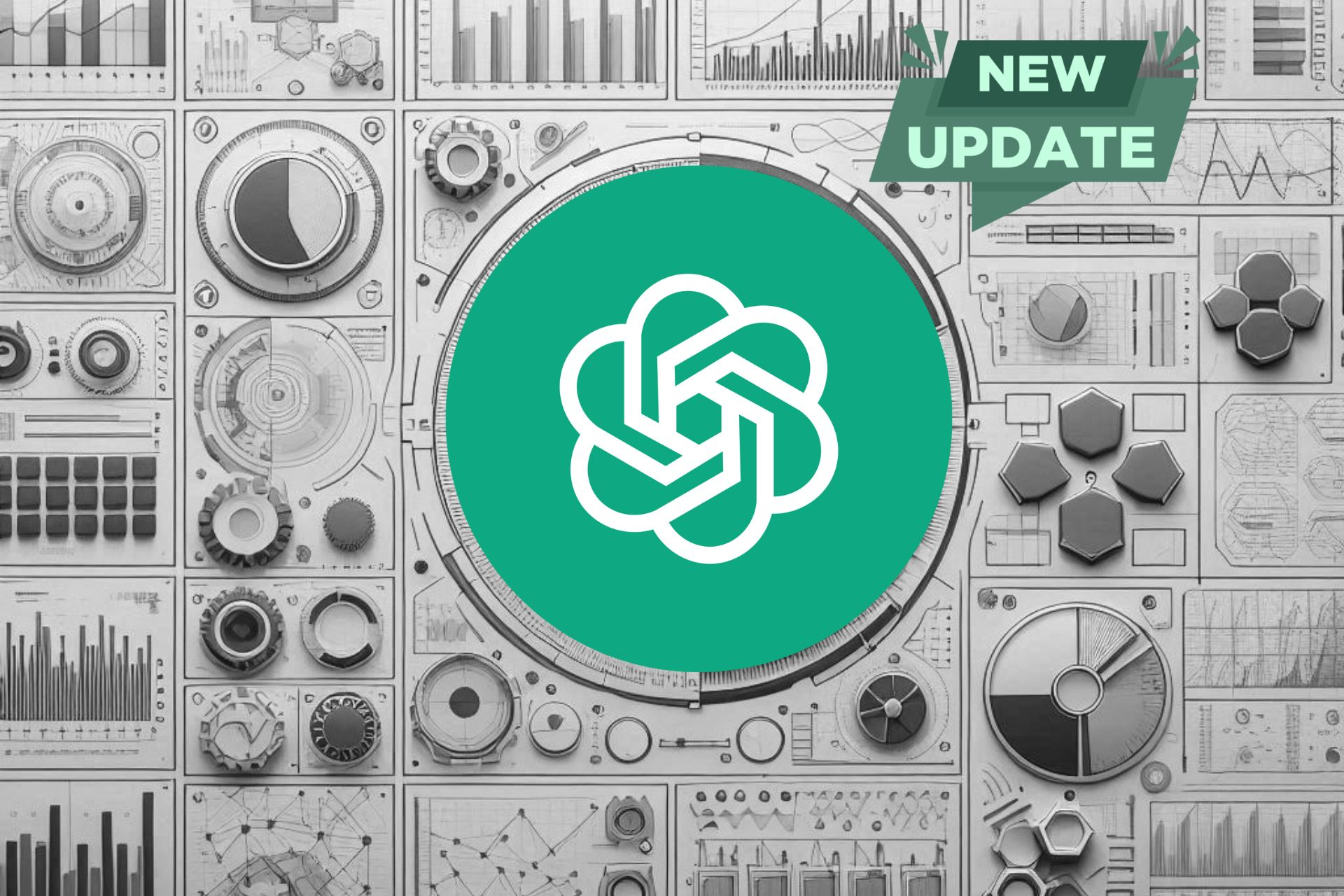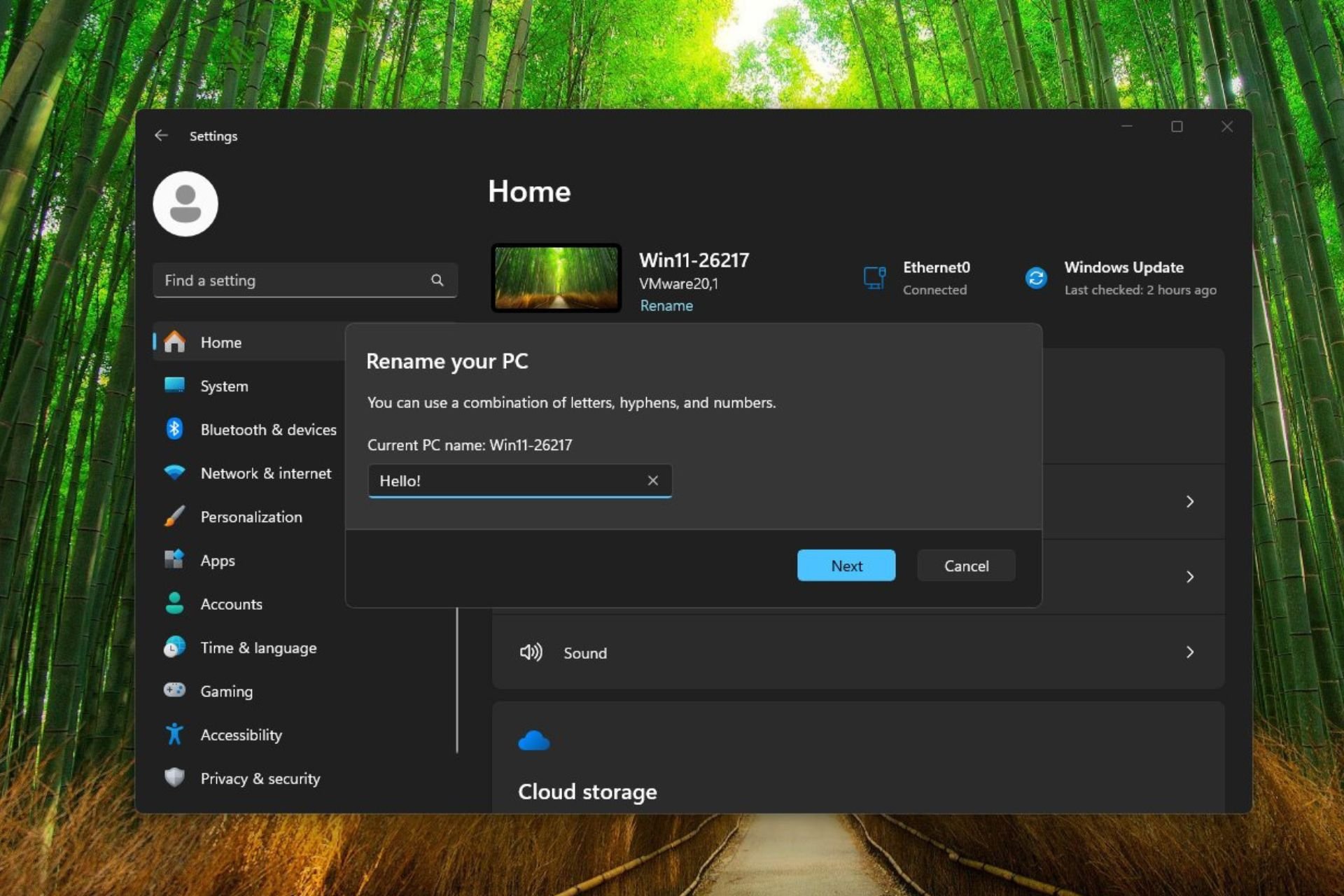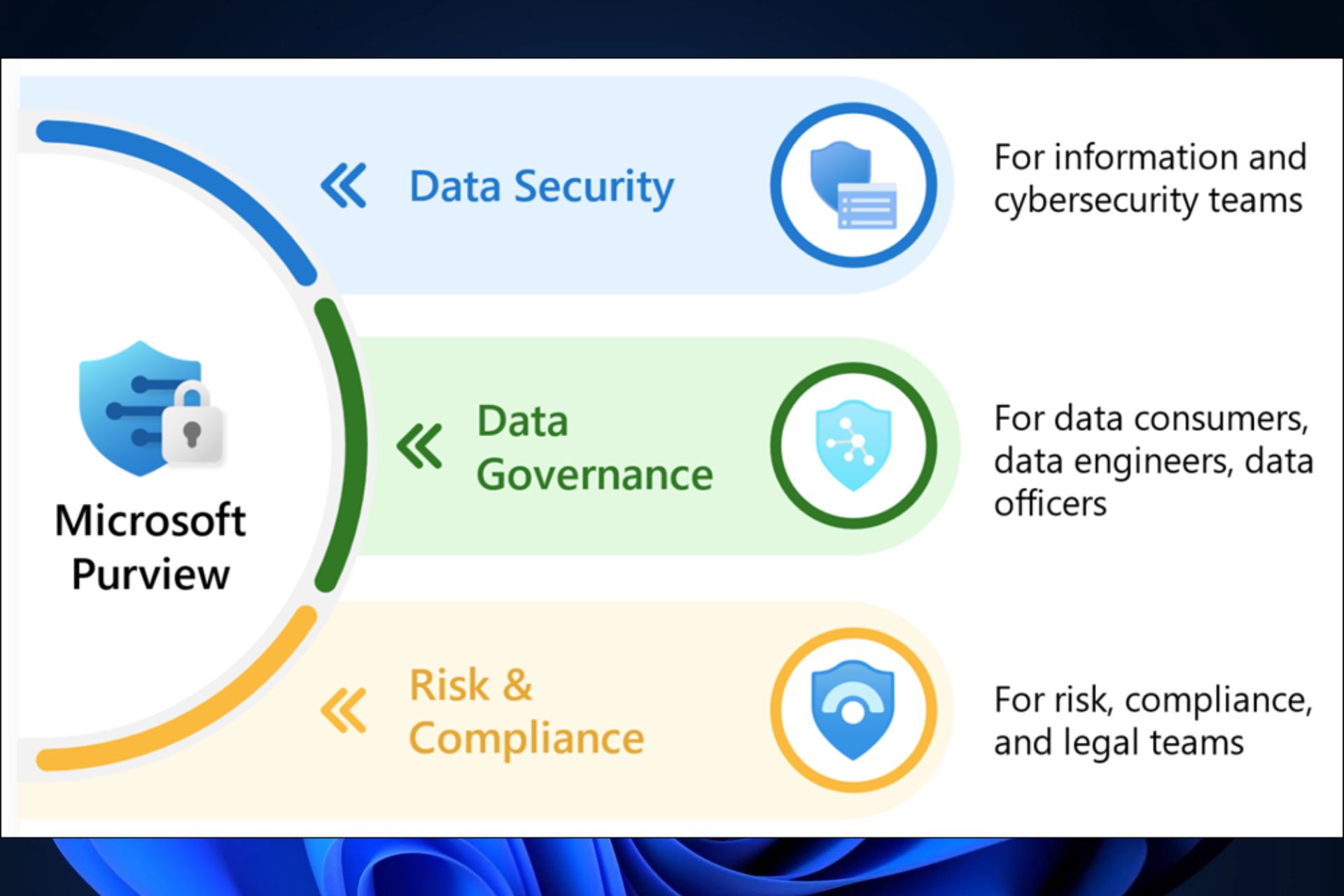WinRAR Unexpected end of archive error
Follow our steps and solve this error in no time
4 min. read
Updated on
Read our disclosure page to find out how can you help Windows Report sustain the editorial team Read more
Key notes
- Are you also one of the WinRAR users worried about the Unexpected end of archive error?
- It’s time to change that, especially when there are quite a few nifty tricks that you can apply.
- In order to understand more about archive tools, visit our File Management Software section.
- You should also take a look at this PC Software Troubleshooting Hub for more useful tricks.

While starting a downloading process and after successfully getting a few GBs or MBs, have you ever faced a sudden interruption accompanied by the Unexpected end of archive error?
Countless users are in the same boat and look for a quick solution to solve this WinRAR issue. Some of them even describe that they’ve been able to complete the download.
However, the same error message pops up when trying to open that archive file or extract it using WinRAR.
In certain cases, the download process was not fully complete. However, an unstable Internet connection, a virus, an unknown file format, or WinRAR itself are also potential culprits.
No matter what the actual cause is, rest assured that there are a few quick solutions that you can apply. Just check them out below.
How to fix WinRAR Unexpected end of archive?
1. Use a specialized file archiver utility
Both tech-savvy users and less experienced ones can give it a try to WinZip whenever encountering this Unexpected end of archive error.
That’s the quickest way to nail down the culprit. If it’s a WinRAR-related issue, then don’t hesitate to make the switch to this file archiver program right away.
Besides proving to be helpful in solving such errors encountered in similar utilities, do keep in mind the fact that it’s a safe and reliable solution that provides exactly the desired results while being used.
You can easily access and manage your files on a computer or on cloud, while the interface is user-friendly.

Winzip
Install WinZip to easily get rid of the Unexpected end of archive error.2. Check the Internet connection
Internet speed remains an essential factor when trying to download an archive. Wireless Internet seems to have deteriorated severely in terms of quality of service in the past few years.
If you see the Unexpected end of archive error, then make sure that your Internet connection is indeed stable.
When the network is not connected, the download process immediately stops and may display a complete download, even if that’s not the case.
No matter what your next activity should be – browsing, streaming, and so on – it cannot take place when the connection drops every five seconds or so.
3. Use a powerful anti-malware solution
There are plenty of viruses and malware that may be causing RAR file corruption and leading to errors like the one that you are dealing with at the moment.
That’s why it seems like an ideal time to perform a full scan of your system or even install a better antivirus program to remove them right away and get top-notch protection.
This is why we recommend you perform a full system scan with the help of an antivirus with a high detection rate.
Many threats don’t act right away, they just slowly run in the background and cause progressive damage to your PC.
A professional security tool is the best option to make sure all threats are found and securely removed.
4. Try to re-download the file
Such errors happen for a variety of reasons, so don’t postpone checking the file size. Therefore, compare the file size of the downloaded file with the one in the original link.
If you discover that the downloaded file is smaller, this is a sign that your file is corrupted. In this case, try to download it once again.
5. Repair the file using the WinRAR inbuilt function
- Firstly, browse to the drive or folder where your corrupt RAR file is present.
- Up next, select the RAR file and click on the Repair button from the toolbar.
- From the new window pop-up, just choose Treat corrupt archive as RAR.
- After the repair process is finalized, click on the Close button.
- Now, in order to extract your files, simply select your new rebuilt archive.
- Choose the option that says Extract without confirmation and the procedure should start immediately.
You’ve seen that you have a reliable WinRAR alternative on hand for opening file archives. However, if you want to give WinRAR a second chance, try to repair the files is by using the inbuilt function.
Follow the above steps and if everything goes well, your RAR or ZIP file should be repaired in no time.
After completing the above procedures, the Unexpected end of archive error message should no longer appear when opening your archive file.
Which of our tips proved to be helpful? Let us know in the comments area below.