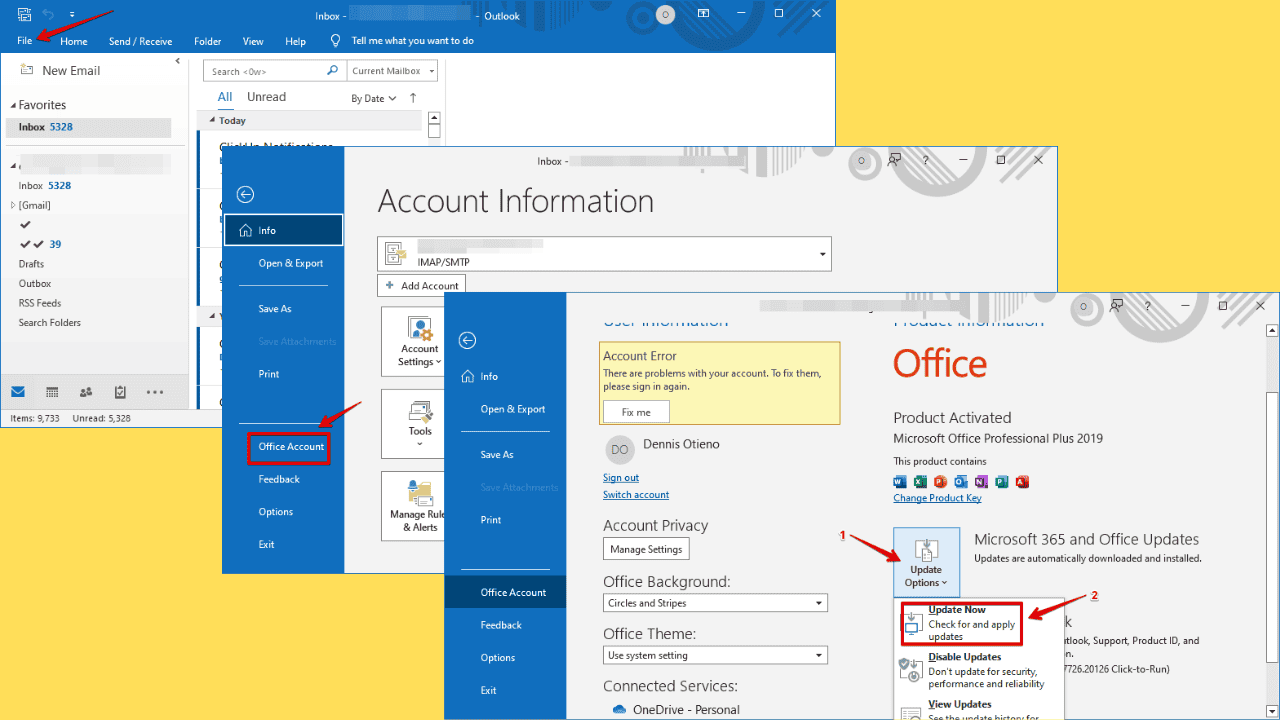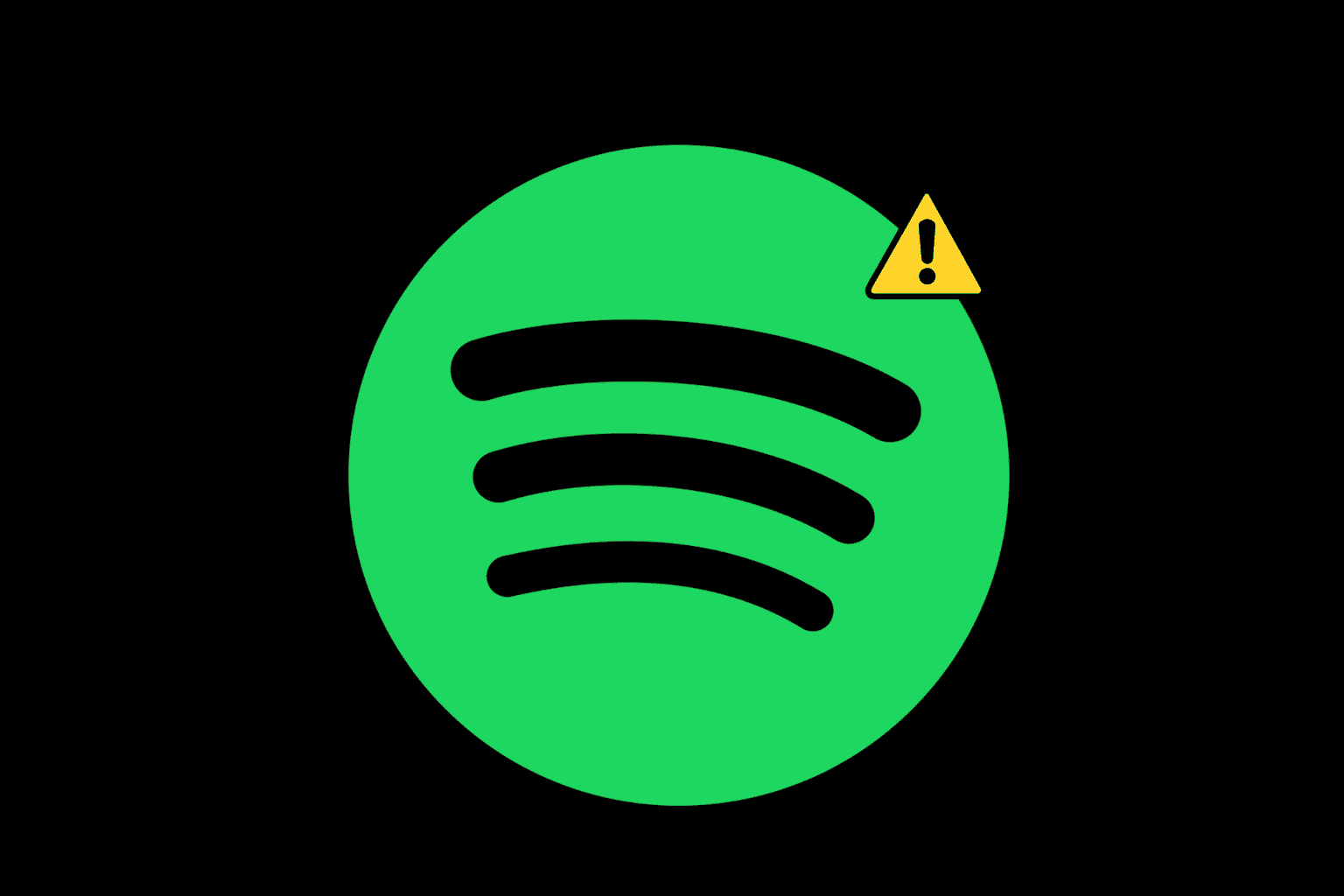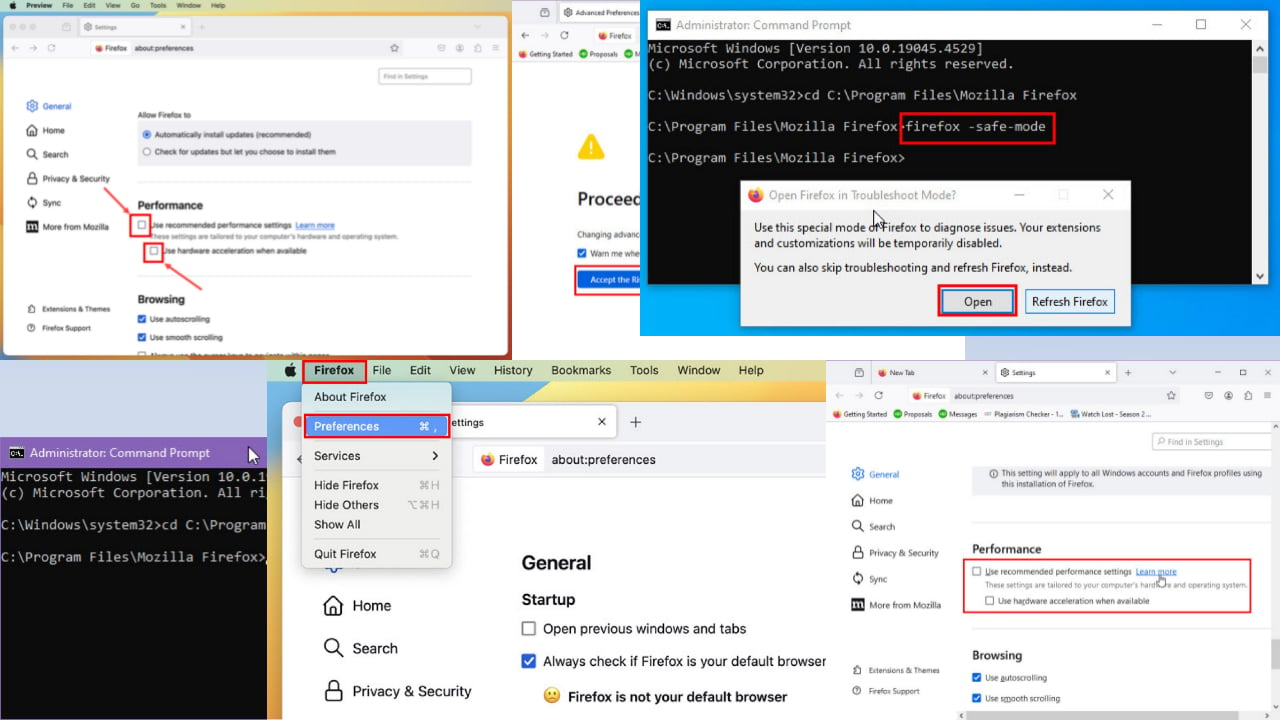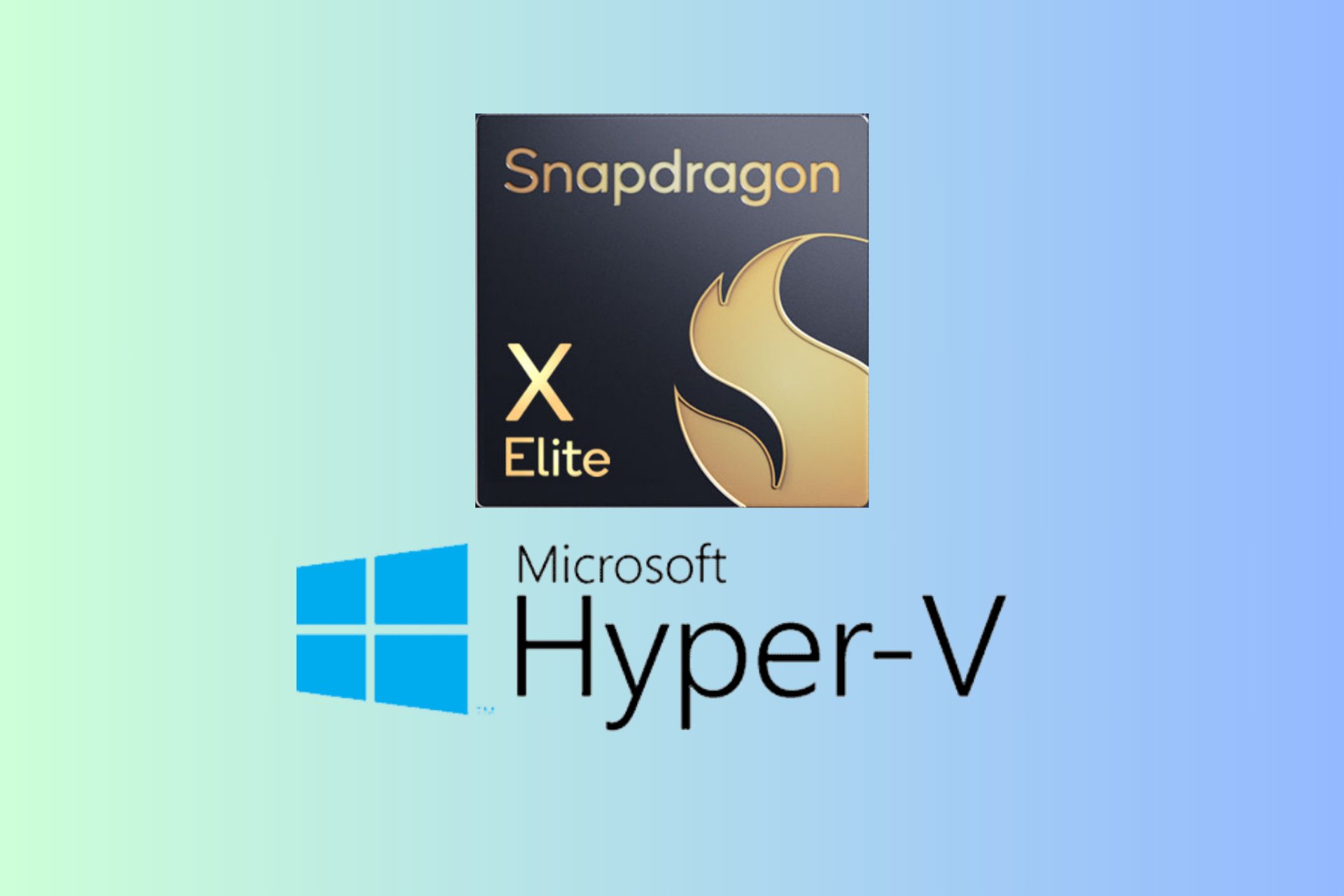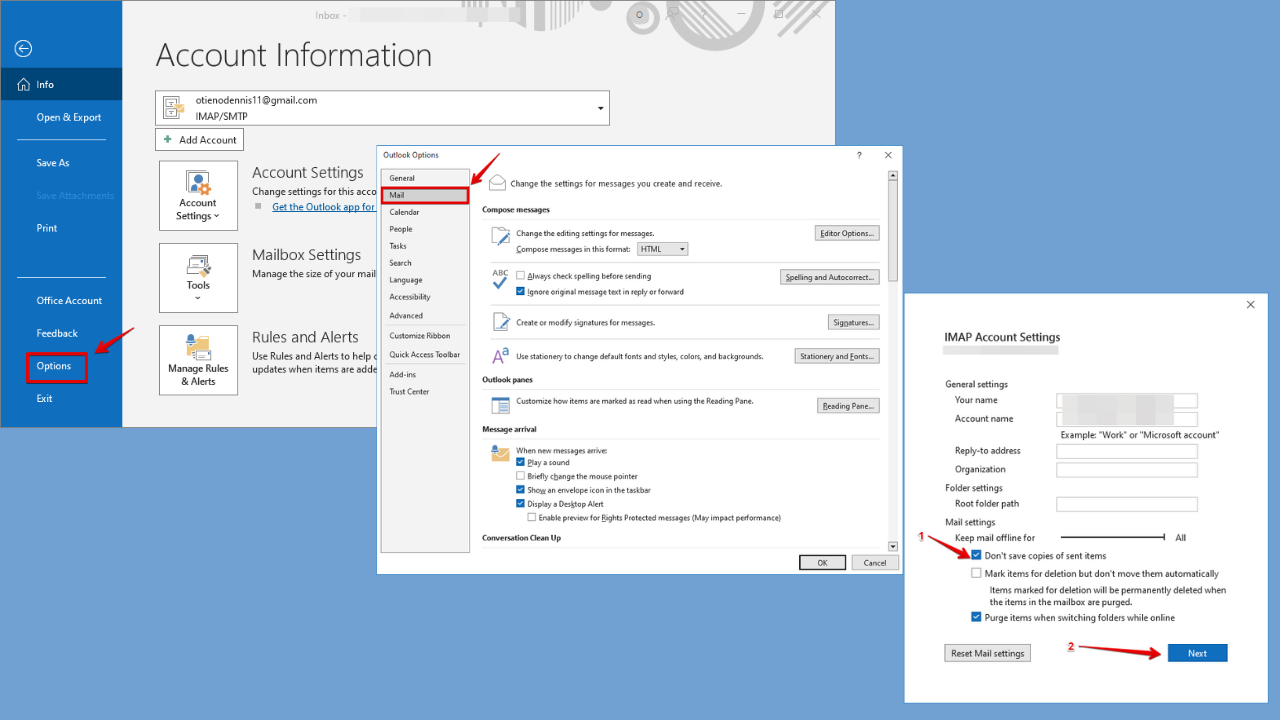How to Uninstall Facebook Messenger on Desktop
3 min. read
Updated on
Read our disclosure page to find out how can you help Windows Report sustain the editorial team Read more
Key notes
- Many users want to uninstall Facebook Messenger on desktop and doing that can be easy if you will follow the indications offered in this article.
- Uninstalling Facebook Messenger using the Settings page will help you get rid of the app.
- Using a dedicated third-party tool to uninstall Facebook Messenger is another way to fix the issue.
- Do note that you can also uninstall this app once and for all through Control Panel.
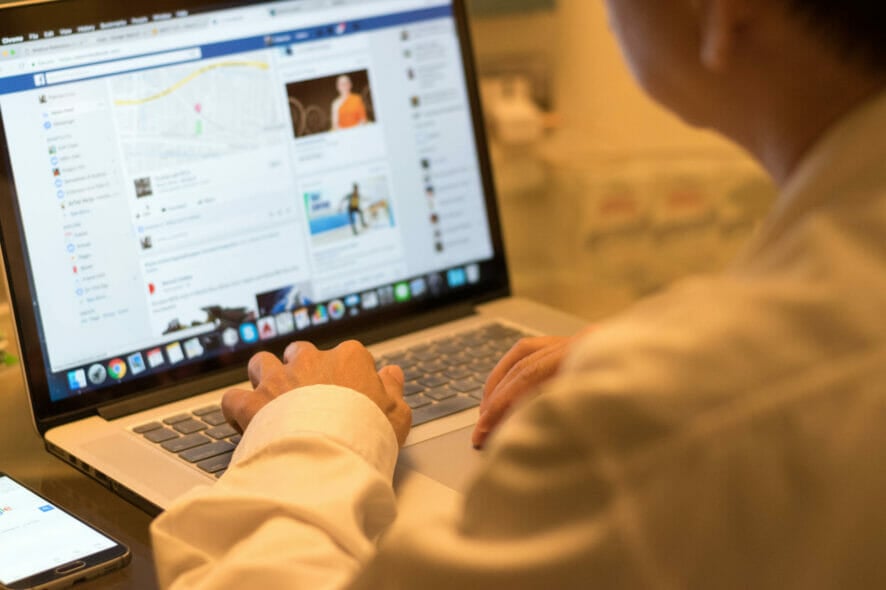
Using Facebook Messenger on the desktop does make it easier to keep in touch with friends and family while working from your device.
As a third-party application, the Facebook Messenger app can be removed easily from your phone, with just a few clicks, and just as easily if you are using it on your desktop.
In this article, we will show you the exact steps you need to make in order to delete the Facebook Messenger app from your device, so make sure to keep on reading.
How can I uninstall Facebook Messenger on the desktop?
1. Use the Settings page
- Go to the Search bar and type in Settings.
- Click on the settings icon and select System.
- Next, click on Apps & Features.
- Locate the Facebook Messenger app in the list and click on it.
- Select the application and click on Uninstall.
- Restart your device for the process to complete.
2. Uninstall Facebook Messenger from Control Panel
- Go to the Search box and type in Control Panel.
- Select it from the resulted list and click on Programs.
- Next, click on Programs and features.
- Search for Facebook Messenger and right-click on it.
- Tap on Uninstall and allow for the process to start.
- Restart your device.
Is there a problem with Control Panel? Take a look at this guide dedicated to solving Control Panel not responding issues and find a quick fix.
3. Use a third-party software
Perhaps the easier way to uninstall Facebook Messenger is by using a dedicated tool that will automatically take care of the procedure.
Moreover, this will ensure that all components will be erased and you will not have to deal with them later, ensuring the uninstall process was a success.
Let us tell you more about the best tools for cleaning your PC, while also protecting your privacy and ensuring that it works faster and more securely.
It can happen that the conventional way of uninstalling the Facebook Messenger app for a device does not work, in which case using a dedicated third-party tool is recommended.
With specialized tools for removing unused applications or programs from your PC, you can successfully uninstall the Messenger app.
To proceed with uninstalling this app correctly, removing all its temporary files or residuals left behind, an efficient way is by using the best uninstaller software for Windows PCs
This is about all and we hope that one of the presented solutions here will help you successfully uninstall Facebook messenger from your device.
At the same time, if your issue is only related to gaming, this guide on how to fix Facebook not loading issues deserves all your attention.
If you have additional recommendations or suggestions, do not hesitate to let us know in the dedicated section comments below.