Update Error Code 0xc00000fd on Windows 10/11 [FIX]
3 min. read
Updated on
Read our disclosure page to find out how can you help Windows Report sustain the editorial team. Read more
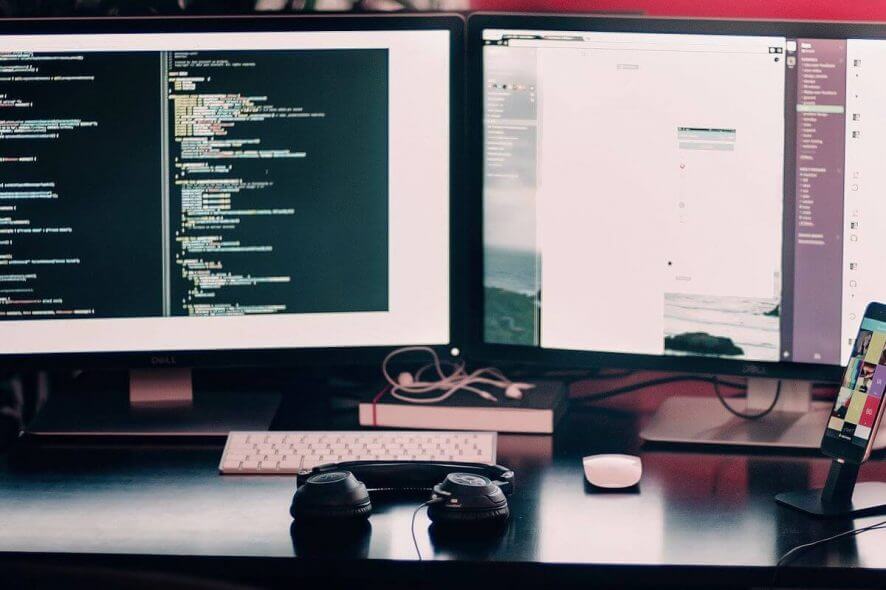
Windows 10 update error code 0xc00000fd is an error that a wide range of users have reported on their PCs.
It seems that in some cases, the issue is caused by a Windows update package that is causing a conflict and thus stops you from being able to run the update wizard.
This issue can be extremely annoying, and it can also pose a serious security threat, therefore it’s important to fix it as soon as possible, and in this article, we’re going to show you how to do that.
How can I fix Windows 10 update error code 0xc00000fd?
1. Run the update wizard on Windows 10
- Click on Cortana search box -> type Update.
- Click on the first option from the top called Update Settings.
- Inside the Update window -> select Check for updates.
- Windows will now start the scan.
- If you find any updates, please install them. If this method doesn’t work, try the next one.
2. Troubleshoot Windows Update to fix error code 0xc00000fd
- Click on Cortana search box -> type Troubleshoot.
- Click on the first option from the top called Troubleshoot Settings.
- Inside the Troubleshoot window, scroll down -> select Windows Update -> Run the troubleshooter.
- Wait for the process to complete.
3. Restore your Windows 10 to a time before the update
- Click on Cortana search box in your toolbar -> type in Restore.
- Select the first option from the top of the list called Restore Settings.
- A new System Properties window will open.
- Under the System Protection tab -> click on the System Restore button.
- Follow the on-screen instructions and select the last restore point before the update occurred.
- Restart your PC and check to see if the issue is resolved.
4. Use PowerShell and taskkill command
- Press Win+X keys -> select PowerShell (Admin).
- Inside the PowerShell window -> type each of the following commands, and press Enter after each one:
- taskkill /f /fi “SERVICES eq wuauserv”
- net stop cryptSvc ; net stop bits
- net stop msiserver
- ren C:\Windows\SoftwareDistribution
- SoftwareDistribution.old
- rmdir C:\Windows\SoftwareDistribution\DataStore
- C:\Windows\SoftwareDistribution\Download
- After the process is completed -> hit Enter -> restart your PC.
5. Use PowerShell with net stop command
- Press Win+X keys -> select PowerShell (Admin).
- Inside the PowerShell window -> type each of the following commands, and press Enter after each one:
- Net Stop bits
- Net Stop wuauserv
- Net Stop appidsvc
- Net Stop cryptsvc
- Ren %systemroot%\SoftwareDistribution SoftwareDistribution.bak
- Ren %systemroot%\system32\catroot2 catroot2.bak
- Net Start bits
- Net Start wuauserv
- Net Start appidsvc
- Net Start cryptsvc
- After running these commands, try to see if your issue is resolved.
In this article we explored some of the best methods to deal with the error code 0xc00000fd on Windows 10.
Please feel free to let us know if this guide helped you solve your problem by using the comment section below.
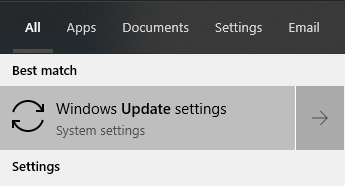
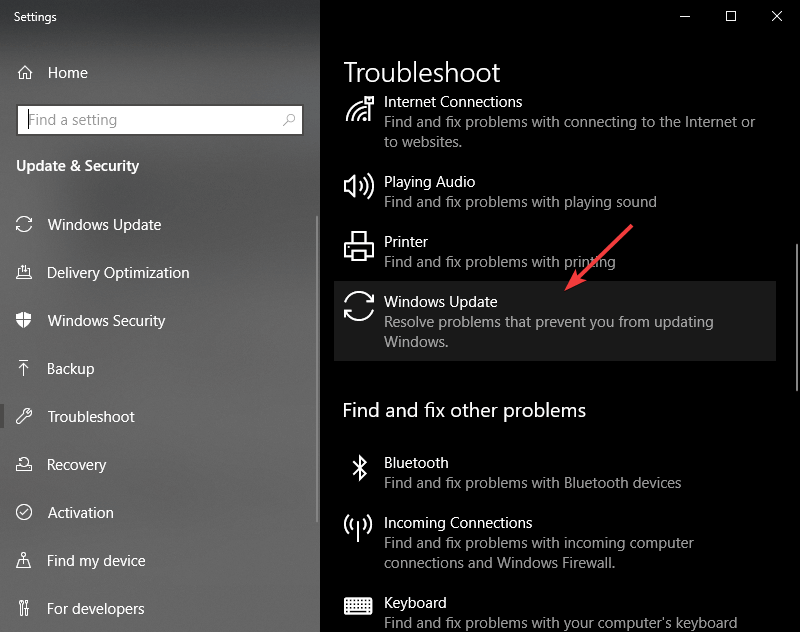
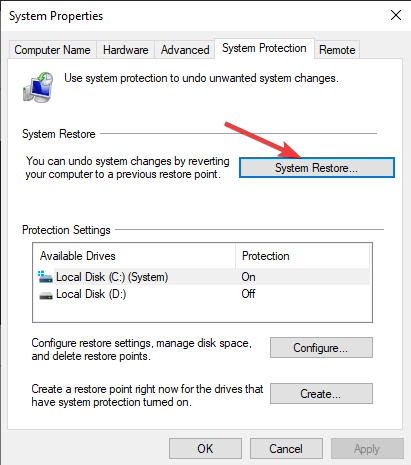








User forum
0 messages