How to Update Global Address List in Outlook
You can update global address list right from Outlook
2 min. read
Updated on
Read our disclosure page to find out how can you help Windows Report sustain the editorial team. Read more
Key notes
- Global address list in Outlook allows you to easily find any contact in your organization.
- You can easily update it directly from the client or by using the command line tool.

A global address list is an electronic address book containing the contact information of all users of a specific organization. To keep this information correct, sometimes you must update Outlook’s global address list.
This feature allows users to communicate more easily with the members of their organization, and in today’s guide, we’re going to take a closer look at it and see how it works.
How do I update my information in the global address list?
1. Use the Download Address Book option in Outlook
- In Outlook, click on File.
- Navigate to Account Settings. Then click on Download Address Book.
- Next, check Download changes since the last Send/Receive, select your address book, and click OK.
- Wait for the process to finish.
This will update the address book in Outlook. To learn more about contacts and address books, check our guide on how to download contacts in Outlook.
2. Use PowerShell
- Open PowerShell.
- Next, run the following command:
Update-GlobalAddressList -Identity "Default Global Address List" - Wait for the process to finish.
Keep in mind that command is only available in on-premises Exchange.
How to update the offline global address list in Outlook?
The steps for updating the offline global list are exactly the same as the ones described in the previous section.
However, keep in mind that only the first method will update offline Outlook address books.
Why can’t I update my global address list in Outlook?
- Depending on your configuration, updating the global address list might take 24 to 48 hours.
- Issues with the local copy of the list or permission issues can prevent it from updating.
- Your mailbox might not be mounted properly, or you’re not running the correct command to update it.
- Sometimes, your settings aren’t correct, or you’re having issues with Microsoft Exchange Address Book and Microsoft Exchange System Attendant services
- Incorrect entries in the global list can cause this and other problems.
Global address list is an incredibly useful feature, and keeping its information up to date should be your priority.
Remember that issues with address books can sometimes occur, and we covered Outlook address book error and can’t download the address book, issues in separate guides.
And don’t forget to find out all about printing Outlook contacts and keeping them safe from file corruption.
Are there any other methods of updating the global address list that we missed? If so, let us know in the comments section below.





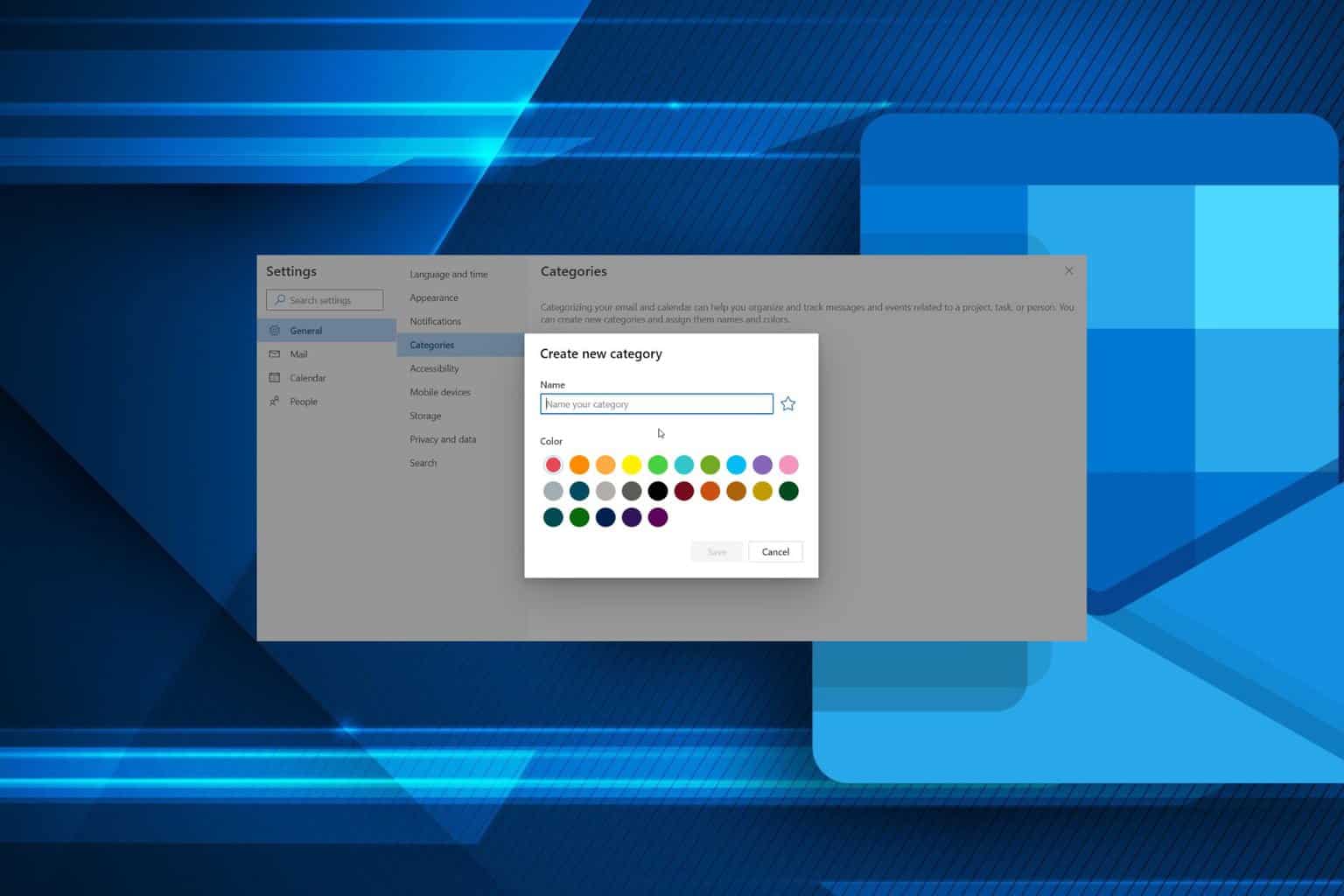
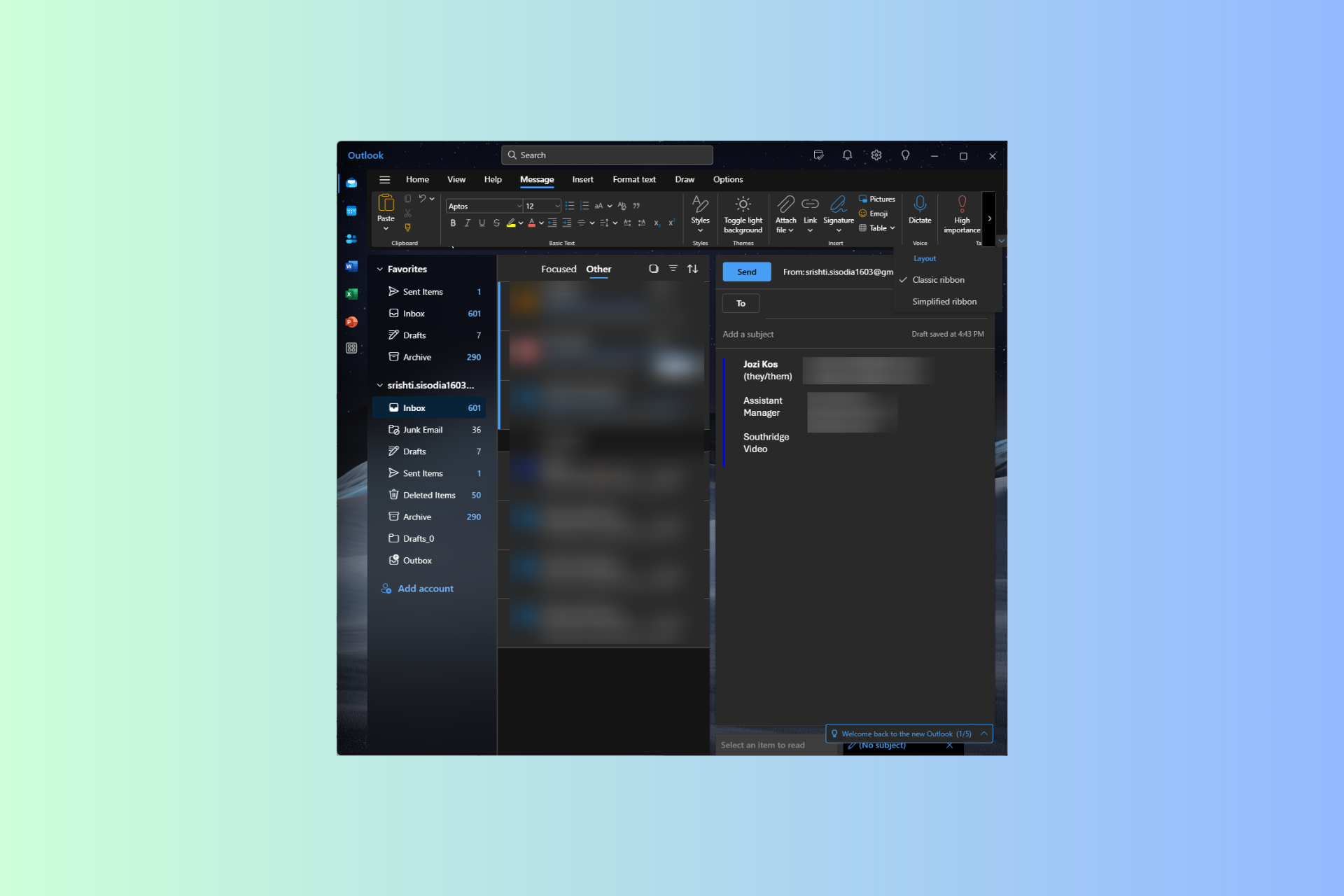
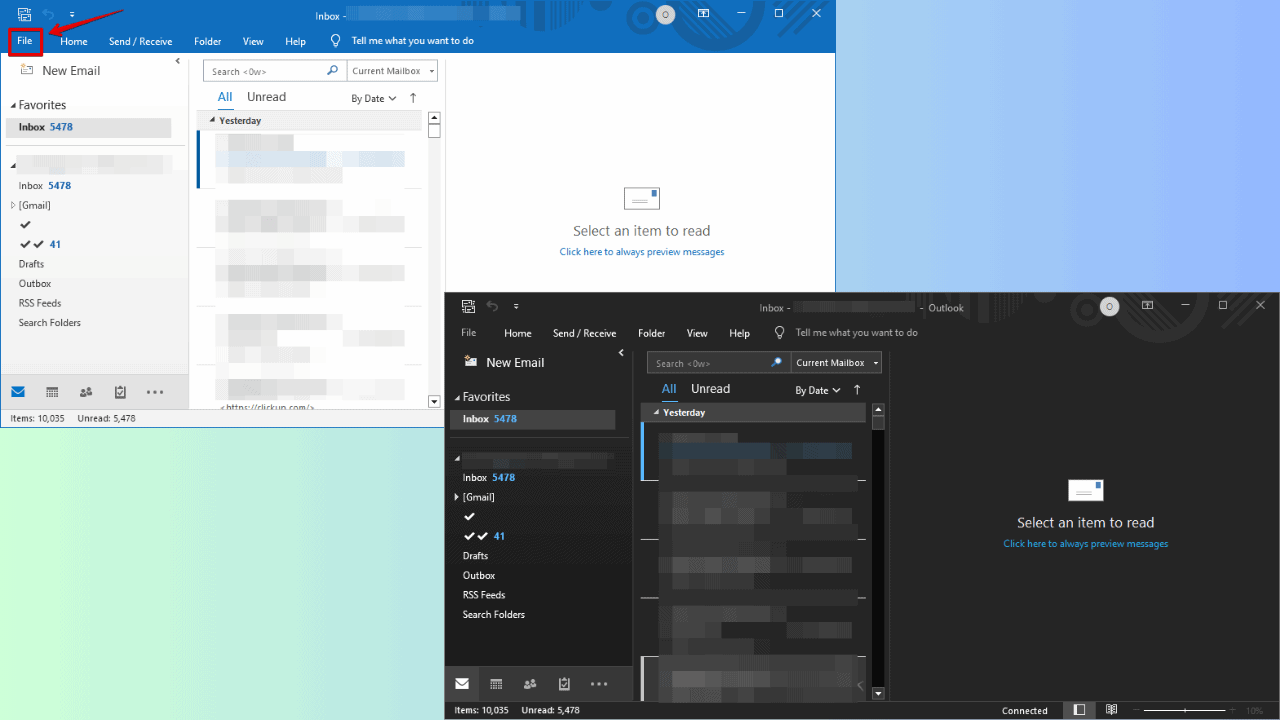
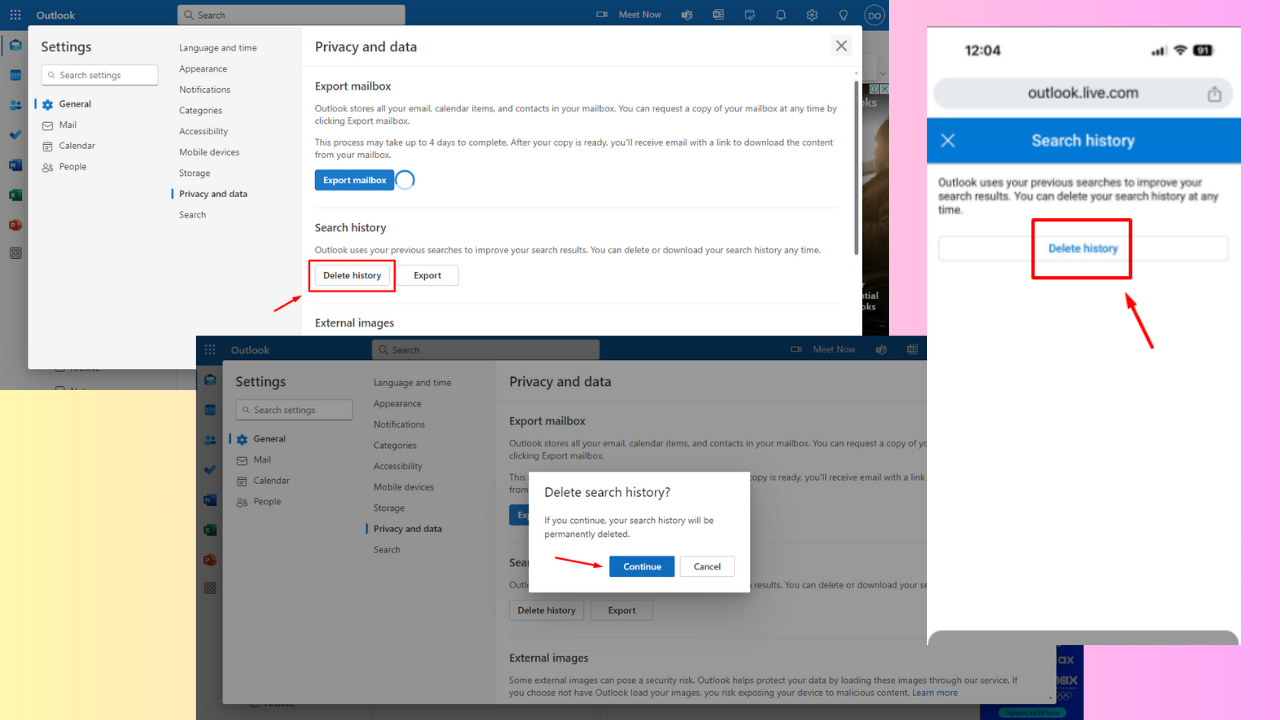
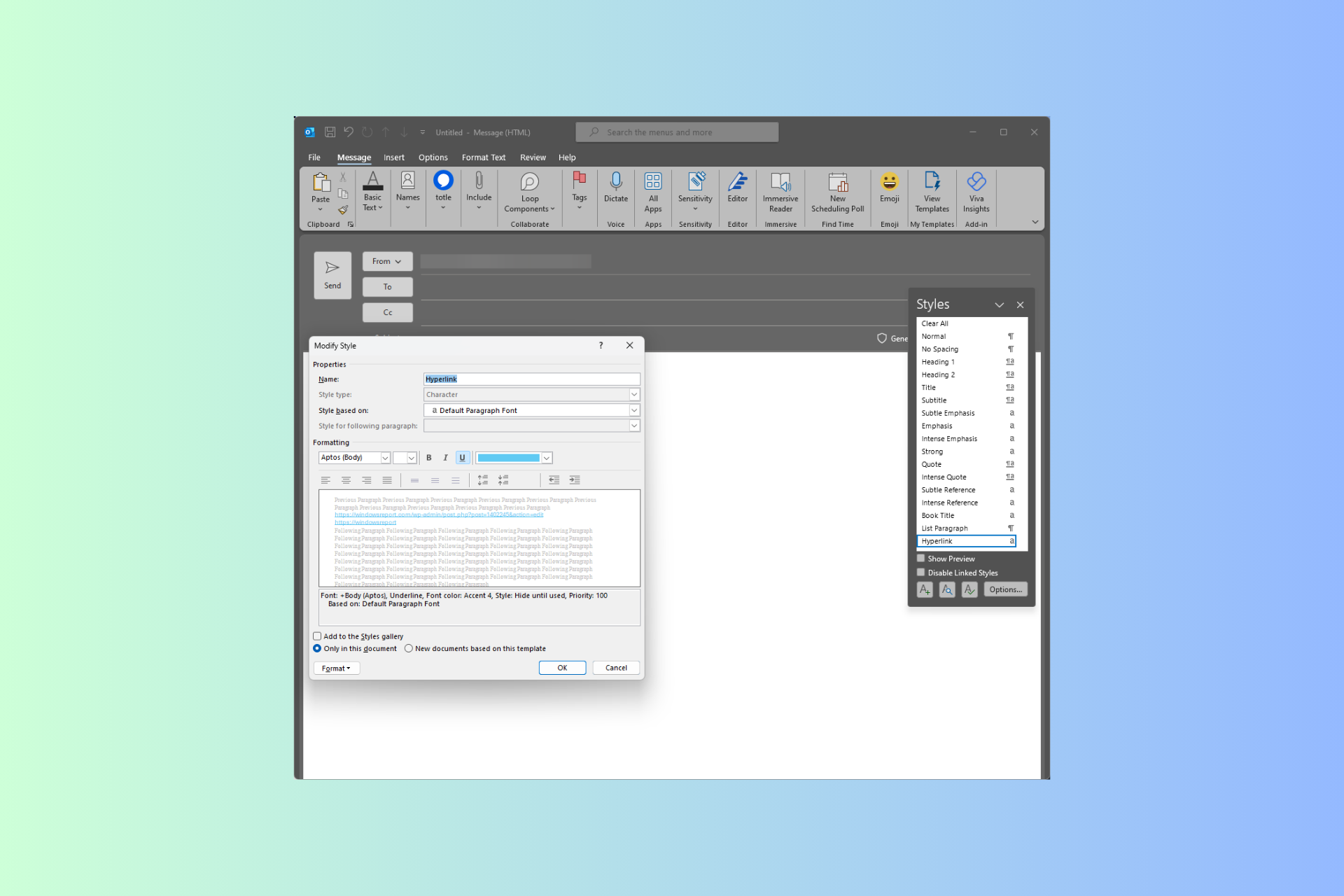
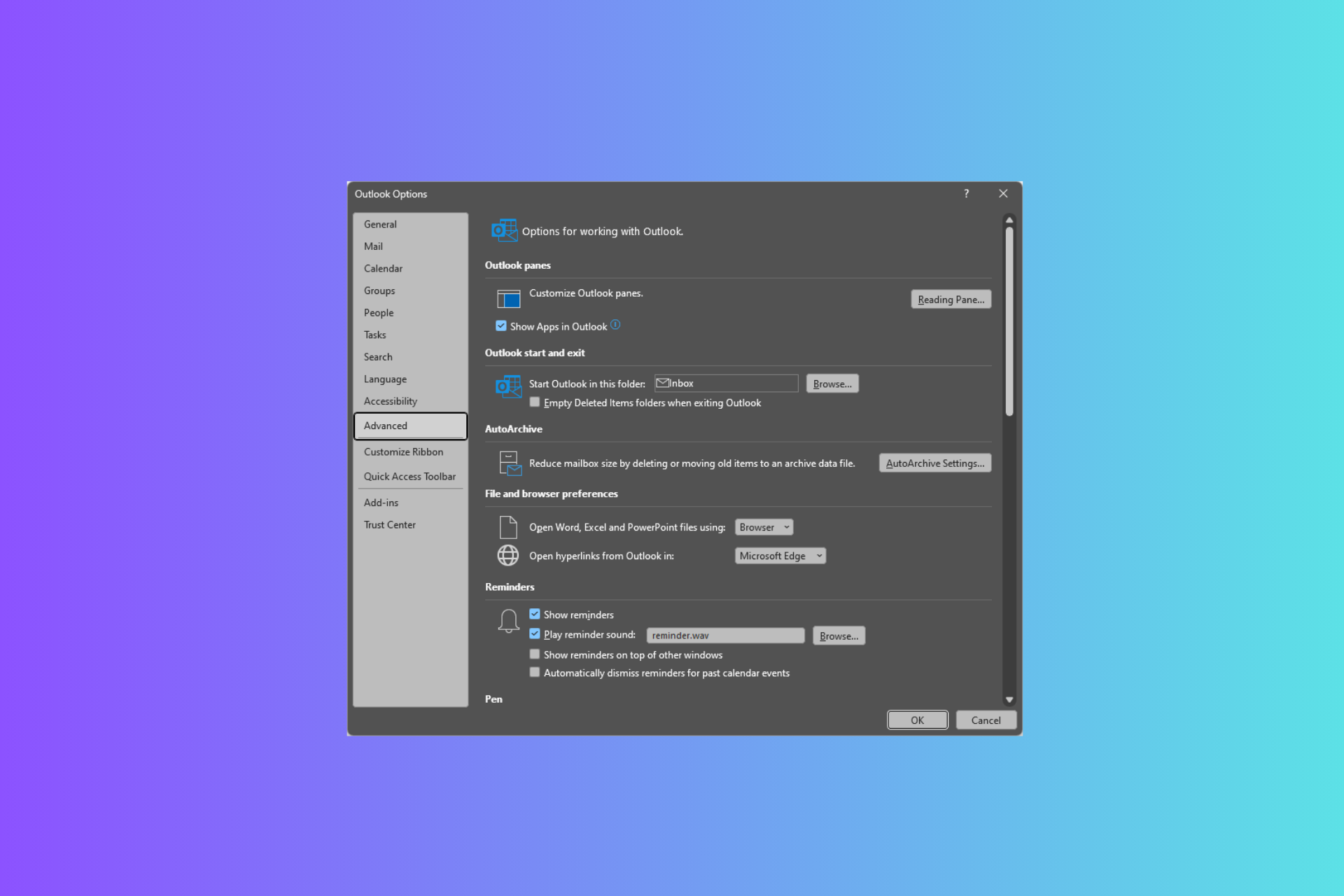
User forum
0 messages