How to Fix 0x80190194 Outlook Address Book Error
Try creating a new Outlook profile
4 min. read
Updated on
Read our disclosure page to find out how can you help Windows Report sustain the editorial team. Read more
Key notes
- Outlook error 0x80190194 appears when you try to download the Offline Address Book.
- This could be because of corrupt Outlook cache or data files.
- You can try clearing the data inside the Offline Address Book and possibly resolve the issue.
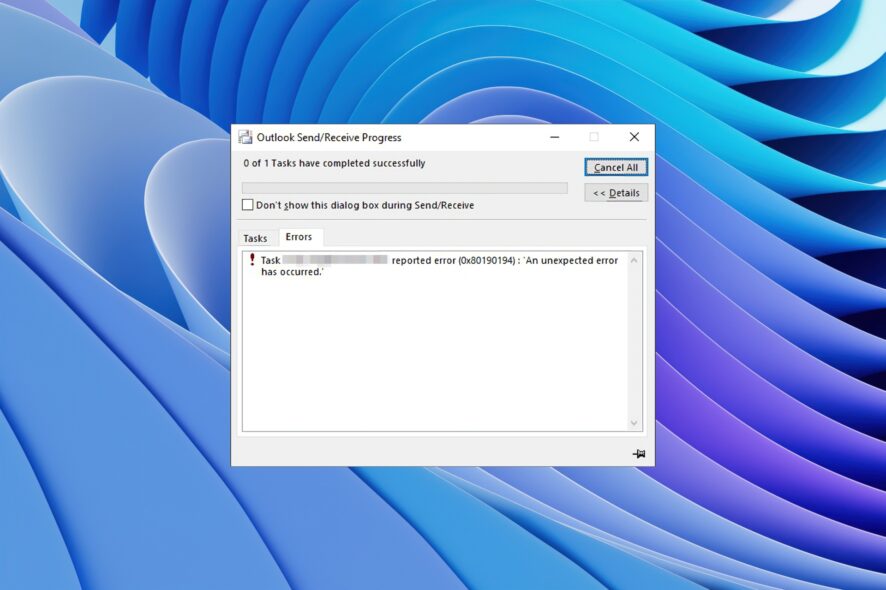
The MS Outlook error 0x80190194 is one of the most common errors that users have been reporting when using the email client.
This error happens when a user is trying to send or receive an email via Outlook or when they are trying to download the offline address book.
In this guide, we will give you many solutions to help you resolve the MS Outlook error code 0x80190194. We will also list down the reasons that could trigger this issue. So, let us get right into it.
What is causing MS Outlook error 0x80190194?
We researched the internet and found a bunch of solutions that are responsible for the Outlook 0x80190194 error.
- Corrupt Outlook folder: If your Outlook email client’s AppData folder goes corrupt, you will come across the error 0x80190194.
- Corrupt offline address book: Chances are that the Offline Address Book (OAB) you are trying to download is partially corrupt.
- Corrupt Outlook profile: This issue, apart from being related to the address book, is also associated with the corrupt Outlook profile.
- Problematic Outlook cache files: Also, corrupt cache files can give rise to multiple issues on your PC.
Now, let us look at the solutions that will help you resolve Outlook error 0x80190194.
How can I fix the Outlook 0x80190194 error?
1. Rename the Outlook folder
- Press the Win + R keys to open the Run dialogue.
- Type %appdata% and press Enter.
- Locate the Roaming folder.
- Open the Microsoft folder.
- Look for an entry named Outlook.
- Rename the Outlook entry to Outlook.old. Unfortunately, this will force your system to create the Outlook folder from scratch.
- Restart your PC.
You should be able to fix the Outlook error 0x80190194 after renaming the Outlook folder, as shown above.
2. Clear the contents of the OAB folder
- Close the Outlook program if it is running.
- Press Win + R keys to open the Run dialogue.
- Type %localappdata% and press Enter.
- Click on Microsoft.
- Open the Outlook folder.
- Open the Offline Address Book folder.
- Select all files inside the folder.
- Delete all files.
- Restart your PC and check if this fixes the issue or not.
3. Create a new Outlook profile
- Close all instances of Outlook.
- Press the Win + R keys to open the Run dialogue.
- Type control mlcfg32.cpl and press Enter.
- Click on Show Profiles.
- Select your Outlook profile and click on Remove.
- After removing the profile, click on Add.
- Specify a name for the profile and click OK.
- Follow the on-screen instructions and click Finish.
- Return to the Mail dialogue box and select Always use this profile.
- Click Apply.
- Restart your PC.
If nothing works, it might be that your Outlook profile is having some issue or is corrupt. Because of this, you are getting the Outlook error 0x80190194.
Create a new Outlook profile and download the Offline Address Book to see if this fixes the issue.
Speaking of address books, we have a great guide on how to update the global address list, so you might want to check it out.
That is it from us in this guide. We have a guide that explains some tips to help you fix the slow speed of Outlook email clients.
You can also check out our guide that gives you some tips to save Outlook folders to a desktop or hard drive.
Some Outlook 2016 users have reported that for them the client crashes as soon as they try to open it. This can be fixed by applying the solutions mentioned in our guide.
If you are getting the Outlook error code 0x8004011c, you should check out our guide that gives a bunch of solutions to fix the error.
Is the Outlook inbox button not working for you? If so, check out our guide that explains four methods to fix the problem.
Feel free to let us know in the comments below which one of the above solutions helped you resolve the problem.
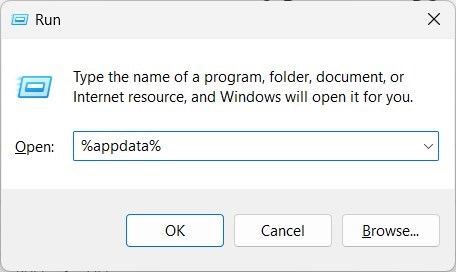
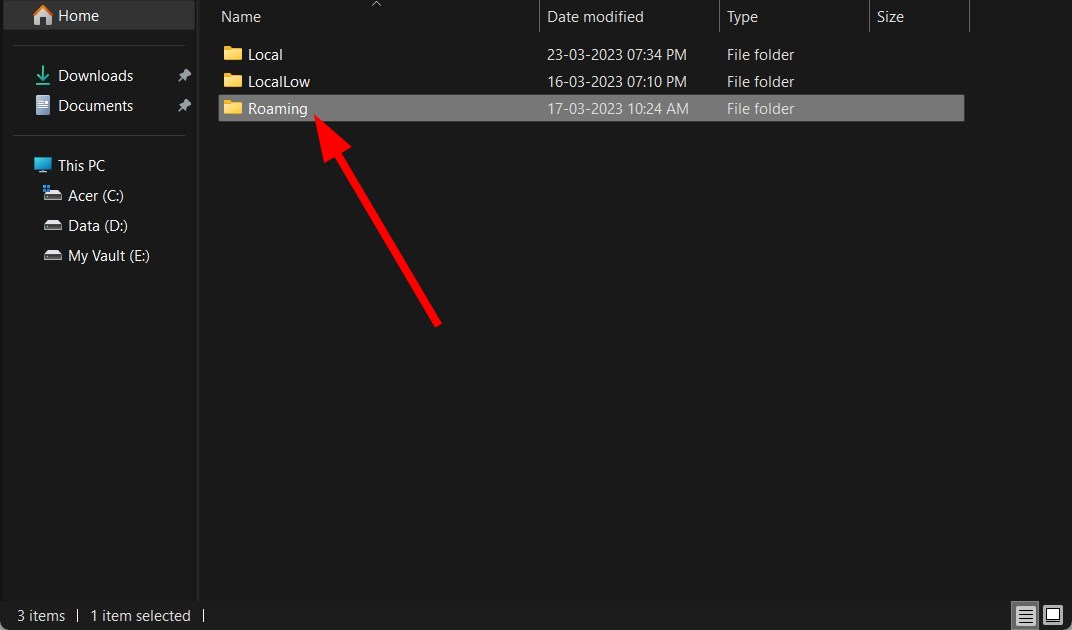
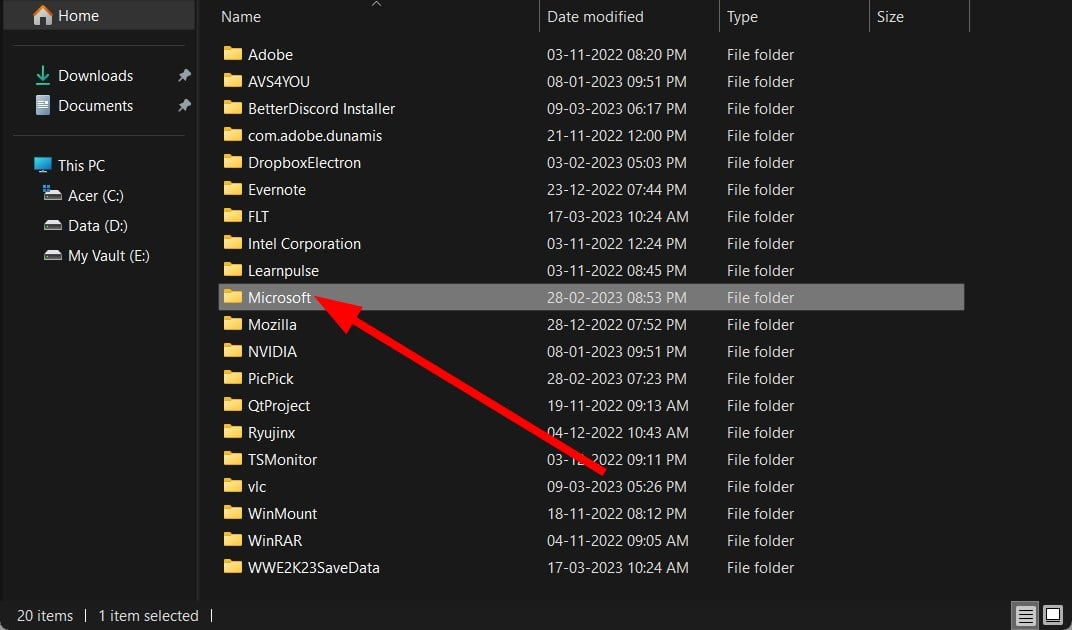

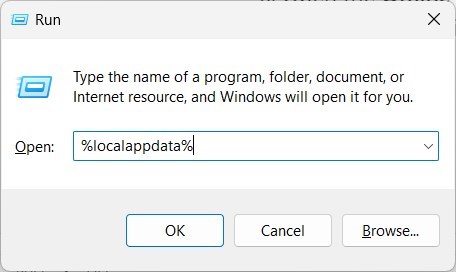
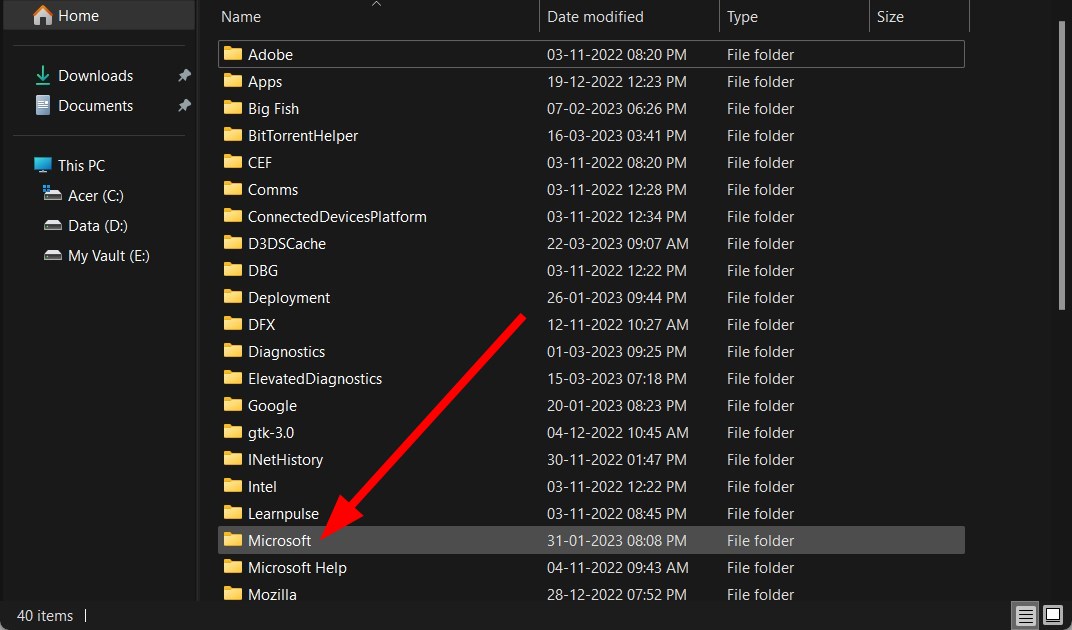
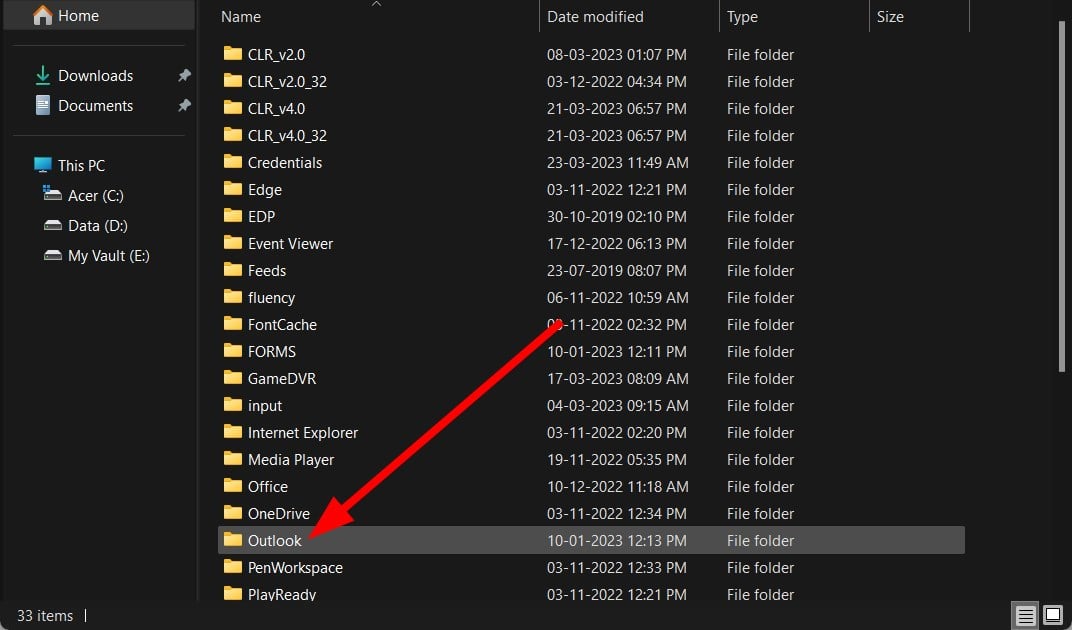


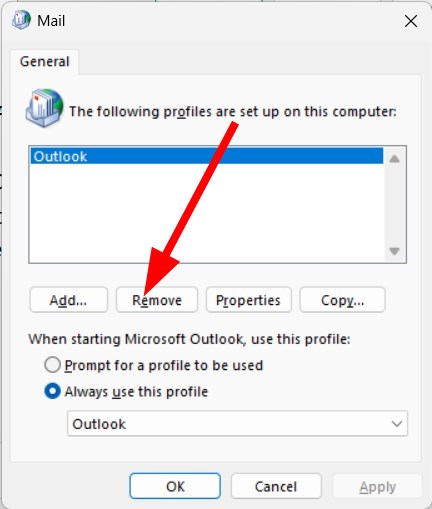
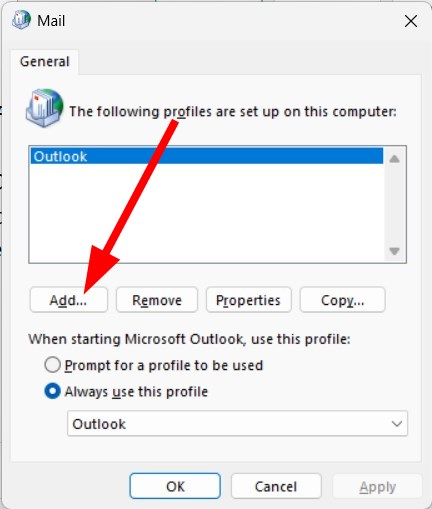








User forum
0 messages