Update Microsoft Teams on Windows 11 [How to]
You can update the software from its About section
2 min. read
Published on
Read our disclosure page to find out how can you help Windows Report sustain the editorial team. Read more

Teams is an integral part of Windows, but many don’t know how to update Microsoft Teams, so in today’s guide, we’re going to show you how to do that.
How do I update Microsoft Teams in Windows 11?
1. Use the update option in Teams
- Open Teams and click the Menu button. Select Settings.
- Next, click on About Teams.
- The application will now check for available updates.
2. Reinstall the app
- Press the Windows key + X and choose Apps and features.
- Locate Microsoft Teams, click the three dots next to it, and choose Uninstall.
- Next, open the Microsoft Store.
- Search for teams and select Microsoft Teams.
- Click on Install.
For more information, we have an in-depth guide on how to install Microsoft Teams on Windows 11, so don’t hesitate to use it.
Use this method only if a new update is released but you can’t download it with regular methods.
How do I upgrade to the latest Teams?
Usually, the application will update itself, but you can upgrade it by following the solutions from this guide.
How do I know if I have the latest version of Teams?
You can check this in the About Teams section in Settings as described in Solution 1.
Is it safe to uninstall Microsoft Teams on Windows 11?
Yes, it’s perfectly safe to remove Microsoft Teams from Windows 11. Removing this app won’t cause any problems with your device.
This wraps it up on how to update Microsoft Teams in Windows 11. As you can see, the process is simple and it takes a few moments.
If you want to learn more about this tool, we have a great guide on how to use Microsoft Teams on Windows 11, so you might want to check it out.







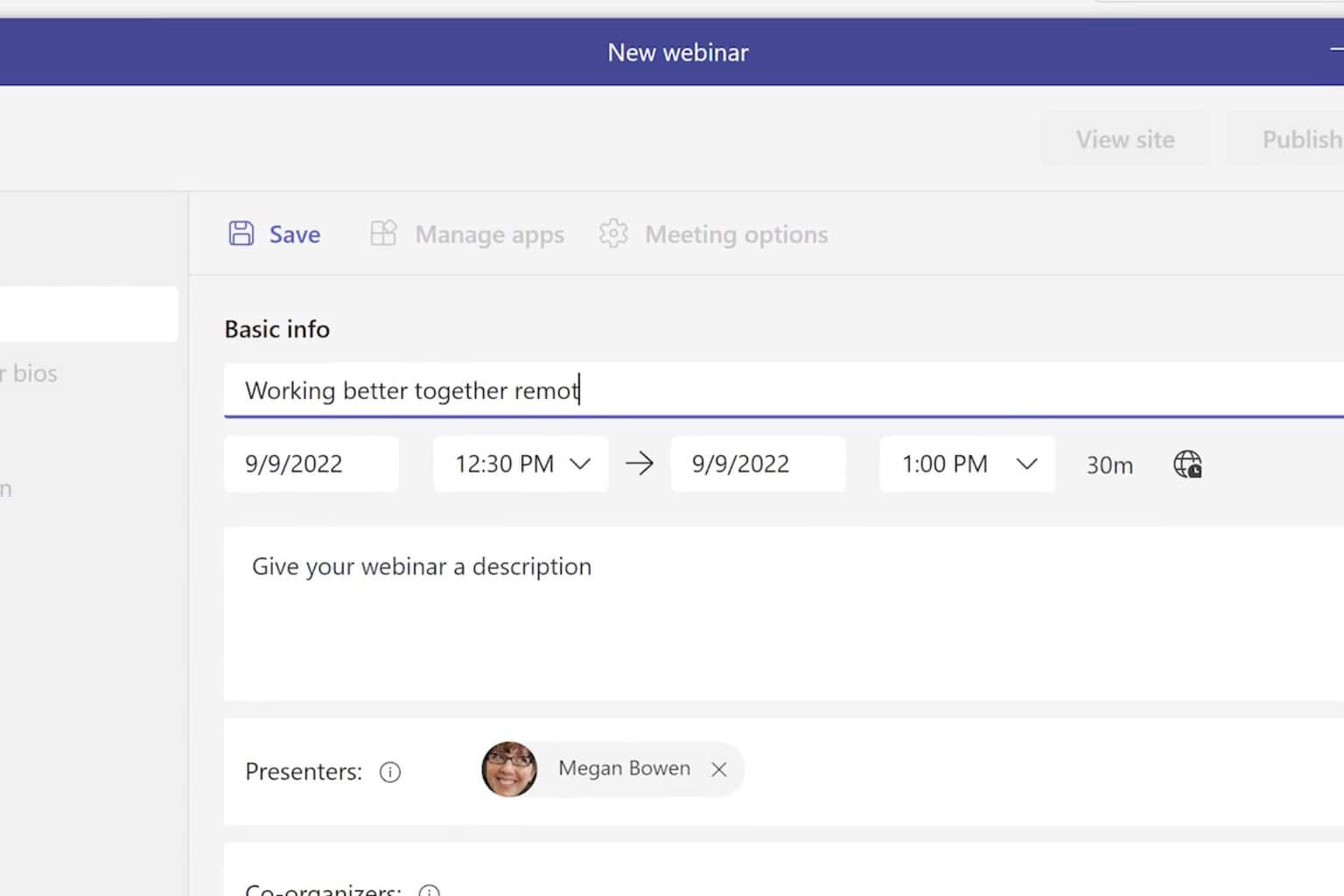
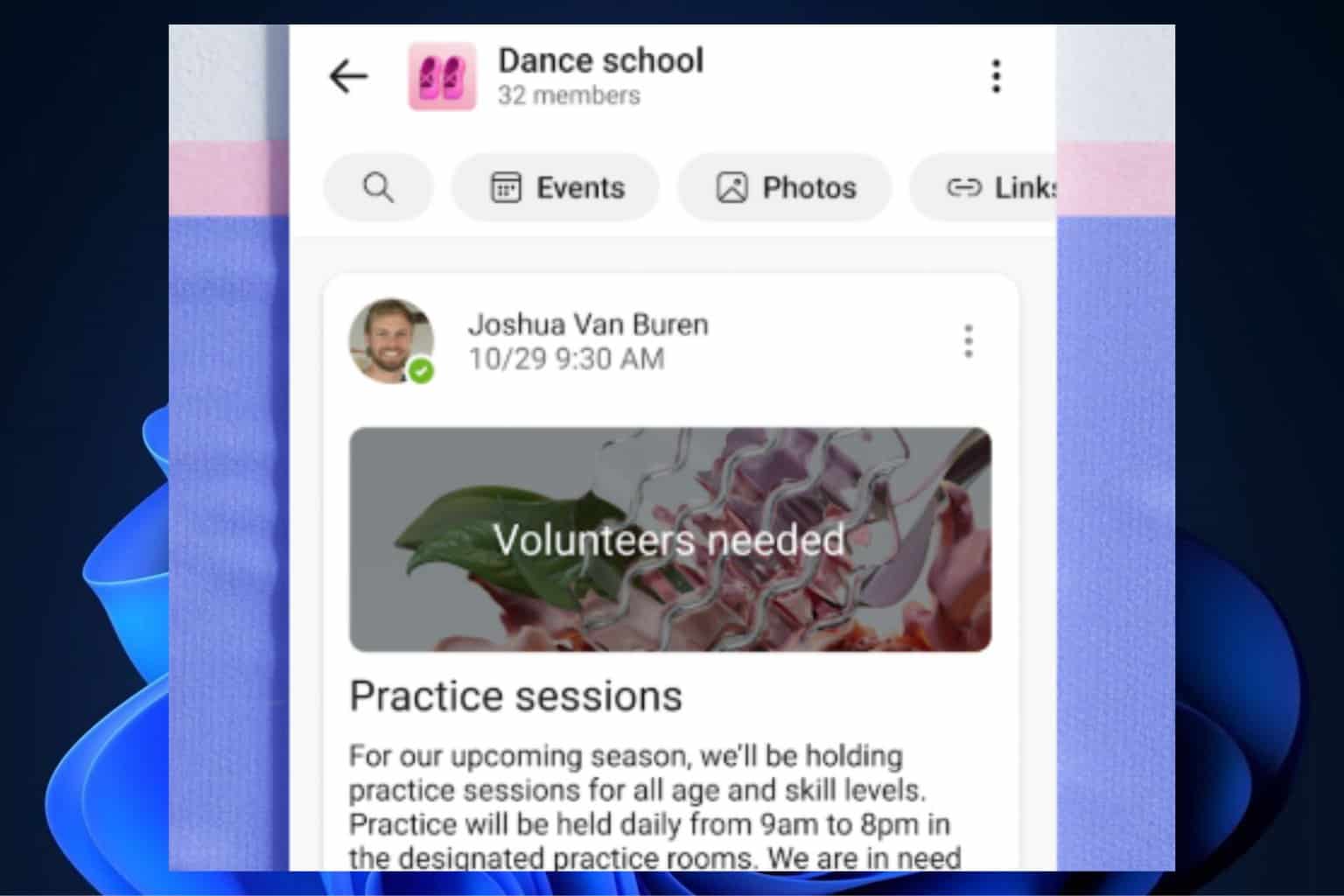


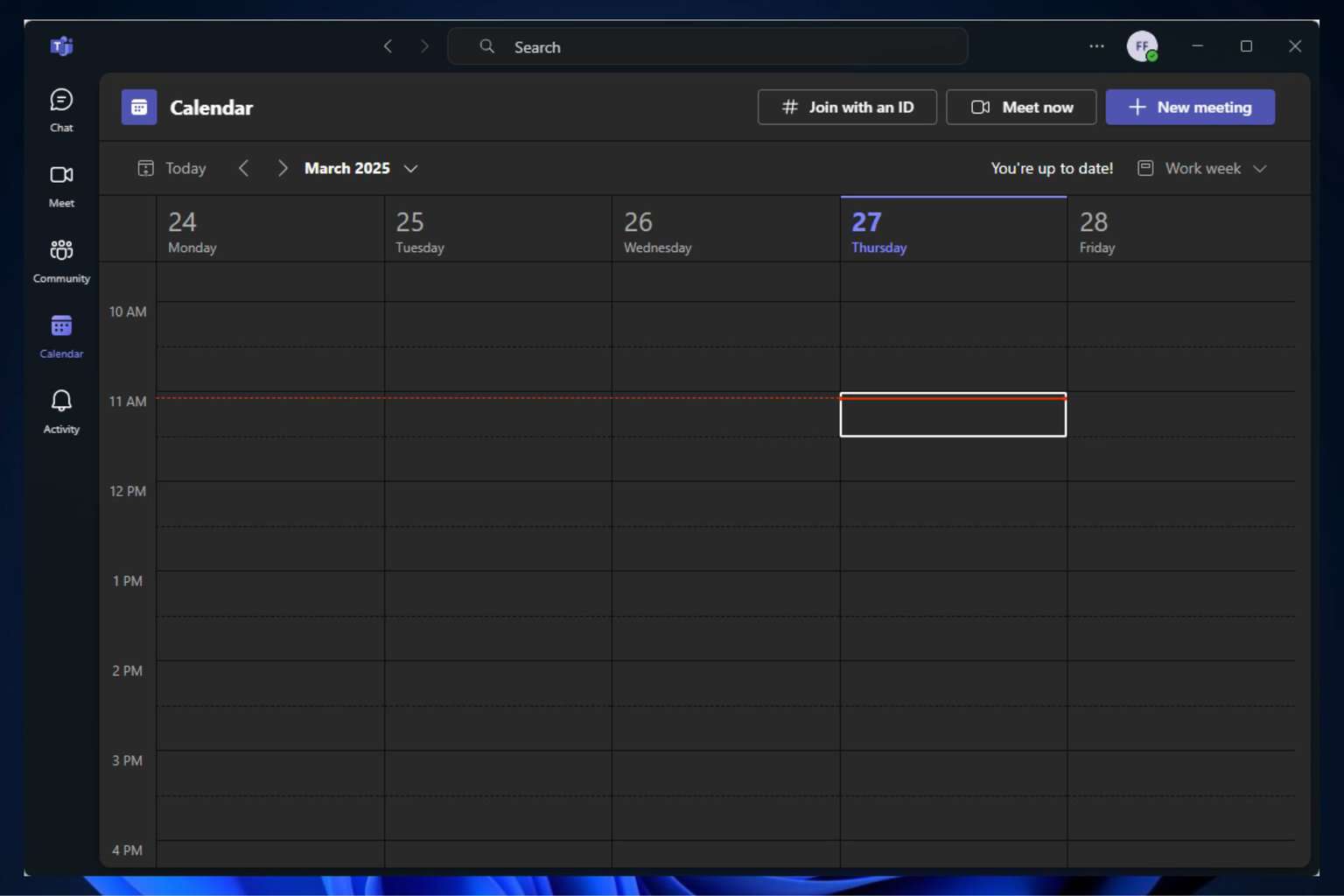
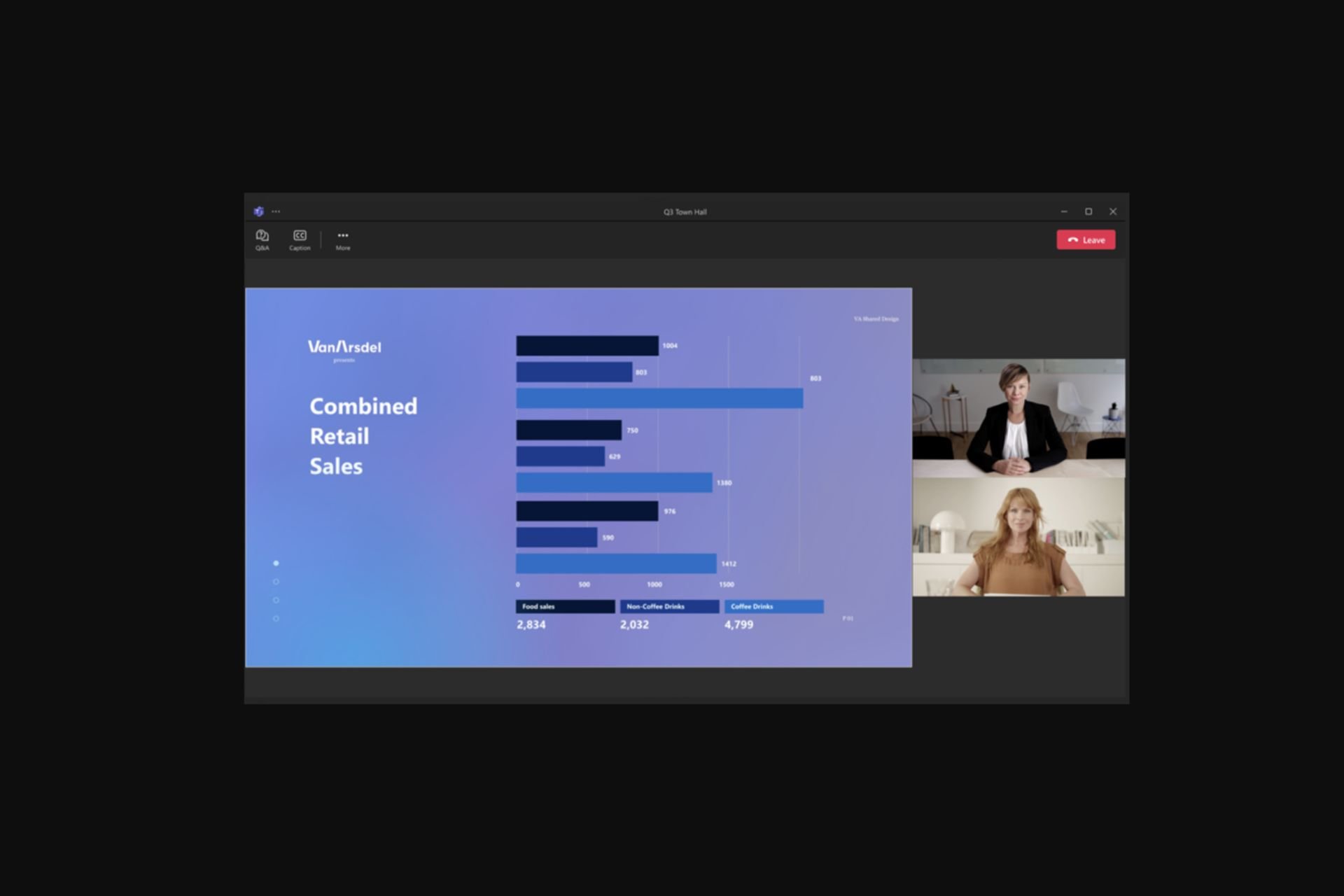
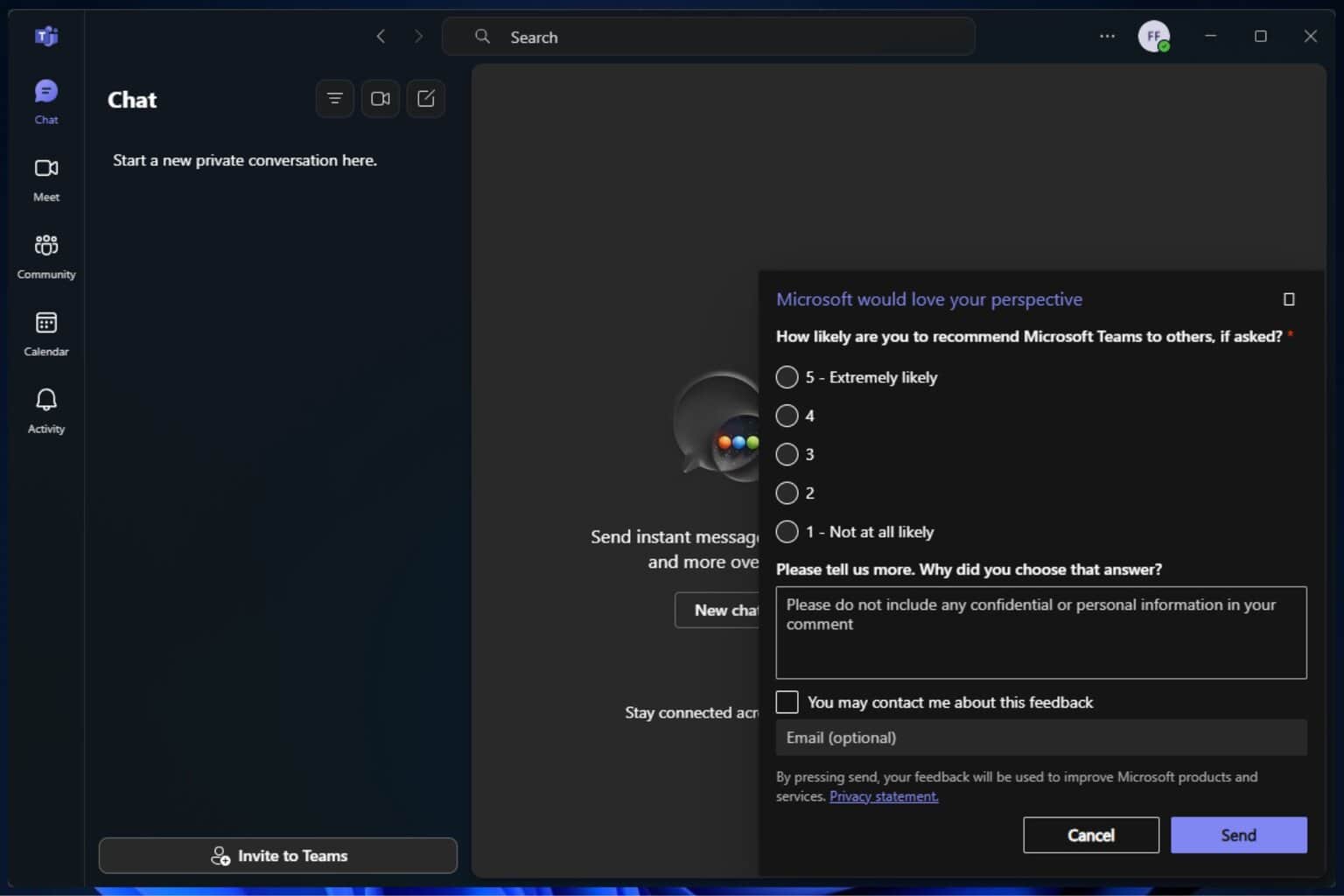
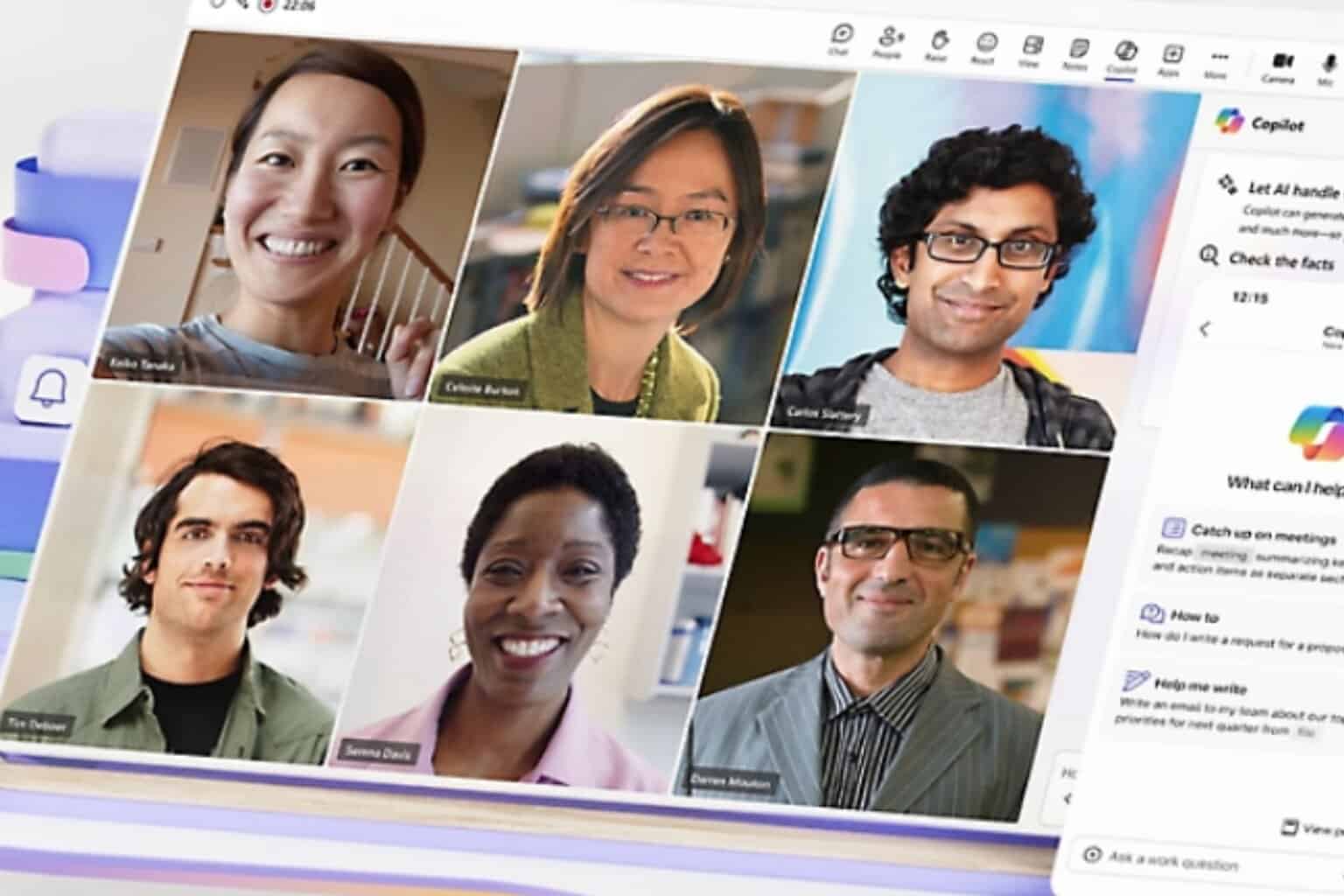

User forum
0 messages