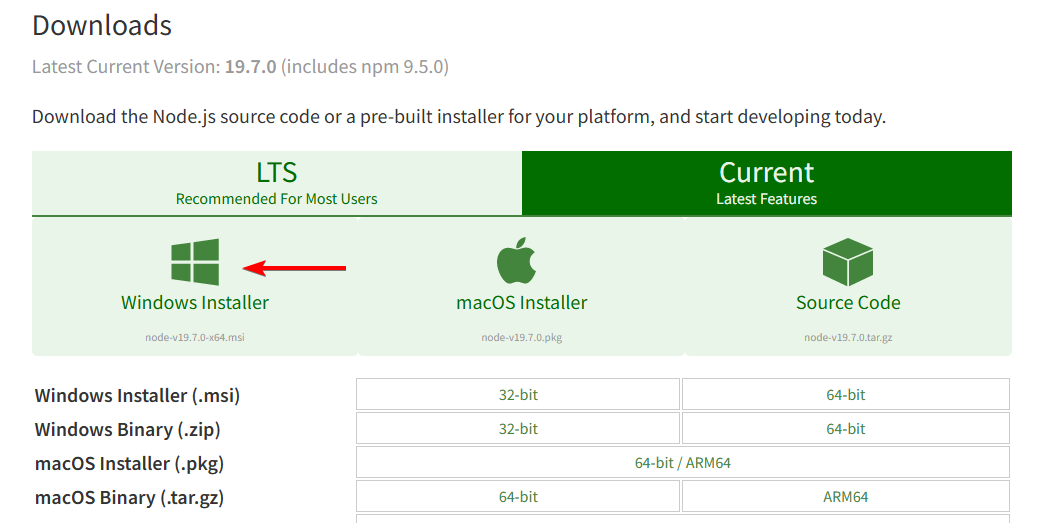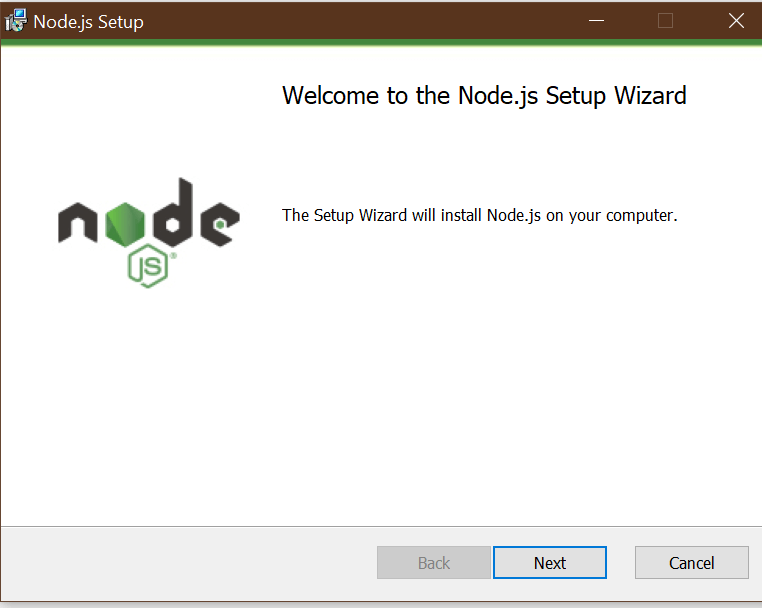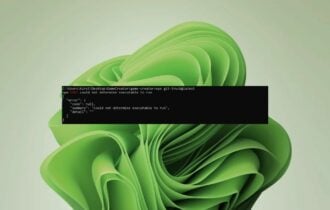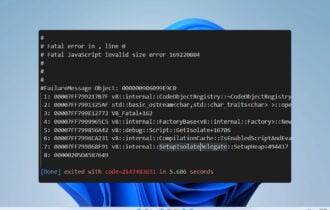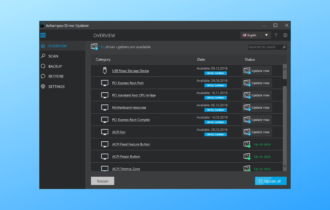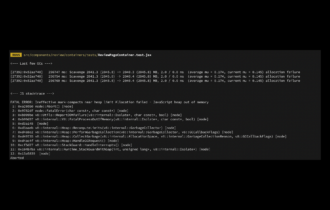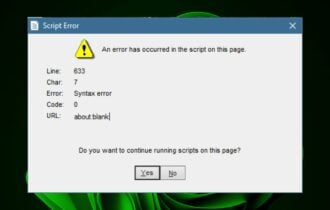Update Node Version on Windows 64-bit With These Steps
Keep your Node.js by manually updating it or by using NVM
3 min. read
Updated on
Read our disclosure page to find out how can you help Windows Report sustain the editorial team Read more
Key notes
- Follow the steps described in this guide to update the node.js version on Windows successfully.
- To start the process you can try updating node.js with the installation file.
- Alternatively, you can update the node version on your Windows device via Command Prompt, with NVM.
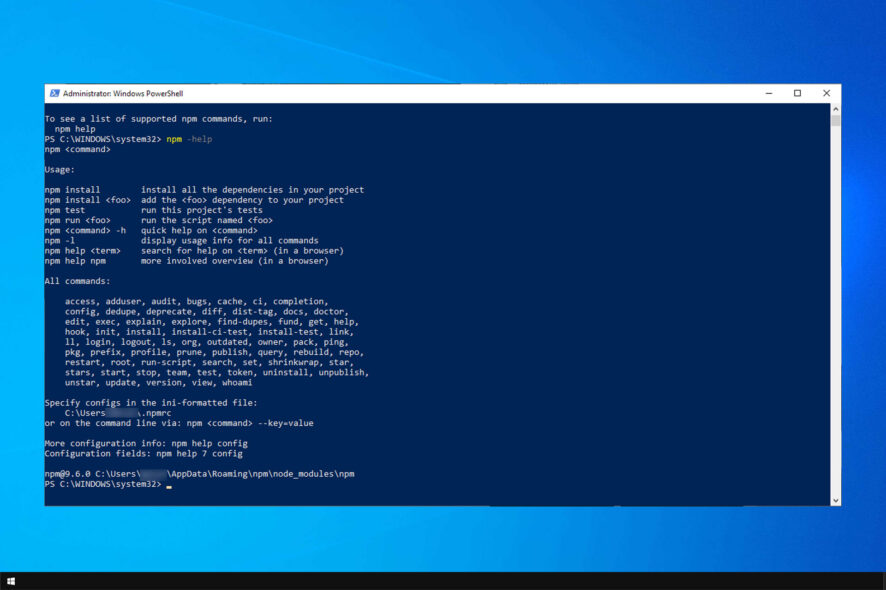
Node is a very popular front-end development software, and to keep it running smoothly, you need to know how to update Node properly on Windows.
To ensure everything works properly, you need to update Node.js regularly for stable performance. Today’s guide will show you how to update Node JS on Windows, so be sure to keep on reading.
Can you update Node from command line?
Yes, it’s possible to update Node on Windows from the command line. However, this method requires that you download and install additional software from GitHub to work.
In addition, before using this method, you need to remove all versions of Node and then install them from the command line. This is done in order to avoid any potential issues on your PC.
How do I update Node to the latest version?
1. Update Node.js with the installer
- Open the Node.js download section.
- Select Windows Installer to download the 64-bit installer.
- You can manually download the 32-bit installer as well.
- Once the download is complete, double-click to run the installer.
- On the Node.js setup wizard, click Next.
- Accept the license agreement by checking the box and clicking Next.
- Choose the destination folder to install Node.js.
- You can customize the feature installation process on the Custom Setup window.
- Click Install to complete the installation.
- Click Finish.
You can check the Node.js version with the command node -v in the command prompt.
If you want to update Node version on Windows, this is the most straightforward way to do it. Although simple, sometimes issues with it can emerge.
If that problem occurs, follow the second method to update Node on Windows using NVM.
2. Update the Node Version on Windows with NVM
 NOTE
NOTE
1. Visit windows-nvm download page and download nvm-setup.exe.
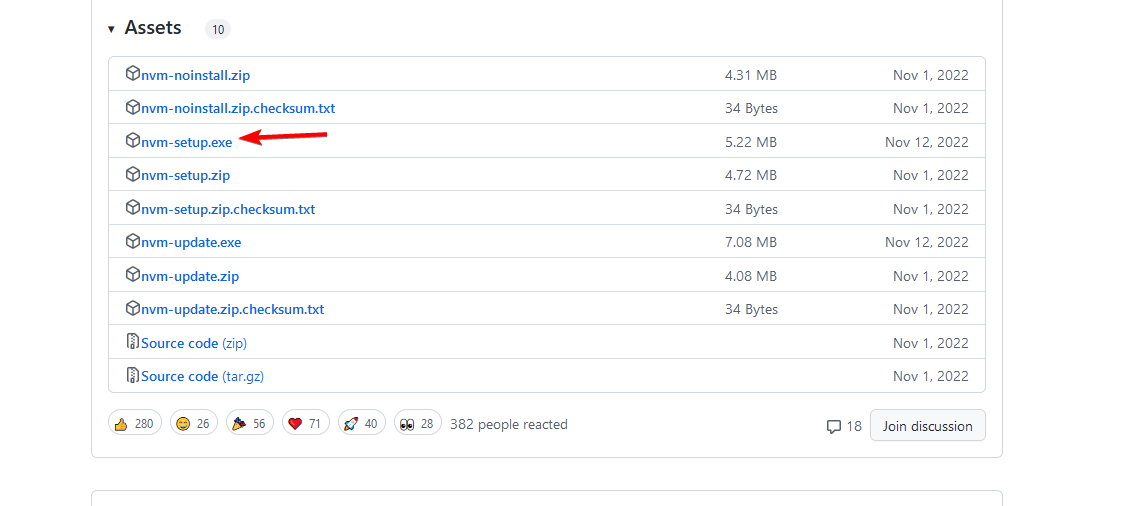
2. Run the setup file and follow the instructions on the screen to complete the process.
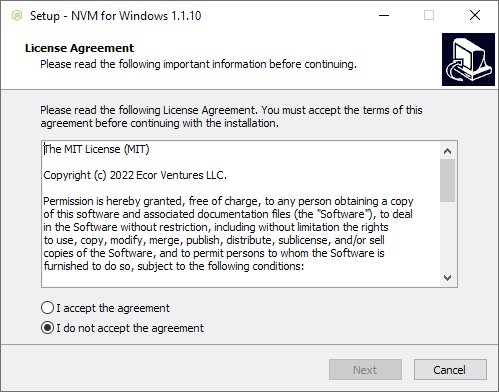
3. Press the Windows key + X on your keyboard. Select PowerShell (Admin) from the list.
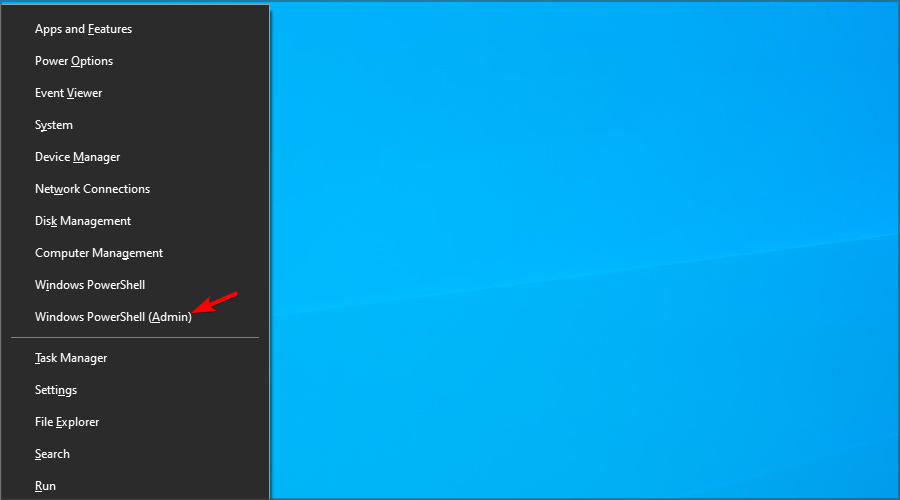
4. Run the following command nvm install node

5. Type nvm list available
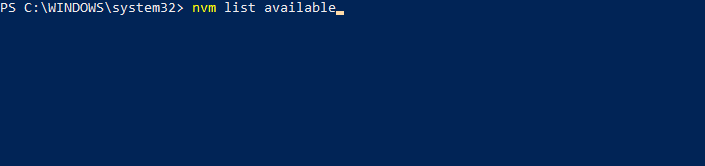
6. Type nvm use <version>
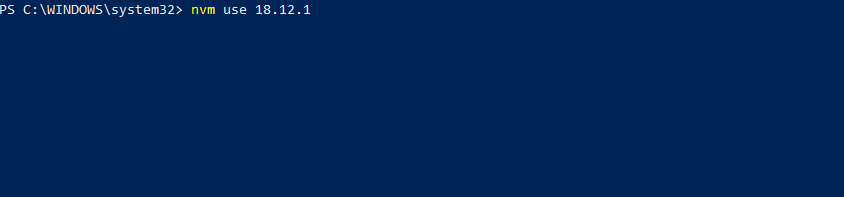
After running these steps, you should be able to easily update Node to specific version and switch between versions with ease.
Node.js is an open-source, cross-platform, JavaScript runtime environment that allows you to run JavaScript code outside of a web browser. Being a popular JavaScript runtime environment, Node.js gets new updates every few weeks.
While installing these updates may not be critical soon after the release, at times, some features can only be used after updating to newer releases.
By following the steps in the article, you can upgrade Node version on Windows with ease. If you’re a fan of node, maybe consider trying Yarn as well. We have a great guide on how to install Yarn, so be sure to check it out.
And rest assured that our solving NPM executable issues: Step-by-step guide has even more useful tips and tricks when facing this problem.
Do let us know what method you use to update Node on your PC in the comments below.