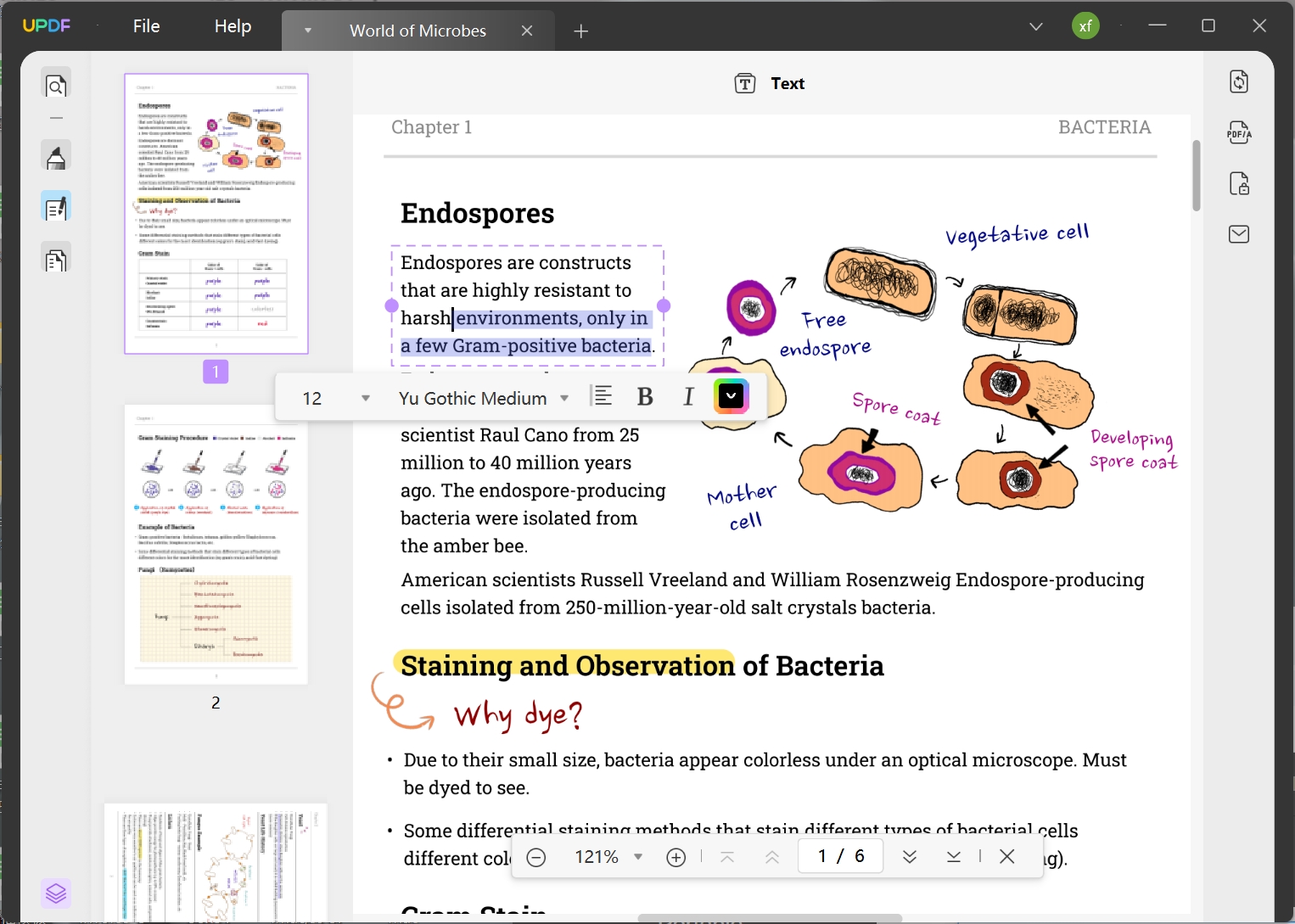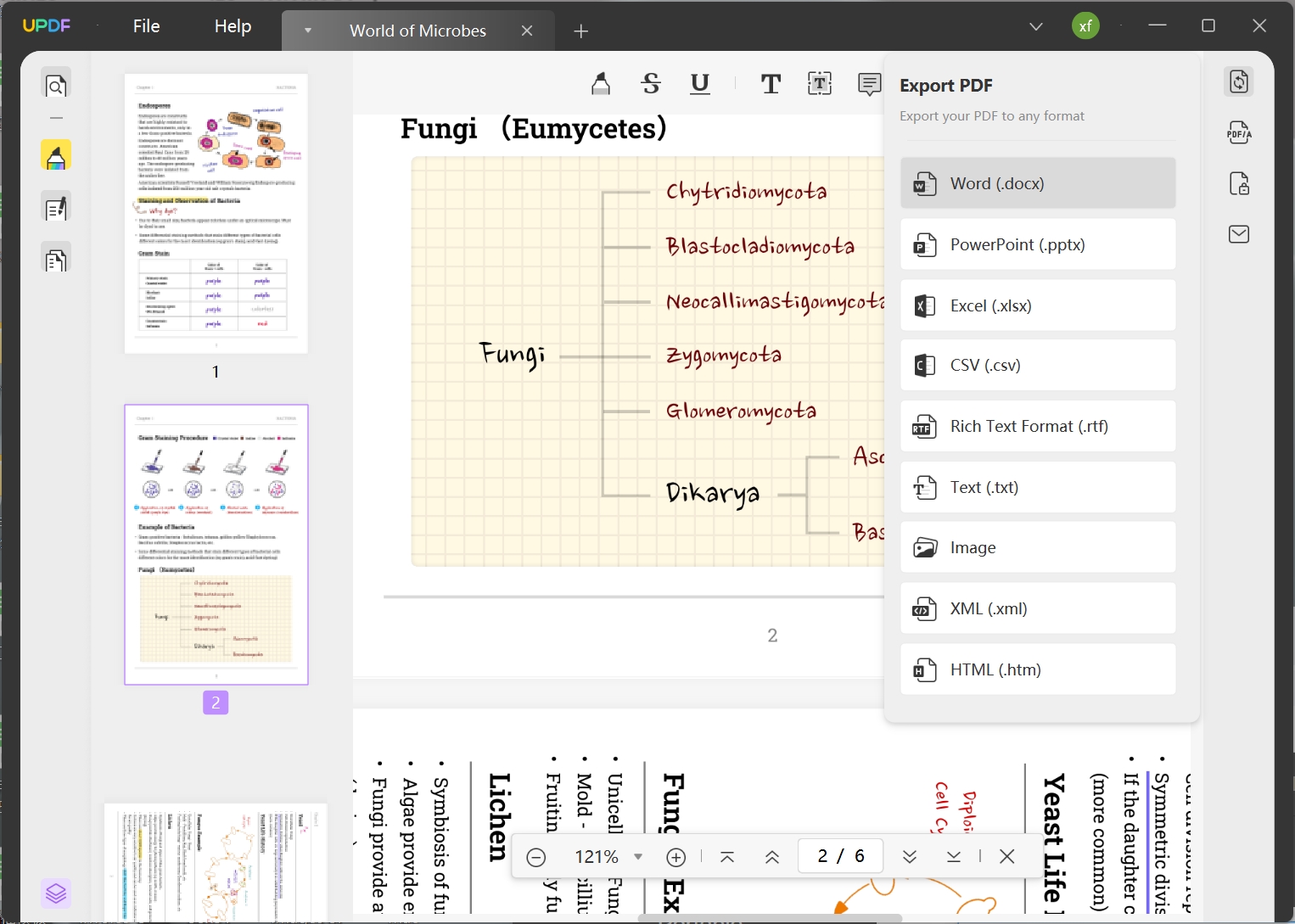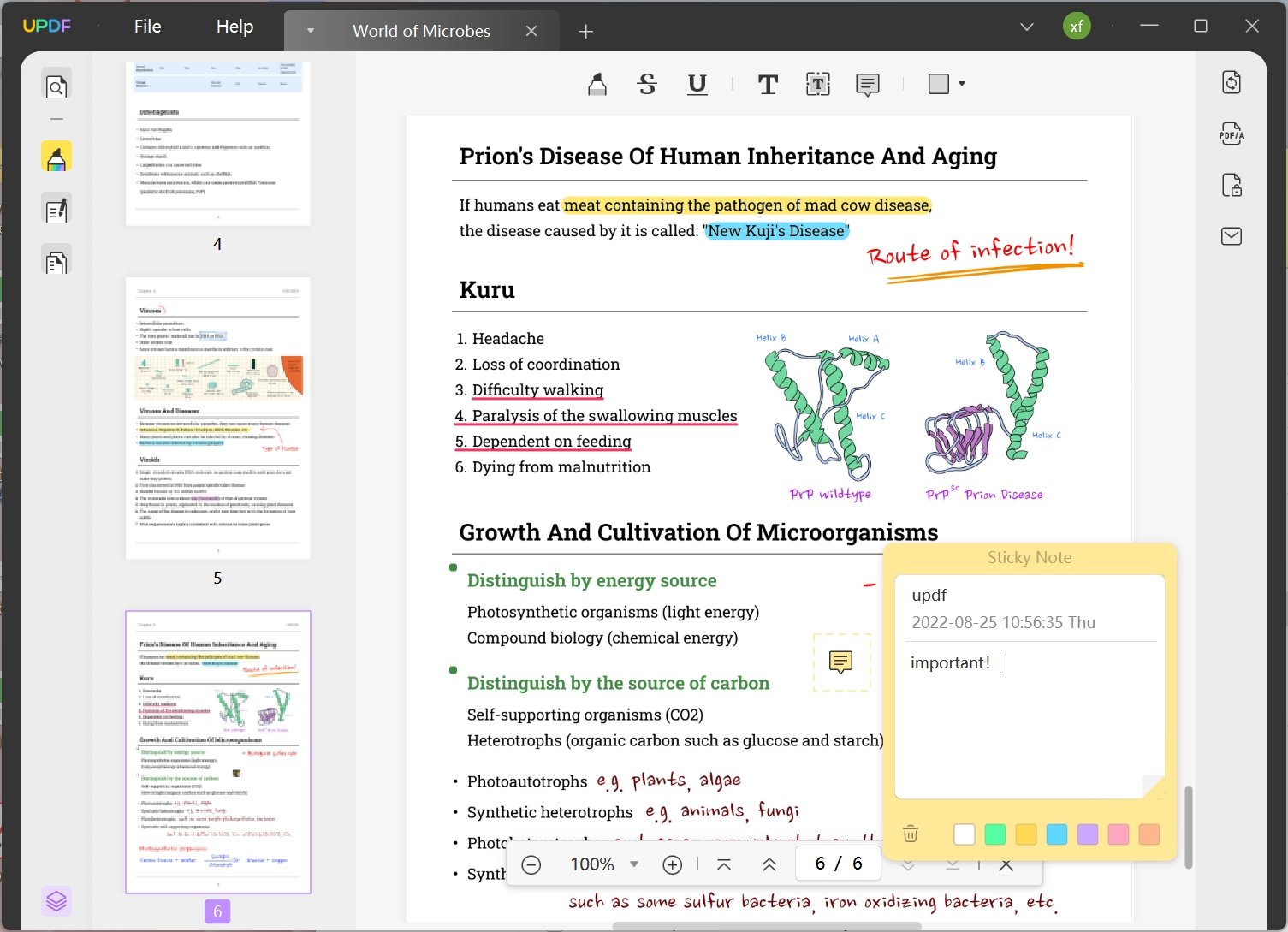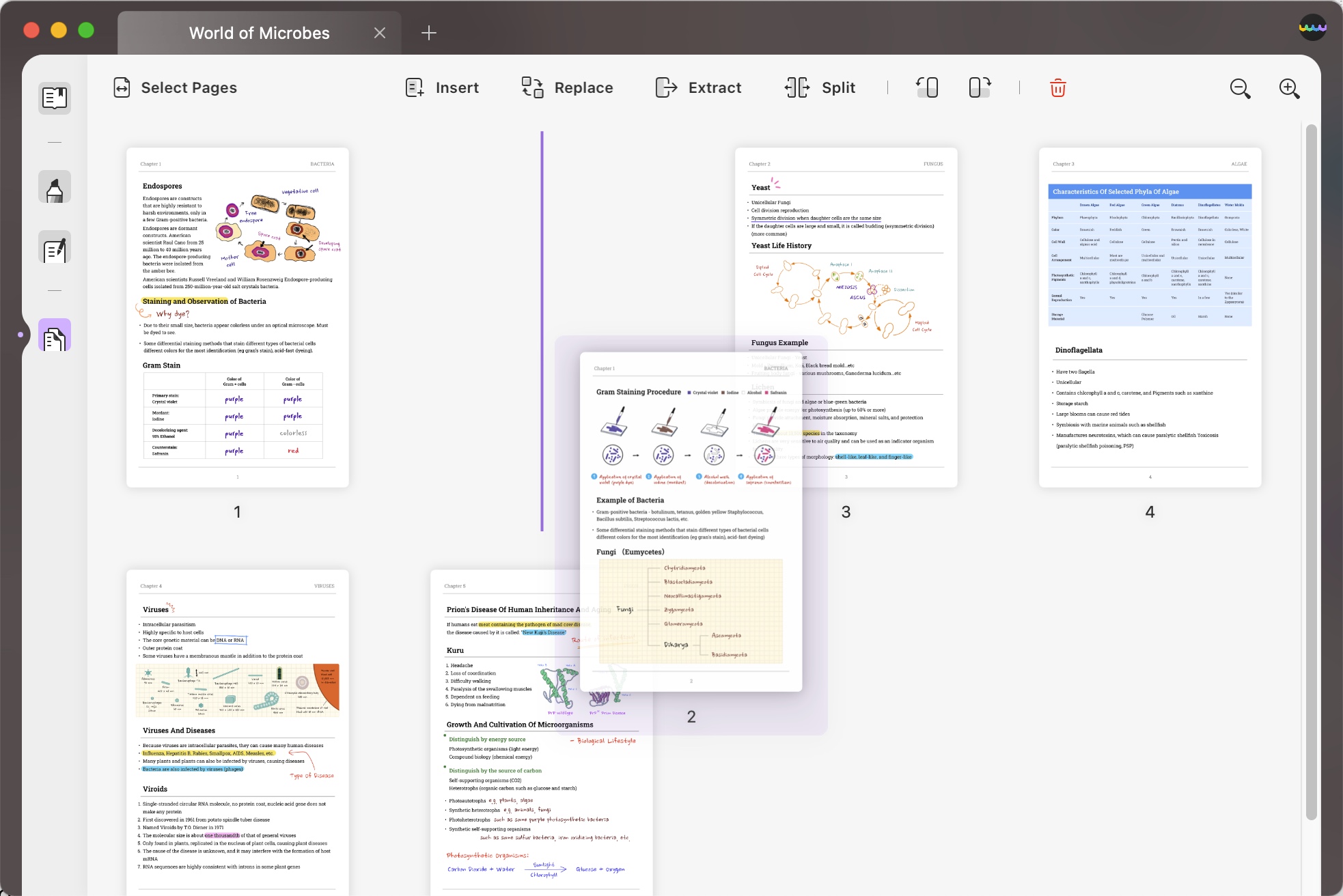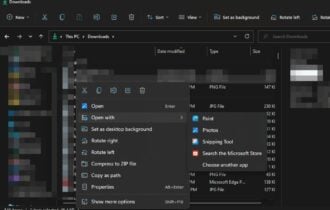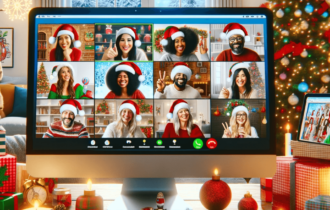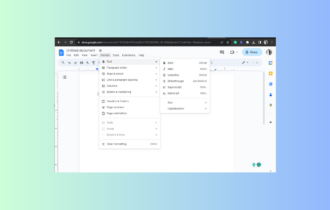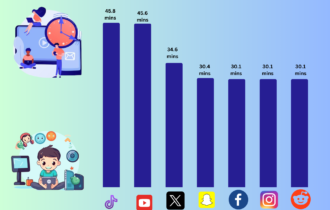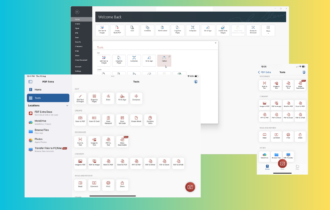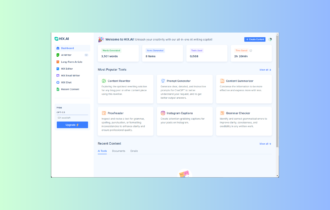Edit your PDF Documents with UPDF Software Across all Platforms
UPFD is an all-platform PDF editor with OCR scanning capability
5 min. read
Updated on
Read our disclosure page to find out how can you help Windows Report sustain the editorial team Read more
Key notes
- UPDF across all platforms is a free PDF editor and converter that provides rich features for Windows, Mac, Android and iOS devices.
- This tool can edit text and images and convert your PDF to numerous other formats while using a smart OCR feature.
- In this article we outlined all its best features for desktop and mobile users as well.
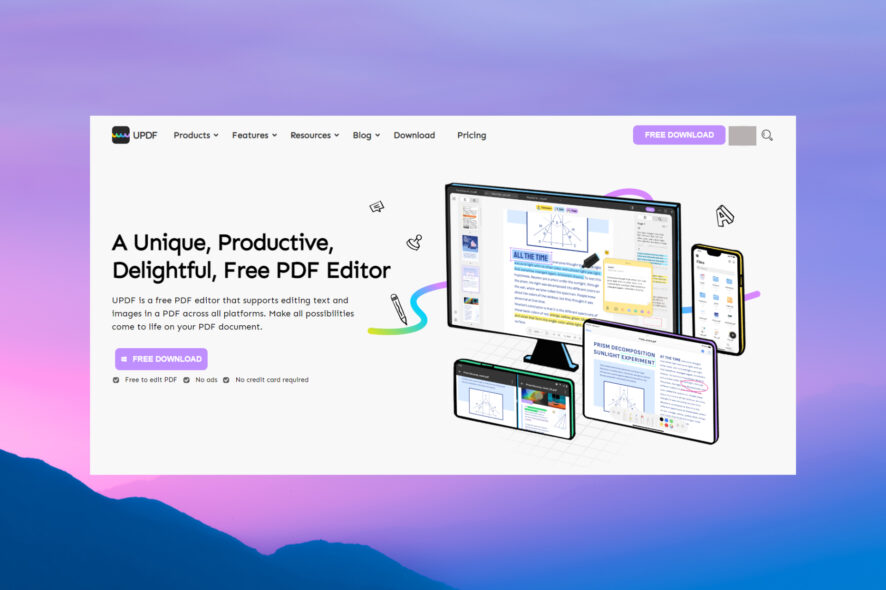
PDFs are the most popular type of document used by businesses and organizations. And here, we’re going to talk about an editor that makes it all a lot simpler: UPDF across all platforms.
Everyone is using PDF documents because they have a modern design, they can be standardized and, most of all, they are secure.
Besides being supported on all platforms, UPDF is free and comes with a simple interface that makes creating and editing PDFs easier.
What are the best features of UPDF?
1. Edit text and image in PDF
With UPDF, editing the text and images in a PDF is as easy as clicking the paragraph and starting to write.
Of course, for text, you may also choose a font from the hundreds available, the alignment, the style, and even the color.
Adding or deleting images is now restricted to the Mac version of UPDF only, but image editing is coming also for the Windows version very soon.
With this feature, you will even be able to crop, extract, replace and rotate the images.
2. Convert PDF to other formats
Another important feature of UPDF is that you can save the PDF in PDF/A format or export it in many other formats.
You will be able to save it as Word, Excel, CVS, RTF, TXT, image, XHL, or HTML formats. And for the image option, you can choose from BMP, JPG, PNG, TIFF, and GIF formats.
The real advantage of UPDF is that when you’re saving a PDF in another format, you can turn on the OCR feature.
That will help tremendously when you have a PDF that was scanned because this way you will have a perfectly readable and editable document at the end of the conversion.
3. Annotate PDF
UPDF also has some excellent collaboration features because you can annotate a PDF in a lot of ways.
After you click on the annotation feature from the top-right, you can strikethrough, underline and highlight any portion of the text.
But there is also an option to enter text or text boxes and our favorite, the sticky note. It’s like a text box only that it’s invisible until you double-click its icon to see its content.
This way, you will be able to leave longer text modifications without messing up the document too much.
3. Organize Pages
As you’ve guessed, with UPDF, you may also organize the pages within a PDF document very easily.
After you click on the Organize Pages icon from the left menu, just select the pages you want and use the simple upper menu.
That’s how you can insert a new page, replace, delete, extract or split a page or even rotate it clockwise or counterclockwise.
Also, double-clicking a page will get you straight to that page for editing or reading.
4. Share PDF
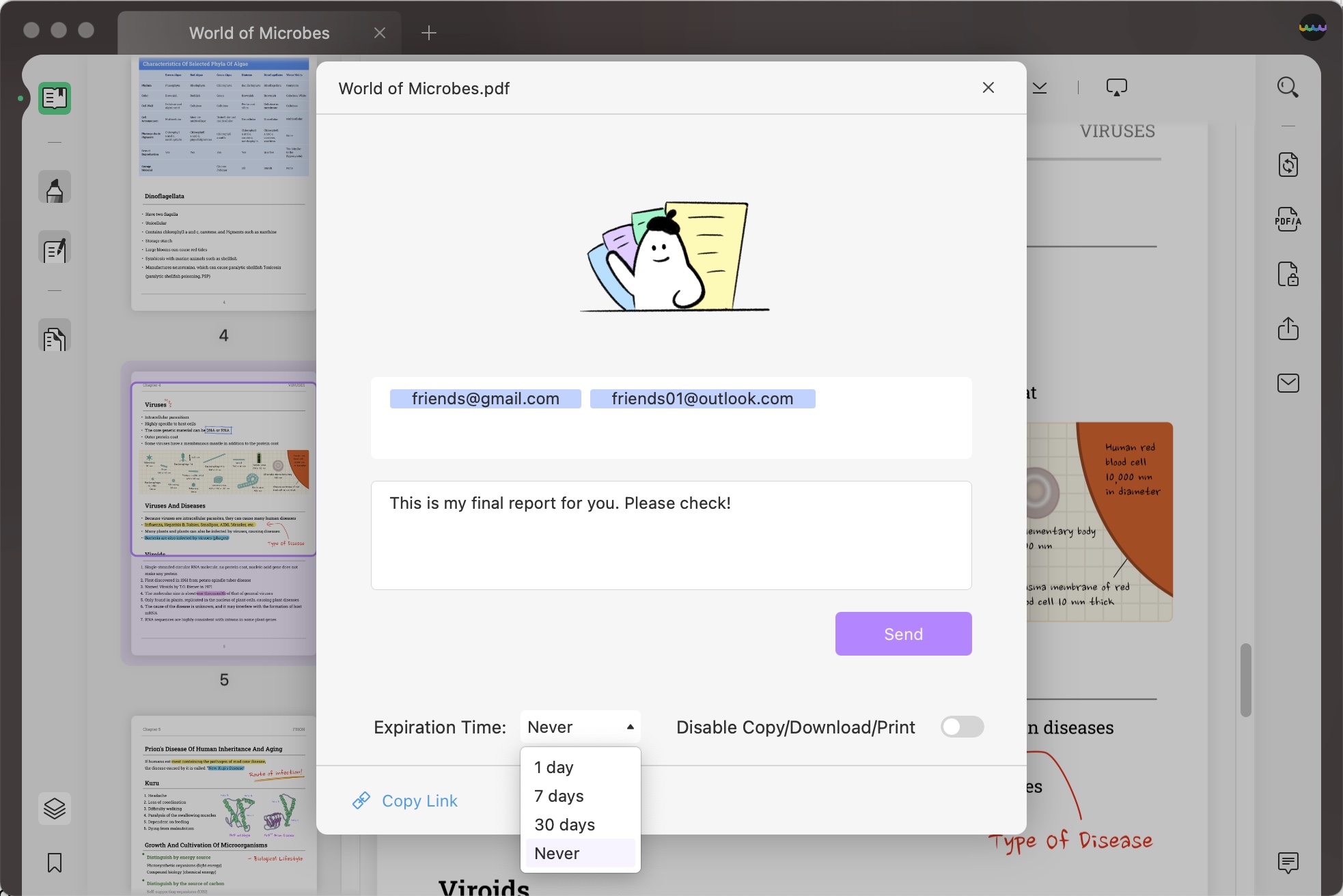
After you’re done editing or annotating a document, you don’t need to look all over your PC for it.
Just hit the envelope icon from the top right, select the email client and click OK. The document will be uploaded automatically into your email.
There is also the option to create a link for your PDF and only send that for the recipient to view the document directly from his or her browser.
4. UPDF’s best mobile features
Above, we have outlined the best features for the desktop versions but the ones for Android and especially for iOS are even more solid.
For instance, you may add signatures to PDF documents on your iPhone and iPad straight with your pen or finger.
Scan photos, receipts, invoices, business cards, and other documents on the go right from your smartphone. Then, save the scanned files in PDF format to go fully digital.
To top that, it supports Face ID and password to access your UPDF iOS app and inner Security Space to keep your files privately protected against unauthorized access.
On iPhone and iPad, you even benefit from a document management feature. You can use it to open, view, search, copy & paste, delete, rename, compress, move, share and secure PDF documents.
You can even create PDFs from scratch or compress files to zip archives so you can keep or send them easier.
What are the pros of UPDF across all platforms?
As we’ve mentioned above, UPDF is free, but it’s limited to saving changes to one file per day and converting 5 files.
However, for only $29.99 a year, you eliminate all the limitations on any platform, and you will get free updates and upgrades and top customer support.
UPDF also features a nice, modern and simple UI that it’s easy to use by anyone from any device.
And if you encounter any issues, the responsive customer service will help you at any moment.
⇒ Get UPDF
Giveaway
If you find this article helpful, share it on any social media with #UPDFgiveaway, the publishers will randomly select 5 winners to give away a yearly plan of UPDF for free.
Contact [email protected] to claim the license!
You might also be interested in our list of the best PDF reader software for Windows 11 and get other suggestions.
Have you tried UPDF yet? If so, share your experience and thoughts in the comments section below.