Upgrade to Windows 10 Pro with This Key, but It Won't be Activated
2 min. read
Published on
Read our disclosure page to find out how can you help Windows Report sustain the editorial team Read more
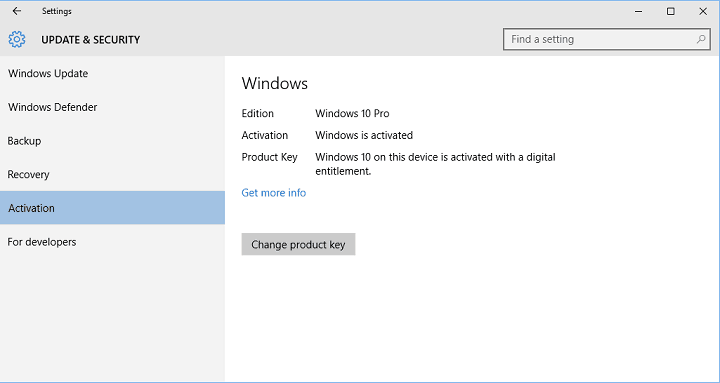
Some users reported on Microsoft community forums that they’re having problems to upgrade their Windows 10 Home to Pro version. Luckily, folks from Microsoft reacted quick, as they showed us a new way to quickly upgrade your Windows 10 Home to Pro version.
This new method allows users to enter a free Windows 10 Pro product key provided by Microsoft, in order to initiate the upgrade process. Using this key will only upgrade your system to Pro version, but it won’t activate it. To activate your Windows 10 Pro, you’ll have to purchase a valid key for this version of Windows, or enter genuine Windows 7 or 8 Pro key, if you upgraded to Windows 10 from one of these systems.
So, here’s how it’s done. First thing you need to do to initiate the upgrade is to change your current product key with a free Windows 10 Pro product key. To do that, go to Settings > Activation> Change Product Key, you will be prompted to enter a new key, so enter VK7JG-NPHTM-C97JM-9MPGT-3V66T.
By entering this product key, the upgrade process will begin, and you’ll be able to normally switch from Windows 10 Home to Windows 10 Pro. When the installation is finished, you’ll have Windows 10 Pro operating system installed on your computer. But as we mentioned above, the OS won’t be activated, as this universal key is used only for the purpose of upgrade.
To activate your Windows 10 Pro, go to Settings > Activation> Change Product Key again, and enter the valid product key. If you migrated to Windows 10 from Windows 7/8.1 Pro, all you need to do is to enter the product key of your previous system, and it will be activated. But if you don’t have a valid key, you’ll have to go to Microsoft Store, and purchase a Pro upgrade for $99.99. Once you get your key, just follow the instructions mentioned before.
People from Microsoft said themselves that they didn’t provide this method to all users properly, so a lot of people don’t know about it. We hope that this article clarified things to you, so you can now show the method to all the people you know to encounter the same problem.








