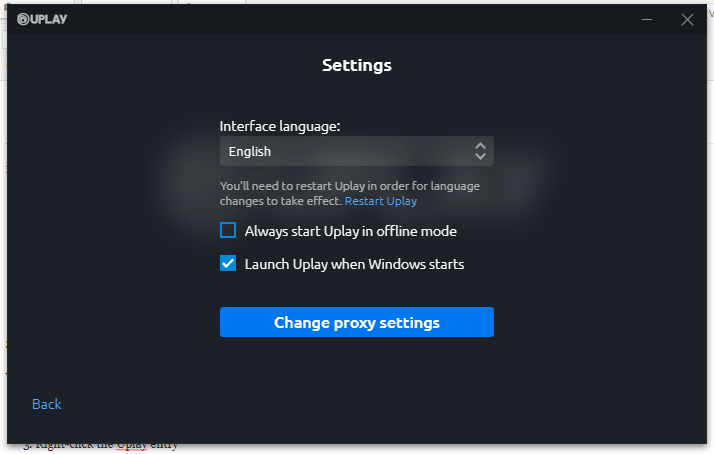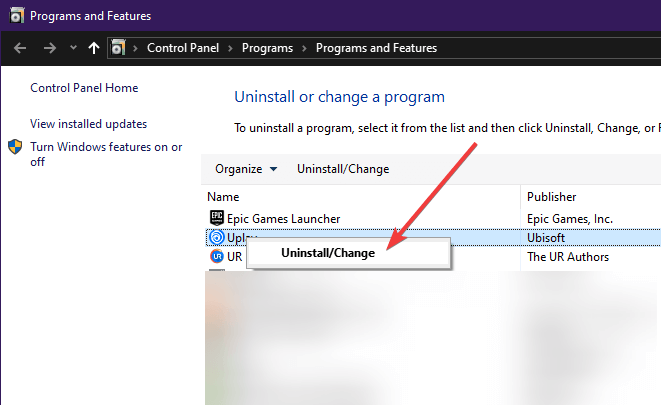Uplay can't recognize your password? Try this
3 min. read
Updated on
Read our disclosure page to find out how can you help Windows Report sustain the editorial team Read more
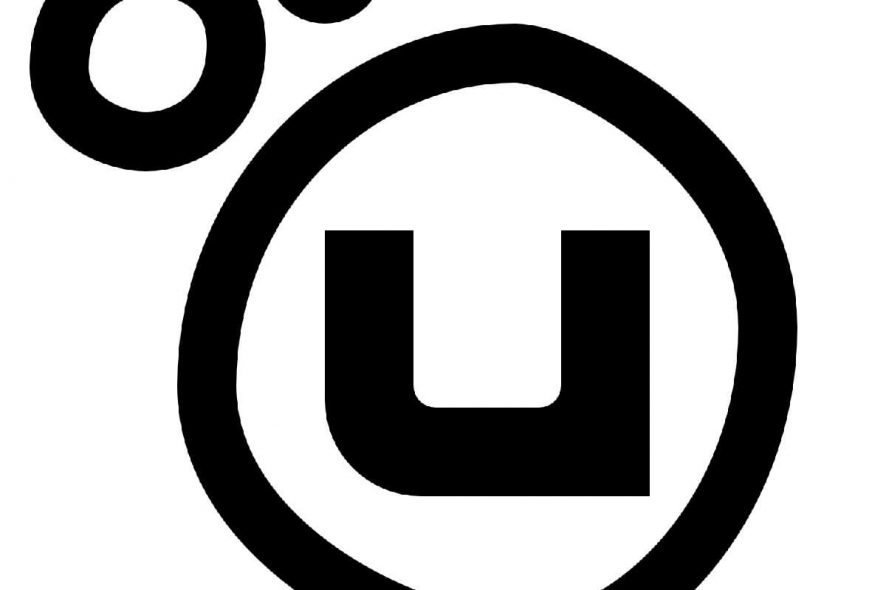
Uplay is a neat game distribution platform where you can buy and download Ubisoft games an their respective DLCs.
More so, it acts like a hub where you can view achievements, chat with friends and read news from the Internet.
As you probably already know, accessing Uplay is only possible via account and password.
Plenty of users are complaining on the official Ubisoft forums that sometimes Uplay doesn’t recognize their password anymore.
On website I can log in normally, but on Uplay, as soon as I click login, it immediately dismisses that it doesn’t recognize my password and yes I’m sure what i type is right.
Should I reinstall? But doing so, maybe will make my go offline mode disappear? Not ready to risk it yet.
What makes the issue all the more confusing is that it happens completely randomly.
What’s more, passwords become valid again after some time, even without any sort of user intervention.
What to do if Uplay rejects your password?
The first solution to come to mind is probably a password reset.
However, it was reported that this problem can normally arise when you change your password from the account management page but still keep signing into Uplay in offline mode.
Having trouble forgetting your passwords? Why not try one of this great password managers instead?
1. Prevent Uplay from always starting in offline mode
- When you launch Uplay before you sign in, click on the Settings menu at the bottom of the window.
- Deselect Always start Uplay in Offline Mode
- Click on Save
- Press Ctrl + Shift + Esc
- When the Task manager opens, select the Uplay entry
- Press End Task
- Relaunch Uplay
2. Re-install Uplay
While there is no explanation as to why exactly this solutions works, it seems that sometimes re-installing the app can do the trick.
- Press Windows + R
- Type in appwiz.cpl
- Right-click the Uplay entry
- Select Uninstall / Change
- Head over to Uplay’s official page and download a fresh new client
- Install it
3. Check to see the status of Ubisoft servers
Sometimes, because the servers are down, the application tells you you entered the wrong credentials.
While this error message may be misleading, simply check whether Ubisoft is having its routine server maintenance, or if it is experiencing any issues.
Ubisoft usually posts ahead of time whenever they are ready to perform a routine server maintenance, so be sure to visit their page from time to time.
READ ALSO: