USB Tethering in Windows 10 is Not Working [Fix]
Check the connections and update the drivers
3 min. read
Updated on
Read our disclosure page to find out how can you help Windows Report sustain the editorial team. Read more
Key notes
- When USB tethering is not working in Windows 10, it’s likely a connection issue to blame.
- Your primary approach should be to check the USB port and look for any damages to the cable.
- For some users, updating the drivers did the trick.

Several Windows 10 users reported encountering USB tethering issues; in some cases, it was not working in Windows 10. The problem appears to affect users who recently upgraded the iteration.
We have seen many USB-related issues in the past. We have reported problems with the Belkin Network USB Hub, slow USB 3.0 problems, and the infamous USB Code 43 Error.
But all these are easily fixable, including when Android and iPhone USB tethering in Windows 10 is not working. Keep reading to find out the solutions!
How do I enable USB Tethering in Windows 10?
1. Run the dedicated troubleshooter
When faced with a problem, a quick solution is to run the built-in troubleshooters. These offer an easy way to identify and eliminate issues behind USB tethering not working in Windows 10.
Start with the Network and Internet troubleshooter, and if that doesn’t work, run the Hardware and Devices troubleshooter.
2. Update the drivers
Often outdated drivers are why you face USB tethering issues in Windows 10 with iPhone or Android devices. And in this case, it’s best that you update the drivers.
Besides, when Windows can’t find an update automatically, you can always head to the manufacturer’s website, download the latest version, and then manually install the driver.
In case this process is taking too much time, there is a way to do it skyrocket fast. Updating any drivers from your PC can be done automatically with a tailored software solution for managing any driver issues.
⇒ Get PC HelpSoft Driver Updater
3. Perform a system restore
When nothing else works, and the tethering worked fine in Windows 10 until recently, you can perform a system restore.
This will revert any recent changes to the PC, including the one that’s triggering the problem. Once done with the restore, you wouldn’t, anymore, find USB tethering not working in Windows 10.
4. Use a mobile hotspot
When the wired connection fails, you can always switch to the wireless one. Though we prefer a wired setup, there’s no harm in going for a wireless one in case of issues.
Just turn on the hotspot on the mobile, and connect your Windows 10 device to it, as you do with a regular Wi-Fi network.
By now, you should have fixed things when USB tethering is not working in Windows 10. Before you leave, find out how to increase the Internet speed in no time.
For any queries or to share more solutions with us, drop a comment below.
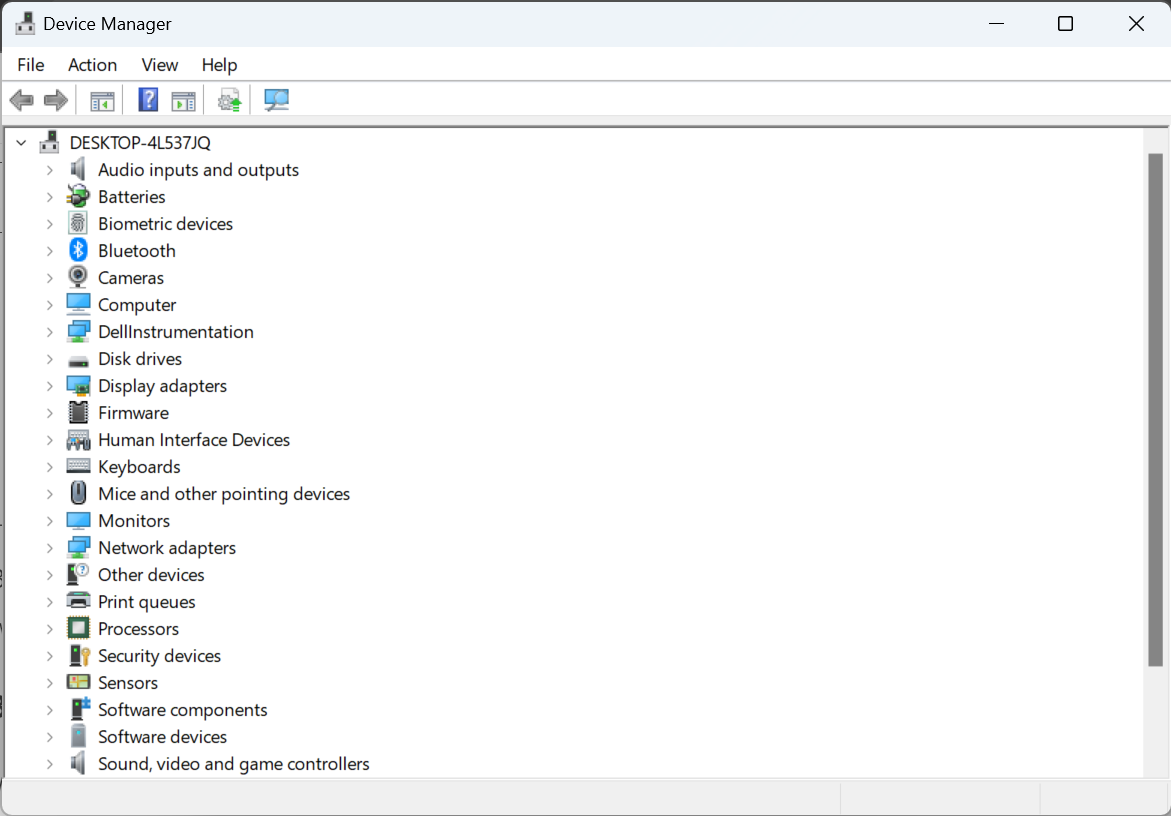
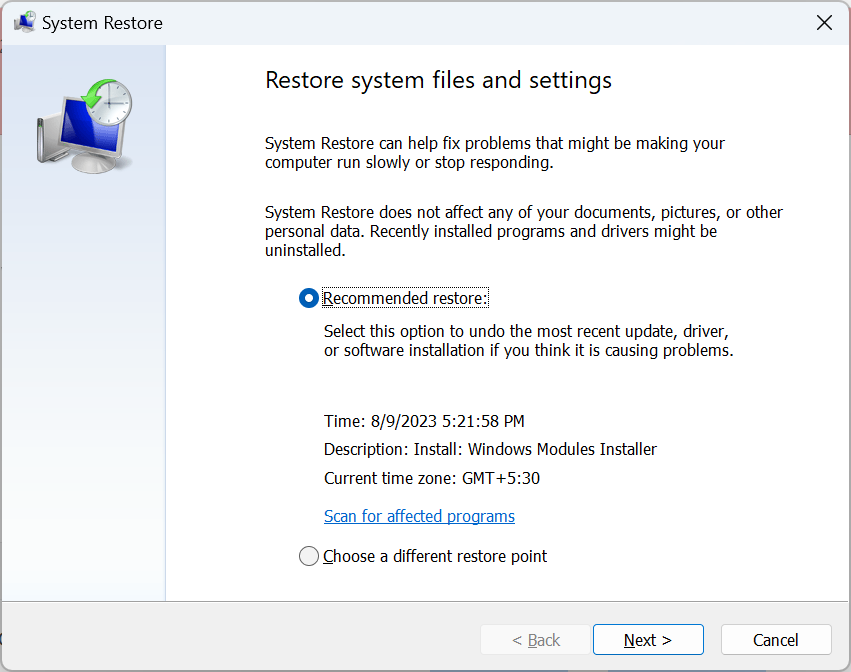









User forum
1 messages