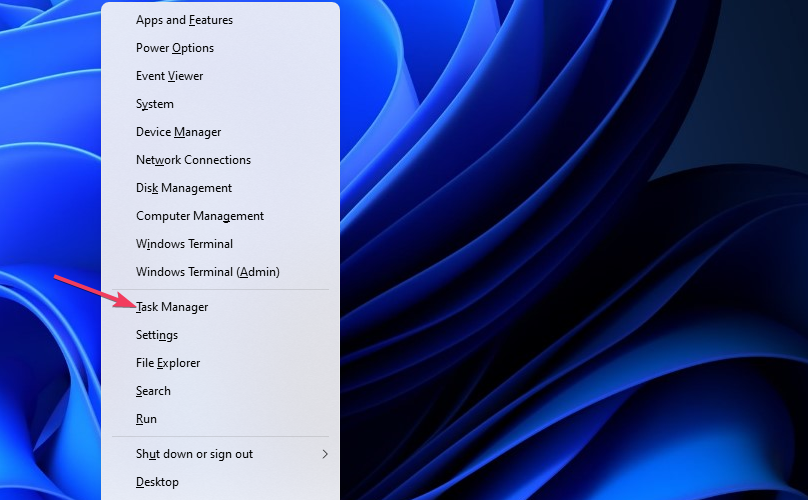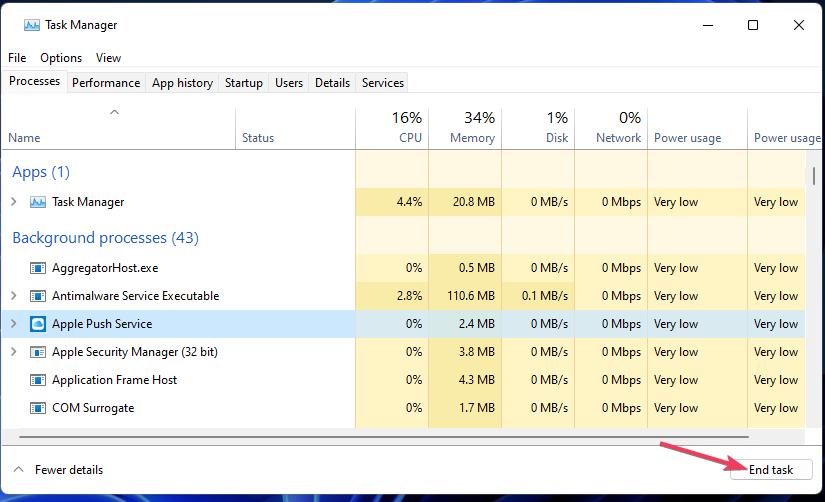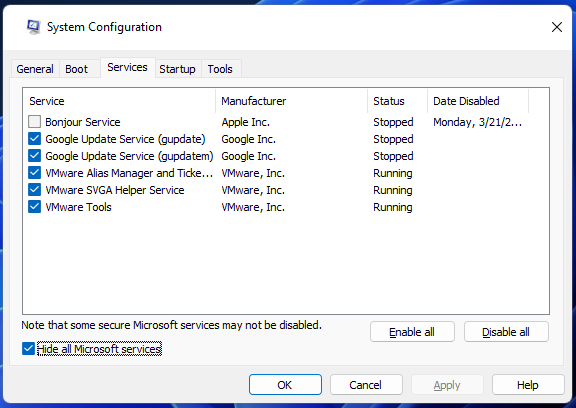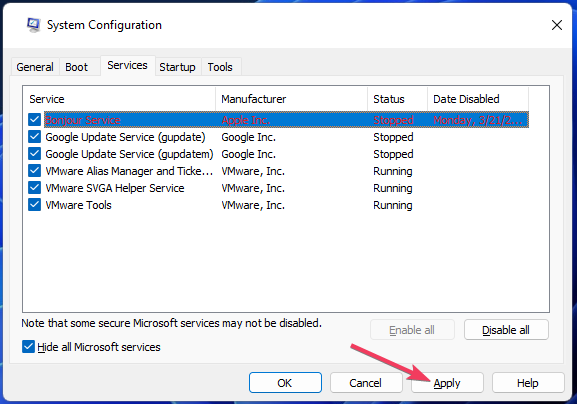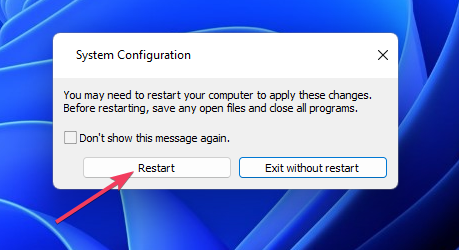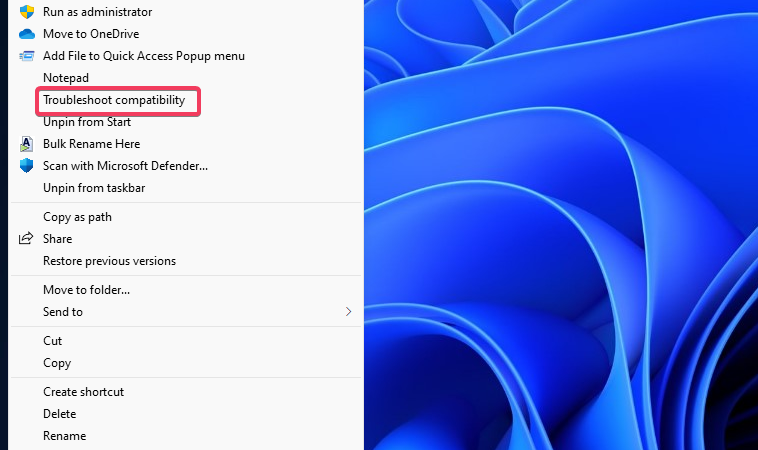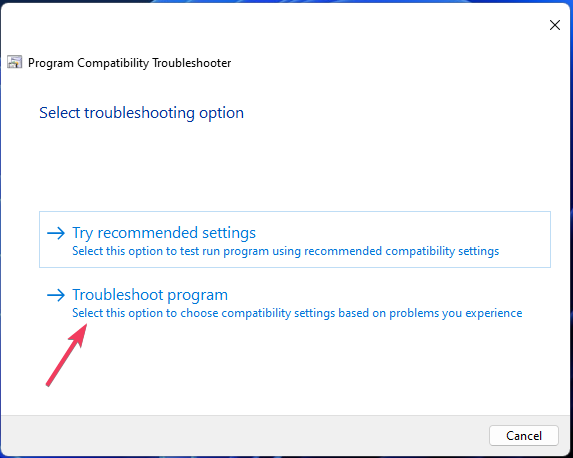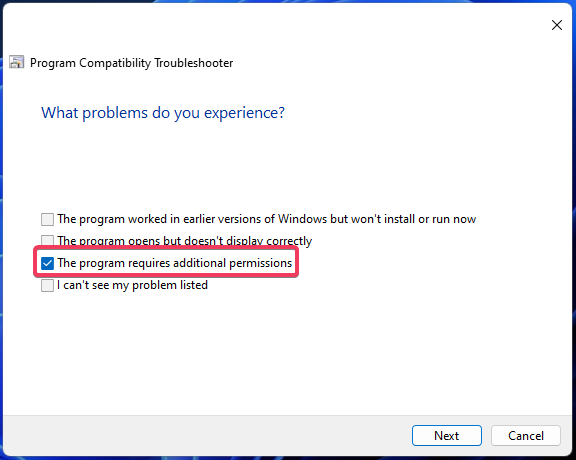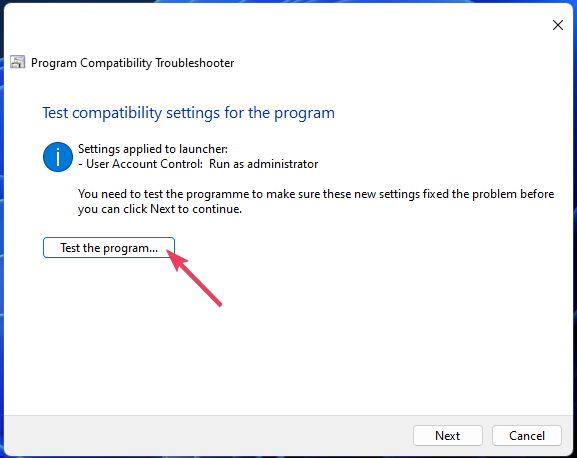3 Ways to Fix Connection Error: VAN 152 on Valorant
4 min. read
Updated on
Read our disclosure page to find out how can you help Windows Report sustain the editorial team Read more
Key notes
- The Valorant connection error VAN 152 is often a temporary ban for cheating but can still occur under different circumstances for some players.
- Some players have resolved the van 152 error by enabling an anti-cheat service for the Valorant game.
- Or you might need to apply a particular compatibility troubleshooter method to fix error code 152.
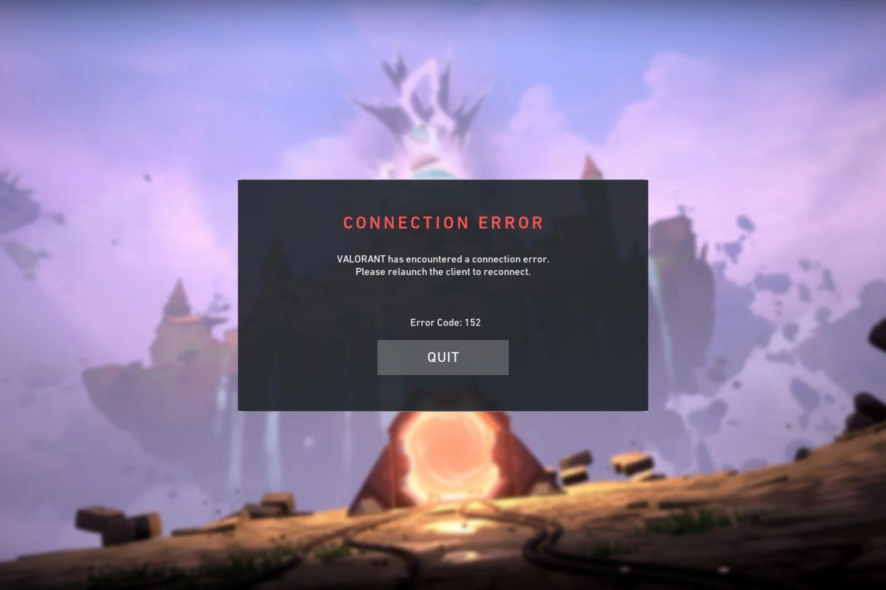
Error: VAN 152 is another connection issue that occurs for Valorant. However, it’s not entirely like other, more standard connectivity issues that can arise for the game. Its error message states:
Valorant has encountered a connection error. Please relaunch the client to reconnect. Error Code: VAN 152.
Players who see that error message can’t play Valorant because of it. Are you one of those players? If you are, you might be able to fix that issue with possible error VAN 152 resolutions below.
What is VAN 152 Valorant error?
Error: VAN 152 is a Hardware ID (HWID) ban code primarily intended for cheating players. When Valorant detects cheating (typically because of disallowed apps), it throws up the VAN 152 error.
However, the VAN 152 error can still arise for Valorant players who haven’t knowingly done anything to cheat. These potential resolutions can resolve that error for players who haven’t cheated.
?️Quick Tip!
To regain access fast, connect to a VPN server. A good VPN like PIA will mask your IP address and change your virtual location so Valorant won’t be able to link your current connection to your former, blocked IP.
This reputable VPN can also help you reduce ping and lag and if your IP gets blocked again in the future, you can fix it by just switching to a different server (and there’s plenty to choose from).
How do you fix a VAN 152 ban?
1. Restart your Riot client software
- Start Task Manager by pressing Windows + X and selecting that utility from the menu.
- If it’s not selected already, click the Processes tab.
- Find Riot Client on the Processes tab.
- Right-click the Riot Client process to select End task.
2. Make sure the VGC startup is enabled
- Start the Run dialog (pressing Windows + R will open that accessory)
- To bring up the MSConfig utility, you’ll need to input this text in Run and press Enter: MSConfig
- Click Services to have a look at that tab.
- Select the VGC checkbox if that startup service is disabled.
- Press Apply to save the new service setting.
- Click OK > Restart (on the dialog box window) to apply the changes.
- Start Valorant to see if the VAN 152 error is fixed.
3. Troubleshoot the Riot client software
- Open the Riot Games > Riot Client folder in File Explorer. If you have a Valorant shortcut on the desktop, you can right-click it and select Open file location to reach that folder.
- Right-click Riot Client services and select Troubleshoot compatibility.
- Select Troubleshoot program in the troubleshooter.
- Next, select The program requires additional permissions checkbox.
- Click Next to press the Test the program button.
- Select Next again.
- Finally, select the Yes, save the settings for this program option.
- Close the troubleshooter, and press the Alt + F4 keyboard shortcut to select Restart.
How long is the Valorant HWID ban?
If you’ve tried to cheat when playing Valorant, you’re out of luck with the VAN 152 error. You’ll have to wait up to four months for the temporary HWID 152 error ban to end.
However, players who haven’t tried to cheat Valorant might be able to resolve the VAN 152 error with the possible fixes above. So give them a try if you’re sure you’ve not done anything to cheat.
Speaking of Valorant errors, we have guides for VAN error 1067 on Windows 10, as well as VAN error 1067 on Windows 11, so don’t miss them.
If you’re convinced the VAN 152 error isn’t your fault and the resolutions above don’t work, consider discussing that issue with Riot Support. You can submit a ticket from this Support page.