How to Fix Vgk.sys Blue Screen When Playing Valorant
Third-party software and security features usually cause this error
3 min. read
Updated on
Read our disclosure page to find out how can you help Windows Report sustain the editorial team. Read more
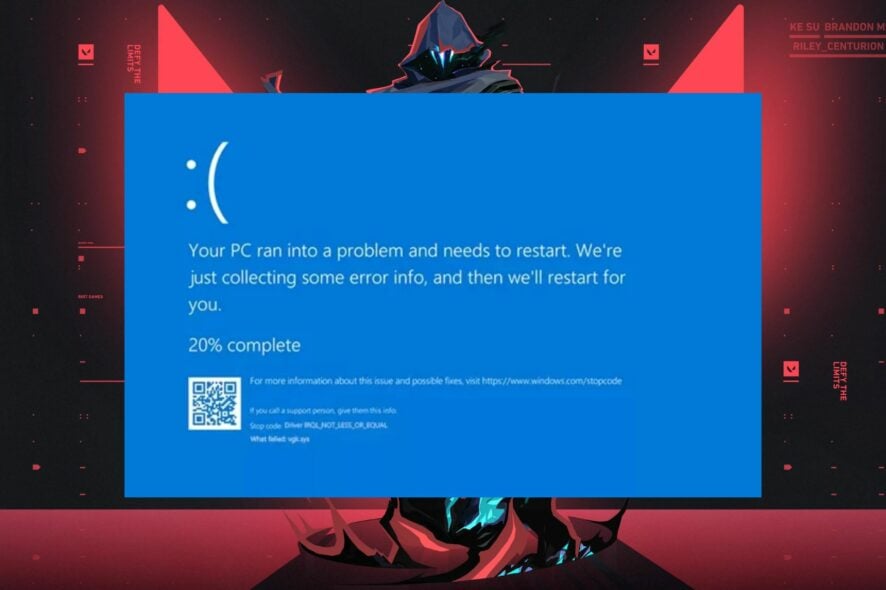
Vgk.sys blue screen appears when trying to start the game. It’s associated with the Vanguard security software as well as recent hardware changes, especially CPU.
Before trying anything, ensure that your game client and Vanguard software are updated. Also, disable or turn off any other anti-cheat software before starting the game.
How can I fix vgk.sys blue screen in Valorant?
1. Uninstall Corsair Unity Engine
- Right-click the Start Menu and choose Apps and Features.
- Locate Corsair Unity Engine on the list.
- Click on the three dots next to it and choose Uninstall.
- Follow the instructions on the screen.
You might have to remove all files and folders associated with this software to fix this error, especially because CorsairVBusDriver.sys seems to be the culprit.
Some users reported that reinstalling Vanguard using the same methods can help; you can try that as well.
2. Disable the Memory Integrity feature
- Press the Windows key + S and enter security. Choose Windows Security from the list of results.
- Next, select Device security and click on Core isolation details.
- Locate Memory integrity feature and turn it off.
- After doing that, restart your device.
In addition to this feature, you need to disable virtualization in BIOS. On AMD machines, it’s usually called SVM. Check your manual for detailed instructions.
3. Reinstall Valorant and Vanguard
- Go to Settings and select Apps.
- Locate Valorant in the list of apps and click on Uninstall.
- Locate Vanguard and do the same.
- Go to the Download Section on the Valorant website and hit the Download button.
- Run the installer file. It will install both Valorant and Vanguard on your PC.
Reinstalling can help get rid of corrupt game files. It can also help if the underlying issue is caused by corruption of the Vanguard software – which you cannot download separately as a standalone software.
Can Vanguard cause BSoD?
Yes, this software can sometimes cause BSOD. If you don’t use it, it you might want to disable it or remove it.
Also, we receive reports about the Valorant game not working on Windows 11, but our guide will help you fix this issue. For additional errors, check our Valorant VAN9003 error: Step-by-step solutions for Windows 11 guide.
Further, our readers may be interested in our guide on Valorant Win64 shipping exe error and some fixes to resolve it. Also, you can read about what to do if Valorant is not updating and launching your game on Windows 11.
Some users reported that the vgk.sys error also comes with the SYSTEM THREAD EXCEPTION NOT HANDLED BSoD. Click the highlighted link for a guide to fix it if you have the same issue.
In conclusion, Vgk.sys blue screen in Valorant can be fixed by following all the solutions outlined in this guide. Do not hesitate to leave your questions or suggestions in the comments section.



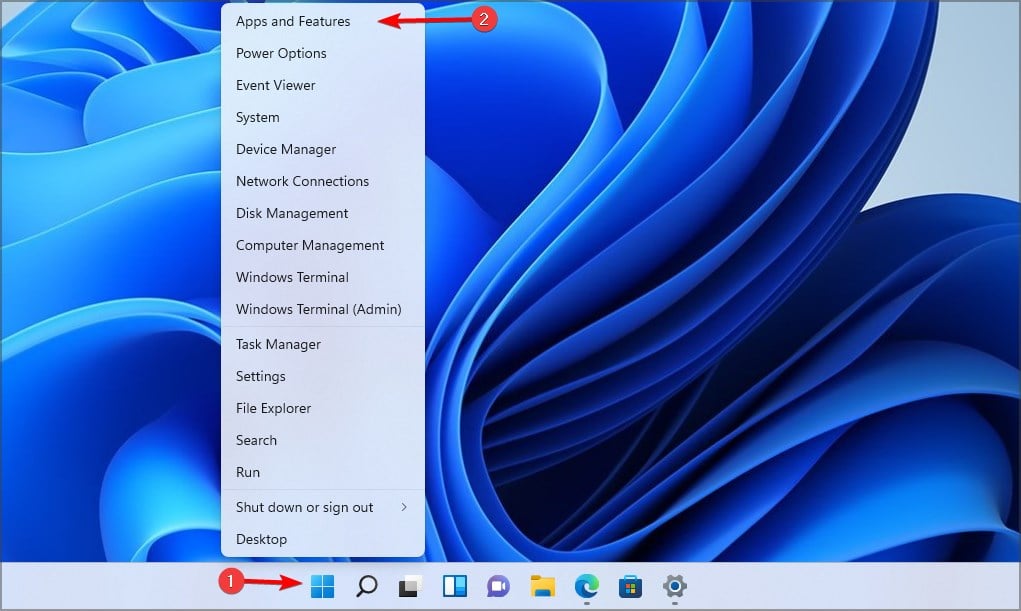
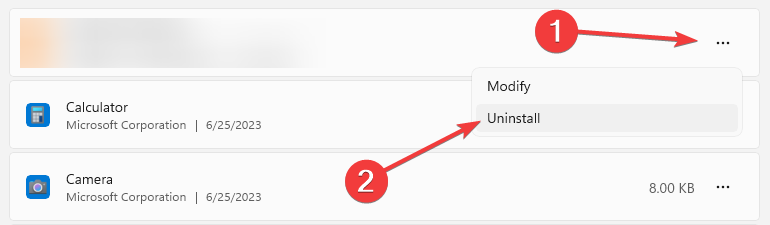
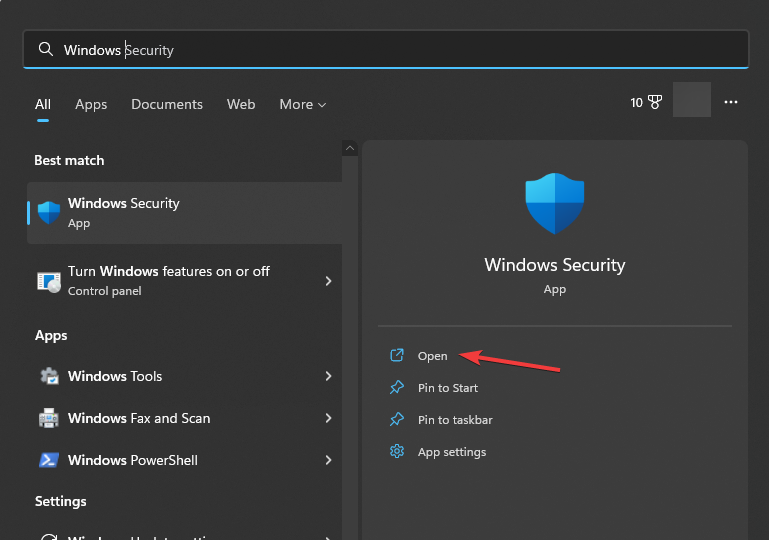
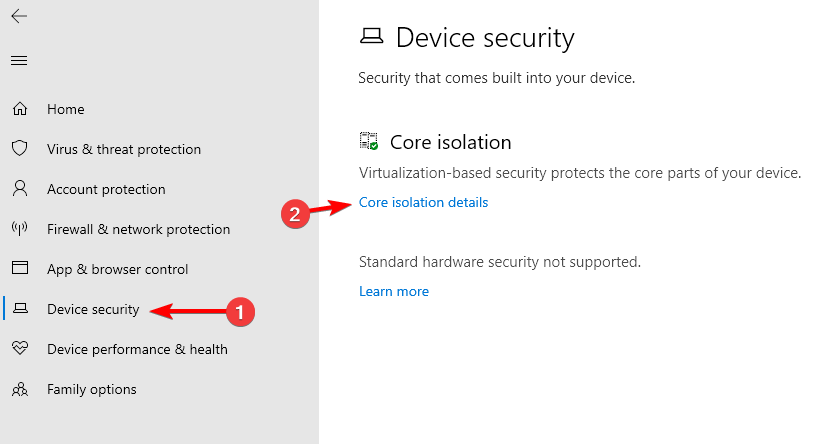
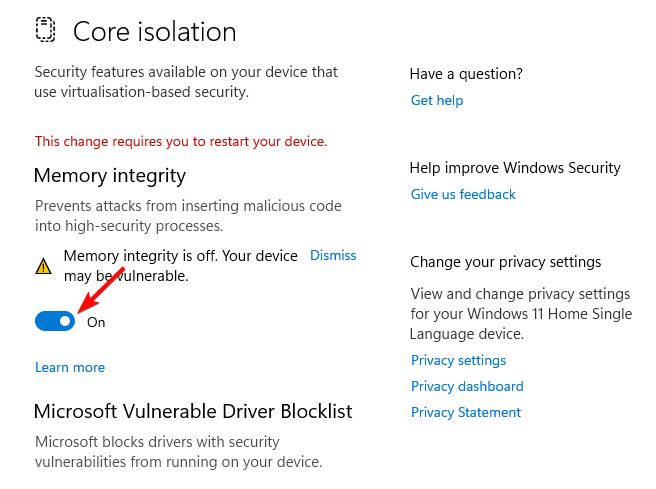
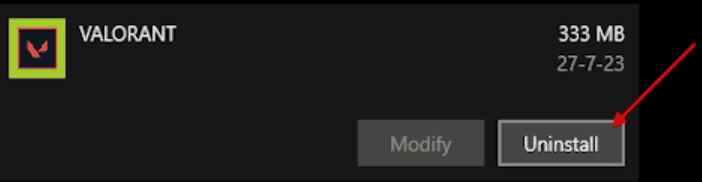
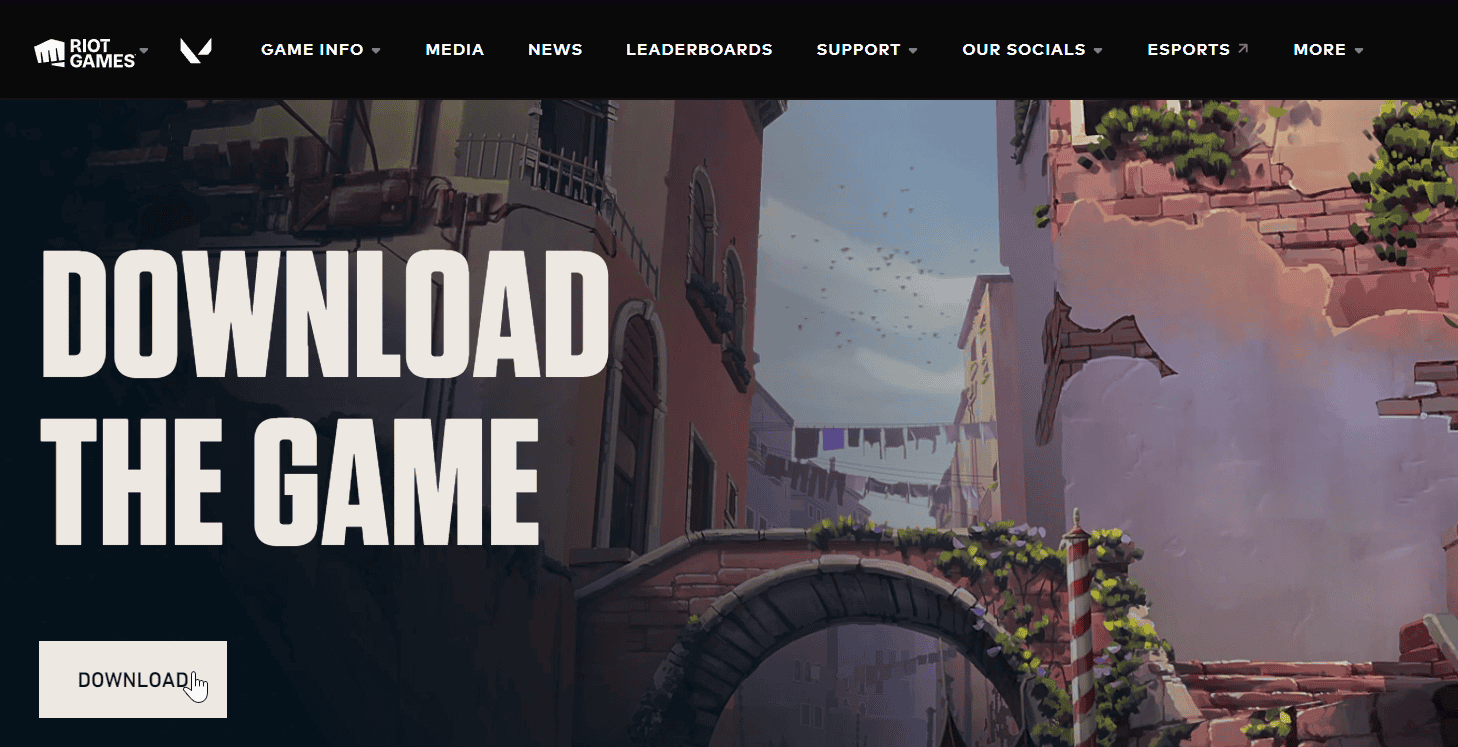





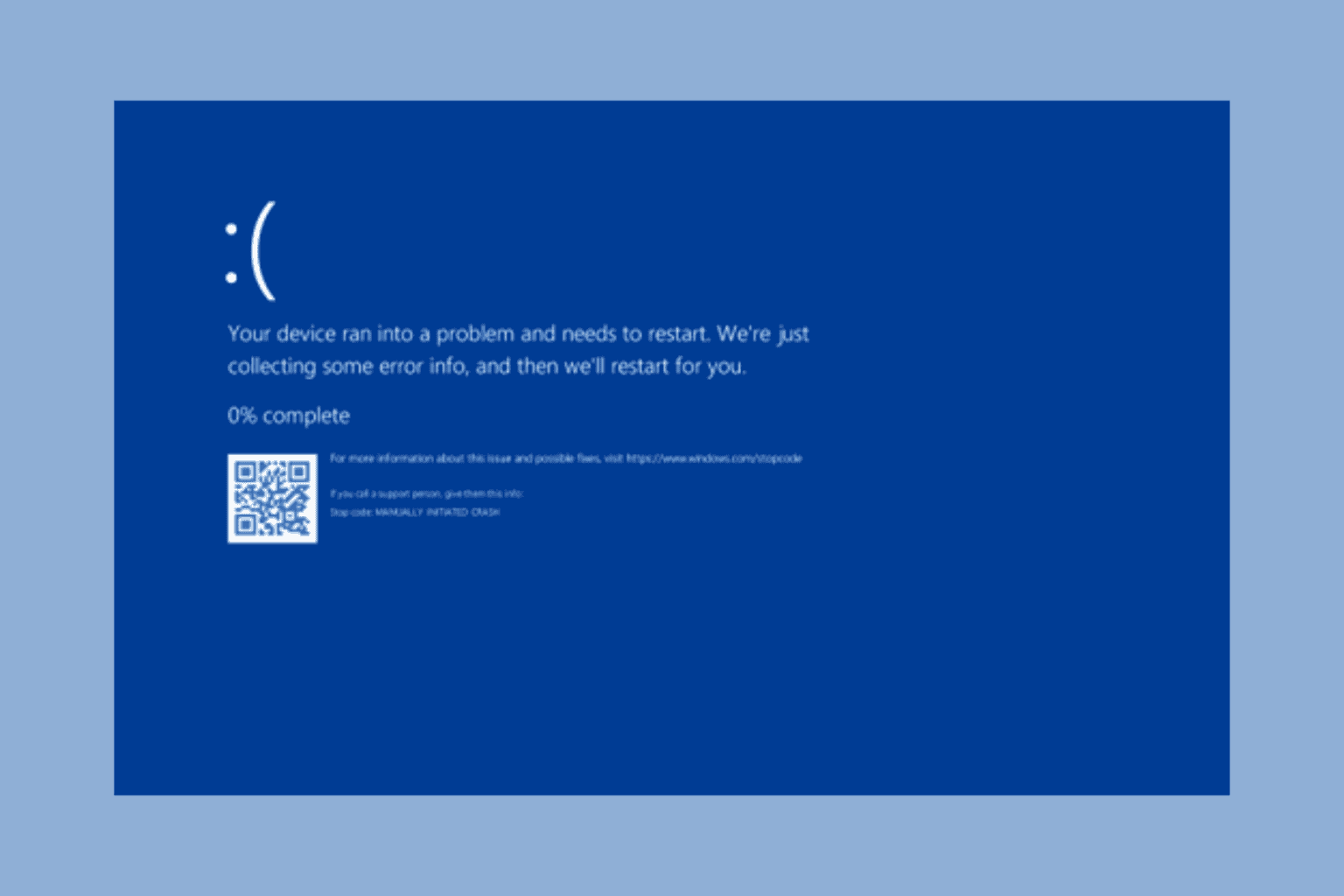
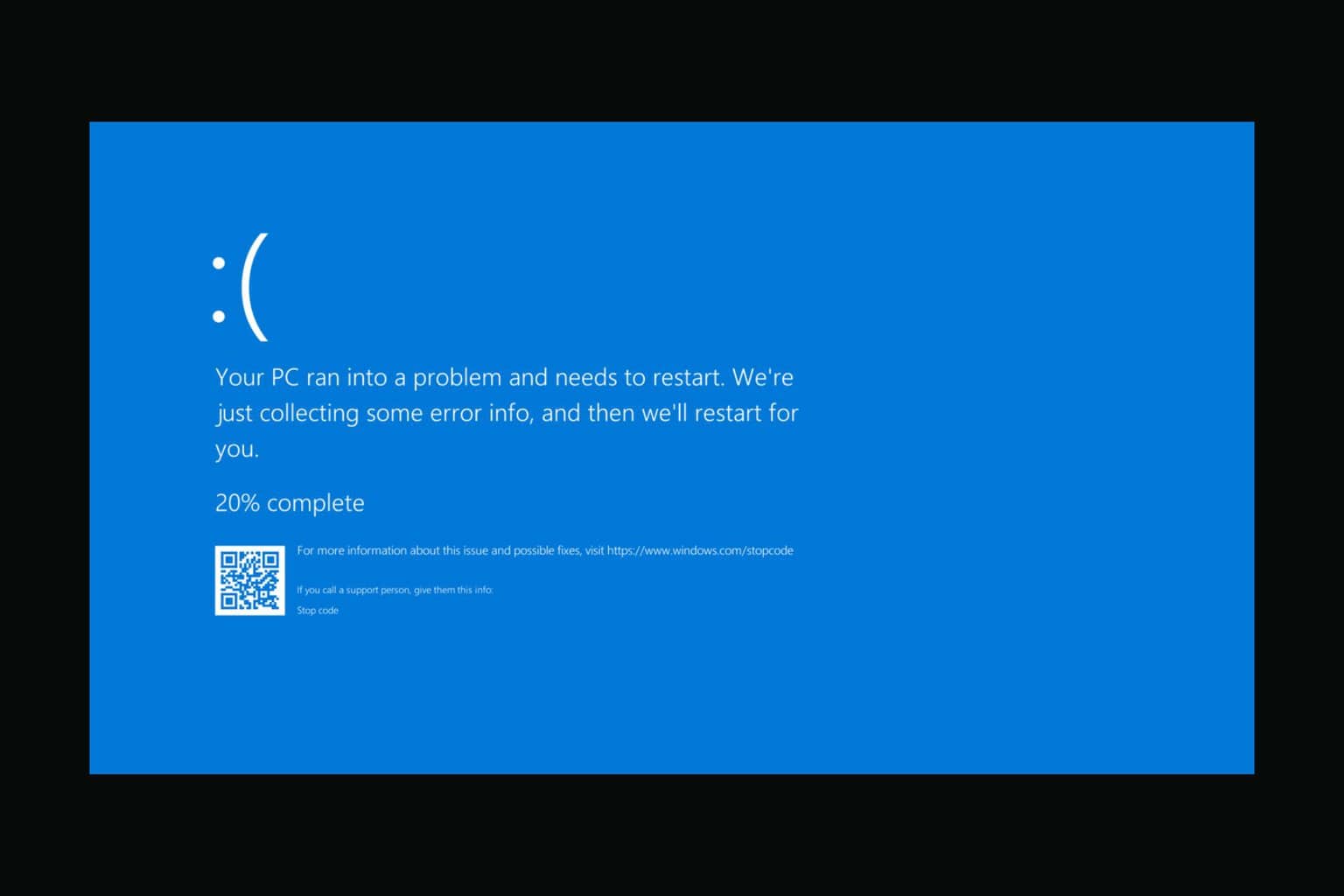


User forum
0 messages