FIX: Video driver crashed error on Borderlands 3
4 min. read
Updated on
Read our disclosure page to find out how can you help Windows Report sustain the editorial team. Read more
Key notes
- The Video driver crashed and was reset Borderlands 3 error often arises because of antiquated graphics card drivers, faulty launch options, or limited GPU processing times.
- Third-party driver updater software may help you fix this video driver problem for good.
-
You can also try to edit the registry and solve the Borderlands 3 NVIDIA crash issue.
- Changing DirectX settings might also do the trick, so don't hesitate to apply this tip.

Borderlands 3 is a decent Windows game, but it can still have occasional hiccups. One hiccup Borderlands 3 players have reported on forums is a Video driver crash error message.
That issue arises when players try to start Borderlands 3 or shortly after they start playing it. The full error message says:
Video driver crashed and was reset. Make sure your video drivers are up to date. Exiting…
Assuming that you’re no stranger to this problem, don’t hesitate to take a closer look at the below tips and apply them one by one.
How can I fix Borderlands 3 video driver crashed error?
1. Update your graphics card’s driver
Well, the above error message says it all when it suggests, Make sure your video drivers are up to date. You can do that by scanning your PC’s devices with driver updater software.
That software will tell you if your graphics card has an outdated driver and enable you to quickly update its driver.
You can prevent these problems by using an automatic tool that will search and install the correct drivers on your computer with just a few clicks. That's why we recommend you use Outbyte Driver Updater. Here's how to do it:
- Download and install the Outbyte Driver Updater app.
- Launch the software.
- Wait for the app to detect all incompatible drivers.
- Afterward, it will show you a list of the drivers found to select the ones to Update or Ignore.
- Click on Update & Apply Selected to download and install the newest versions.
- Restart your PC to ensure the applied changes.

Outbyte Driver Updater
Use this software and solve all driver-related issues from your PC.2. Reinstall your GPU’s driver
- Right-click the Start button to open the Win + X menu that incorporates various shortcuts.
- Click Device Manager to open that utility’s window.
- Next, expand the Display adapters category by double-clicking it.
- Right-click your PC’s graphics card to select an Uninstall device option.
- Then you’ll need to select the Delete the driver software for this device checkbox.
- Select the Uninstall option to confirm.
- Thereafter, Windows will reinstall a GPU driver when you restart your PC. You can also click Action, then go to Scan for hardware changes in Device Manager to reinstall a graphics card’s driver.
Note: Windows won’t necessarily install the latest driver for your PC’s graphics card after restarting. This resolution is recommended if your PC already has the latest driver for its graphics card.
3. Delete Borderlands 3’s Config folder
- First, open the Explorer window by clicking the File Explorer taskbar button.
- Next, open this folder in File Explorer:
This PC\Documents\My Games\Borderlands 3\Saved\ - Select the Config subfolder in the Saved folder.
- Click the Home tab shown directly below.
- Press the Delete button on that tab to erase the selected Config subfolder.
- Then try playing Borderlands 3 after deleting that folder.
4. Change the launch options for Borderlands 3
- Open the Steam client software for Borderlands 3.
- Then select Library in Steam.
- Right-click the listed Borderlands 3 game and select Properties.
- Click the Set Launch Options button on the General tab of the window that opens.
- Enter the following text in the Launch Options window:
-USEALLAVAILABLECORES -sm4 -d3d10 -nomansky -lowmemory -novsync - Press the OK button on the Launch Options window.
- Restart Steam, and try playing Borderlands 3 again.
5. Extend GPU processing time
- Open Run from the Windows Systems folder on the Start menu.
- To launch the Registry Editor, input this Run command in the Open text box and click OK:
regedit - Browse to this key in the Registry Editor:
Computer\HKEY_LOCAL_MACHINE\SYSTEM\CurrentControlSet\Control\GraphicsDrivers - Select the GraphicsDrivers key.
- If you can’t see a TdrDelay DWORD for the GraphicsDrivers key, right-click a space on the right side of Registry Editor to select the New and DWORD options.
- Enter TdrDelay as the title for the GraphicsDrivers key’s new DWORD.
- Double-click TdrDelay to open an Edit DWORD window for it.
- Delete the current number in the Value data box.
- Enter 8 in the Value data box.
- Click the OK button to close the Edit DWORD window.
- Restart your desktop or laptop after editing the registry as outlined above.
6. Turn Borderlands 3 back to DirectX 11
- Open File Explorer in Windows 10.
- Then browse to this folder path in File Explorer:
This PC\Documents\My Games\Borderlands 3\Saved\ Config\WindowsNoEditor - Double-click the GameUserSettings.ini file in that folder to open it in Notepad.
- Scroll down the file until you see the PreferredGraphicsAPI=DX12 setting.
- Delete DX12 from that setting and replace it with DX11. Then the setting should be PreferredGraphicsAPI=DX11 as in the screenshot directly below.
- Click the File menu button in Notepad.
- Finally, select the Save option.
Players have confirmed the above resolutions for Borderland 3’s Video driver crashed and was reset error to work. That doesn’t necessarily mean those potential fixes are guaranteed to work for everybody, but they’re certainly worth a shot.
If you still need further potential fixes, your best bet is to check out the Borderlands 3 help page on the 2K Support site.
Click the Submit a ticket button there. Then you can fill out a support form for the Borderlands 3 game and send it. Even more, we’ve got the perfect guide if Borderlands 3 is crashing.
Which of the above solutions worked for you? Just let us know in the comments area below.

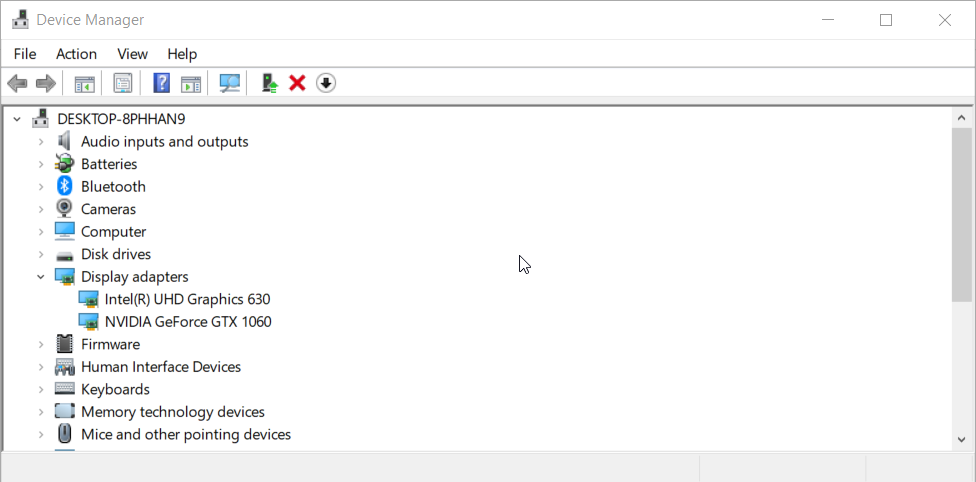
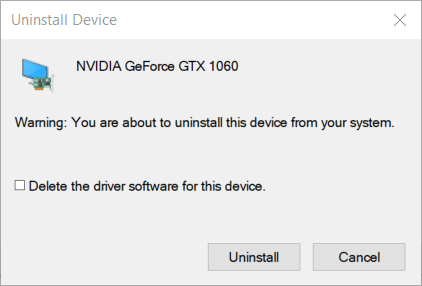
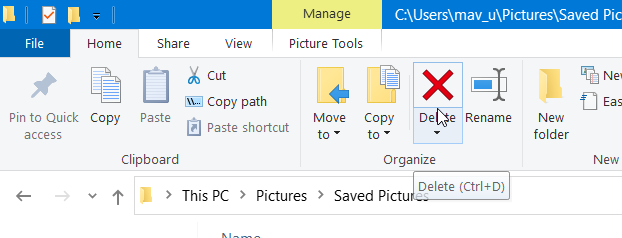
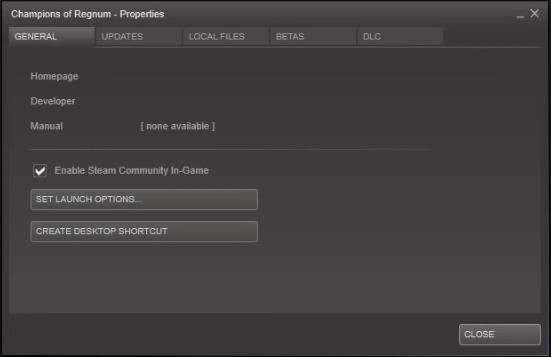
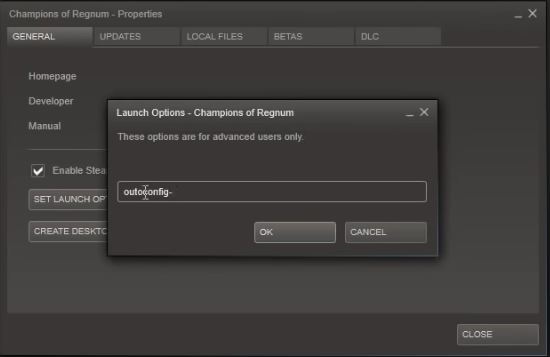
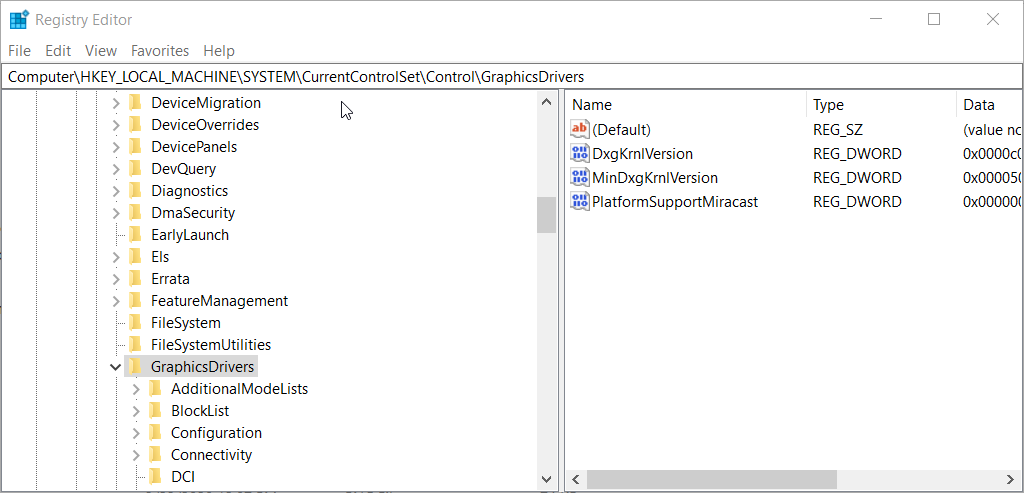

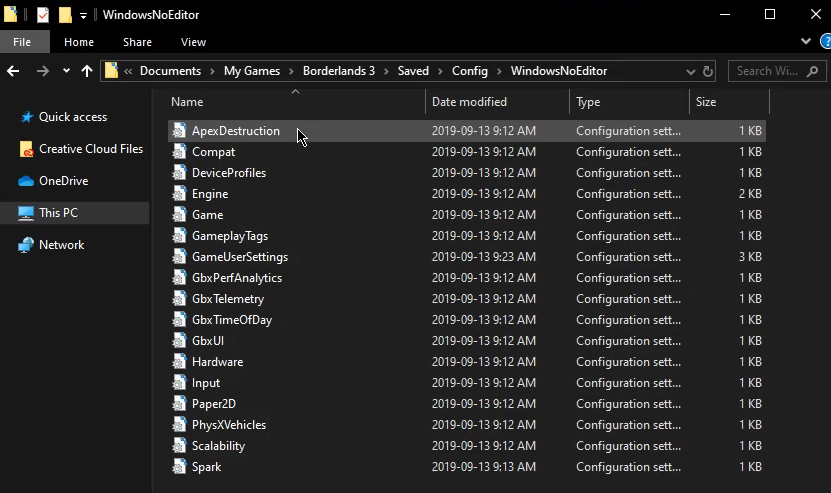
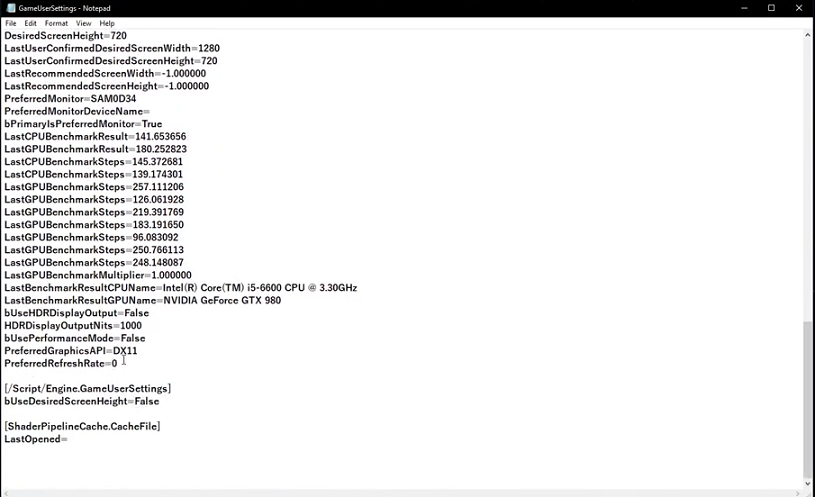
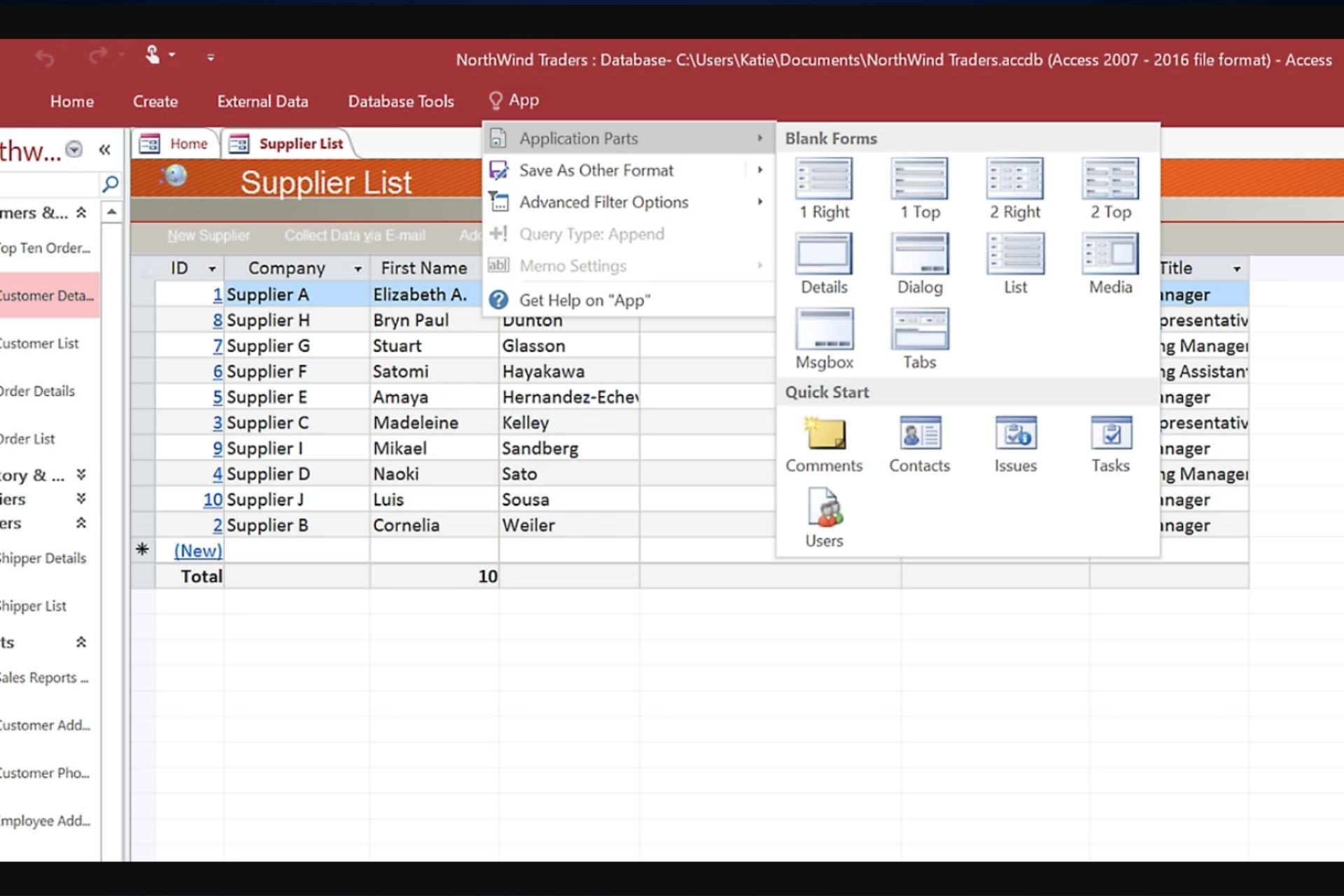
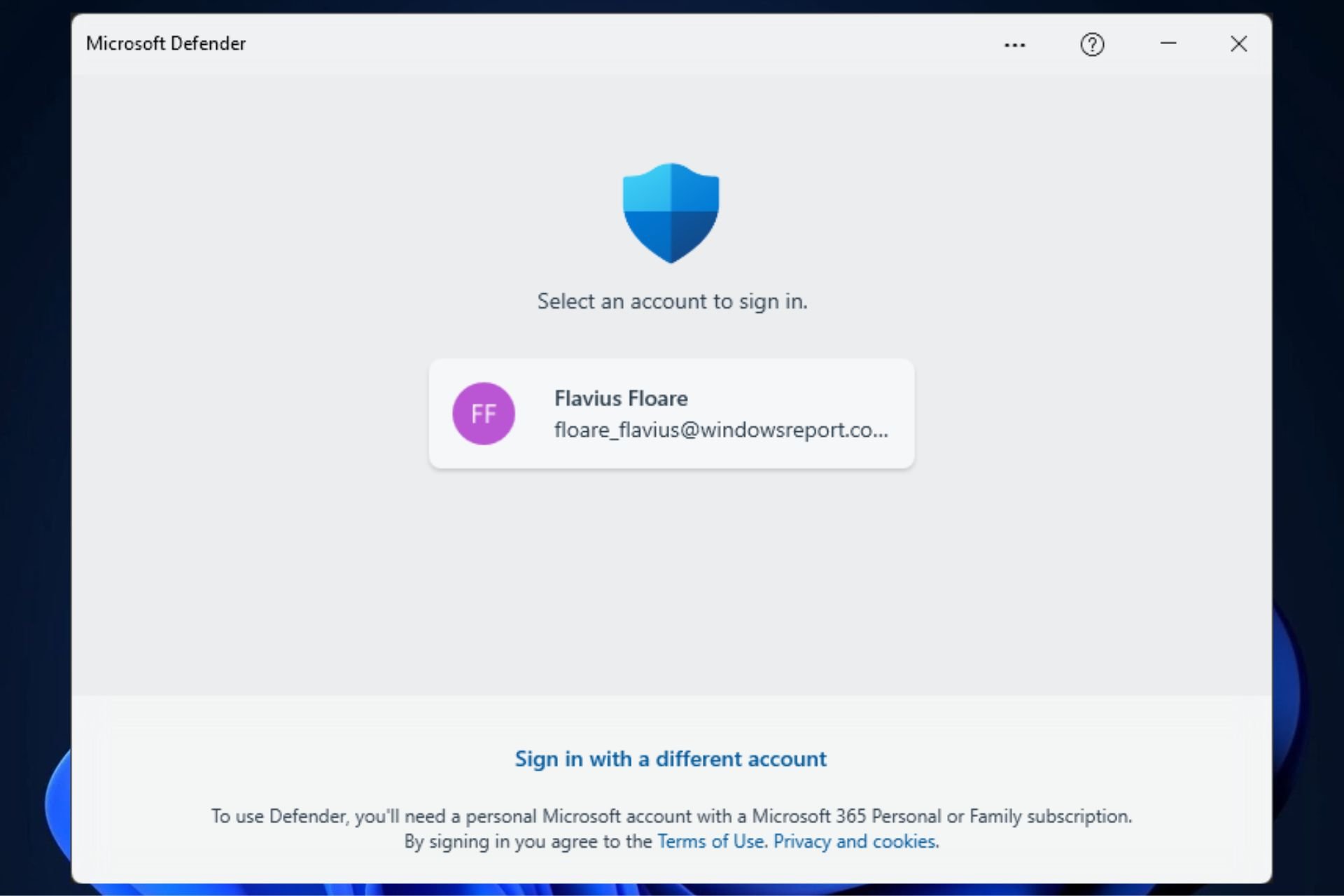




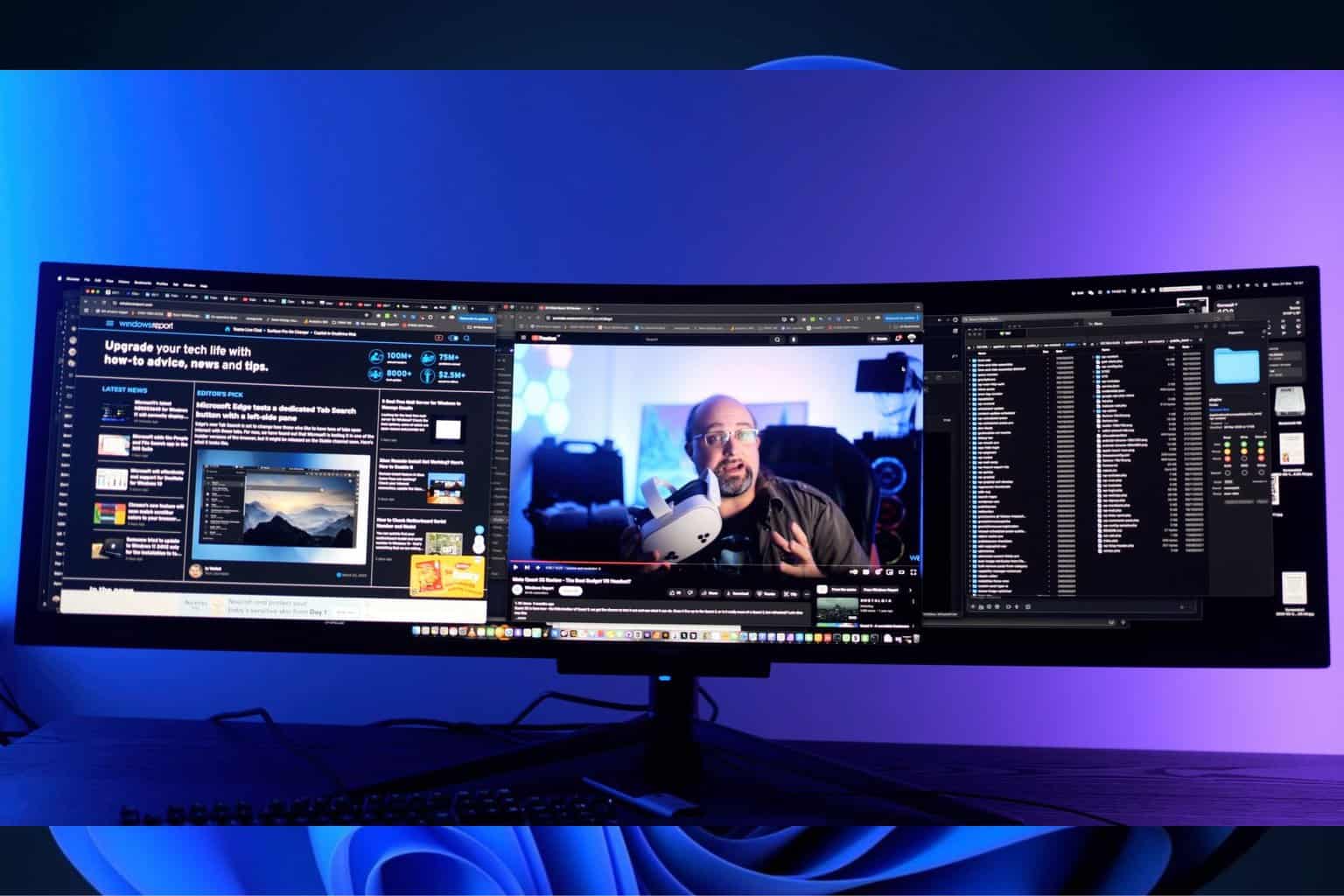

User forum
0 messages