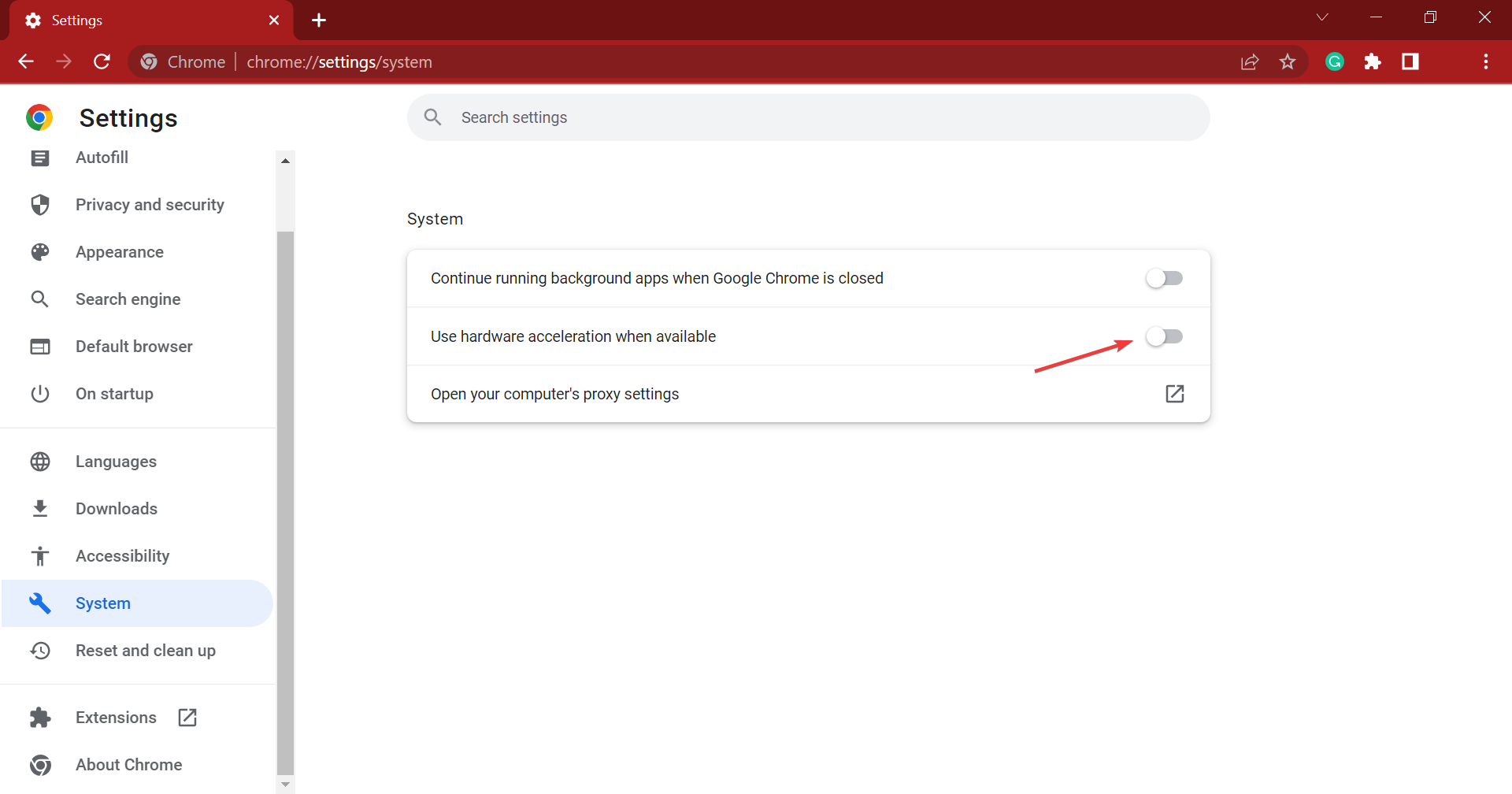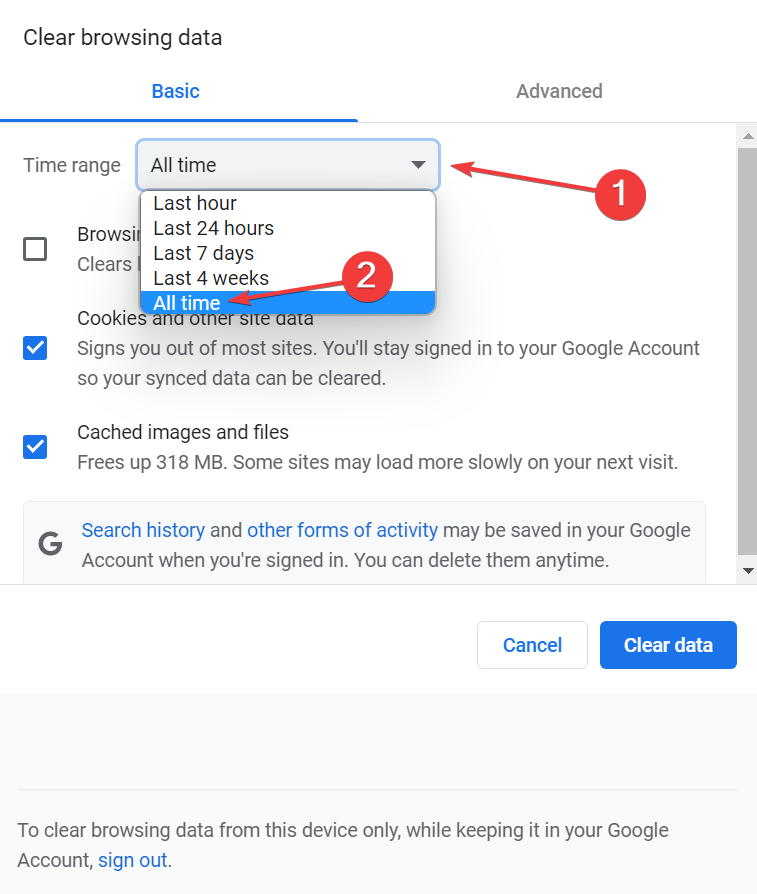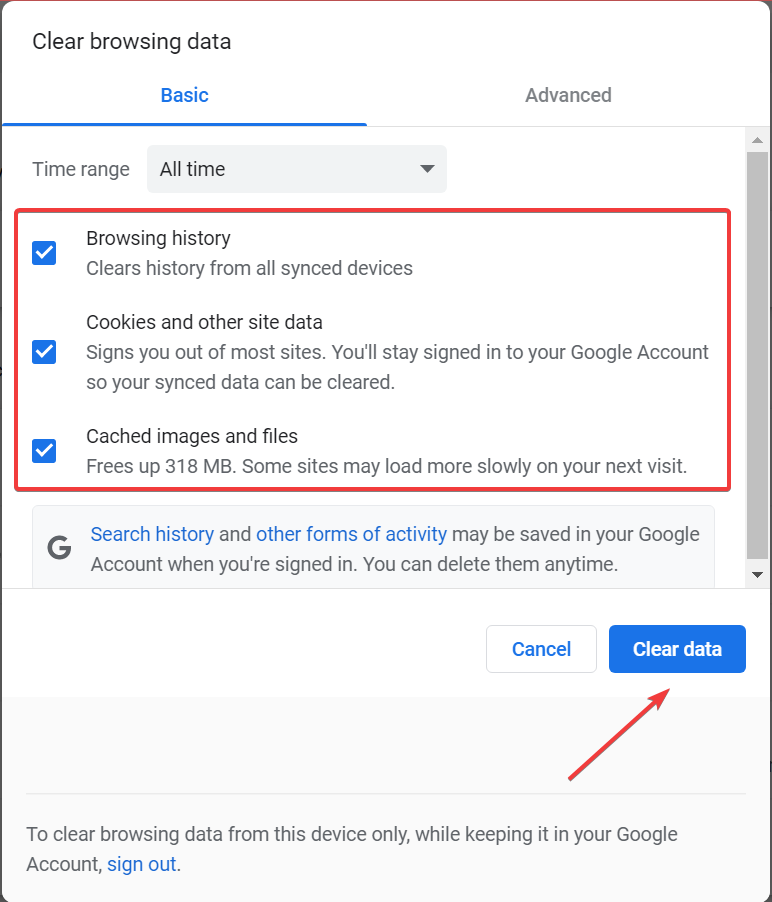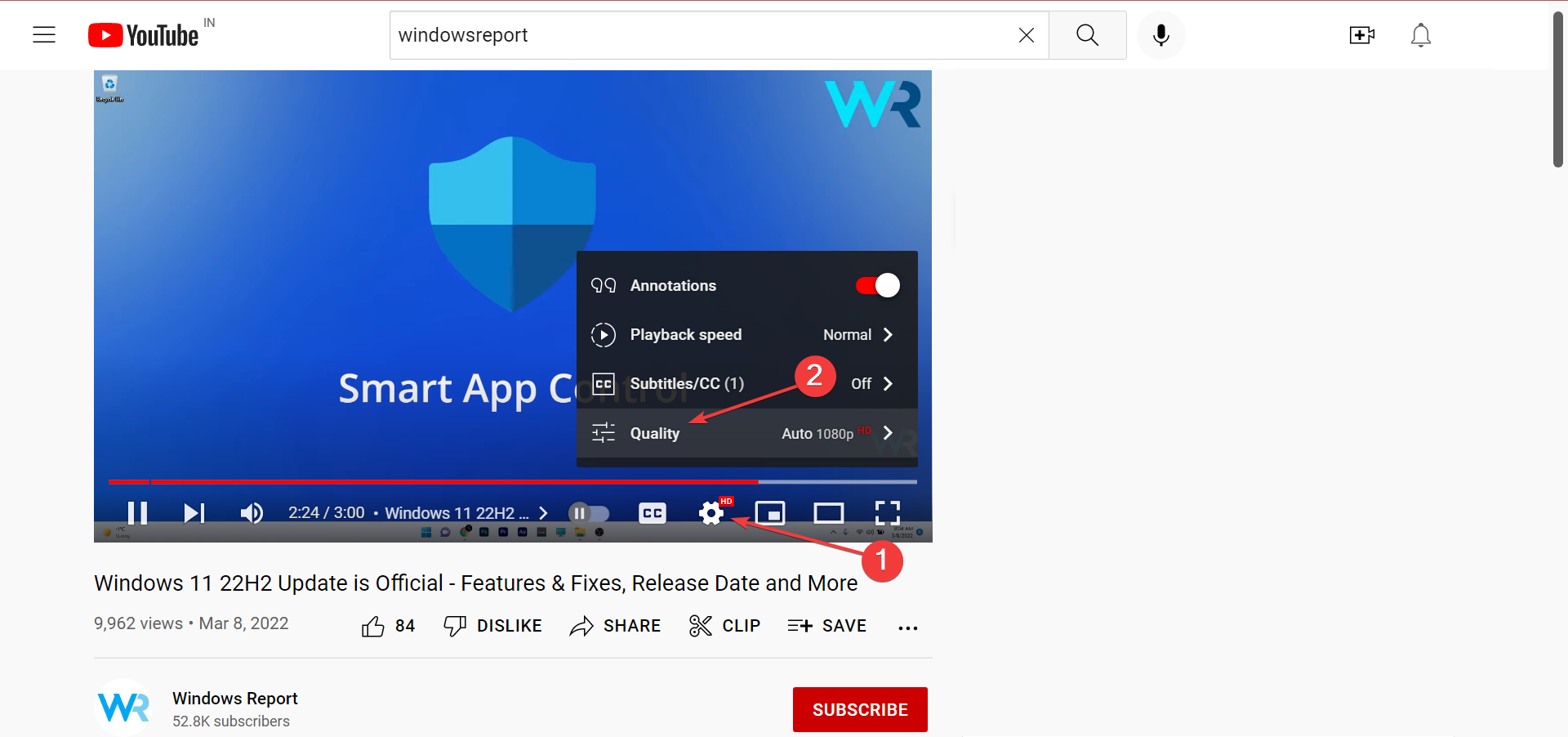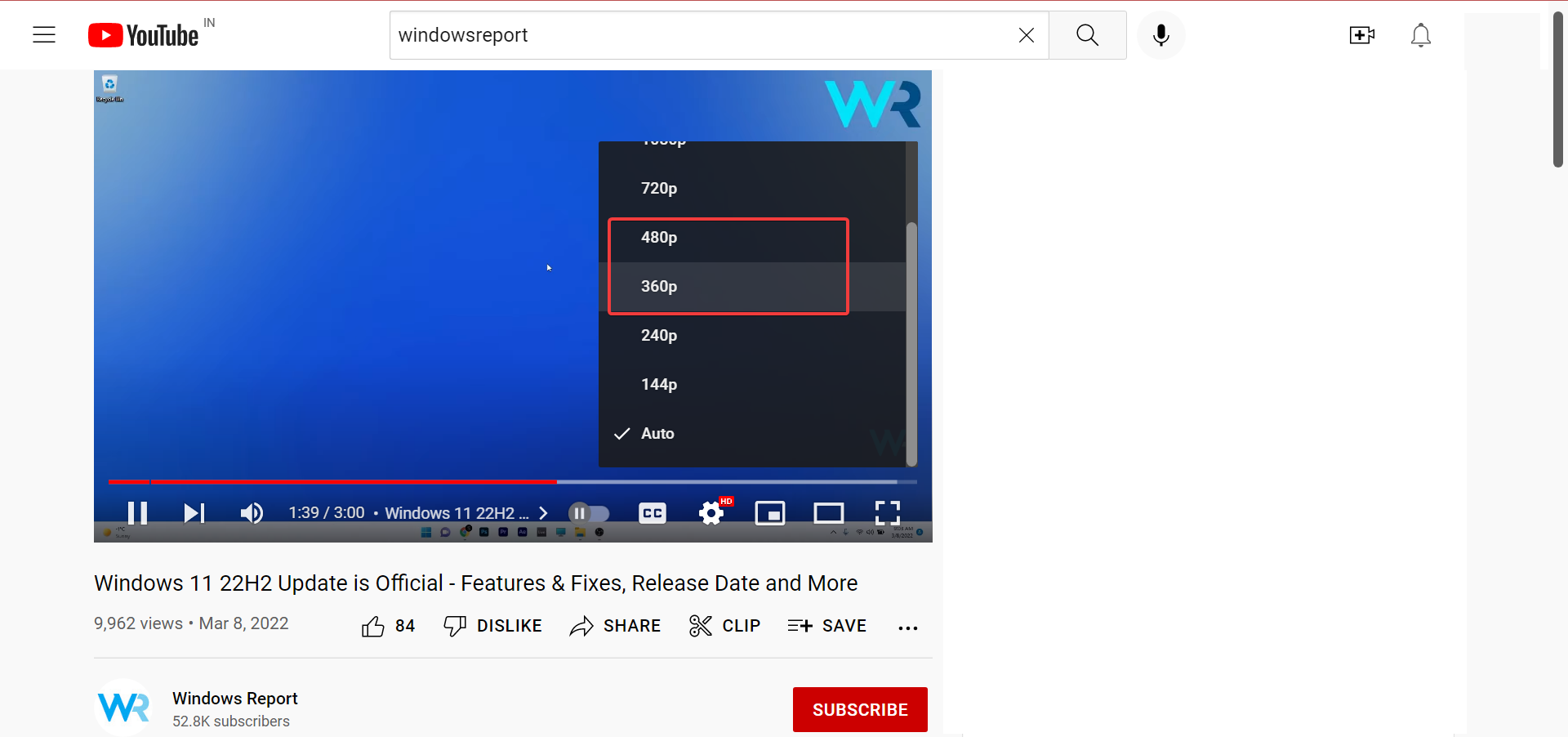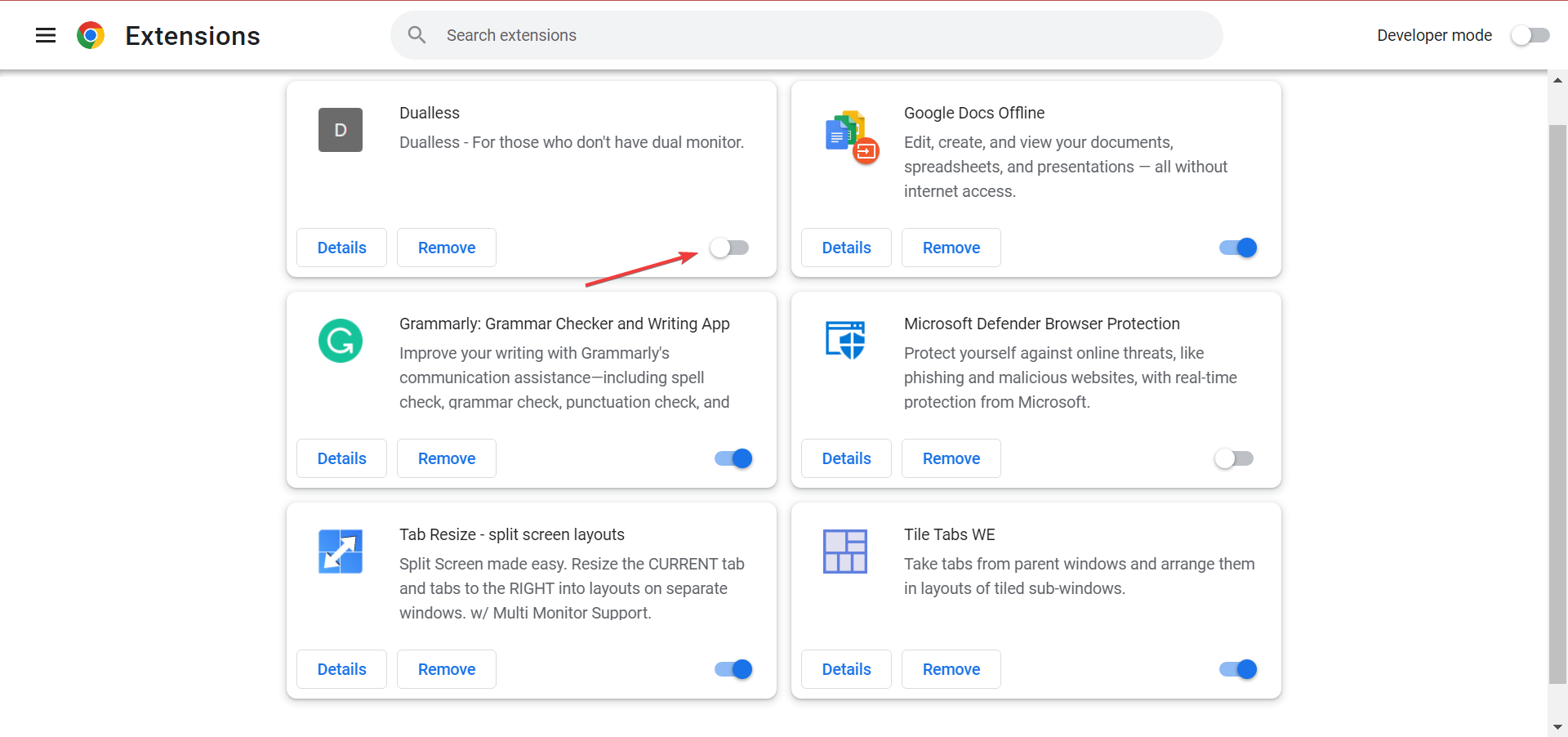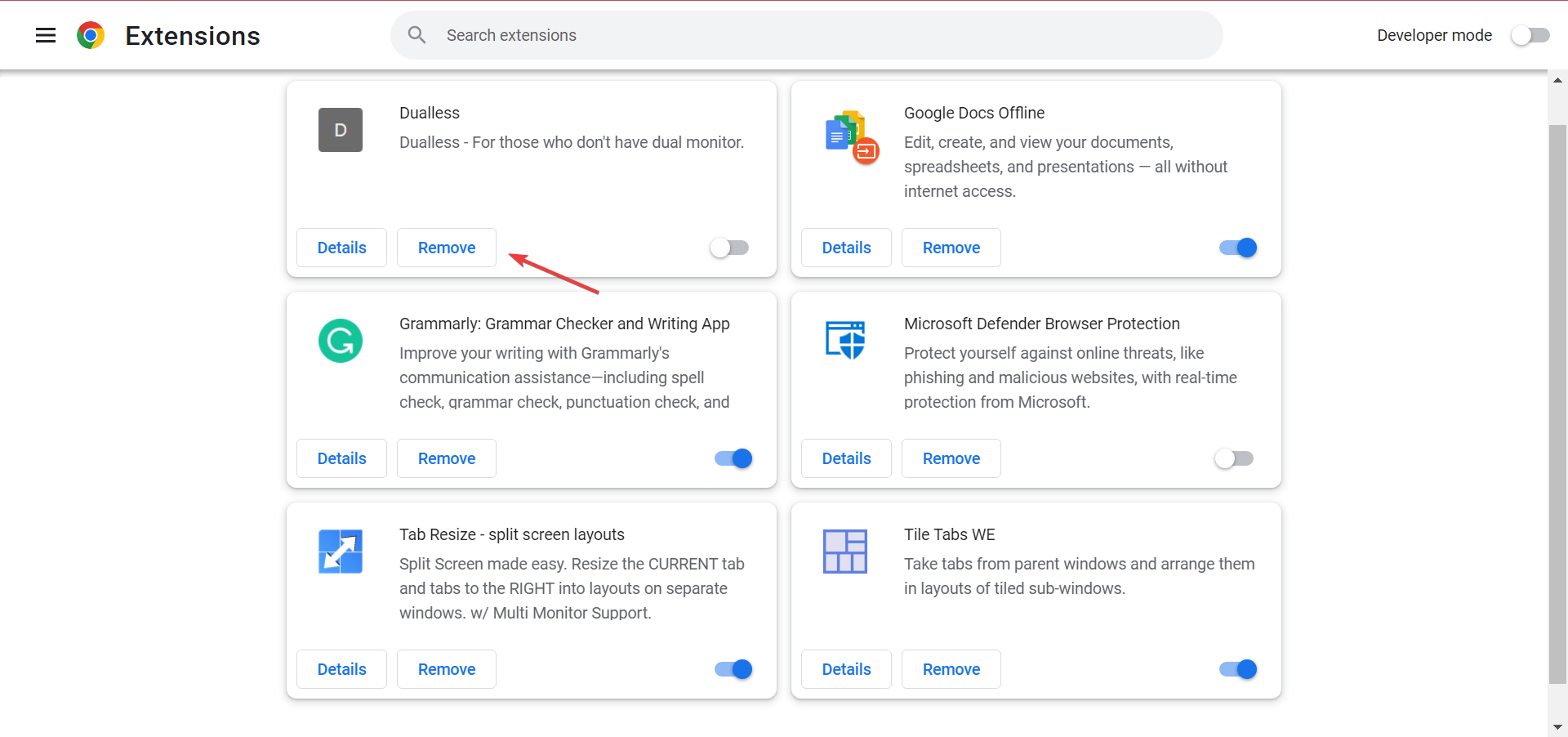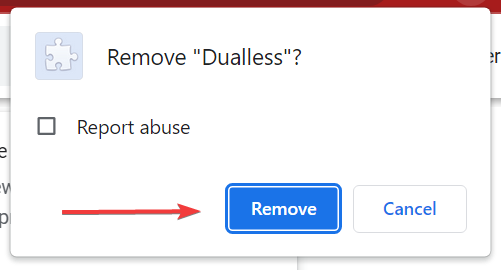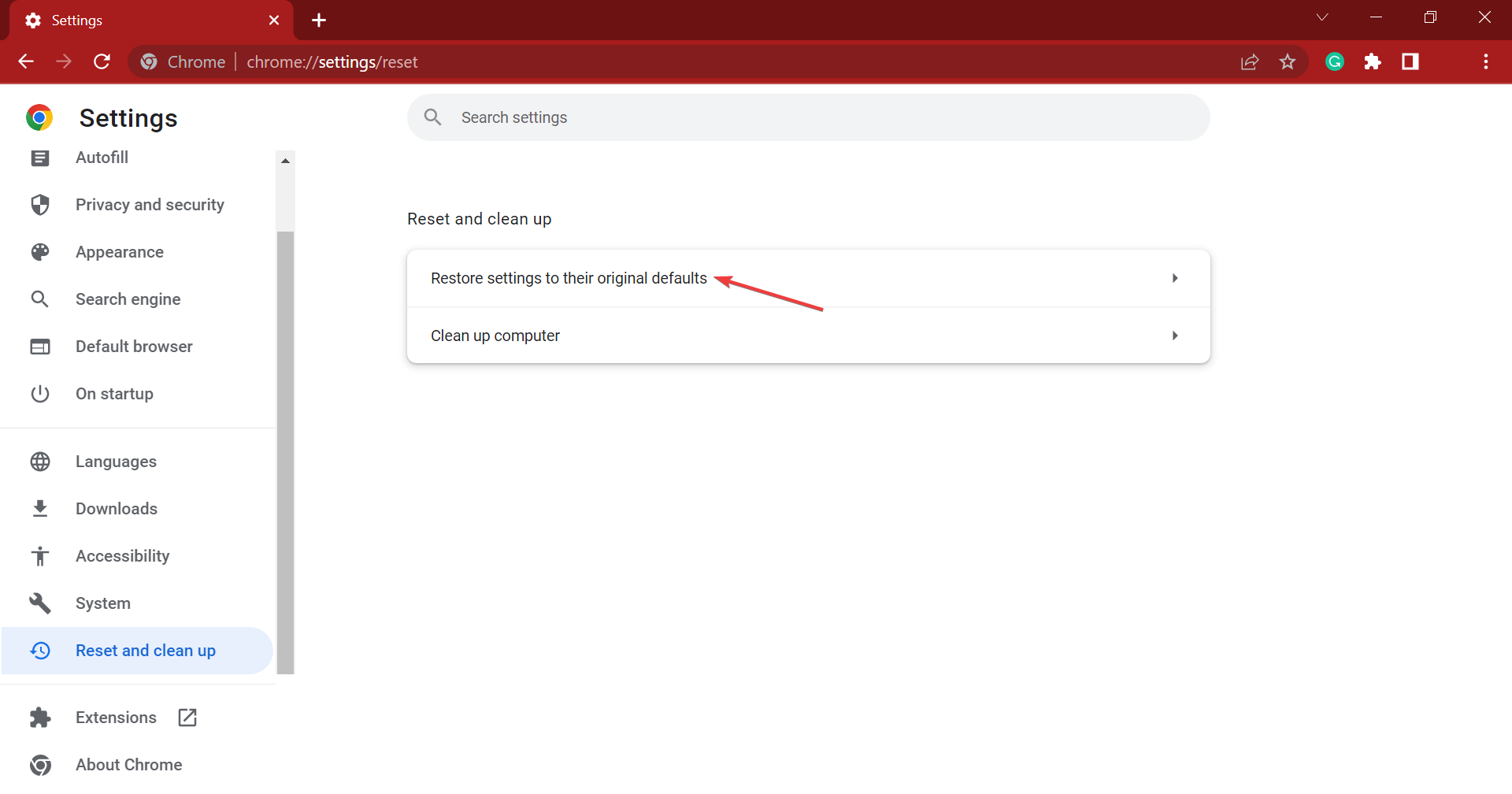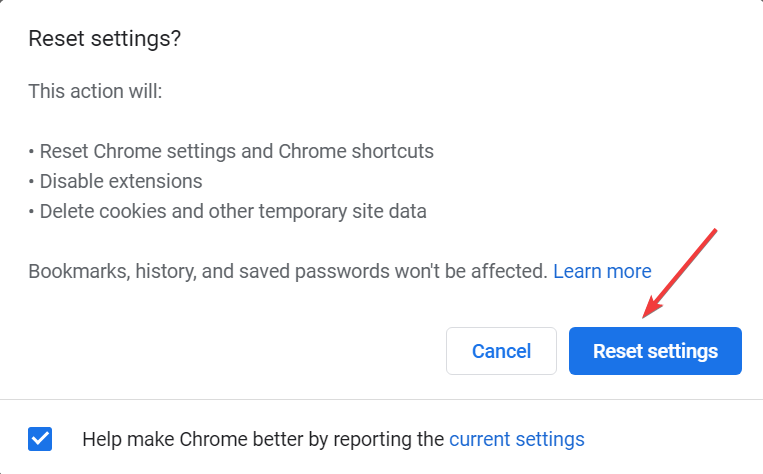This Video is Not Available? Use These 8 Simple Fixes
Use an effective VPN to resolve issues with YouTube
9 min. read
Updated on
Read our disclosure page to find out how can you help Windows Report sustain the editorial team Read more
Key notes
- Video is not available at the moment message can be related to your browser or even your location.
- Checking some basic browser details such as cache or extensions should help.
- Also, YouTube sometimes says that there is no video available when the service is glitchy.
- You can simply wait for the service to get back on track or refresh the page.
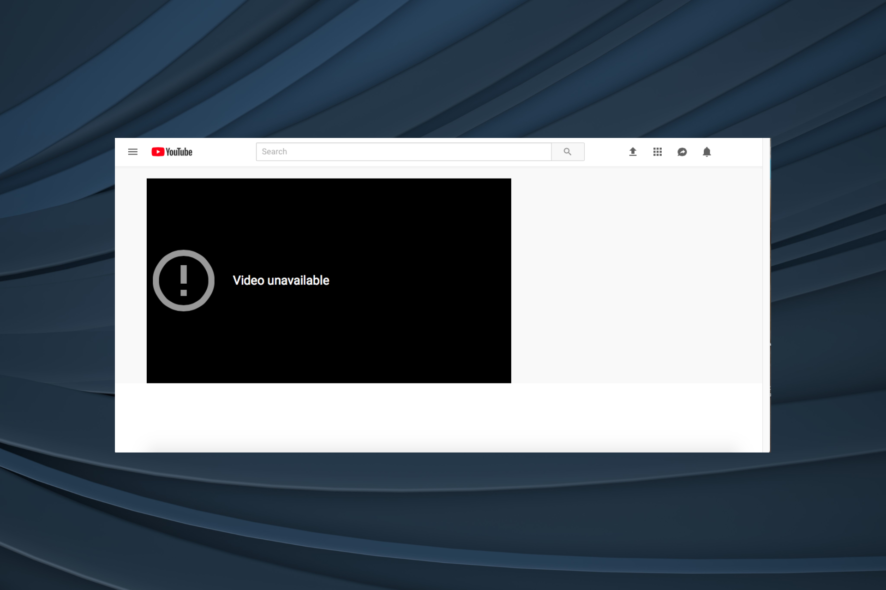
Sometimes while watching YouTube videos, you might encounter Video is not available at the moment message, or Your video is not ready. Try again in a moment. In both cases, you won’t be able to access the video.
Other similar error messages that prevent you from playing a video include:
- YouTube video not available in your country
- Unlisted YouTube video not available
- This video is unavailable on this device
The error messages from YouTube and other video streaming platforms, though may seem intricate, have straightforward solutions. Check the next few sections to find out what’s causing the Video is not available at the moment error, and the fixes that worked for most users.
Why do I keep getting this video is not available on YouTube?
In case other users can access the video but you can’t, the problem may be with the browser settings, installed extensions, or conflicting third-party apps on the computer.
Sometimes certain videos might not be available on touchscreen devices. On rare occasions, the service has glitches, or the servers might be down, leading to the Video is not available at the moment error on YouTube.
Why this video is not available?
If the video is not available, first, verify if it’s been taken down from YouTube or if the owner has modified the settings.
Note that certain videos are also geo-restricted, so you can’t access them from any location. You can fix that problem simply by using a VPN.
Why are videos blocked on YouTube?
Videos are generally blocked on YouTube for three reasons, copyright claims, geo-restrictions, and requests from the government.
The first two are sort of interlinked since geo-restrictions are put in place to avoid copyright-related issues. In the third instance, the government may ask YouTube to take down specific videos if these violate the law of the land, or to censor unwanted content.
Why this video isn’t available at selected quality?
This is because the recording mode that was used to create your video was of low quality. You might try using a different phone or camera and then take another shot.
YouTube places a strong emphasis on video quality in order to provide users with a more satisfying viewing experience.
Quick Tip:
If you keep getting Video is not available at the moment message, perhaps the issue is your browser. A solution to fix the problem might be trying a different browser. Here we recommend Opera One.
This browser is extremely fast, and comes with a bunch of tools already built-in, such as the VPN needed to view geo blocked content. Also the browser comes with it’s own AI.

Opera One
A wide range of complex tools and solutions for your necessities.How do I fix the Video is not available at the moment message?
1. Refresh the web page and restart your browser
The Video is not available at the moment message can appear due to temporary glitches with YouTube.
This problem can occur for various reasons, and in order to fix them, sometimes it might be enough just to refresh the page. Press F5 to do that. You may also do a hard refresh using Ctrl + Shift + R.
If refreshing the page doesn’t work, your next step should be to restart your browser. Sometimes there might be glitches with your browser, and by restarting it, you should be able to fix the problem.
2. Disable hardware acceleration
 NOTE
NOTE
- Open Chrome, paste the following path in the address bar, and hit Enter:
chrome://settings/system - Now, disable the Use hardware acceleration when available option.
The hardware acceleration feature is actually quite useful since it will utilize your GPU in order to render videos.
As a result, this feature should reduce CPU usage while using your browser. Although this feature is quite useful, it can sometimes cause various issues to appear, and in order to fix them, users are suggesting disabling this feature entirely.
After doing that, check if the Video is not available at the moment problem is still there.
3. Use a VPN
A VPN is one of the best ways to protect your privacy online. In case you don’t know, a VPN will basically hide your IP address and assign you a new one, usually from a different country.
All your traffic will be routed through the VPN server in a different country, so it will appear that you’re accessing a website from a different state.
This is important since Video is not available at the moment message can appear if you’re trying to view a video that isn’t available in your country.
To fix this problem, you just need to download and install a VPN client, and the issue should be resolved.
A VPN also protects your privacy online, and it hides your online activity from your ISP and malicious users, so there’s no reason not to use one.
The best VPN software has a large number of servers across the globe. They ensure that you are always connected to the best option available for your specific configuration.
VPN software can also facilitate gaming, and some of them include dedicated game modes that automatically match your location and specific game with the best service possible to avoid lag.
Many VPN software includes free trials, so you can test out a few before deciding which one is your best bet.
PIA is a 100% open-source VPN that gives you access to geo-restricted videos and content. It also doesn’t save any logs, comes with an easy setup guide, and protects you against ads, online trackers, and malicious websites.
4. Clear the cache
- Launch your browser, and press Ctrl + Shift + Del to open the Clear Browsing Data window.
- Now, select All time from the Time range dropdown menu.
- Check all the options here, and click on Clear data.
In some instances, Video is not available at the moment error can appear if your cache is corrupted.
Your browser stores all sorts of temporary data on your PC, but sometimes that data might be corrupted and cause certain issues to appear.
However, you can fix this issue simply by clearing the cache. After clearing the cache, restart your browser and check if the problem is still there.
5. Change the video quality
- Open the video that is giving you this problem.
- Now, click the gear icon in the bottom right corner of the video and choose Quality.
- Select the desired quality. As a rule of thumb, try using 360p or 480p and check if that solves the problem.
In some cases, Video is not available at the moment message can appear due to the video quality of the selected video.
If your network speed isn’t enough for Full HD video or if there’s an issue with your hardware, you might not be able to play the video, and you’ll get this error message.
In some instances, you might be able to fix the problem simply by changing the video quality.
This is a simple workaround, but a couple of users reported that this solution worked for them, so you might want to try it out.
6. Remove the problematic extensions
- Paste the following path in Chrome’s address bar and hit Enter:
chrome://extensions/ - A list of installed extensions will appear. To disable an extension, click the little switch under its name.
- Check after disabling each extension to identify the one causing the problem.
- Once found, click on the Remove button under the problematic extension.
- Again, click Remove in the confirmation prompt.
Many users enhance the functionality of their browsers by installing various extensions. Although extensions can be quite useful, some can lead to certain problems, such as this one.
In case the issue doesn’t reappear, you need to pinpoint the cause by enabling extensions one by one.
Once you find the problematic extension, disable it or uninstall it, and your issue should be resolved entirely.
7. Reset Chrome to default
- Open Chrome, paste the following path in the address bar, and hit Enter:
chrome://settings/reset - Click on Reset settings to their original defaults.
- Now, click on Reset settings in the confirmation prompt to confirm the change.
In some cases, Video is not available at the moment message can appear due to your settings or browser configuration. If other solutions didn’t work for you, perhaps you might be able to fix the problem by resetting Chrome to the default.
This is relatively simple to do, and by resetting Chrome, you’ll revert all your settings to default. Bear in mind that you’ll also remove all your extensions, bookmarks, history, etc.
If you want to save this data, be sure to back it up manually or turn on the sync feature.
Once you reset Chrome to default, check if the problem is still there. If the issue doesn’t appear, it’s possible that one of your settings or extensions was causing this problem.
8. Reinstall your browser
If you keep getting Video is not available at the moment, perhaps the issue is caused by your browser.
Your installation can get corrupted, and this will lead to many other errors. To fix the problem, some users suggest reinstalling Google Chrome.
There are several ways to reinstall an application, but probably the best and safest method is to use dedicated uninstaller software.
In case you’re not familiar, uninstaller applications will remove the selected application along with all files and registry entries associated with it.
Once you remove your browser, download the latest version of Chrome (or any other browser), and the problem will be fixed.
How can I watch blocked videos on YouTube?
There are various ways to watch blocked videos on YouTube, including a quick and easy workaround, i.e., downloading the video. There are various websites and third-party tools that allow users to download YouTube videos on the device.
Besides, you can use a reliable and effective VPN. VPNs allow users to reroute their connection through another region, thus bypassing regional restrictions.
The Video is not available at the moment message can be pretty annoying and prevent you from watching YouTube videos. However, you should be able to fix it using one of our solutions.
Also, find out what to do if you see the error message, An error occurred. Please try again later on YouTube.
If you have any other queries or know of a method that’s not listed in this guide, do drop a comment below.