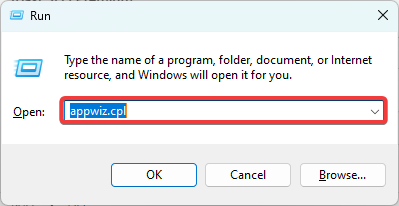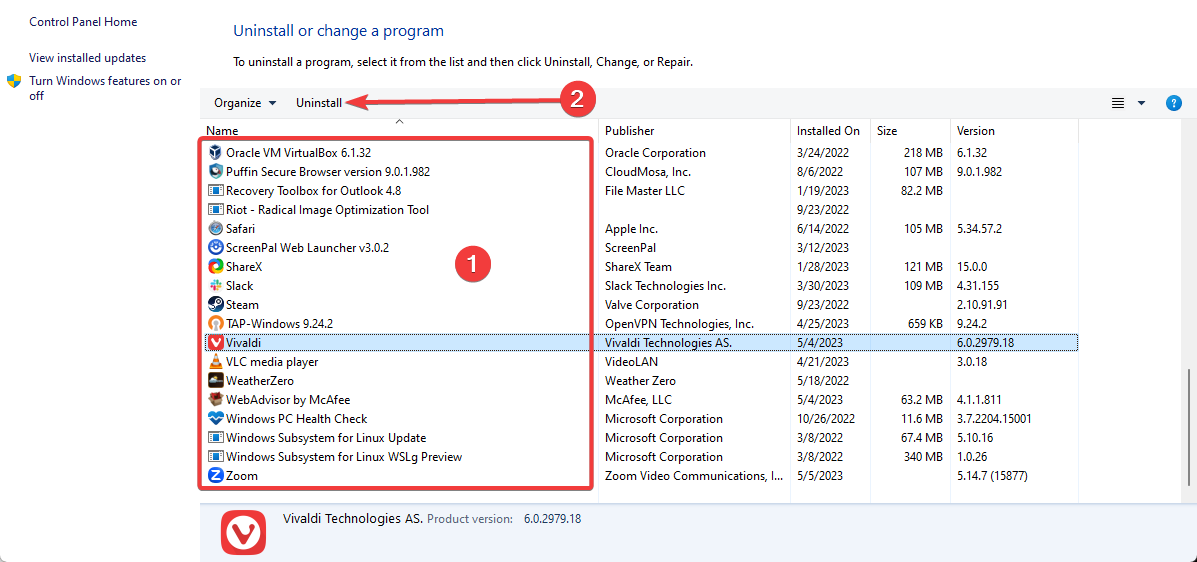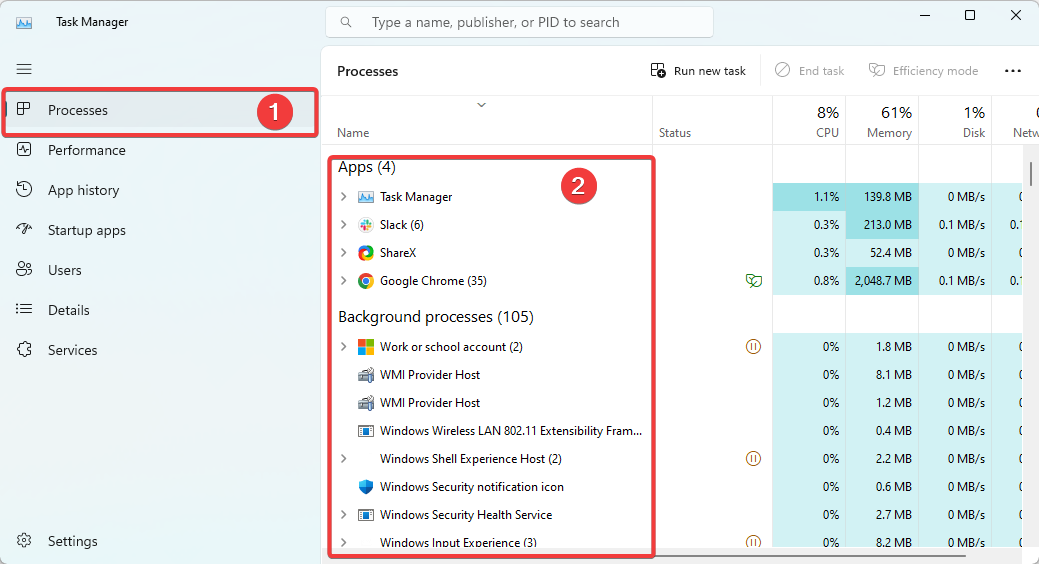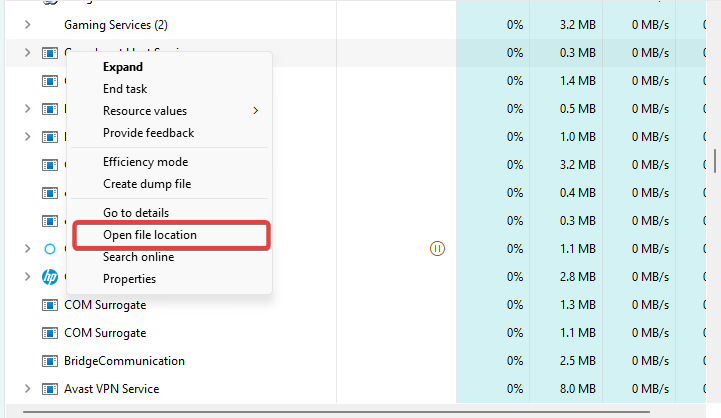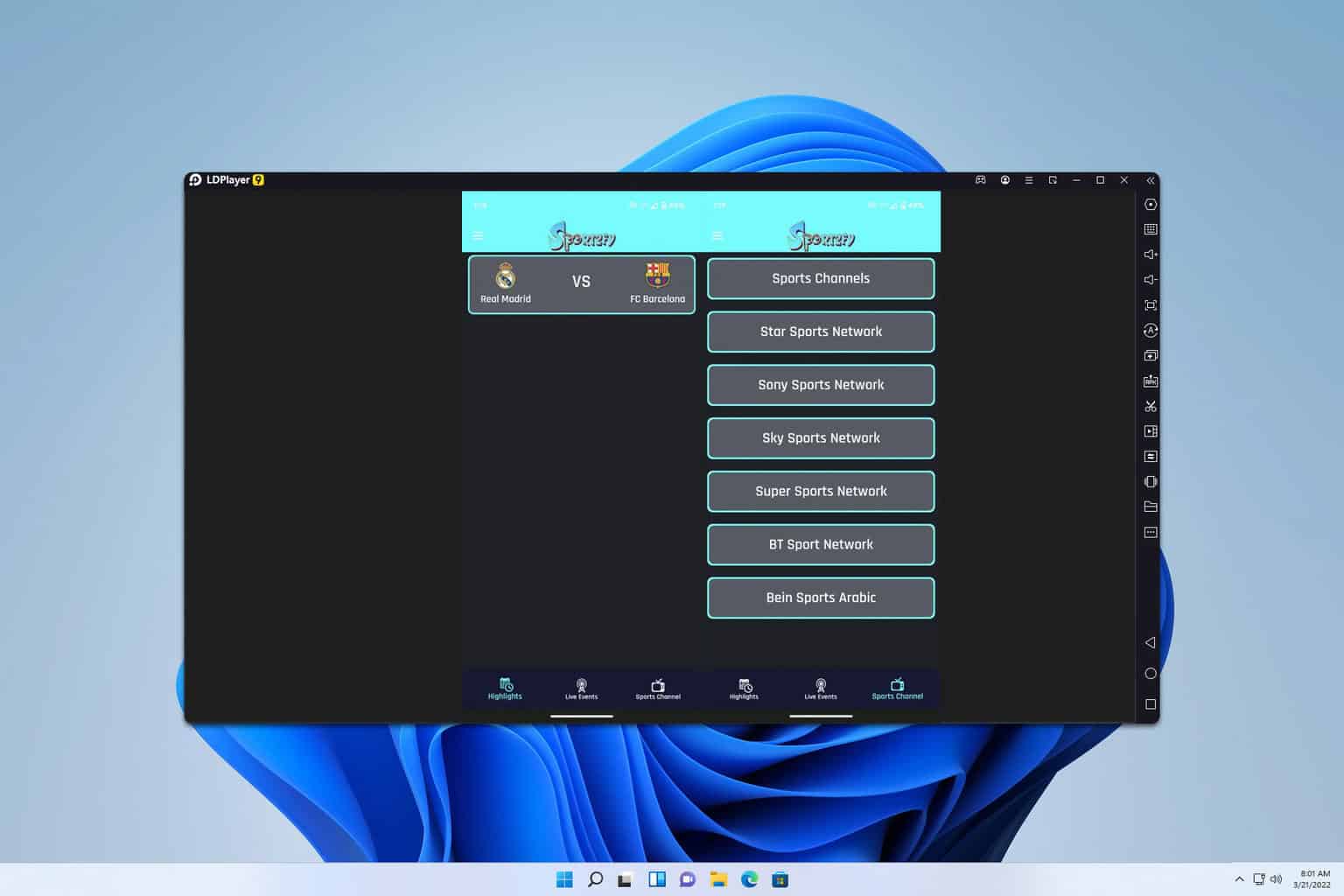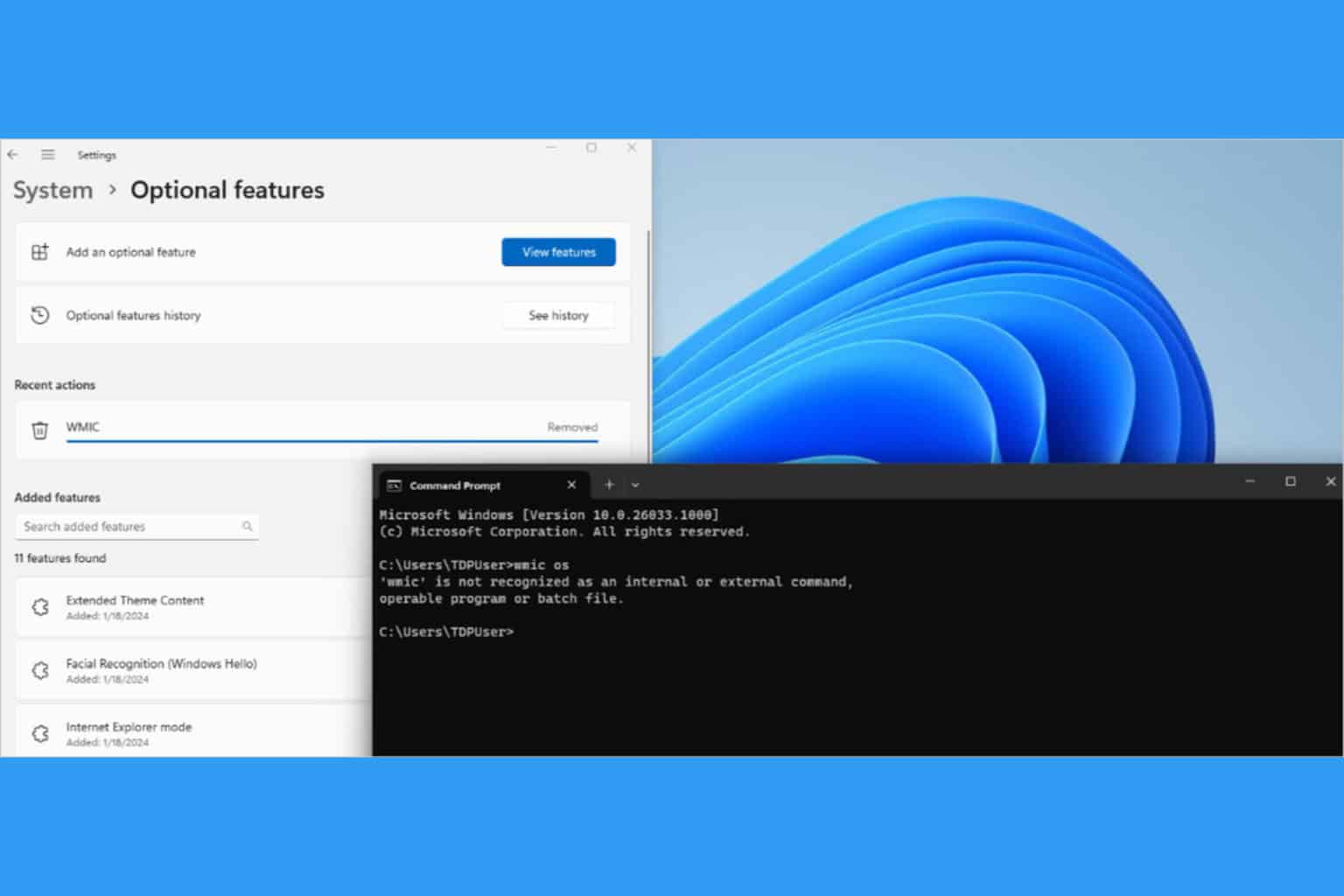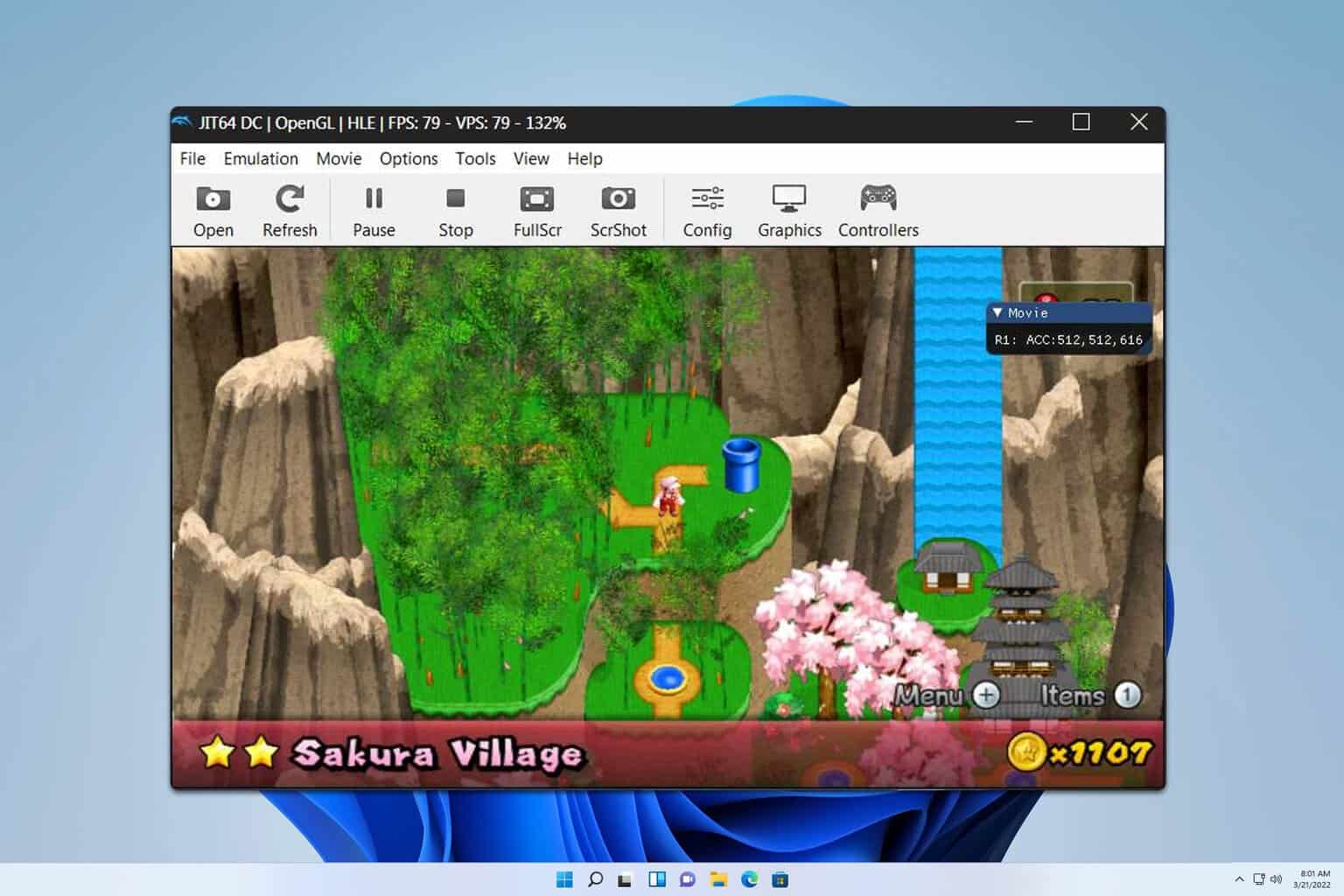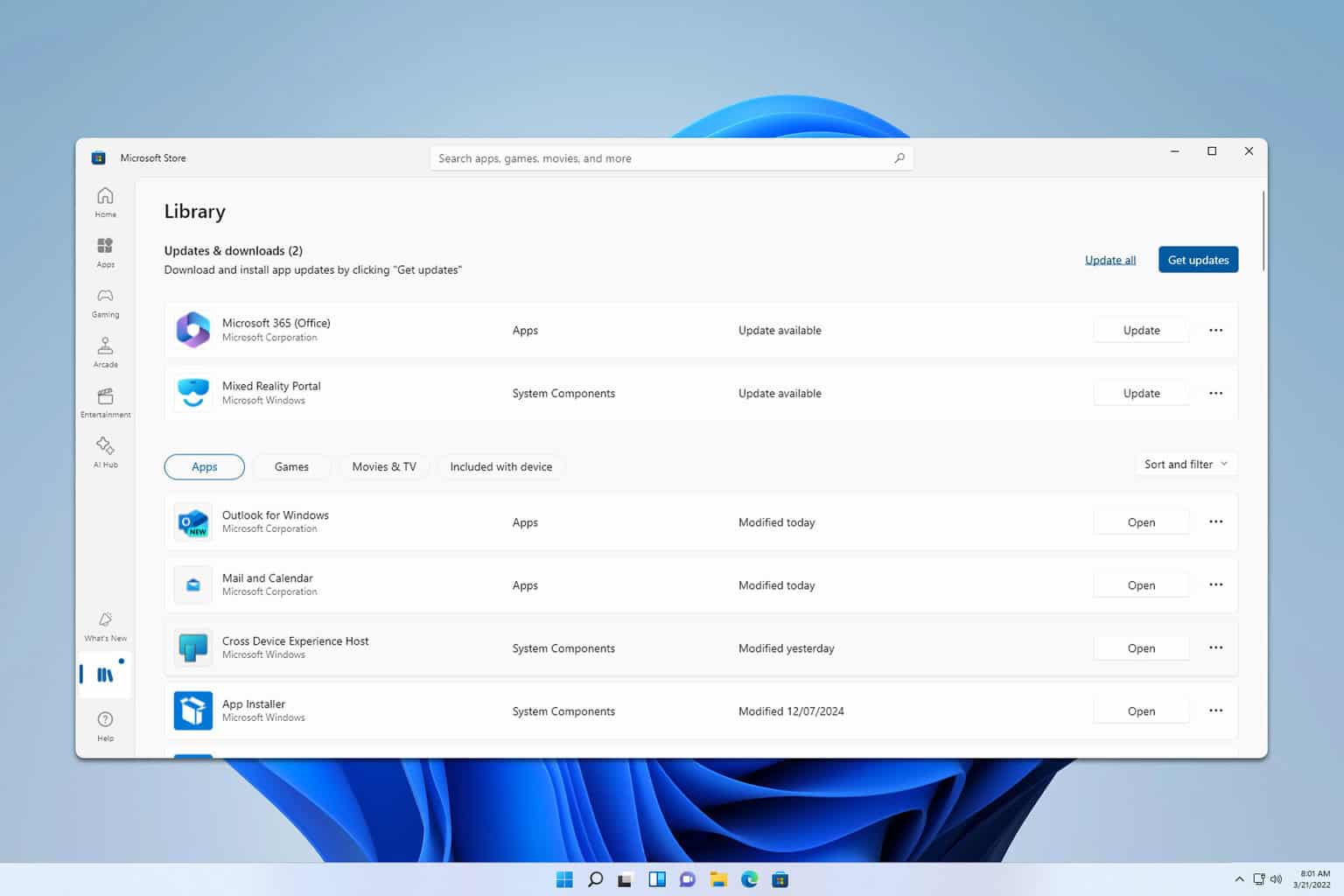Video.ui.exe: What Is It & Should You Remove It?
You should verify if it is the legitimate file before removing it
3 min. read
Updated on
Read our disclosure page to find out how can you help Windows Report sustain the editorial team Read more
Key notes
- Video.ui.exe is a genuine component of the Microsoft Xbox Live video application.
- Before removing the file, you should perform some basic steps to verify the authenticity.
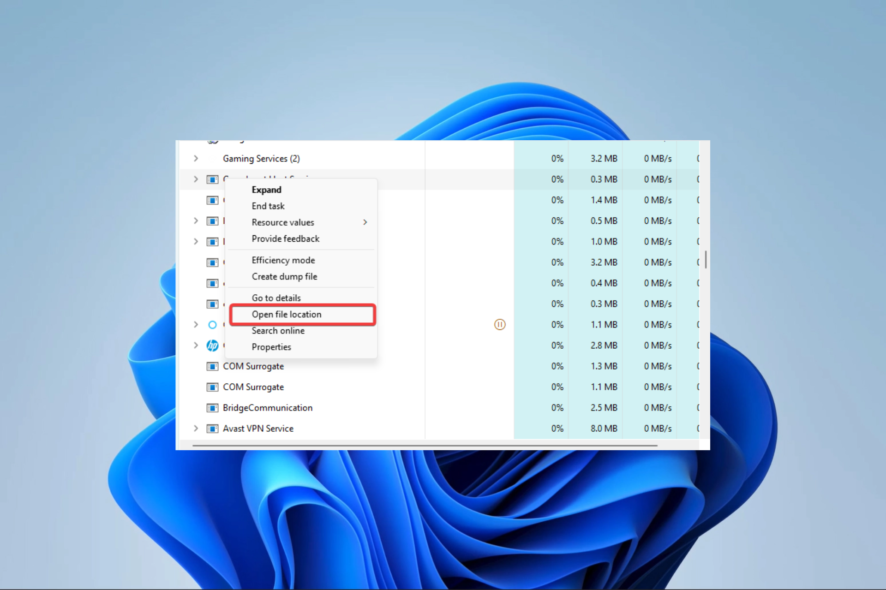
If you are a gamer and are familiar with Xbox Live, you may have encountered the video.ui.exe process or file. A few of our readers are confused about what this process is.
So in this article, we cover everything you may need to know about it and also explain some of the best ways to get rid of it if you want to.
What is video.ui.exe?
The Video.ui.exe is a component of Microsoft’s Xbox Live video app, which grants users access to live or recorded TV. This application was previously called Zune and can be downloaded onto a 64-bit Windows operating system from the Microsoft Store.
The program is configured to launch at startup and run continuously, but it can be terminated through the task list.
Is Video.ui.exe a virus, and should I remove it?
This file is legitimate, and you do not need to remove it. However, certain viruses may mimic genuine applications. So, you may consider doing the following to ascertain if it should be removed:
- Scan video.ui.exe – A simple virus scan of video.ui.exe will show if it’s genuine. The built-in Windows Security or any robust antivirus will do.
- Check for signature – It’s recommended to check the publisher of the video.ui.exe file and if it’s been signed or not. Interestingly, the authentic application should not be unsigned.
- Monitor network activity – Based on our analysis, it appears that video.ui.exe utilizes a very small amount of data. So, if your file is consuming a large amount, it could be a virus.
How do I remove Video.ui.exe?
1. Uninstalling it from apps and features
- Press Windows + R, type appwiz.cpl, and hit Enter.
- Here, click on video.ui.exe from the installed apps and select the Uninstall button.
- Follow the wizard to complete the process.
2. Stoping video.ui.exe with the Task Manager
- Press Ctrl + Shift + Esc to open the Task Manager.
- To locate the running process of Video.ui.exe, navigate to the Processes tab in the Task Manager window and scroll down until you find it.
- Right-click the process and click Open file location to open the file in Windows Explorer.
- Go back to the Task Manager, select the process, and hit the End task option.
- Now return to the open Windows Explorer and delete the file.
That is about as much as there is to know about the video.ui.exe file on Windows.
Remember we advise against removing it. You should get rid of it only if you are sure it is a virus program.
If you have any additional questions, please get in touch with us in the comments section below.