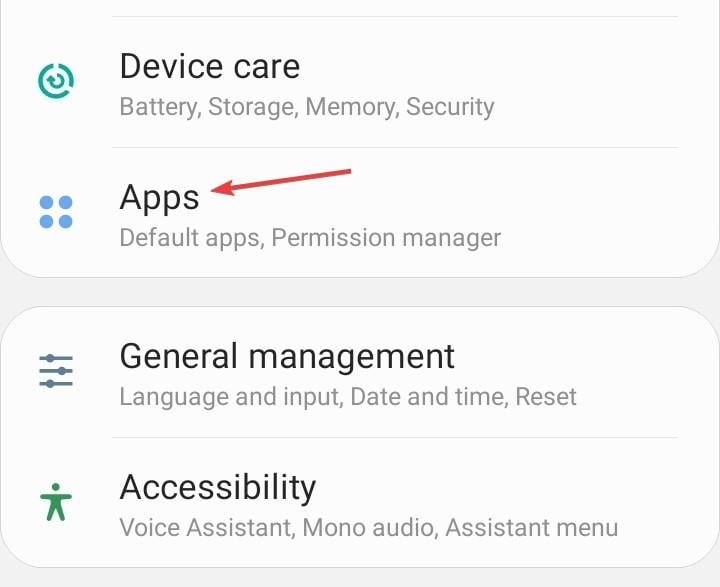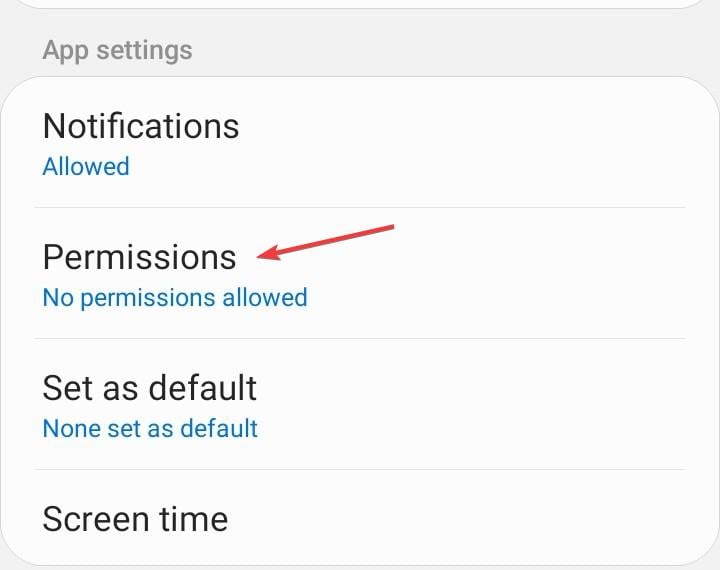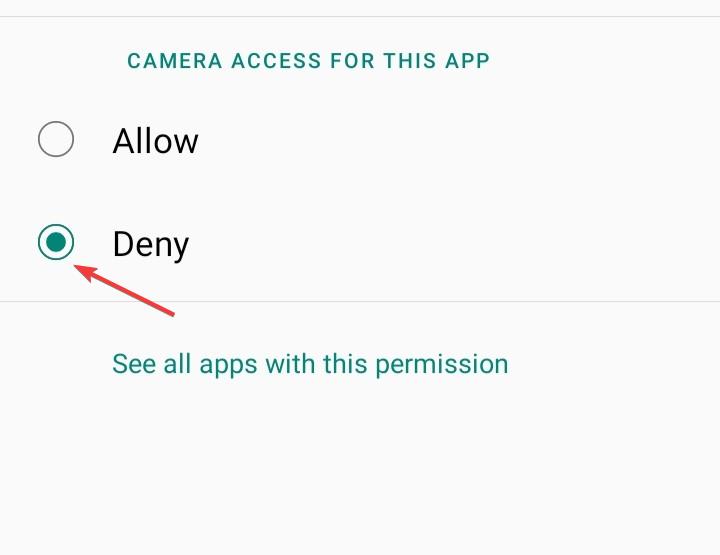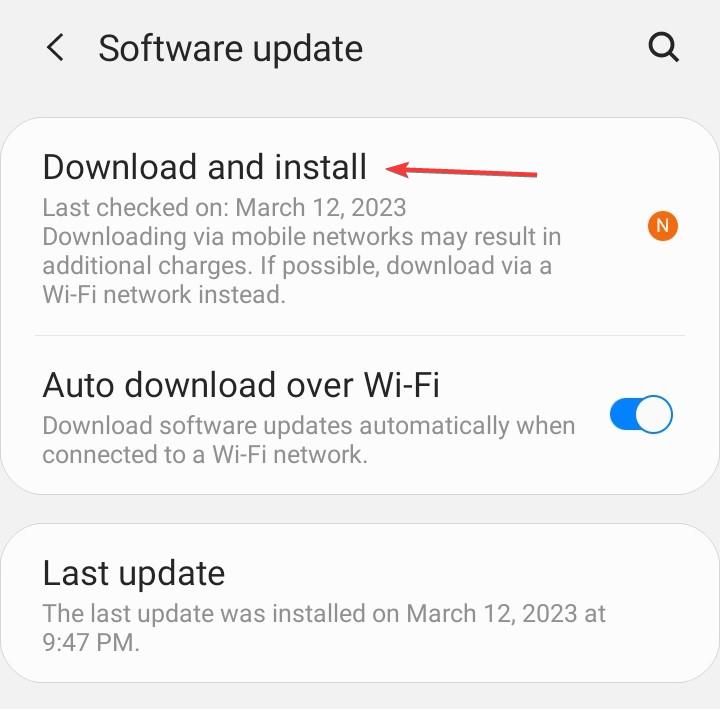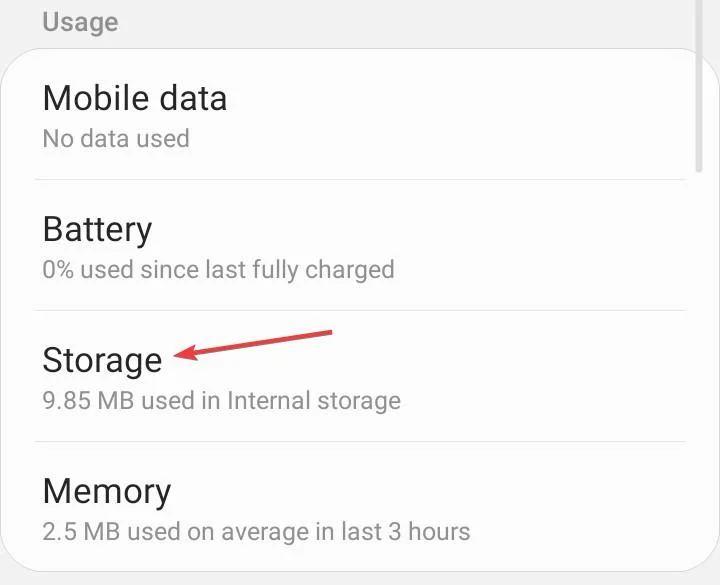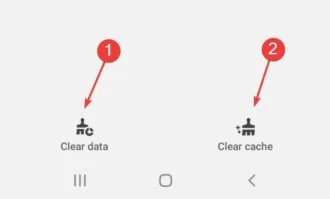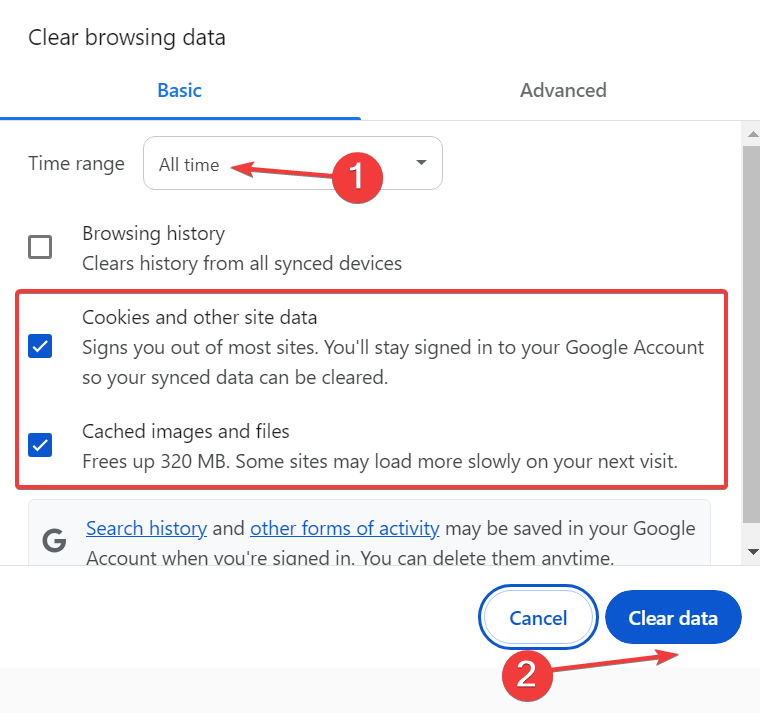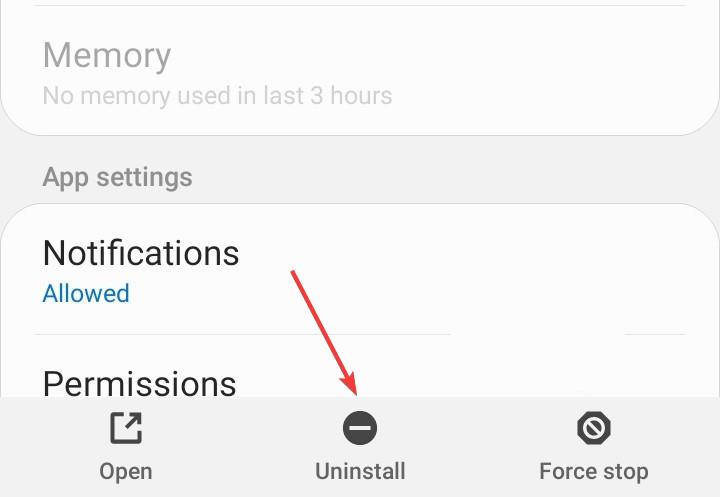Vinted Server Error: 5 Ways to Fix it
Indentify any downtimes or server maintenance schedules
4 min. read
Published on
Read our disclosure page to find out how can you help Windows Report sustain the editorial team Read more
Key notes
- To fix the Vinted Server error, re-enable the permissions, clear the app cache, or contact the support team.
- The problem often arises due to missing privileges or outdated software.
- Keep reading to find out how our Windows Report experts fixed the error!
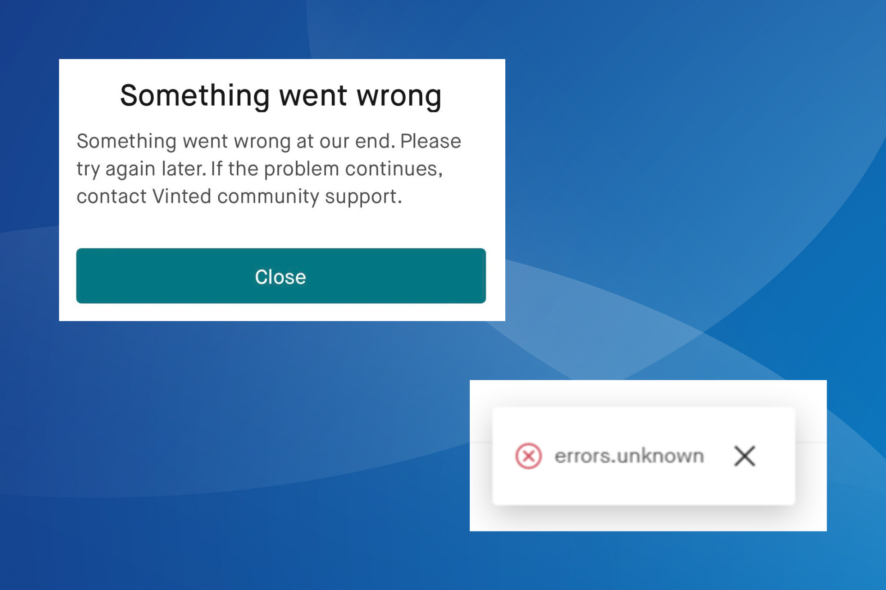
Vinted, a popular platform for buying and selling new and pre-owned clothing items, is throwing a Server error for many. The problem is encountered on both the website and mobile devices.
Several users, as a result, reported being unable to upload photos or make the payment. Others found that the Vinted app won’t load or sometimes read, No items found.
Why do I get a Vinted Server error?
The error usually appears when the Vinted servers are down or undergoing maintenance. Besides, missing permissions, running an outdated version of the app or OS (Android or iOS), or a corrupt cache can just as well trigger the server error.
How can I fix the Vinted server error?
Before we start with the slightly complex solutions, try these quick ones:
- Verify whether the Vinted servers are down. Use a real-time monitoring platform like UpdownRadar to check the same.
- Make sure you have a stable Internet connection. If the Vinted website is not working, switch to a wired network (Ethernet) and check for improvements.
- If you are facing the Server error while signing in to Vinted, use the email address instead of your username.
 Tip
Tip
1. Re-enable permissions
- Open the device Settings, and go to Apps.
- Select Vinted from the list.
- Tap on Permissions under App settings.
- Select any listed under Allowed.
- Choose Deny.
- Similarly, Deny all other permissions to the app.
- Reboot the device and then select Allow for the permissions you disabled earlier.
2. Update the app and software
2.1 Update Vinted
- Open Vinted on the App Store.
- If there are any app updates available, download them.
2.2 Update software
 Tip
Tip
- Open the Android Settings, and go to Software update.
- Tap on Check for updates or a similar option.
- If a newer Android version is available, tap on Download and install and wait for the process to complete.
3. Clear the cache
3.1 Mobile app
- Go to the device Settings and select Apps.
- Scroll down and choose Vinted from the list.
- Tap on Storage.
- Now, tap Clear data and Clear cache to delete all non-critical app files.
- Once done, relaunch Vinted and verify whether the Server error is fixed.
Clearing the cache also helps when the Threads app is not working on your device.
3.2 Vinted Website
- Open the web browser used to access Vinted, and press Ctrl + Shift + Delete.
- Select All time from the Time range dropdown menu, tick the checkboxes for Cookies and other site data and Cached images and files, then clear the Clear data button.
- Relaunch the browser, then visit the Vinted website again, and it shouldn’t throw the Server error anymore.
4. Reinstall Vinted
- Open the device Settings and go to Apps.
- Choose Vinted from the list of applications.
- Now, tap on Uninstall.
- Tap OK in the confirmation prompt that appears.
- Finally, reinstall Vinted from the App Store.
For many users, reinstalling Vinted helped get rid of the Server error. This is usually the case when the previous installation is corrupt.
5. Contact support
When nothing else works, the last option is to contact Vinted support. You will have to submit a ticket highlighting the problem, and they should respond within 24 hours with a solution or share a timeline if it’s a server-related issue.
These are all the ways you can fix the Vinted Server error on the mobile app and website. As per our research, the problem was fixed by itself within a few hours for most users. So, wait for some time, and only then, begin manual troubleshooting!
Before you leave, discover how to use your phone as a keyboard for the PC, a feature most users don’t know about!
For any queries or to share what worked for you, drop a comment below.