vmmem Windows 11: What is it & How to Fix its High Memory
4 min. read
Updated on
Read our disclosure page to find out how can you help Windows Report sustain the editorial team Read more
Key notes
- Windows 11’s vmmem high memory usage issue can be addressed by tweaking with WSL.
- Once you restart the Windows Subsystem for Linux, the high memory usage will go down.
- Alternatively, you can limit it manually by editing the configuration file.
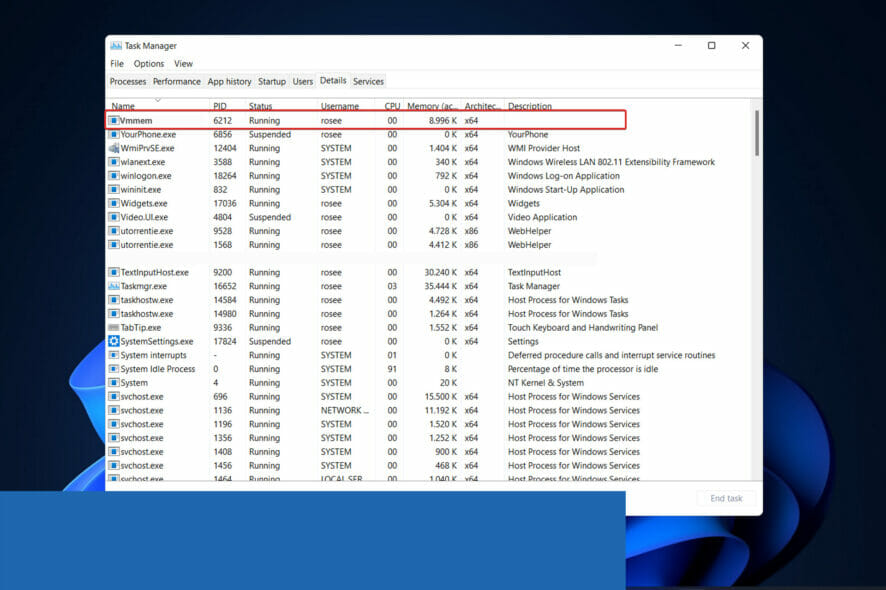
Users reported their RAM was occupied by an unknown process, thus today we’ll look at Windows 11’s vmmem high memory usage issue and see what to do about it.
Vmmem is a Windows memory management tool that not everyone is familiar with. If you open the Task Manager, you may notice that this process is running without many details.
Follow along as we will first see in more detail why vmmem is using high memory in Windows 11 and then address the problem with the three solutions we found to be the most helpful.
Why is vmmem using high memory in Windows 11?
Computer memory is one of the most critical components of a PC. RAM (Random Access Memory), ROM (Read Only Memory), and cache are the three forms of memory.
To put it another way, when the computer is in use, the CPU will transport the data that needs to be operated into memory for operation and then communicate the result after the operation is finished.
WSL (Windows Subsystem for Linux) reserves a large amount of RAM even when it is not required. It can consume up to 80% of your available memory. This has been lowered to 50% in current iterations of Windows, up to a maximum of 8GB.
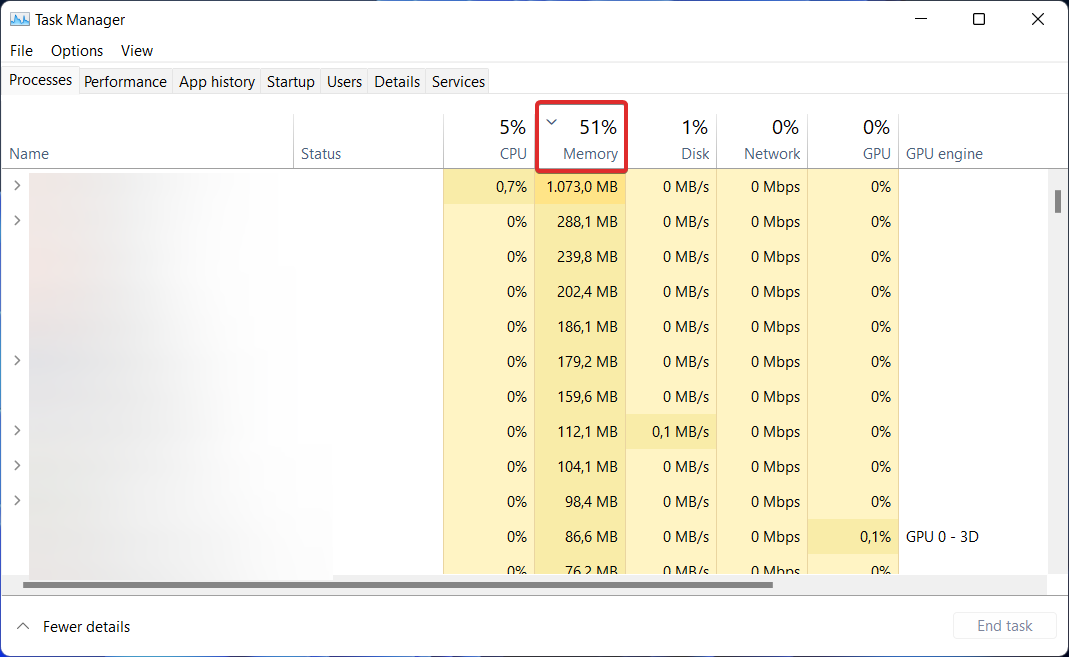
The interaction between vmmem in Windows 11 and Docker is also problematic. According to some, Docker eats up to 70% of available RAM, causing their machine to slow substantially.
Vmmem is in charge of virtual machine processes and memory management. This means that the process is the virtual machine’s beating heart, where all of the VM’s activities and applications take place.
In our daily lives, virtual machines (VMs) are commonly employed, and they need the use of host system resources such as the CPU, memory, storage, and network.
Users setting virtual machines with a large amount of memory and CPU is the major reason for vmmem demanding a large amount of memory since this typically results in their consuming all of the resources available.
How can I fix vmmem high memory usage in Windows 11?
1. Restart Windows Subsystem for Linux
- Open the Windows search function and type cmd inside it. Right-click on the top result and choose Run as administrator.
- Next, type or paste the following command in order to restart Windows Subsystem for Linux and press Enter:
wsl --shutdown - However, if the command threw an error, head to File Explorer and enter the following path in the search bar:
C:\Users\your-username.wslconfig - Now add the following text to the file and save it:
[wsl2] guiApplications=false - Restart your computer to ensure that WSL will restart. Please keep in mind that if you make this modification, you will not be able to utilize Linux GUI applications until you remove the added lines from the file. Now the Windows 11 vmmem high memory issue should be resolved.
The Windows Subsystem for Linux (WSL) is a component of the Windows operating system that allows you to run a Linux file system, as well as Linux command-line tools and graphical user interface (GUI) applications, directly on the OS.
2. Limit the RAM usage
- Open File Explorer and enter the following path inside the search bar:
C:\Users\your-username.wslconfig - Now type in the following commands and save the file. This will limit the amount of RAM vmmem will use, thus fixing the vmmem high memory usage problem:
[wsl2] memory=2GB
3. Use a third-party tool
PC problems will always arise, and resolving them is not always as simple as it appears. However, there are specialized repair programs available, that may help you resolve these issues.
These tools allow you to perform in-depth scans of your computer and deploy the correct fix based on the results of that scan.
In order to prolong your computer’s life, you need to perform regular maintenance check-ups. We’ve gone through the most relevant solutions that can solve the Windows 11 vmmem high memory usage issue.
If you need additional support, head to our post on how to fix vmmem high memory usage in Windows 10 and see if you find anything helpful.
Alternatively, if you encounter high CPU usage issues as well, take a look at our guide on how to fix high CPU usage in Windows 11.
Leave us a comment in the section below and tell us what you think as well as whether you have more solutions in mind.
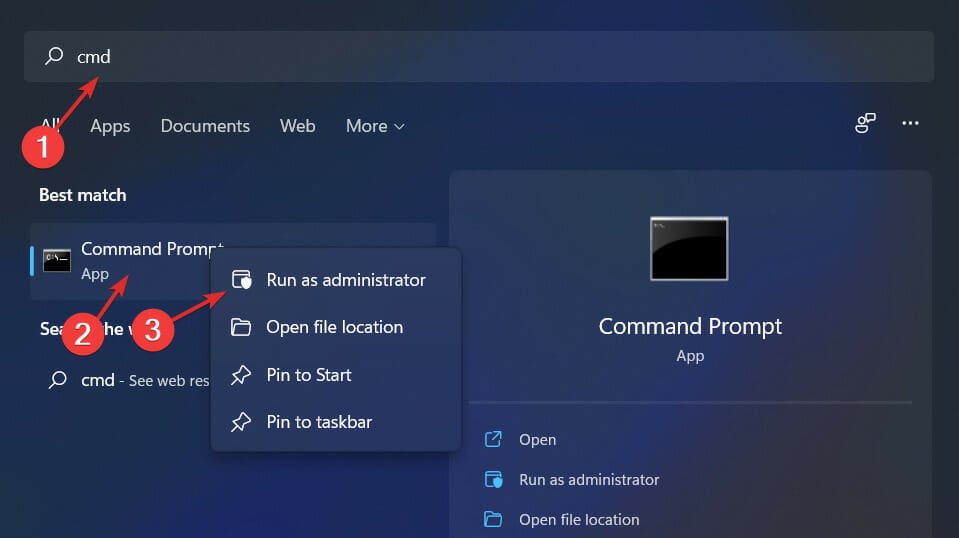
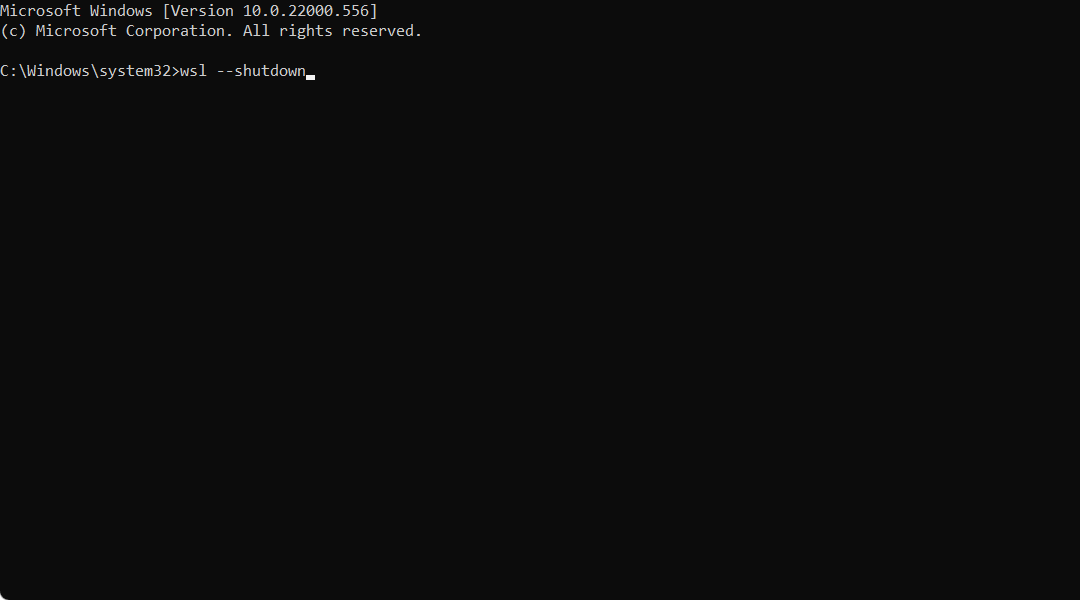
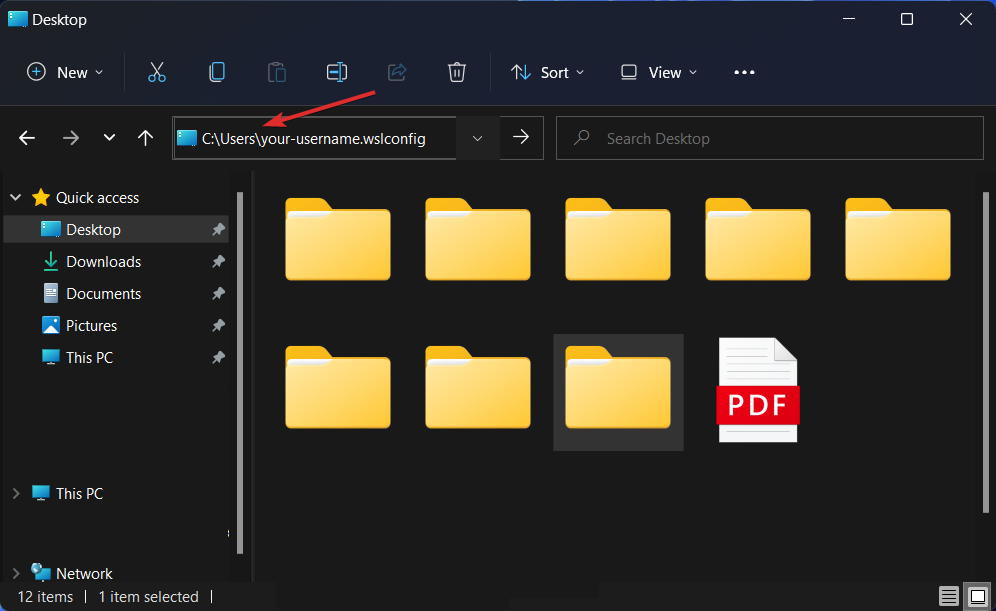
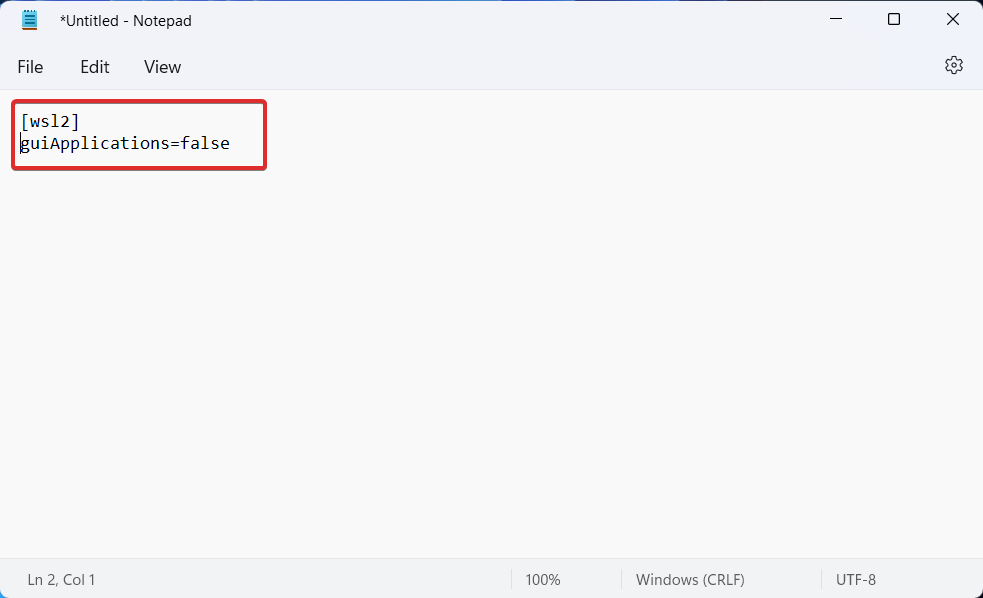
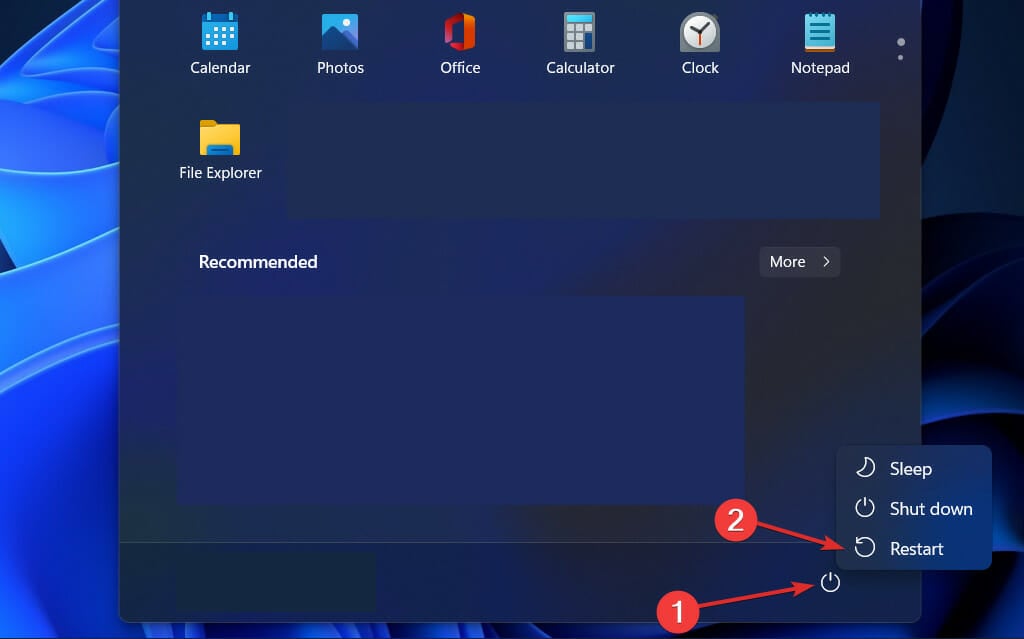
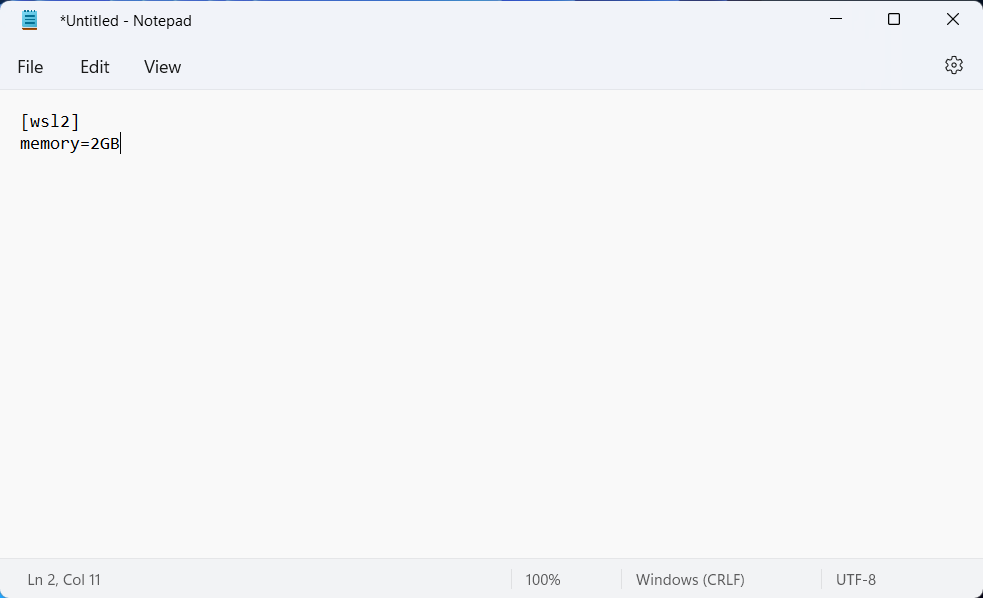
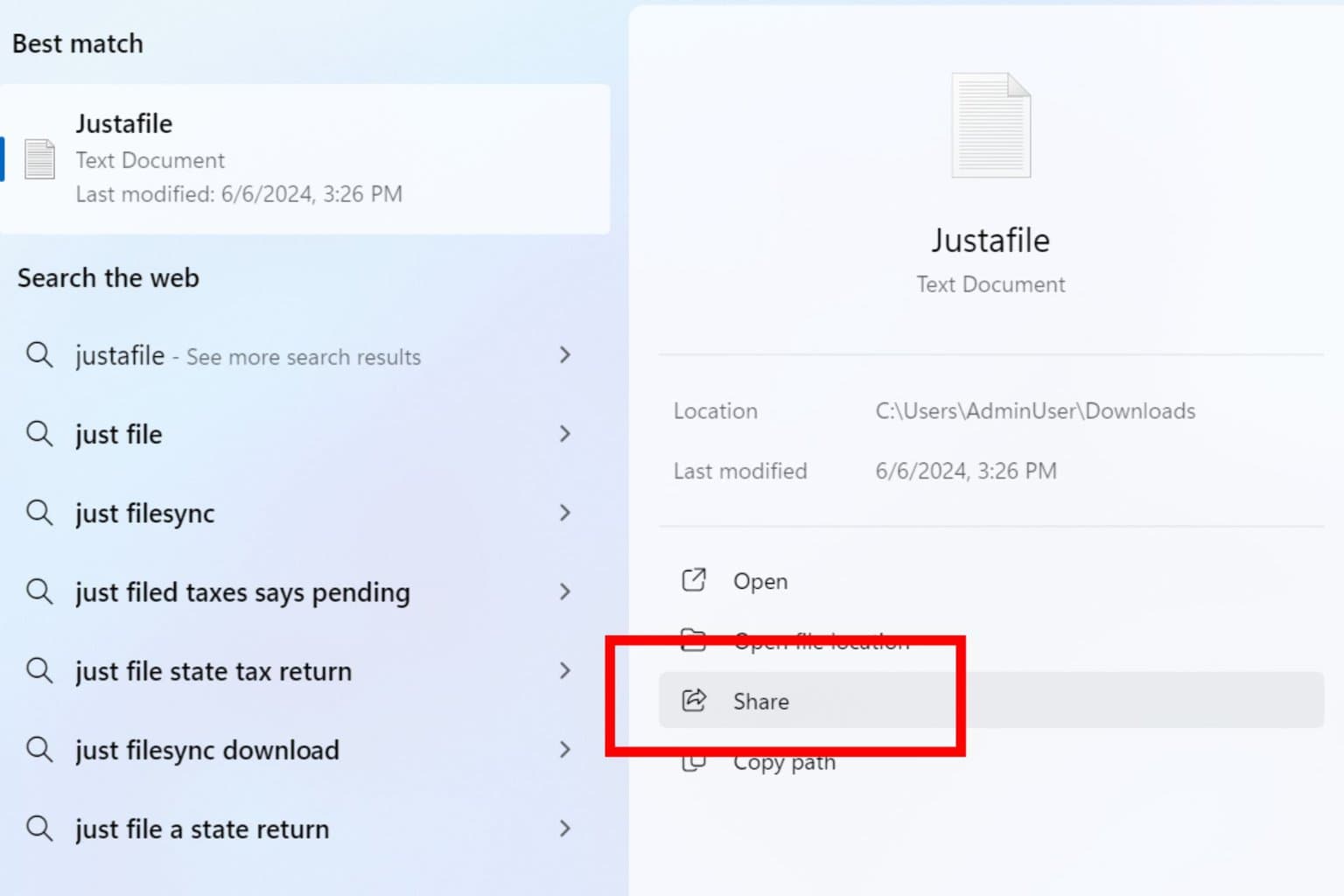
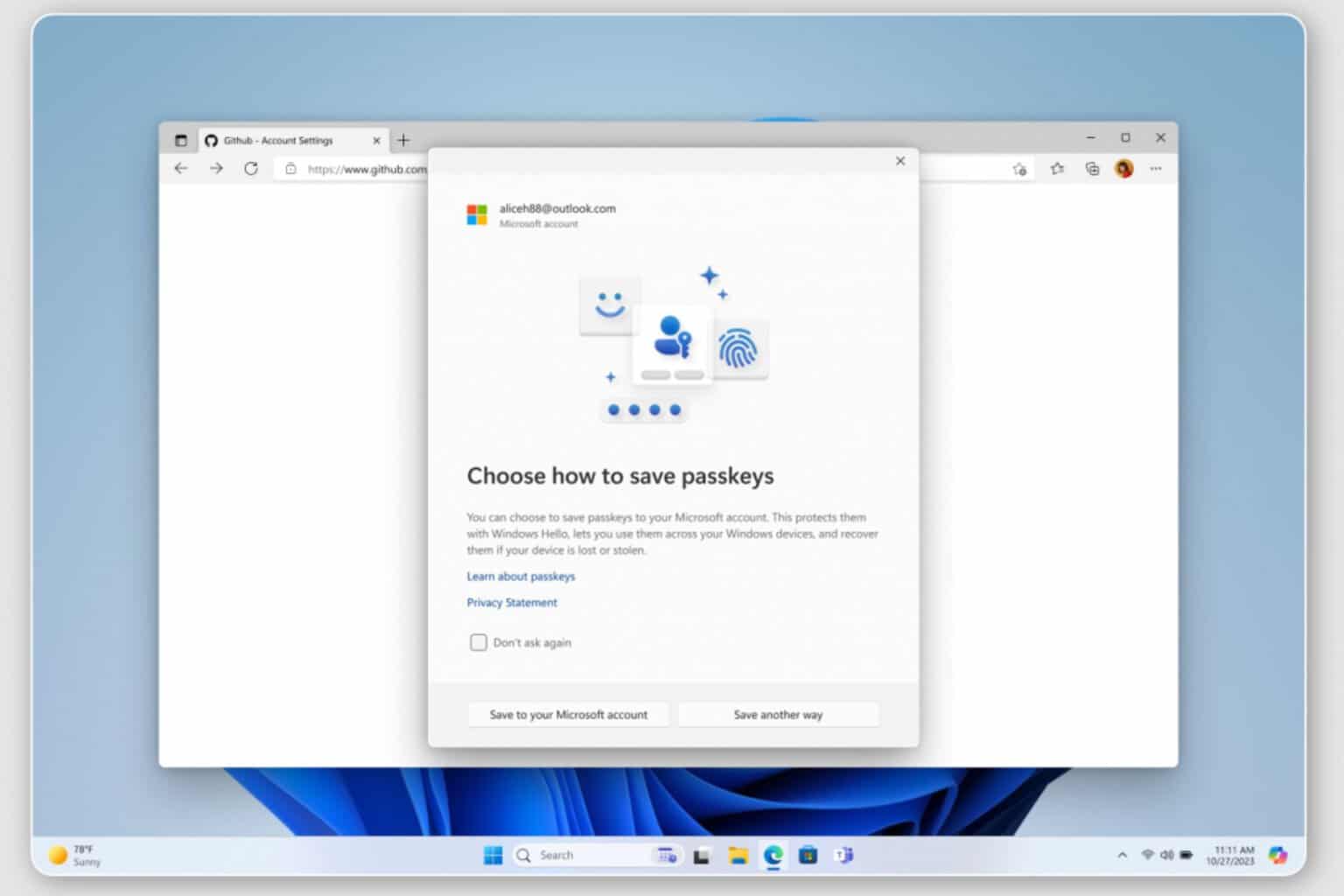
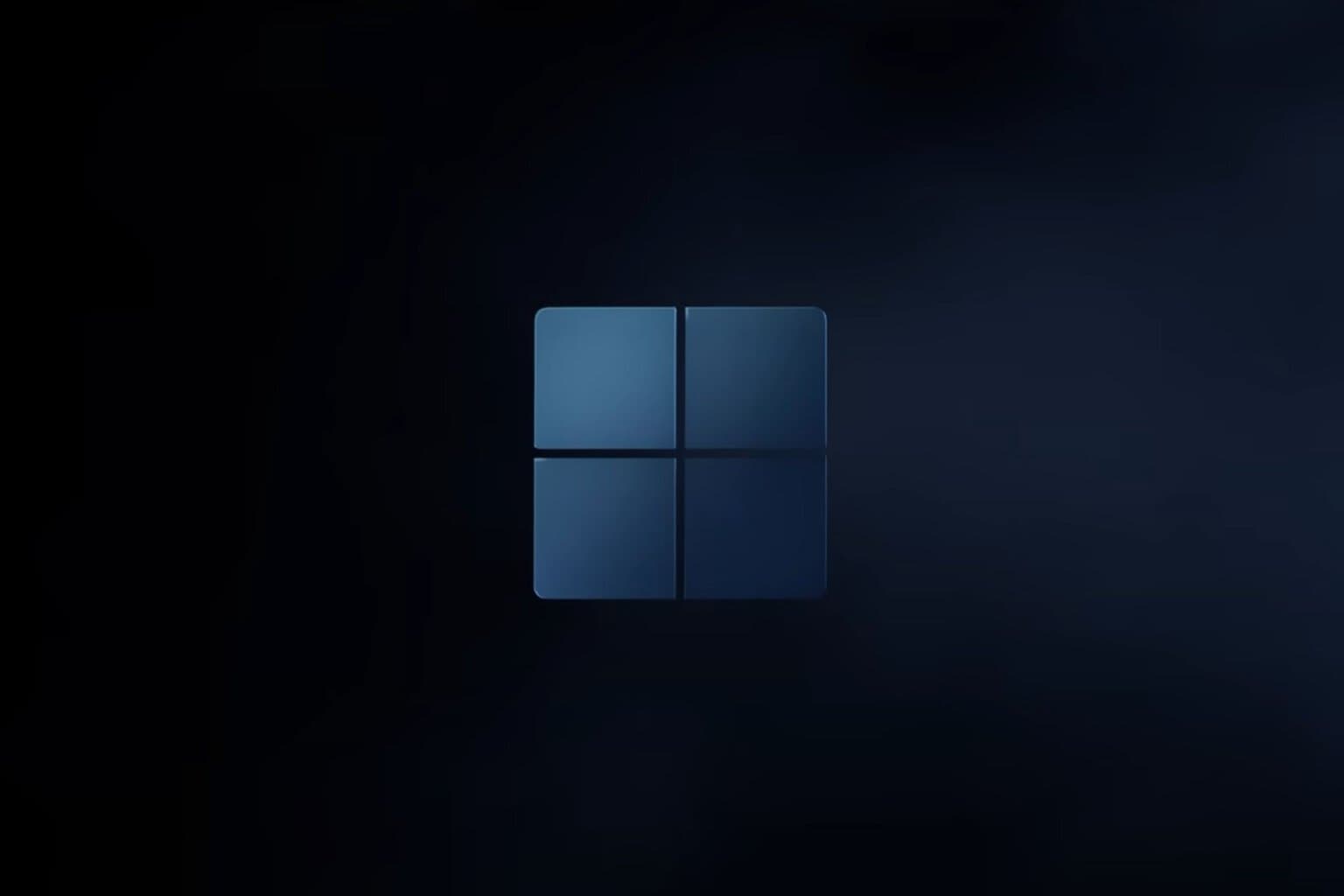
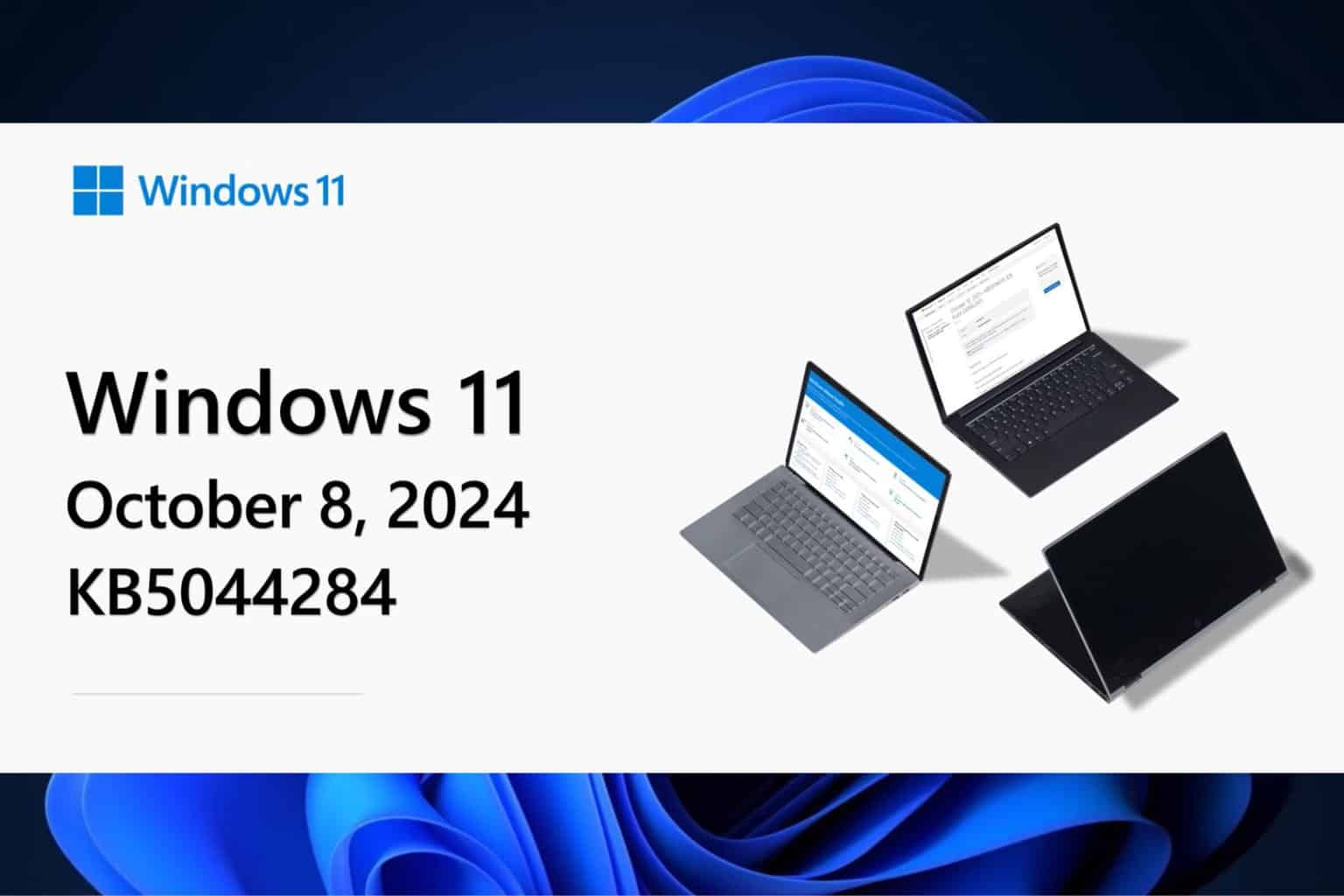




User forum
0 messages