Fix: Voice Chat Error [-1002] in Overwatch
It could either be the network or audio settings to blame
4 min. read
Published on
Read our disclosure page to find out how can you help Windows Report sustain the editorial team. Read more
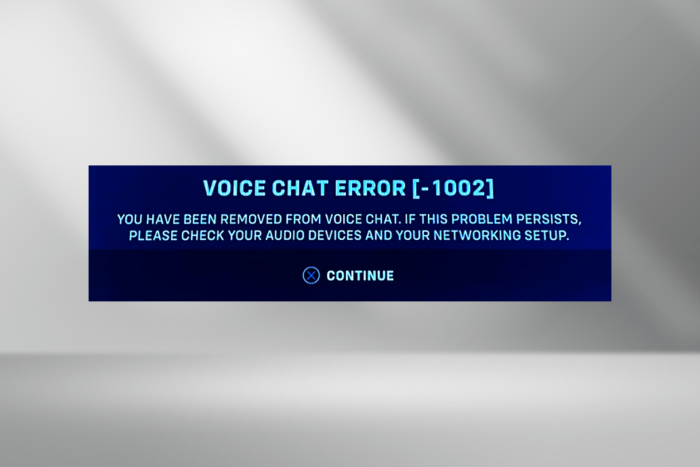
Of late, we have seen multiple reports of users dropping out of voice chat in Overwatch. The message reads, Voice Chat Error [-1002] You have been removed from voice chat. If this problem persists, please check your audio devices and your networking setup.
The error has been present for several years and is seen across devices, be it PC, Xbox, PlayStation, or Nintendo Switch. In most cases, changing the microphone or switching from Bluetooth to a wired connection does the trick.
For Xbox and PlayStation, you can try re-entering the voice chat or restart the console. It may take a few attempts. Also, in case you are connected to a mobile hotspot, switch to Wi-Fi or Ethernet. If that’s not possible, connect your PC to the mobile via a cable to access the Internet.
How can I fix Overwatch voice chat error 1002?
1. Use a VPN
As confirmed by Blizzard agents in technical support forums, using an effective VPN solution should help get rid of the Voice Chat Error 1002 in Overwatch on all four: PC, Xbox, PlayStation, and Nintendo Switch.
This works when your local network setup does not prioritize VoIP (Voice over Internet Protocol) data. By encrypting that data, a VPN like ExpressVPN in my experience, will allow it to be treated the same way, thus fixing the voice chat error.
Moreover, with this VPN, you can easily connect to a server that is physically closer to the games server, or bypass local networking issues.
2. Re-enable voice chat in the Battlenet app
- Open a web browser, and sign in to your Battlenet account on the official website.
- Click on your account name near the top right and select Account settings.
- Go to Privacy & Communication from the left pane, and click on Update next to Social Settings.
- Select Off from the Voice Chat dropdown menu, and click Save.
- Again, click on Update, then select Listening & Speaking from the Voice Chat menu, and click on Save.
- Once done, relaunch Overwatch and check for improvements to the voice chat.
3. Disable IPv6
- Press Windows + R to open Run, type ncpa.cpl in the text field, and hit Enter.
- Right-click on the active network adapter, be it Wi-Fi or Ethernet, and select Properties.
- Untick the checkbox for Internet Protocol Version 6 (TCP/IPv6), and click OK to save the changes.
- Relaunch the game and verify whether you are still kicked out from voice chat.
4. Reinstall the audio driver
- Press Windows + X to open the Power User menu, and select Device Manager from the list.
- Double-click on Audio inputs and outputs, then right-click on the Microphone entry, and select Uninstall device.
- Tick the checkbox for Attempt to remove the driver for this device, if available, and then click on Uninstall.
- Restart the PC and check whether the Voice Chat Error 1002 in Overwatch on the PC is fixed.
5. Update the audio and network adapter drivers
- Press Windows + R to open Run, type devmgmt.msc in the text field, and click OK.
- Expand the Audio inputs and outputs entry, right-click on the Microphone device, and select Update driver.
- Select Search automatically for drivers, and let Windows install the best locally available version.
- Restart the computer and check for improvements.
Similarly, you can update the network adapter driver, depending on the one in use. Updating the network driver also helps fix the Unexpected Server Error in Overwatch.
If Windows couldn’t find an update, head to the manufacturer’s website, find the latest version, and then manually install the driver.
6. Repair the game files
- Open the Battle.net app, go to the games library, and choose Overwatch.
- Click the Settings (gear) icon next to the Play button, and choose Scan and Repair.
- Click on Begin Scan in the confirmation prompt.
- Wait for the process to complete. It took less than a minute in our case.
- Now, relaunch Overwatch, and verify whether the Voice Chat Error 1002 is fixed.
7. Contact Blizzard support
If nothing works, the last option is to contact Blizzard support and raise a ticket. They may ask for the Overwatch.log file to identify why the Overwatch voice chat is not working and then share a relevant solution.
The log file is stored in: Documents/Overwatch/Log/Overwatch.log
One of these solutions should have helped with the Voice Chat Error [-1002] in Overwatch, and you shouldn’t be removed from the voice chat anymore.
If not, try the fixes from our general Overwatch voice chat problems guide, and see if they work out!
For any queries or to share which fix did the trick in your case, drop a comment below.
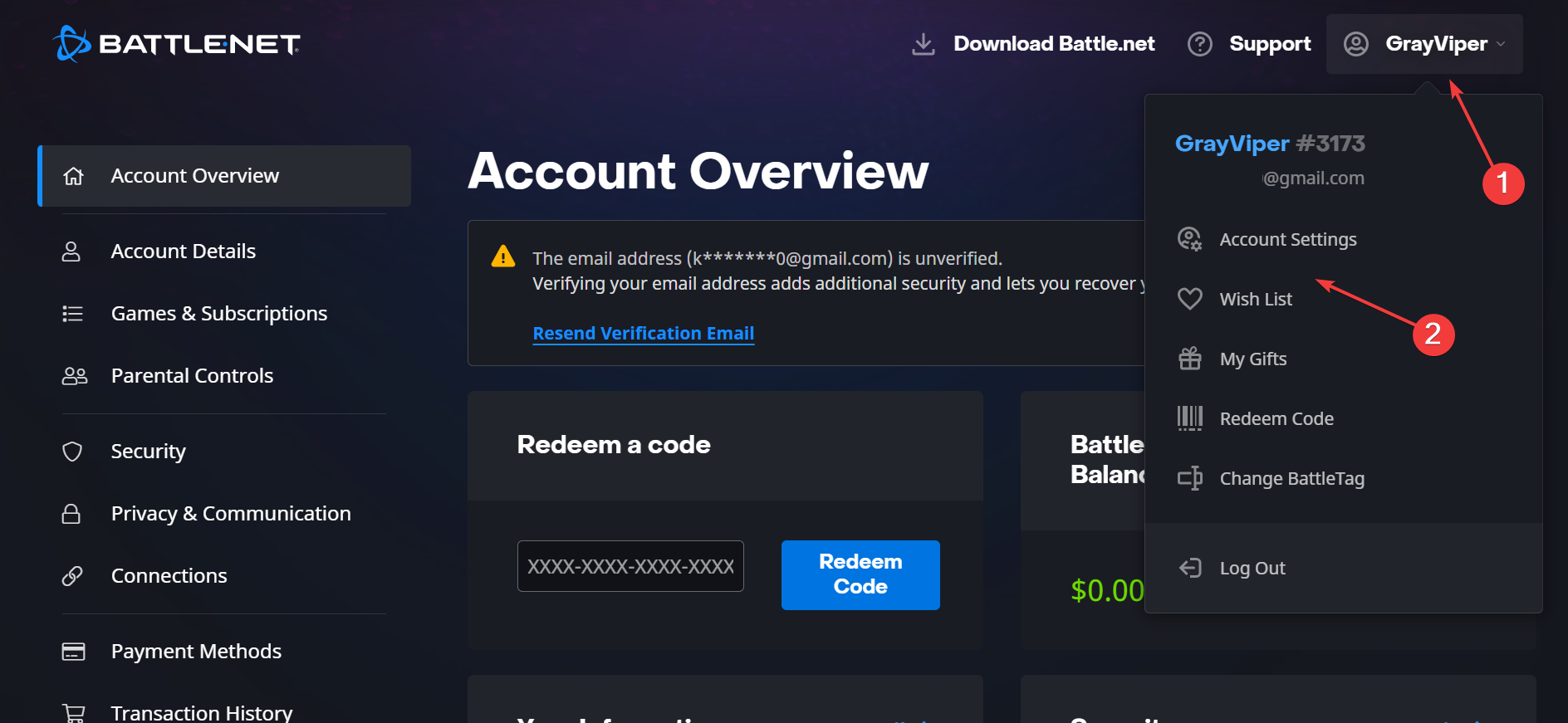
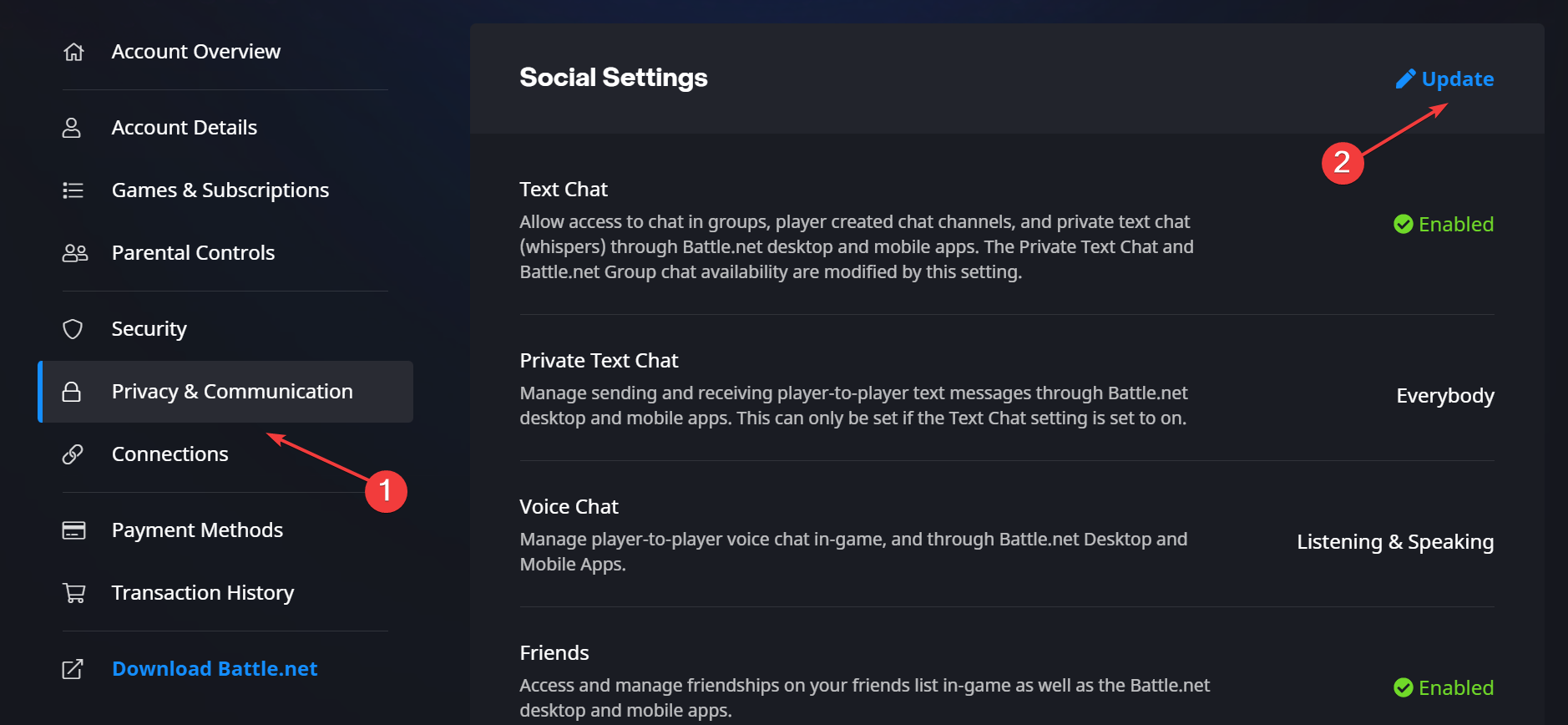
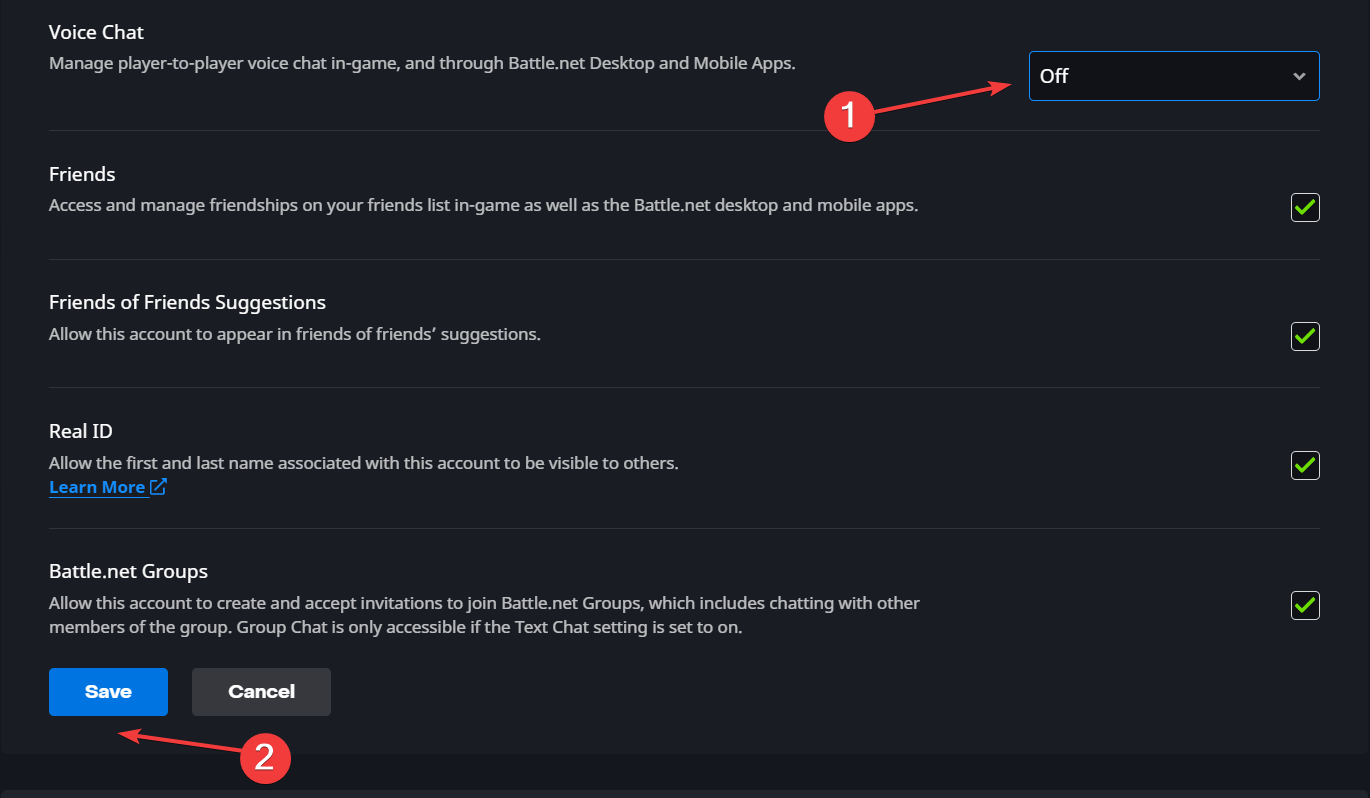
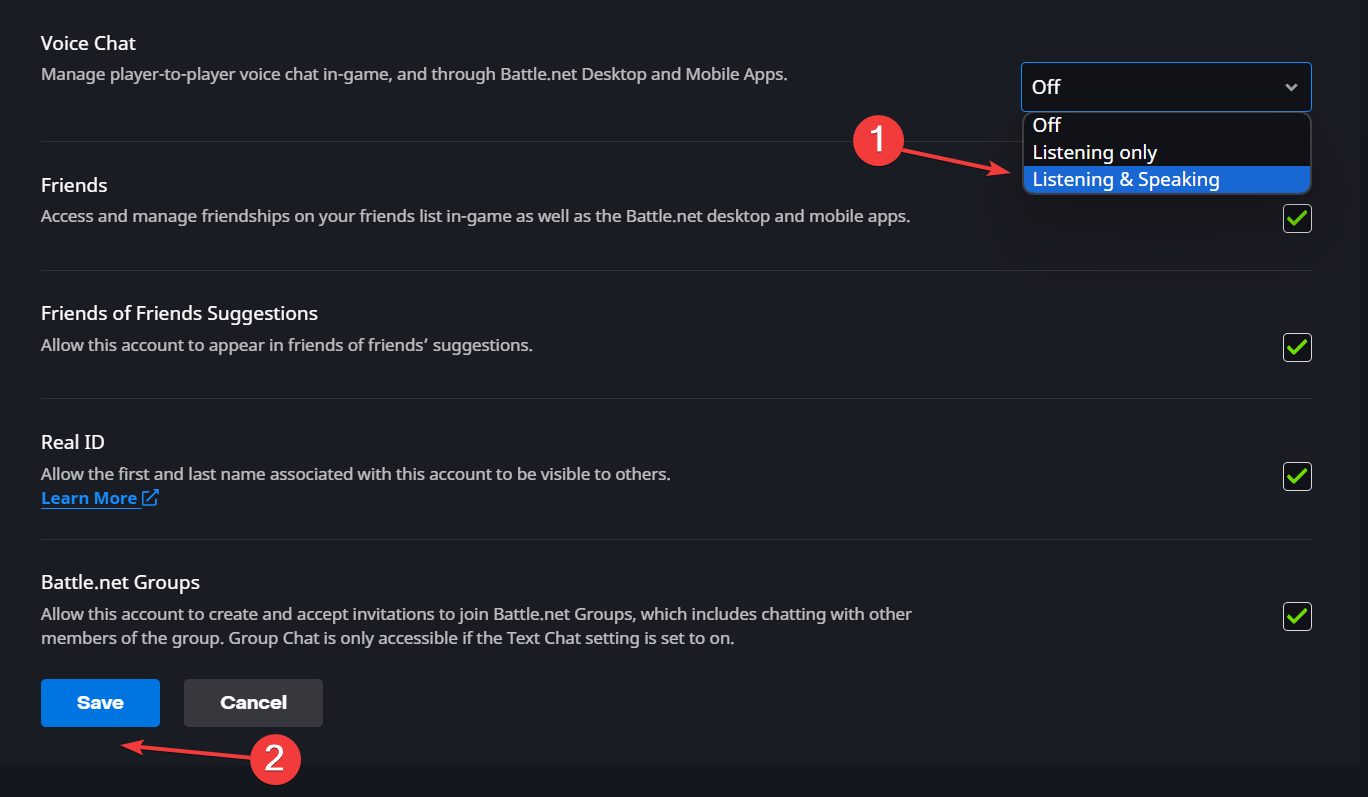
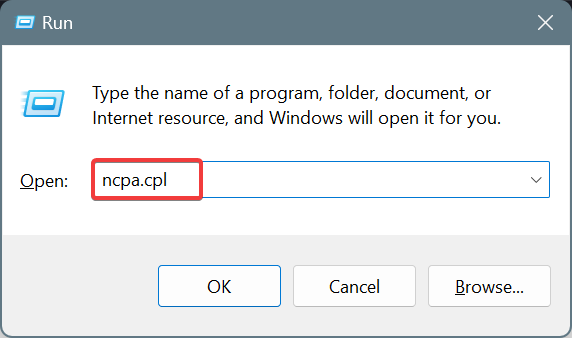
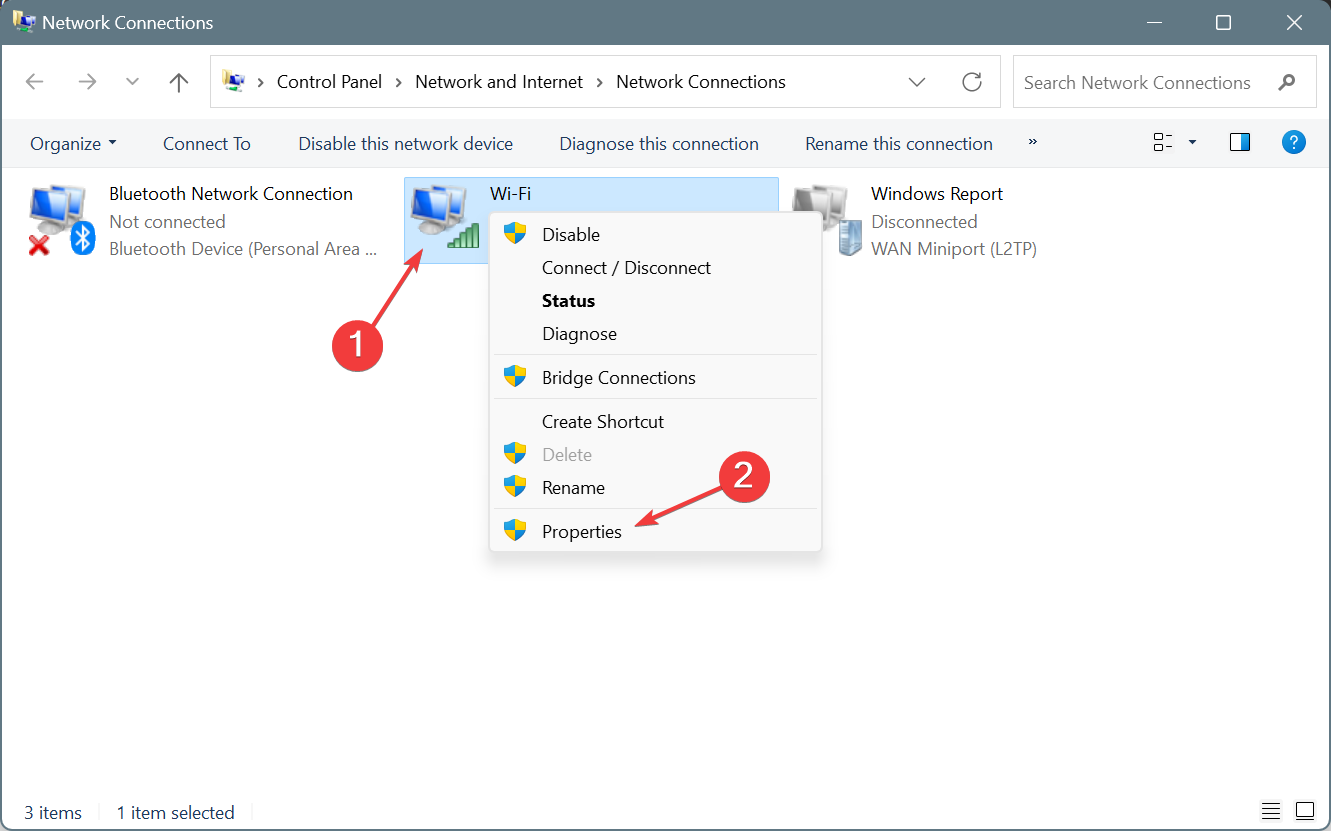
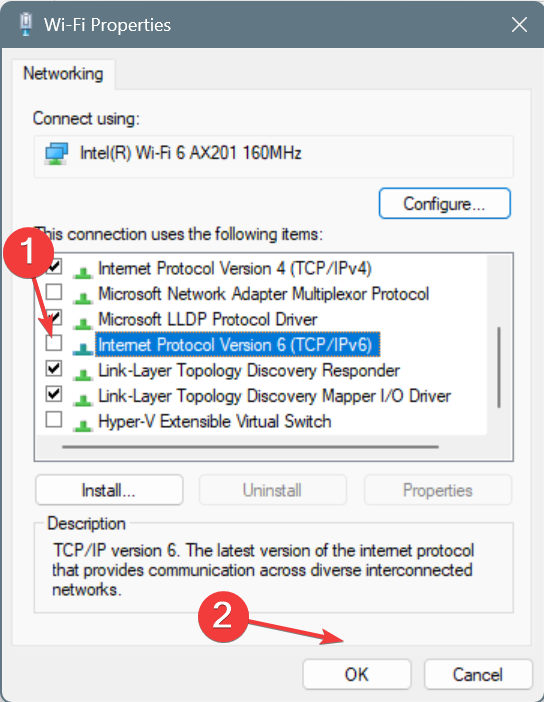
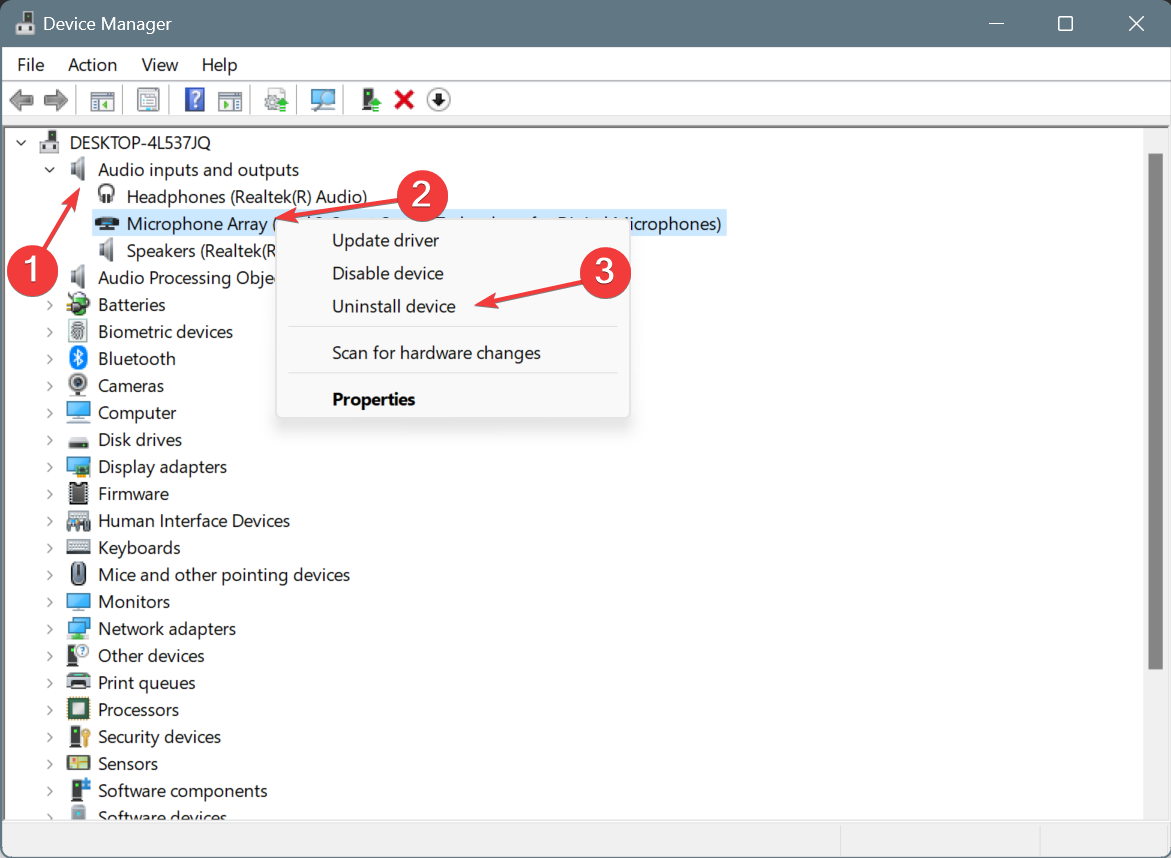
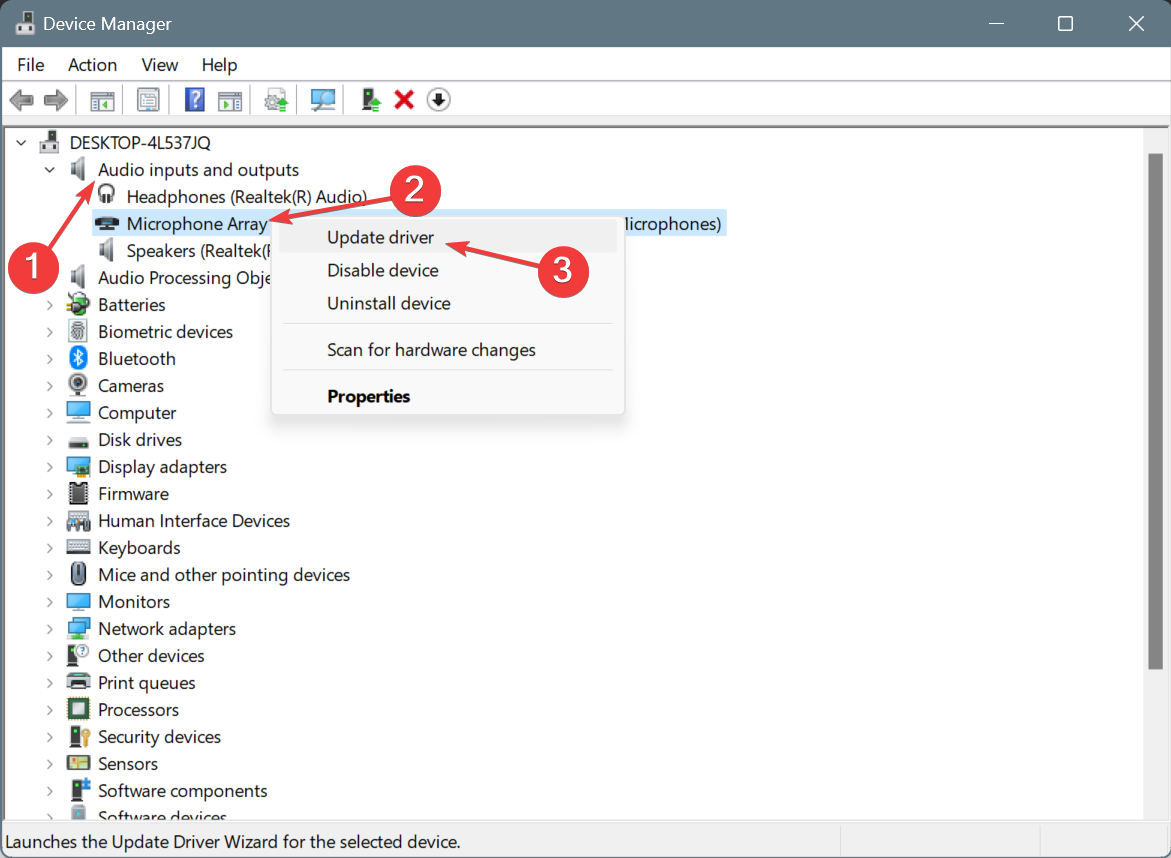
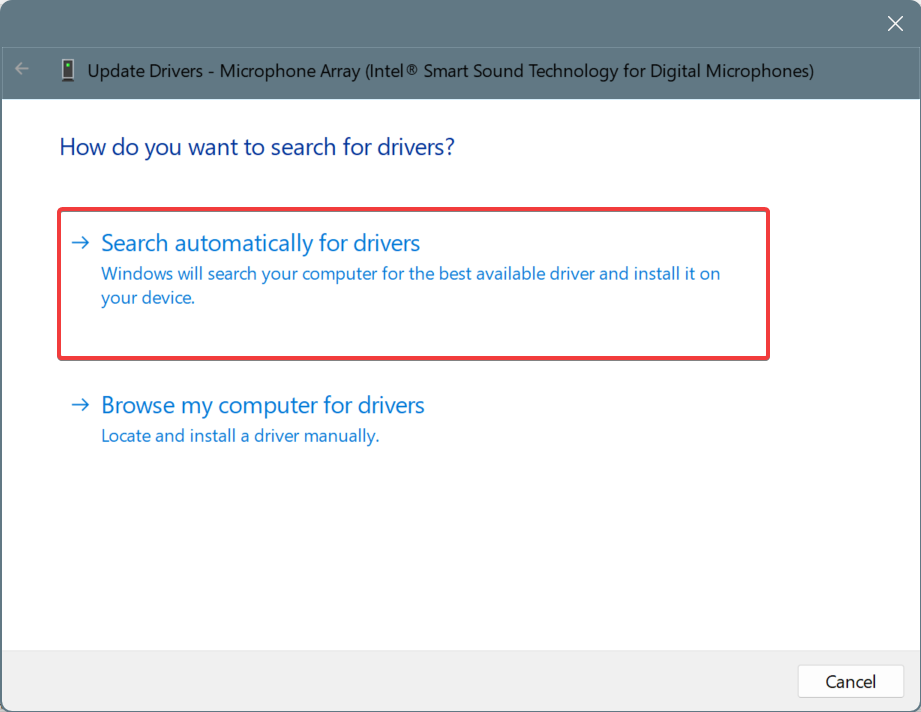
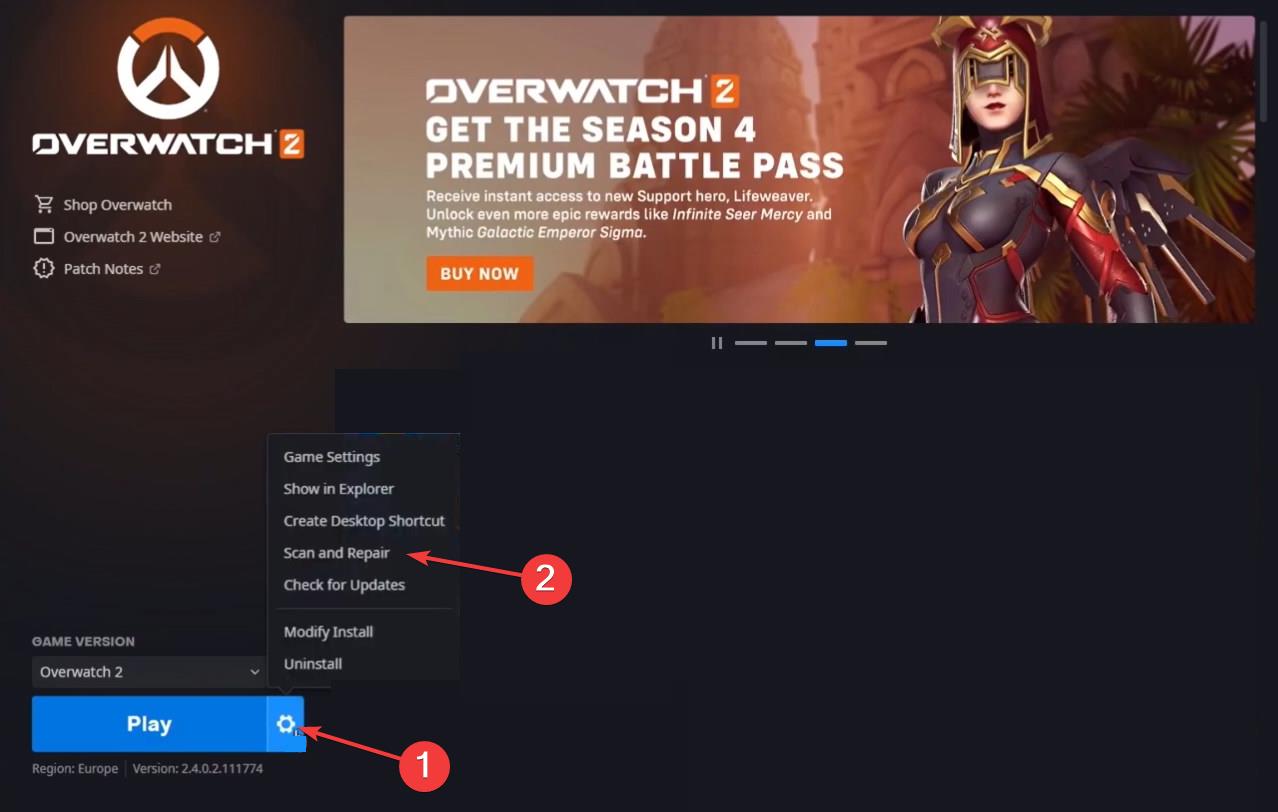
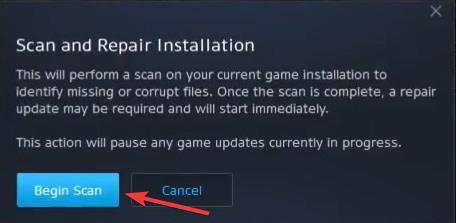









User forum
0 messages