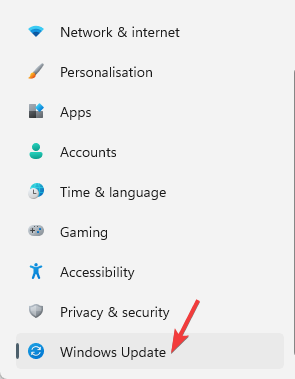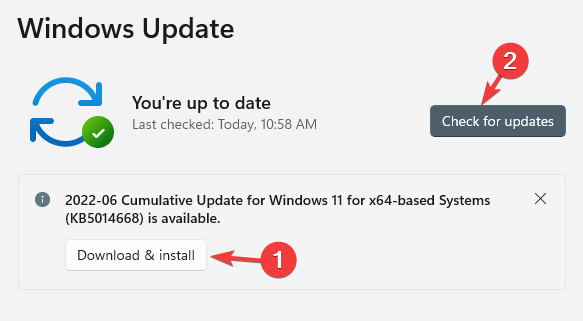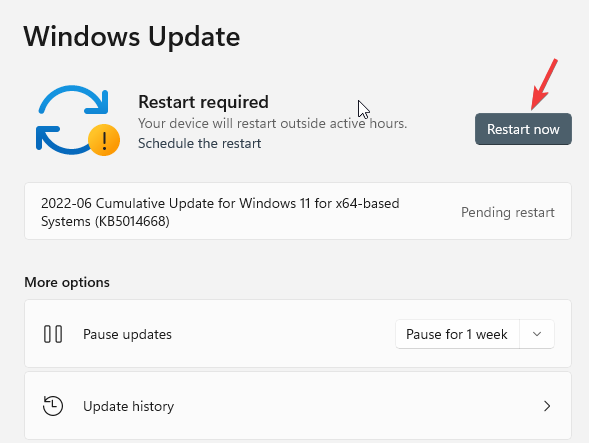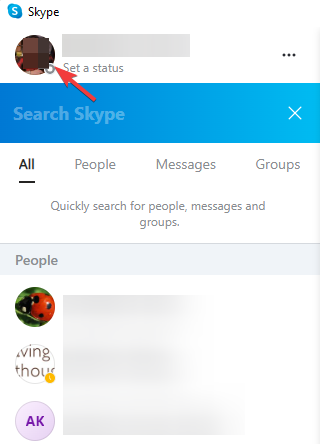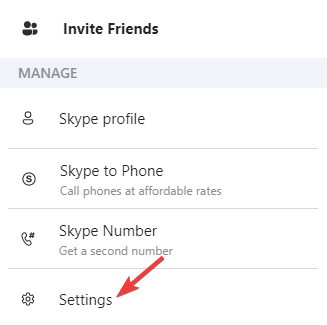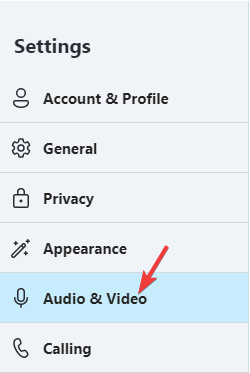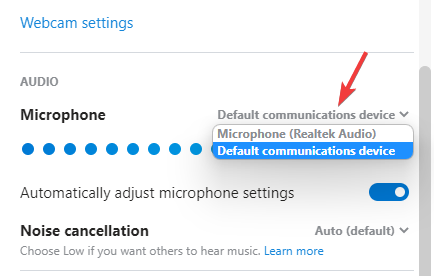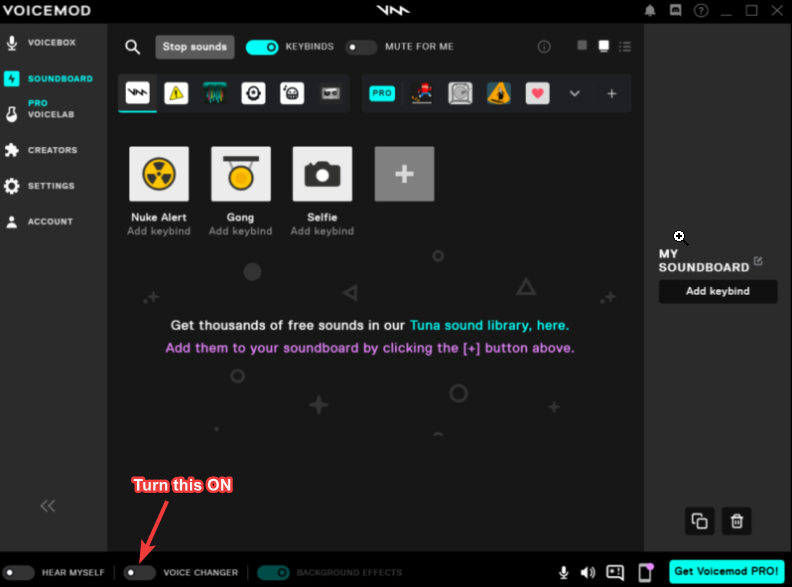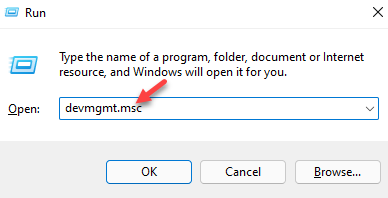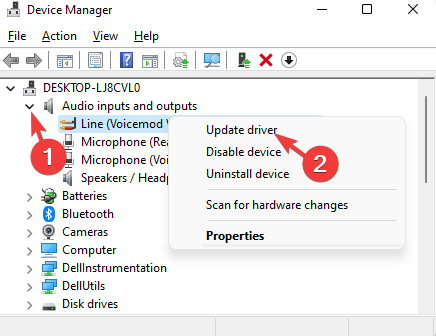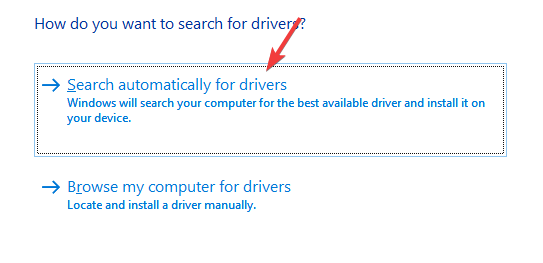Voicemod Soundboard not Working: 3 Methods That can Fix it
Outdated drivers can ruin your Voicemod experience
4 min. read
Updated on
Read our disclosure page to find out how can you help Windows Report sustain the editorial team Read more
Key notes
- Voicemod is a fun app to change your voice and trick your friends using tons of its pre-loaded sound effects.
- The app also allows you to add custom sounds and use them with gaming and streaming platforms.
- However, it may fail to work sometimes due to a bug, driver issue, or if the microphone is not configured correctly, and that's what we will fix today.
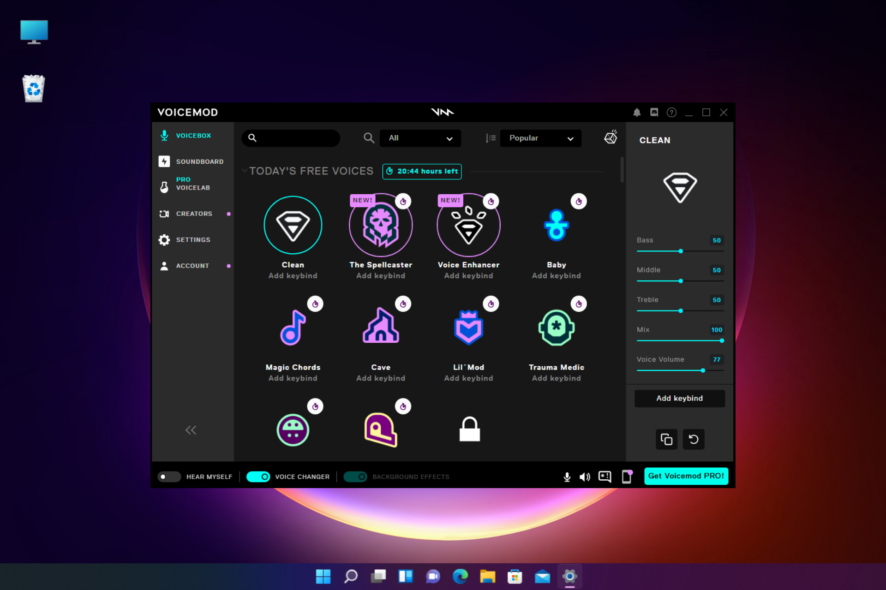
Is Voicemod Soundboard not working on your Windows 11 PC? Fret not, as you are not alone.
This popular app lets you add spice to your content on Discord, Skype, Zoom, or Fortnite with fun voiceovers, meme sound effects, and more.
But, sometimes, it just stops working and disappoints app lovers. While simply restarting Voicemod may sometimes help fix the issue, in most cases, it does not.
However, if you are looking for the best soundboards for Discord, you can refer to our detailed post.
Before we move on to the solutions, we will discuss why Voicemod Soundboard is not working on Windows 11.
Why is my Voicemod Soundboard not working?
Some of the reasons why your Voicemod Soundboard app is not working are:
- Pending Windows Update – An updated OS helps many processes run smoothly. Its absence means you may encounter a few errors.
- Incorrect microphone selection – A simple setting issue like picking the wrong mic will trigger this problem.
- Voicemod drivers not functioning correctly – Outdated or corrupted voiced drivers also affect the microphone and will trigger this problem.
- Due to a bug in the app – Sometimes, you may just be dealing with a bug. A repair or update often solves this.
Hence, we have mentioned three of the most effective troubleshooting methods to fix the Voicemod Soundboard not working issue.
How can I fix the Voicemod soundboard if it’s not working?
1. Update your Windows
- Press the Win + I keys together to launch the Windows Settings app.
- Click on Windows Update on the left.
- Now, go to the right and click on Check for updates. Windows will now check for updates. If there are any, select Download & install.
- Once the download is complete, click on Restart now.
- As the PC restarts, Windows will finish installing the update.
You can now have fun changing voices as the Voicemod Soundboard not working issue on Windows 11 should be resolved.
2. Set up your Microphone properly
- Launch the app where the error is triggered. In this case, we use Skype and click on your photo on the top left.
- Select Settings from the menu.
- In the Skype Settings window, click on Audio & Video on the left side.
- Now, go to the right, go to Microphone and select the input device from the drop-down.
- Once done, open the Voicemod app and turn on Voice Changer at the bottom.
Now, your Voicemod Soundboard app should be working fine.
The Voicemod Soundboard may not work for you if the audio settings in the game app you are using it’s not set up correctly.
For example, if you are using Skype, Zoom, or Discord, check if the microphone is selected as your input device.
3. Reinstall the Voicemod driver
- Press the Win + R keys simultaneously to launch the Run console, type devmgmt.msc, and hit Enter to open the Device Manager window.
- Click to expand the Audio inputs and devices section, right-click on Line (Voicemod Virtual Audio Device (WDM)), and select Update driver.
- In the Update Drivers window, select Search automatically for drivers.
- Windows will now start looking for the latest drivers. If available, it will apply the newest version automatically.
Now, close Device Manager, restart your PC and check if the Voicemod Soundboard is working.
Alternatively, you can uninstall the Voicemod app and reinstall its latest version from its official website, which should fix the issue in most cases.
And if you want to ensure your drivers are always up to date, use Outbyte Driver Updater. It’s a light, discreet app that can run in the background and auto-update drivers as soon as a new version is released.

Outbyte Driver Updater
Get peak PC performance by keeping all your drivers updated with minimal effort!This will help you eliminate any bugs that might be causing the Voicemod Soundboard not to work.
However, if the Voicemod fails to recognize the microphone, we have an excellent guide on how to fix the issue.
These solutions will work if the Voicemod soundboard is not working in Discord, Valorant, through the mic, or if it is not showing up.
But if the Voicemod Soundboard app is still not working, you can leave your message in the comments below.