Avp.exe: What Is It & How to Fix Its High Memory Usage
Your best solution is an antivirus reinstallation
3 min. read
Updated on
Read our disclosure page to find out how can you help Windows Report sustain the editorial team Read more
Key notes
- Note that the avp.exe process is connected to the Kaspersky antivirus software.
- Don't hesitate to end all related processes, as described below, and see if this solves the problem.
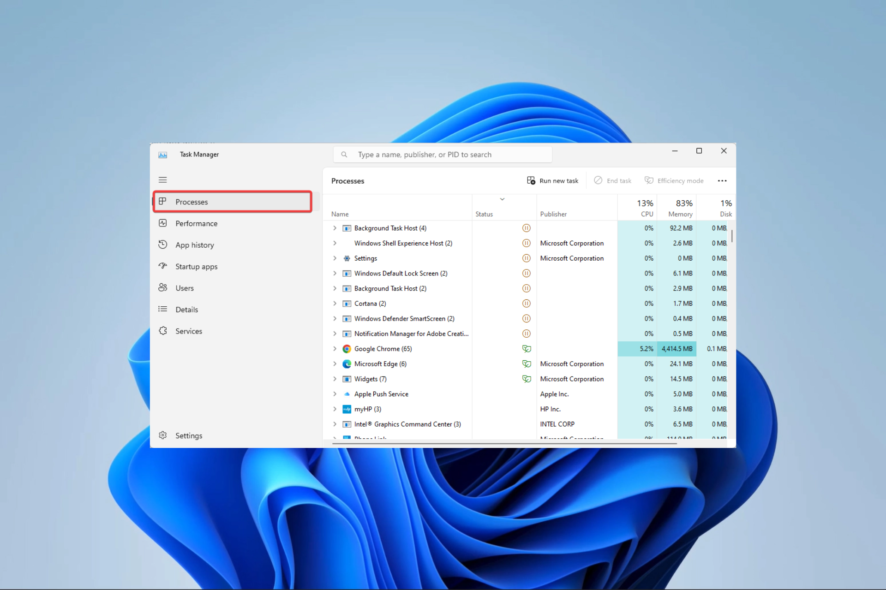
If you’ve noticed your computer using a lot of RAM and come across avp.exe, you may wonder what it is and how to resolve it.
So, in this article, we’ll delve into the executable, explaining its functions and offering practical solutions to problems around it.
What is avp.exe?
The avp.exe process is connected to the Kaspersky antivirus software. This well-known cybersecurity tool offers a defense against malware, viruses, and other internet dangers. The antivirus engine provides real-time protection for your computer, which is executed by the avp.exe process.
However, avp.exe high memory usage can arise due to any of the following:
- Real-time scanning – Activities like real-time scanning are resource intensive and may cause spikes in memory use.
- Virus scan – When your system runs a virus scan, it will cause the avp.exe to consume more memory leading to spikes.
- Outdated antivirus program – Memory spikes are routine for some users with outdated apps since the app stops being as efficient as expected.
- Hardware problems – Lastly, a range of hardware problems may reduce the efficiency of your computer and cause memory usage when you activate or use any application.
How do I fix avp.exe high memory usage?
Before you continue, you should start with the following workarounds:
- Run a virus scan to rule out chances of the memory spike caused by malware on your device. You may use the already installed Kaspersky or some other robust antivirus.
- Restart your computer, as this step may end problematic processes that can trigger a spike.
- Check for hardware faults, especially with your RAM, as it may also trigger the spike.
With the pre-solutions out of the way, you may advance to a more detailed fix.
1. Reinstall your antivirus program
- Press Windows + R to open the Run dialog.
- Type appwiz.cpl and hit Enter.
- Click on the Kaspersky antivirus from the program list and press the Uninstall button. Follow the prompts from the Wizard to complete the uninstallation, then restart your computer.
- Download a new version of Kaspersky and install it.
- Restart your computer and confirm it fixes the avp.exe high memory usage.
2. End all related processes
- Press Ctrl + Shift + Esc to open the Task Manager.
- Click on the Processes option on the left pane.
- On the Name column, click on any Kaspersky process and click the End task button.
- Finally, repeat step 3 for as many Kaspersky processes as possible, then check if it fixes the avp.exe issue.
That is as far as we will be discussing in this guide. Since this avp.exe memory hike bothers around the antivirus, you may consider using a different malware solution.
Lastly, let us know if there are any other fixes you know in the comments section; our readers would love to hear from you.
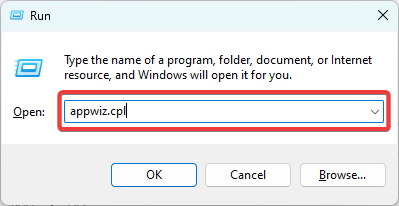
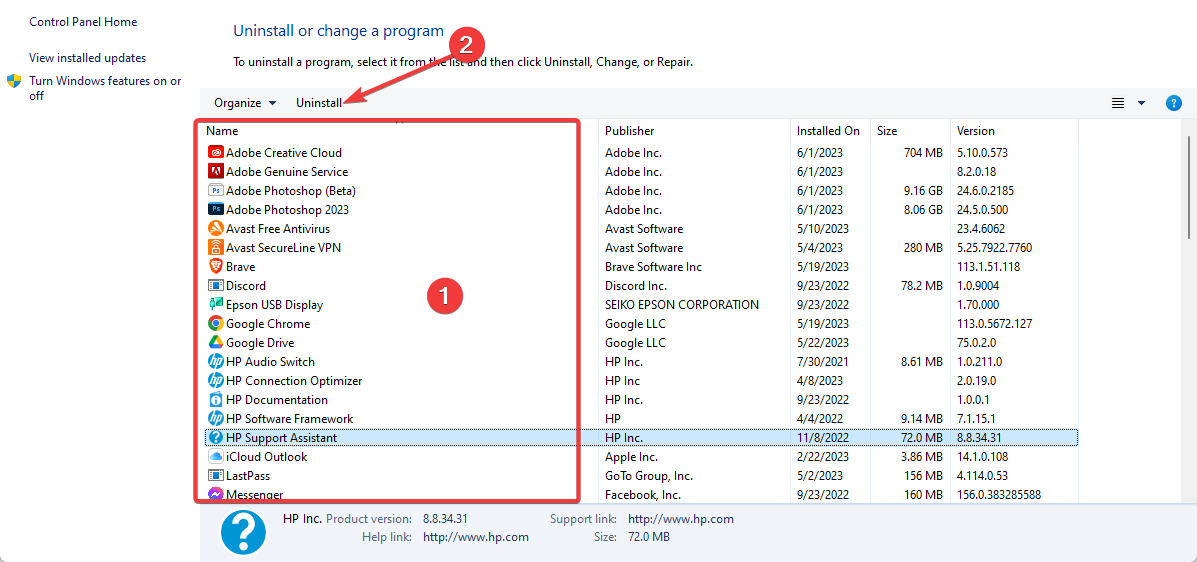
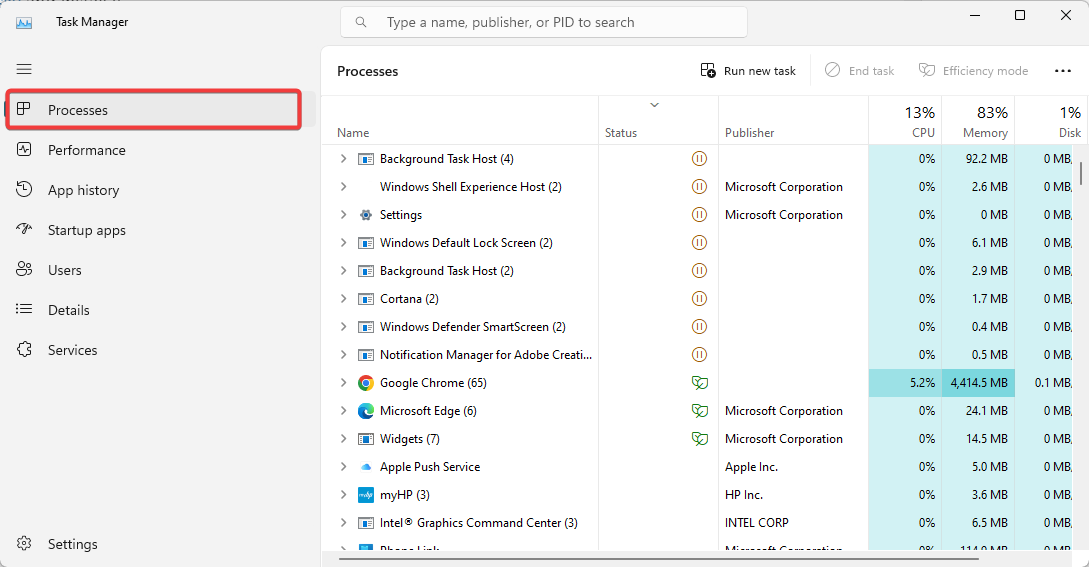
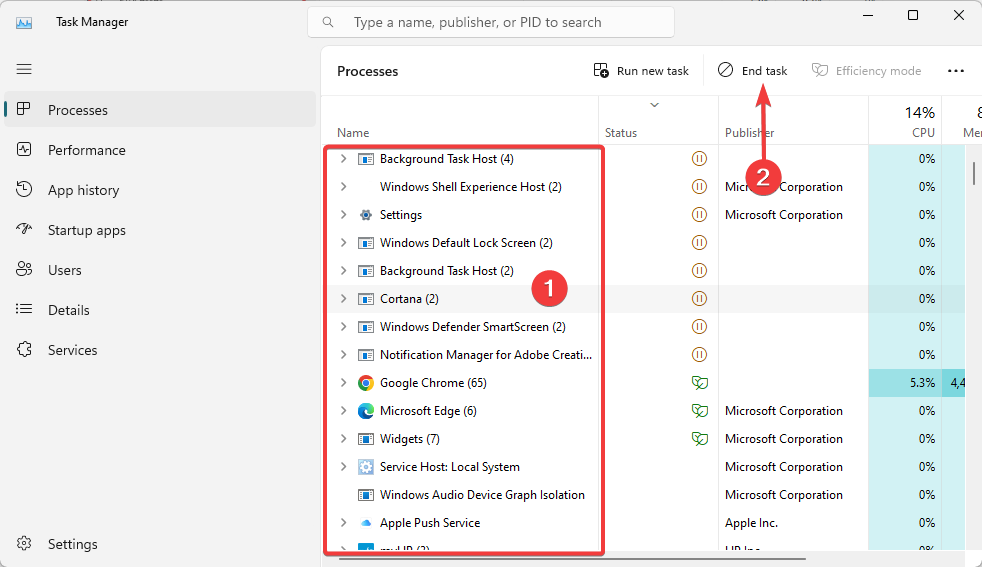








User forum
0 messages