FIX: VPN client unable to create interprocess communication
3 min. read
Updated on
Read our disclosure page to find out how can you help Windows Report sustain the editorial team. Read more
Key notes
- Cisco AnyConnect is a popular VPN choice for remote workers that are trying to access enterprise resources in a safe, controlled manner.
- Some users are unable to install or run Cisco AnyConnect on their PCs due to a VPN Client agent error. We can teach you how to fix it.
- Visit our VPN Troubleshooting section to discover more user-friendly VPN guides.
- Check out our Cisco Hub for more Cisco-related guides, news, and fixes.
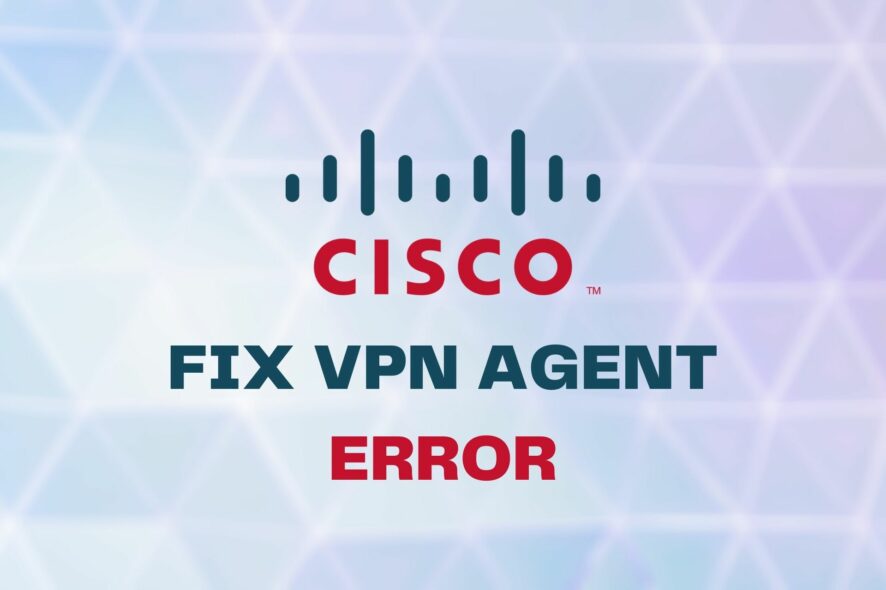
Cisco AnyConnect is a complex VPN tool that helps remote workers access enterprise resources in a secure, effortless manner, from any supported device.
This software utility also integrates advanced protection in order to block malware at endpoints, thus ensuring a safe work environment.
Despite Cisco AnyConnect’s straight-forwardness, certain users reported having a difficult time while trying to install or launch the program.
To be more specific, during installation or while trying to launch Cisco AnyConnect, users would be prompted with an error message:
VPN client agent was unable to create the interprocess communication depot.
As it turns out, this issue is not uncommon and has a couple of easy-to-follow fixes. Check them out below:
How can I fix the VPN client agent interprocess communication error?
Disable ICS (Internet Connection Sharing)
- Press the Win + R key combination on your keyboard
- Type
control.exe /name Microsoft.NetworkAndSharingCenter - Press Enter on your keyboard or click the OK button
- Click the Change adapter settings button
- Right-click the shared network connection and select Properties
- Navigate to the Sharing tab
- Uncheck the Allow other users to connect through this computer’s internet connection box
- Click the OK button
- Repeat the steps above for every shared network connection
- Restart your Windows PC when you’re done
The Internet Connection Sharing feature is not compatible with Cisco AnyConnect.
Therefore, trying to run or install the VPN client on a system with shared network connections may end up prompting you with the error above.
For that reason, make sure you’ve disabled ICS on all of your active network connections before installing/launching Cisco AnyConnect.
If the method above doesn’t seem to work for you, proceed to our second suggested fix below.
Disable the ICS Service
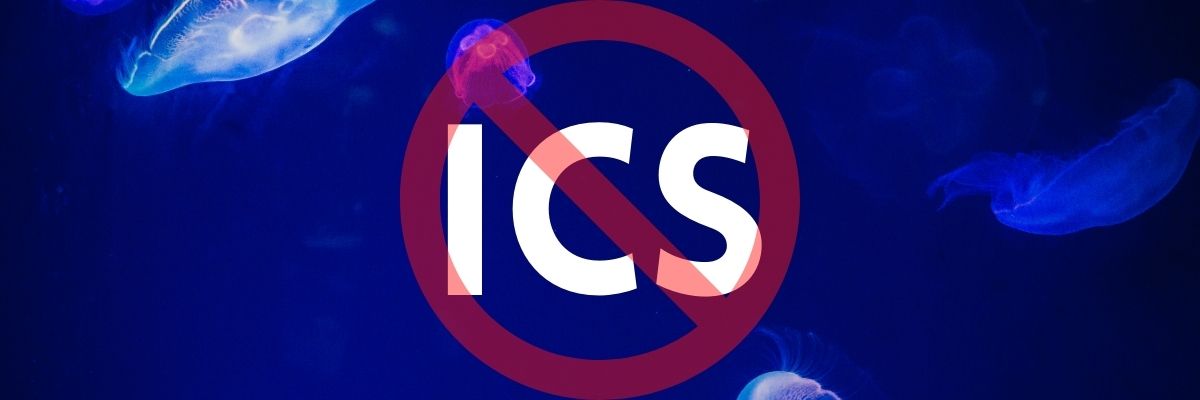
- Press the Win + R key combination on your keyboard
- Type services.msc and hit Enter on your keyboard
- Locate the Internet Connection Sharing service
- Right-click the service and select Stop from the context menu
- Double-click the Internet Connection Sharing service
- Select the Disabled option from the Startup type drop-down menu
- Click the Apply button then click OK
- Restart your Windows 10 PC after performing the steps above
Conclusion
All things considered, it’s easy to see that both solutions revolve around disabling the Internet Connection Sharing feature.
Most of the time, disabling the ICS straight from the shared connection should restore Cisco AnyConnect’s functionality.
However, if the issue has deeper roots, you may need to get your hands dirty and disable the ICS service altogether.



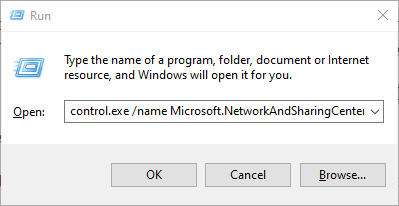

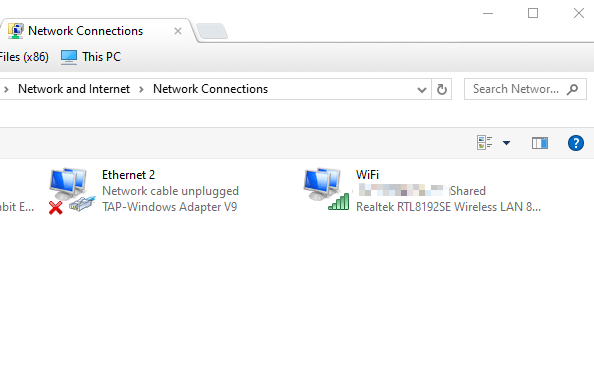
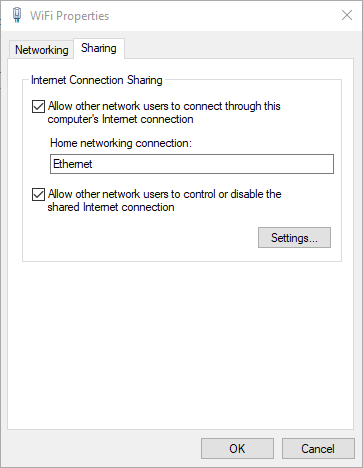
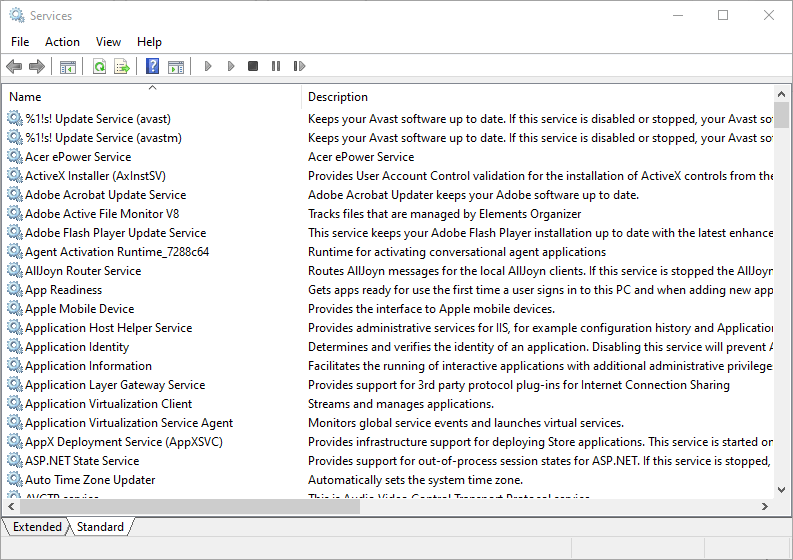
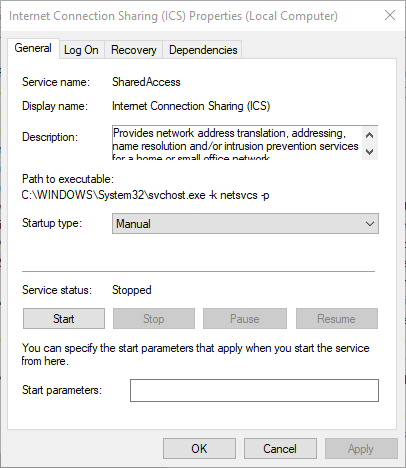


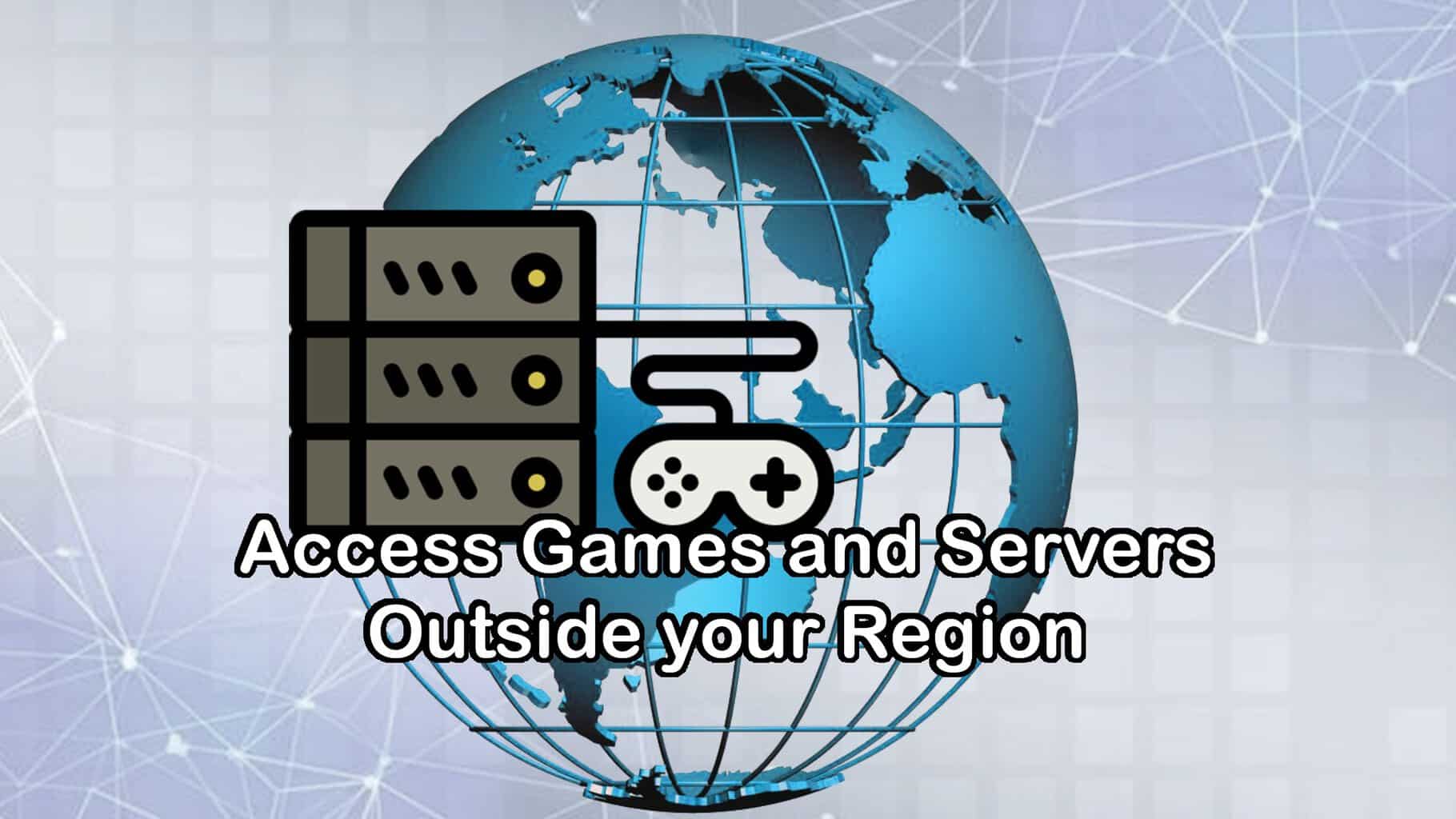





User forum
0 messages