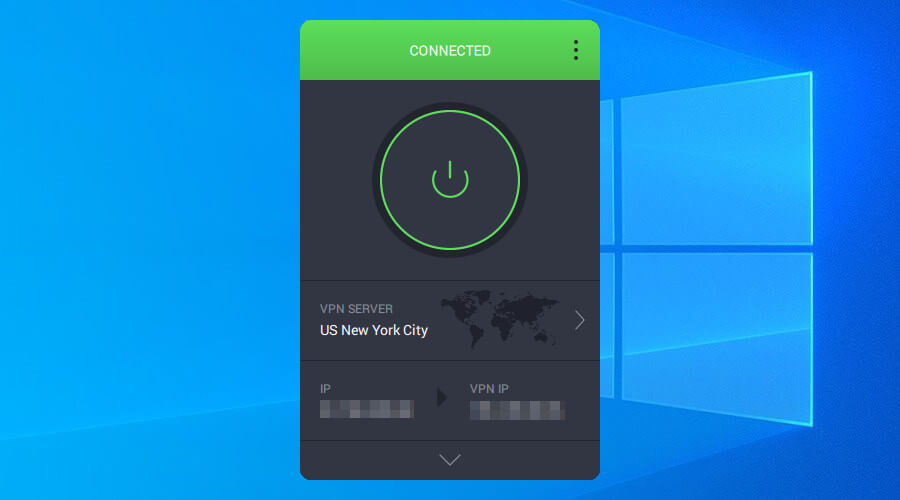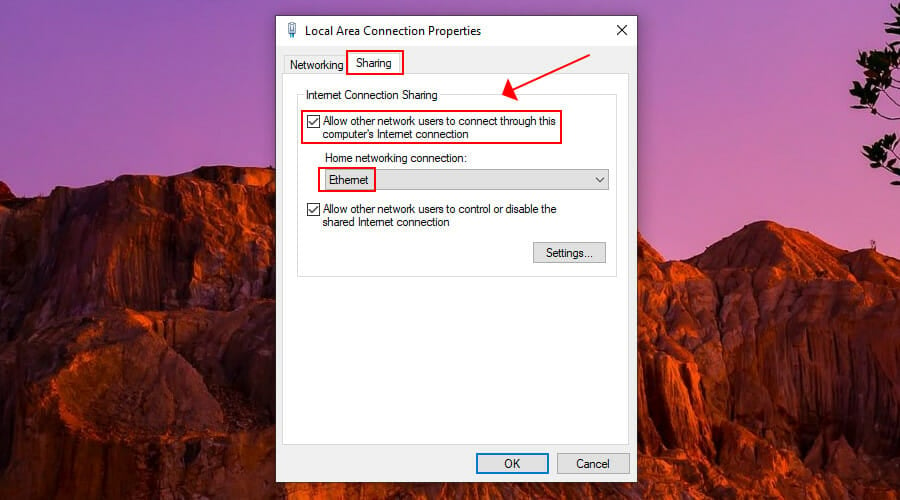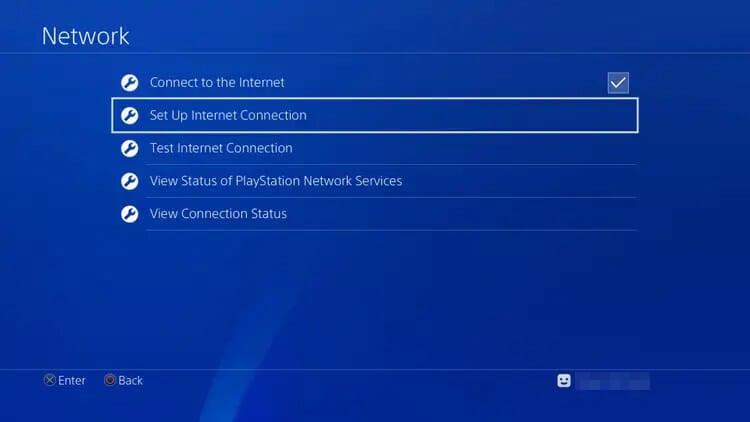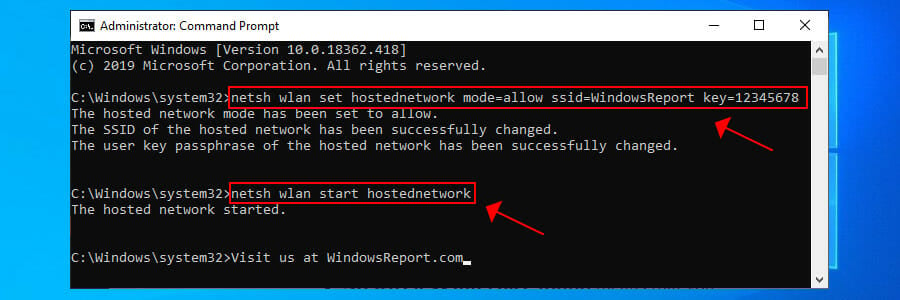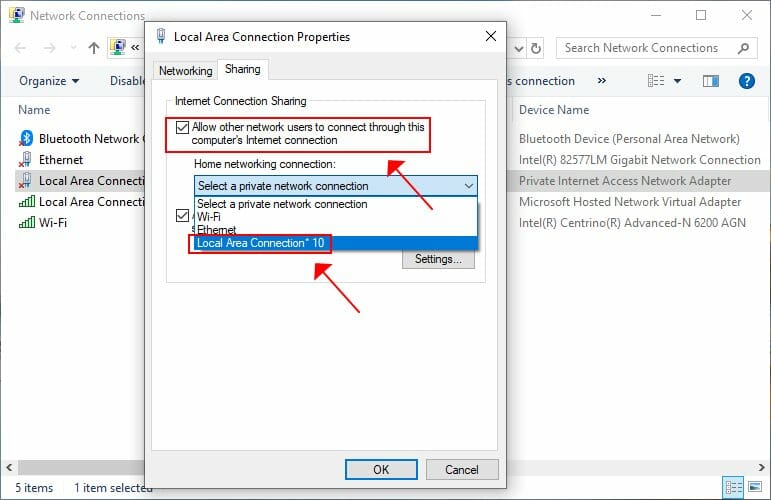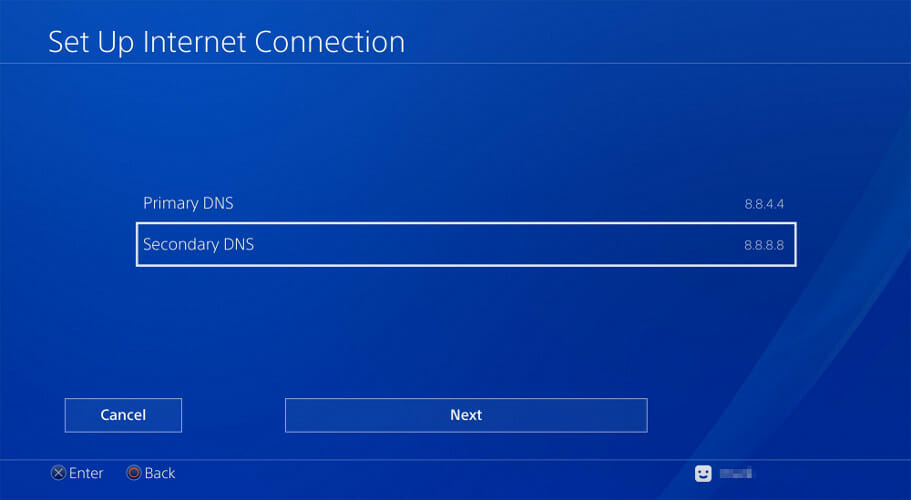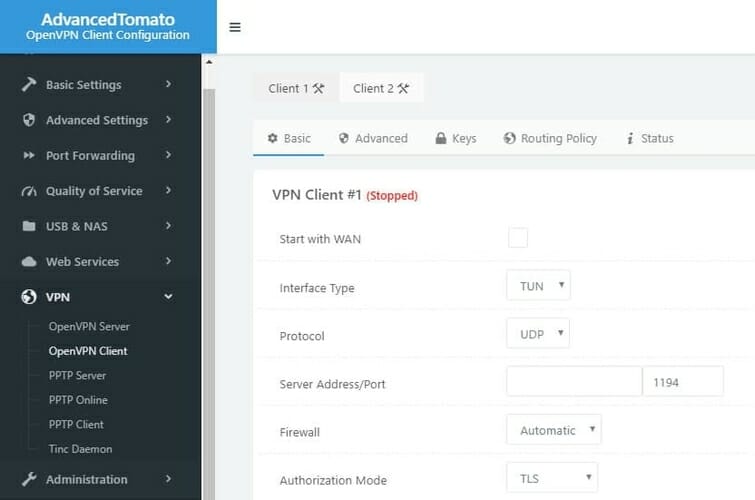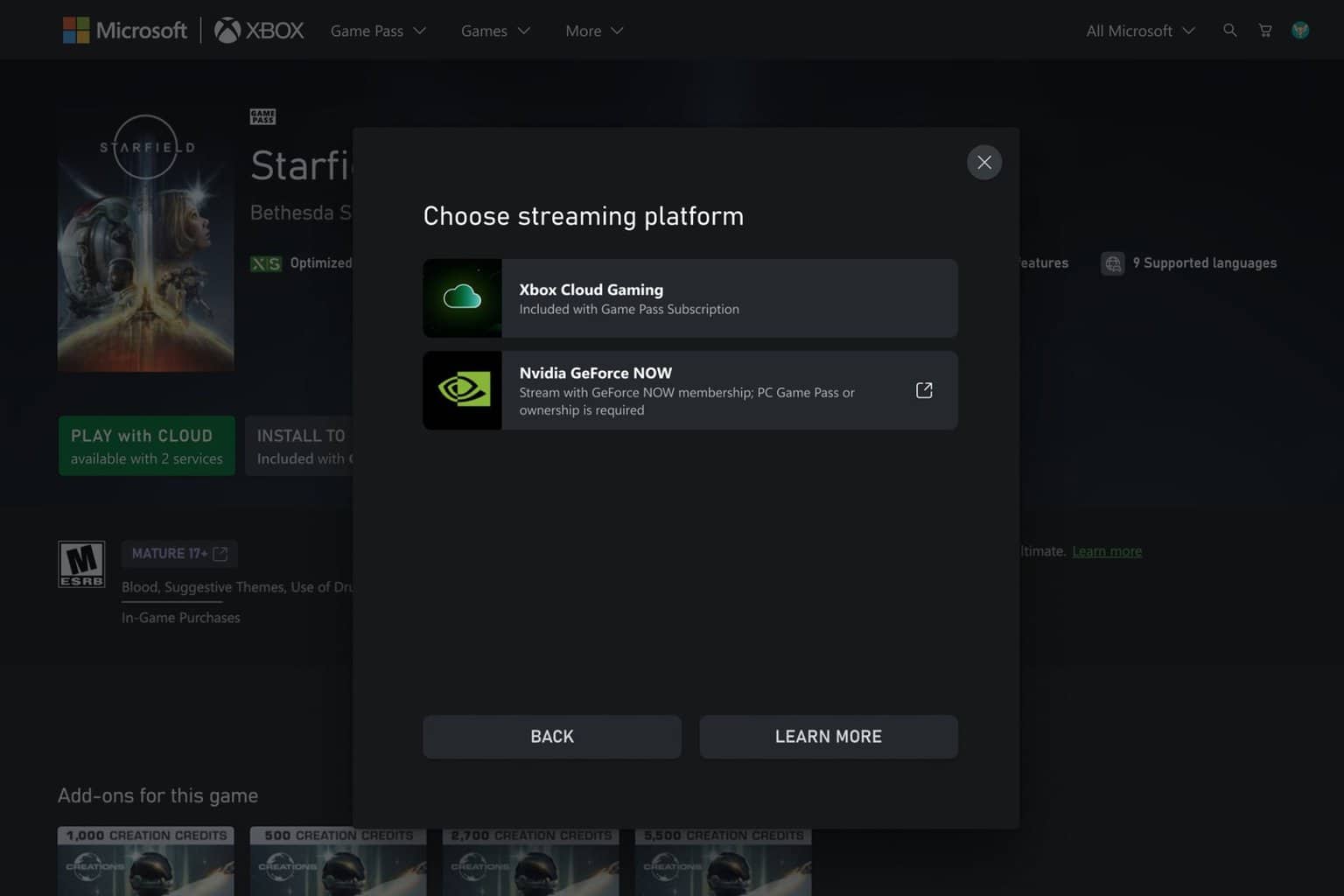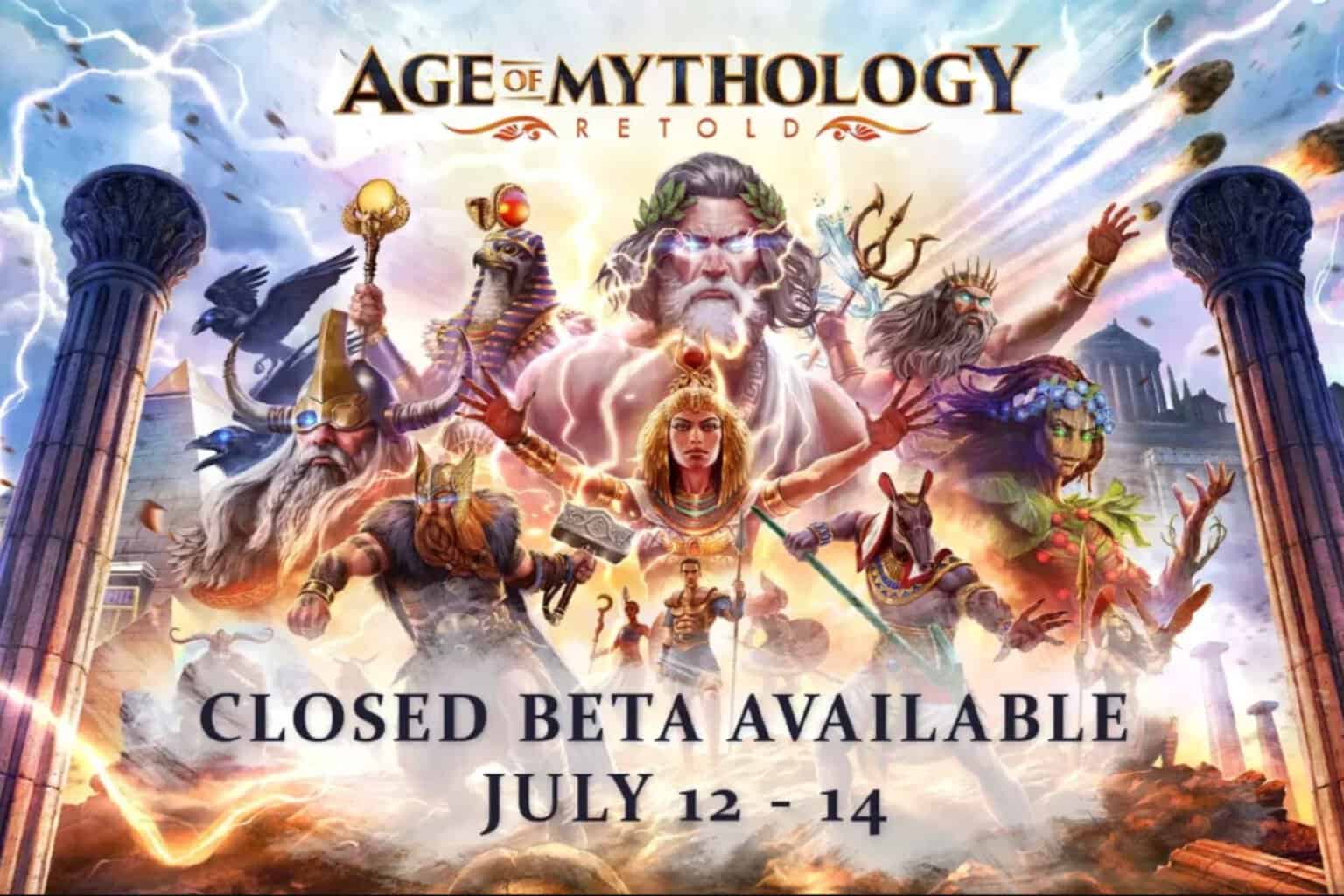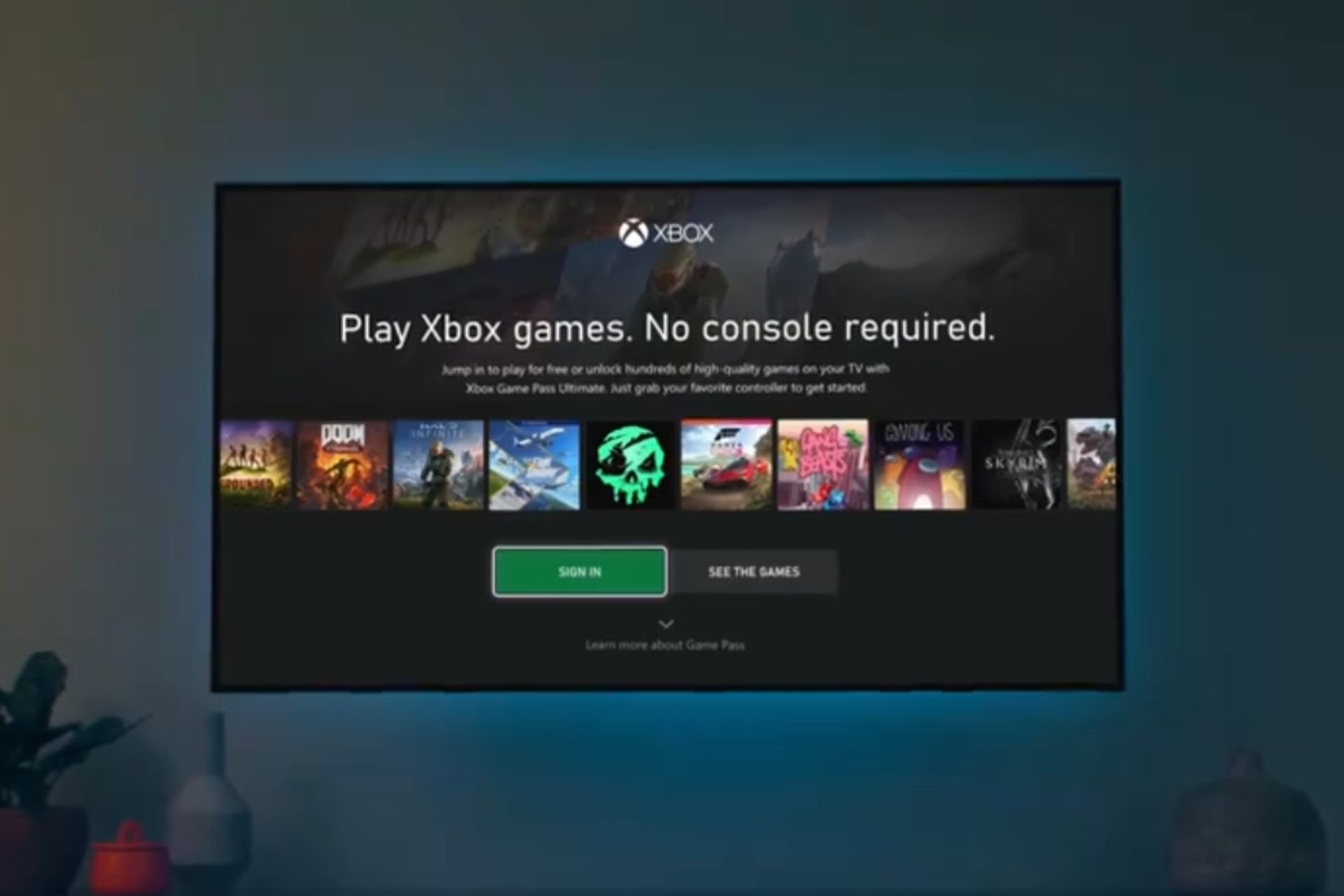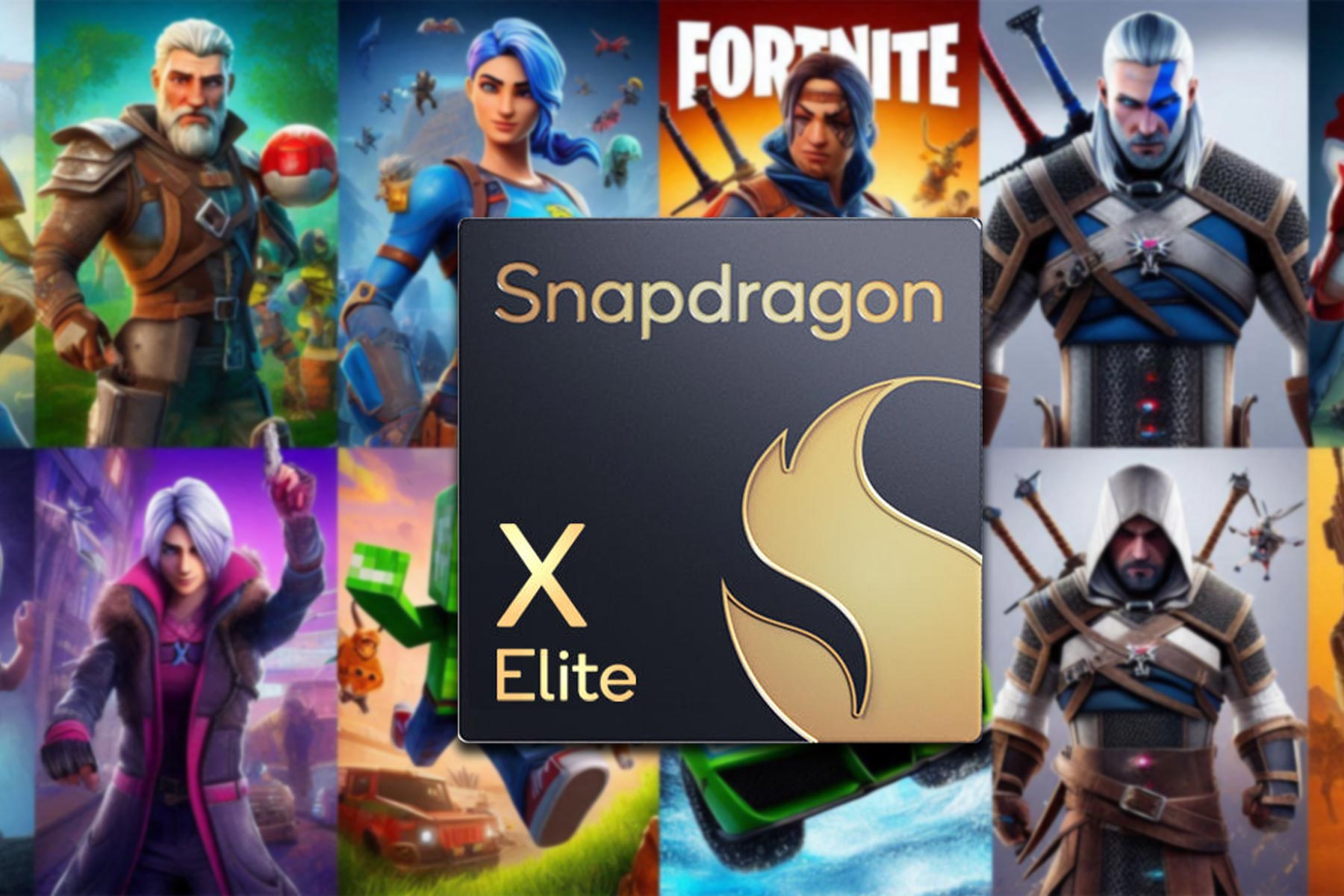How to Use VPN on PS4 & 5 Best VPN for PS4 to Pick From
VPNs can help with latency and protect your data when playing online
11 min. read
Updated on
Read our disclosure page to find out how can you help Windows Report sustain the editorial team Read more
Key notes
- PlayStation doesn't have native VPN support, but there are ways to install a VPN.
- Our step-by-step guide shows exactly how to use VPN for PS4/ PS5.
- We also show you our top picks for the best VPN clients you can use.

PlayStation 4 doesn’t have native support for VPN. That means that you can’t go to the PlayStation Store to find, download, and install a VPN client like on Android or iOS.
However, you can still add VPN functionality to your PlayStation 4 in other ways.
Besides, A PS4 VPN comes in handy for several reasons, such as:
- Lower your ping in online games
- Unblock Netflix and other streaming services
- Get exclusive access to unreleased games
- Access geoblocked content
- Protect your PS4 from hackers and DDoS attacks
- Encrypt all network traffic
Our guide below shows the exact steps to help you use VPN for PS4 by sharing a Windows 10 VPN connection (Wi-Fi and wired), configuring DNS servers on PS4, and installing a VPN at the router level.
But you can’t start before getting equipped with a reliable VPN. Discover the 5 best VPNs for PS4, which we rated by security and speed, as well as gaming and streaming features.
Can you put a VPN on a PS4?
Yes, you can install a VPN on your PS4. Despite Playstation not offering a native VPN, you can install a third-party client to secure your connection.
Keep in mind that some PS4 and PS5 games block VPN usage. That is generally for security reasons or to avoid in-game cheating.
For this reason, it’s advised you use a premium VPN that is capable to encrypt your traffic and make it appear as if you browse on local traffic.
Make sure to enable double VPN or obfuscation mode if your VPN client offers them.
How do I use VPN for PS4?
1. How to use VPN on PS4 on PC
1.1 Set up Windows 10 VPN with PS4 (wired)
- Sign up for a PIA subscription plan.
- Download and install PIA for Windows 10.
- Connect to a PIA VPN server.
- Connect Windows 10 and PS4 using an Ethernet cable.
- Right-click the Start button and go to Network Connections.
- Click Change adapter options.
- Right-click the PIA connection and go to Properties.
- Switch to the Sharing tab.
- Enable Allow other network users to connect through this computer’s Internet connection.
- Set Home networking connection to your Ethernet connection.
- On the PS4 home menu, select Settings.
- Go to Network > Set Up Internet Connection.
- Select Use LAN Cable > Easy.
Sharing your Windows 10 VPN connection with your PS4 through an Ethernet cable is the best option. You can easily switch VPN servers from the desktop client and control various gaming features, such as native port forwarding, DNS servers, VPN protocol, encryption mode, and proxy server.
The only downside is that you must keep your Windows 10 PC turned on while you play on PS4 through VPN, as well as keep it as close as the LAN cable allows it.
2.1. Set up Windows 10 VPN with PS4 (wireless)
- Run Command Prompt as admin*.
- Paste this to create a hosted network**:
netsh wlan set hostednetwork mode=allow ssid=ConnectionName key=Password - Replace ConnectionName and Password with what you want.
- Paste this to start the hosted network***:
netsh wlan start hostednetwork - Sign up for a PIA subscription plan.
- Download and install PIA.
- Connect to a PIA VPN server.
- Right-click Start and go to Network Connections.
- Click Change adapter options.
- Right-click the PIA connection and select Properties.
- Switch to the Sharing tab.
- Enable Allow other network users to connect through this computer’s Internet connection.
- Set Home networking connection to the connection created by Microsoft Hosted Network Virtual Adapter.
- On the PS4 home menu, select Settings.
- Go to Network > Set Up Internet Connection.
- Select Use Wi-Fi > Easy.
- Choose your Wi-Fi network and enter the password.
*If you can’t run Command Prompt as admin, check out our quick fixes.
**You can check if your Windows 10 PC supports hosted networks using netsh wlan show drivers.
***If the hosted network can’t start, make sure to diagnose and fix the problem.
The wireless option is preferred when you don’t have the possibility to plug an Ethernet cable into your Windows 10 PC and PS4. Plus, you don’t have to keep the gaming console and desktop close together, as long as the router is nearby.
However, your Windows 10 PC must support hosted networks in order for this to work. If your Wi-Fi card is too old, you have to buy a new Wi-Fi adapter.
On top of that, Wi-Fi connections aren’t as stable as Ethernet connections, which is a huge requirement for PS4 online gaming.
2. How to use a VPN on PS4 without PC
2.1. Set up Smart DNS servers on PS4
- Sign up for a CyberGhost VPN subscription plan.
- Log in to your CyberGhost VPN account in the web browser.
- Add your IP address to the Smart DNS whitelist.
- Copy the primary and secondary DNS server addresses.
- On the PS4 home menu, go to Settings > Network > Set Up Internet Connection.
- Select Wi-Fi or LAN cable, depending on how the PS4 goes online.
- Choose Custom mode.
- Set IP Address Settings to Automatic.
- Set DHCP Host Name to Do Not Specify.
- At DNS Settings, select Manual.
- Enter the primary and secondary DNS servers from CyberGhost VPN.
Setting up the exclusive DNS servers provided by the VPN client on the PS4 is an excellent way for avoiding geo-blocks and accessing restricted content on the web browser. You can unblock Netflix catalogs from other regions, watch Hulu or BBC iPlayer if it’s not available to your country, and so on.
Plus, the streaming quality and connection speed should be better because this method doesn’t use encryption. On the downside, it can’t protect you from DDoS attacks, so you have to rely on the security features of your router.
2.2.. Set up the VPN on your router
- Log in to your router admin panel.
- Check if your router supports VPN client mode.
- Sign up for a PIA subscription plan.
- Find the VPN client area on your router’s firmware.
- Specify the PIA account credentials.
- On the PS4 home menu, go to Settings.
- Go to Network > Set Up Internet Connection.
- Choose Use Wi-Fi > Easy.
- Select your home Wi-Fi network.
Installing the VPN client at the router level is a great way to protect the devices of the entire household. It redirects network traffic through VPN servers for all connected devices.
That means that anyone connected to your Wi-Fi can hide their IP address and geo-location, unblock streaming services, defeat censorship, reduce their ping while gaming, and so on.
However, your router must support VPN client mode in order for this to work (VPN server mode is something entirely different).
Otherwise, you have to install new firmware on your router that allows VPN client connections, but only if your router lets you set up custom firmware, such as DD-WRT, Tomato or OpenWRT (free and open-source).
Another solution is to buy a pre-flashed router with a VPN client ready to go, but this could turn into an expensive ordeal. Check out the best VPN routers for gaming.
What are the best VPNs for PS4?
Private Internet Access – the biggest number of servers
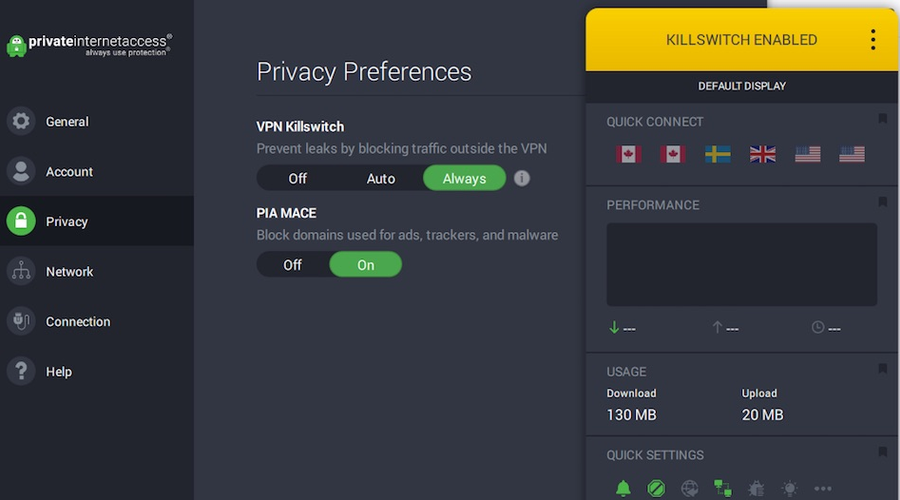
Created by Kape Technologies, Private Internet Access (PIA) is the top VPN for your PlayStation 4. It has a huge network of VPN servers: more than 3,300 in 48 countries. You can use it to lower your ping in online games.
Furthermore, PIA supports OpenVPN and WireGuard protocols with up to 256-bit encryption. It also comes with port forwarding, split tunneling, a kill switch, as well as static and dynamic IP addresses.
The tool permits 10 simultaneous device connections. Or, you can easily set up the VPN client on your router using OpenVPN, since the router connection counts as only one. Also, PIA is the best VPN for Windows 10 laptops.
What else you must know about PIA:
- A strict no-logging policy
- No IP or DNS leaks
- 24/7 live chat support
- 30-day money-back guarantee (no free trial)

Private Internet Access
Use this fast and secure VPN to improve your PS4 gaming experience.<br>NordVPN – best server obfuscation feature
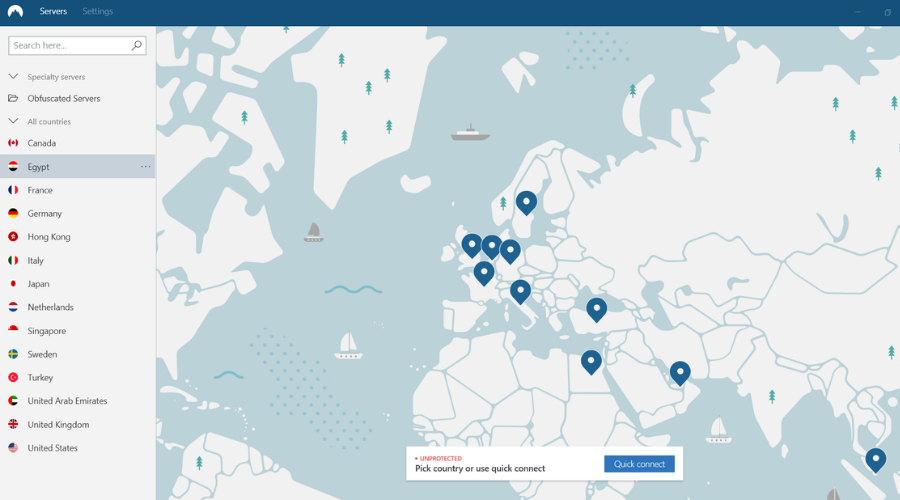
Made by Tefincom & Co., NordVPN is one of the most secure virtual private network solutions in the industry, and ideal for PS4 users. It covers more than 5,100 servers spread across 59 different countries.
NordVPN uses OpenVPN for data protection and puts emphasis on security. In addition to regular VPN servers, it has Double VPN, Onion-over-VPN, obfuscated, and P2P servers, along with Dedicated IP servers.
Plus, this VPN can protect your from viruses thanks to a malware blocker for web browsers called CyberSec. NordVPN is compatible with all major devices and can protect up to 6 devices at the same time. You can also set it up on your router or configure its Smart DNS servers on your PlayStation 4.
What else you must know about NordVPN:
- No identifying logs
- No IP or DNS leaks
- 24/7 live chat support
- 30-day money-back guarantee (no free trial)

NordVPN
Protect your PS4 from hackers by turning to this ultra-secure VPN.Surfshark – best for unlimited connections
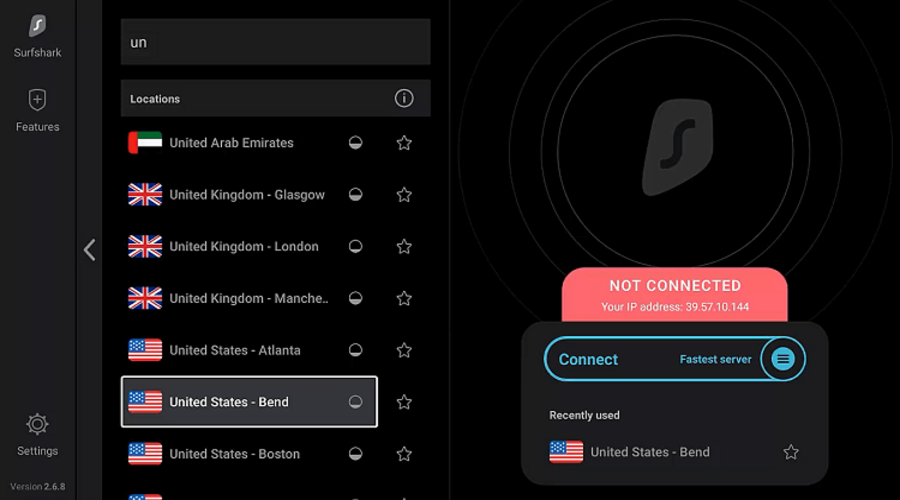
Developed by Surfshark LTD, Surfshark is a popular choice among users who prefer a budget-friendly app that delivers the best VPN protection for PS4. It has more than 1,700 VPN servers in over 63 countries, each protected by private DNS.
You can use Surfshark to protect any number of household devices, so you don’t have to set it up on your router for more simultaneous connections. But you can still install the OpenVPN profile to share the VPN connection with your PS4.
Surfshark features OpenVPN and WireGuard, obfuscated and multi-hop VPN servers, split-tunneling mode, and a kill switch. You can also configure its Smart DNS servers on your PlayStation 4.
What else you must know about Surfshark:
- No tracking logs
- No IP or DNS leaks
- 24/7 live chat and email support
- 30-day money-back guarantee
- 7-day free trial for Android and iOS
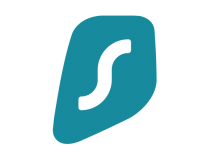
Surfshark
Set up this affordable VPN on your PlayStation 4 for secure and high-speed connections.CyberGhost VPN – most user-friendly apps
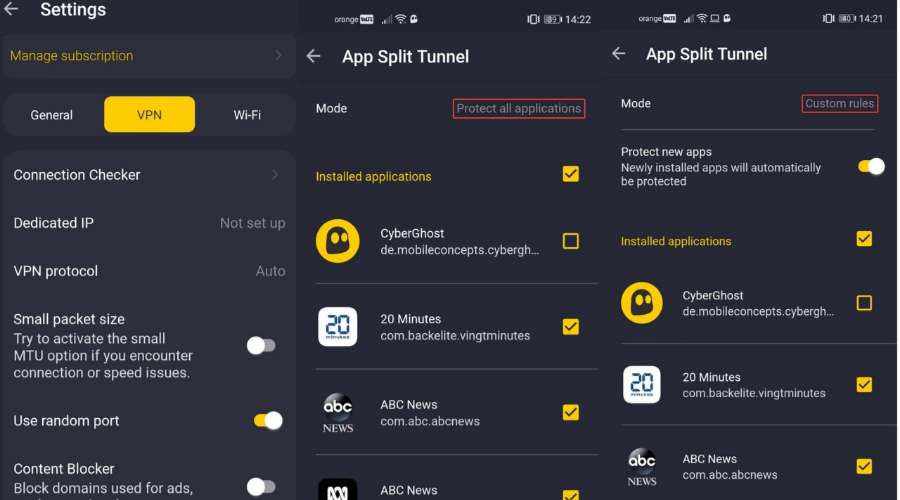
Owned by Kape Technologies, CyberGhost VPN is the best free VPN for PS4 because it offers a free trial for Windows and Mac. It has the most extensive server coverage on this list: more than 6,500 in 89 countries.
You can use CyberGhost VPN to secure your Internet connection with 256-bit encryption OpenVPN. Or, if you want to skip the encryption part, you can set up its Smart DNS servers on your PlayStation 4 to access geoblocked content effortlessly.
CyberGhost VPN has DNS leak protection, split-tunneling mode, trusted Wi-Fi networks, and a kill switch. It supports 7 simultaneous devices and can also be installed on routers.
What else you must know about CyberGhost VPN:
- A zero-logging privacy policy
- No IP or DNS leaks
- 24/7 live chat support
- Up to 45-day money-back guarantee
- 1-day free trial for Windows and macOS
- 7-day free trial for Android and iOS
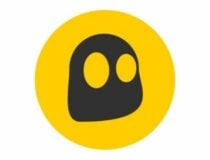
CyberGhost
Set up this VPN on your PS4 to enjoy unlimited streaming and better gaming.ExpressVPN – best VPN protocol for high speed and security
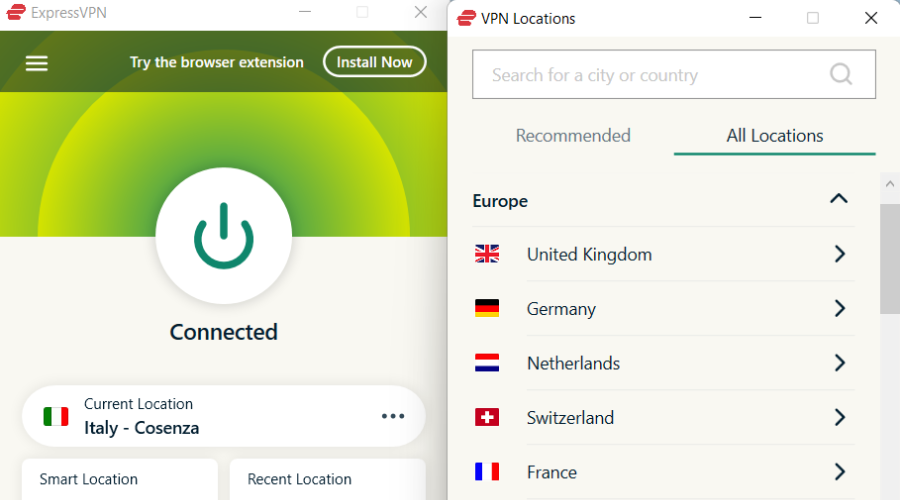
Made by Express VPN International LTD, ExpressVPN is one of the fastest VPNs for streaming, and you can use it to share your VPN connection with PS4. It’s also possible to configure ExpressVPN Smart DNS settings on PlayStation 4, as well as to install the VPN client at the router level.
The service covers more than 3,000 VPN servers in 160 locations and 94 countries. It uses OpenVPN to encrypt your traffic and also comes with a kill switch and split-tunneling feature. Plus, ExpressVPN works in China.
What else you must know about ExpressVPN:
- No-logging policy
- No IP or DNS leaks
- 24/7 live chat support
- 30-day money-back guarantee
- 7-day free trial for Android and iOS

ExpressVPN
Set up this powerful VPN on your PlayStation 4 to reduce your ping in online games.In conclusion, you can still set up a VPN on PS4, even if the gaming console doesn’t have native VPN support.
It all comes down to picking the best scenario: sharing your Windows 10 VPN connection in wired or wireless mode, configuring Smart DNS settings on PlayStation 4 without encryption, or installing the VPN at the router level.
Using one of the 5 best VPNs for PS4 that we described above, you will significantly improve your gaming experience by adding more security, removing lag, and accessing exclusive game deals available to other regions.