VS code looks blurry on Windows 11? Fix it in 4 steps
This bug happens on systems with NVIDIA cards, mainly.
2 min. read
Updated on
Read our disclosure page to find out how can you help Windows Report sustain the editorial team. Read more
Key notes
- If your Visual Studio starts to show blurry code, then it's a display bug.
- You just need to turn off a feature from the NVIDIA control panel.
- Turning it off will solve the issue, but you still need to restart your PC, to put it in place.
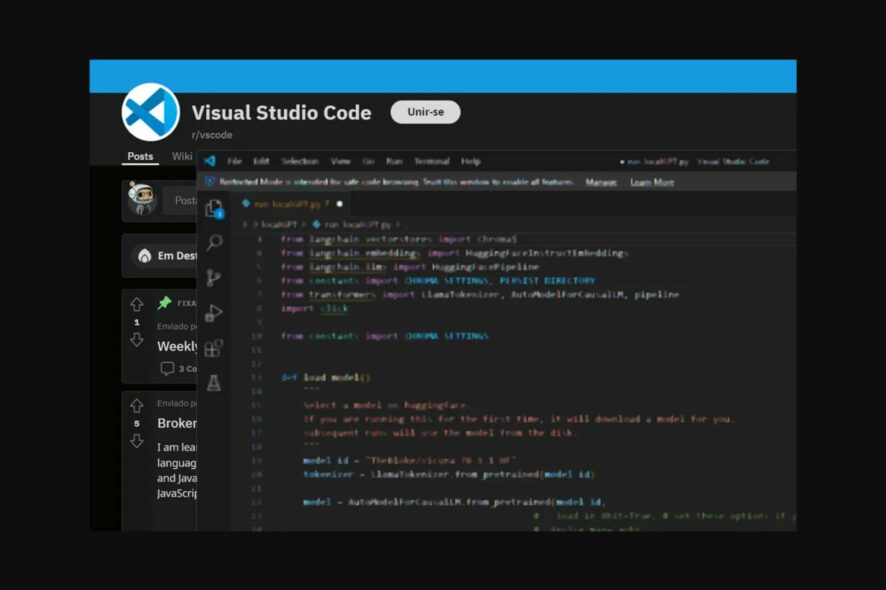
If you’re a software developer using Visual Studio on Windows 11 you might have noticed this issue: your code looks blurry on this operating system, and you have no idea why.
Rest assured, you’re not the only one. A lot of users have been dealing with this issue, and this Reddit thread proves it.
It seems that this issue on PCs with NVIDIA video cards, and it happens when a special feature in the NVIDIA Control Center is on. So the only way to fix is to disable the feature, and the blurry code should not be blurry anymore.
You should know that sometimes, NVIDIA video cards run into all sorts of problems, especially on Windows 11, but that’s because Windows 11 might not be stable due to a lack of updates.
If that’s the case, then you should always keep your Windows 11 updated with the latest features. It’s also very important to keep your video card updated with the latest features as well. Make sure your video drivers are up to date and don’t skip any updates.
You can easily fix this issue in 4 steps, and if you’re dealing with VS blurry code on your screen, you should be able to code all good, if you follow the steps.
Here’s how to fix the VS blurry code on Windows 11
- Right-click on your Desktop, and click NVIDIA Control Panel.
- Once you’re there, go to the Manage 3D settings pane.
- Click on the Restore button.
- Select Antialiasing FXAA and turn it off.
You should then restart your computer, and open your Visual Studio. By now, the code should not be blurry anymore and you can resume your work on your coding projects.
This is how you fix the VS blurry code issue on Windows 11.
Have you experienced this bug? Be sure to let us know your experience in the comments section below.
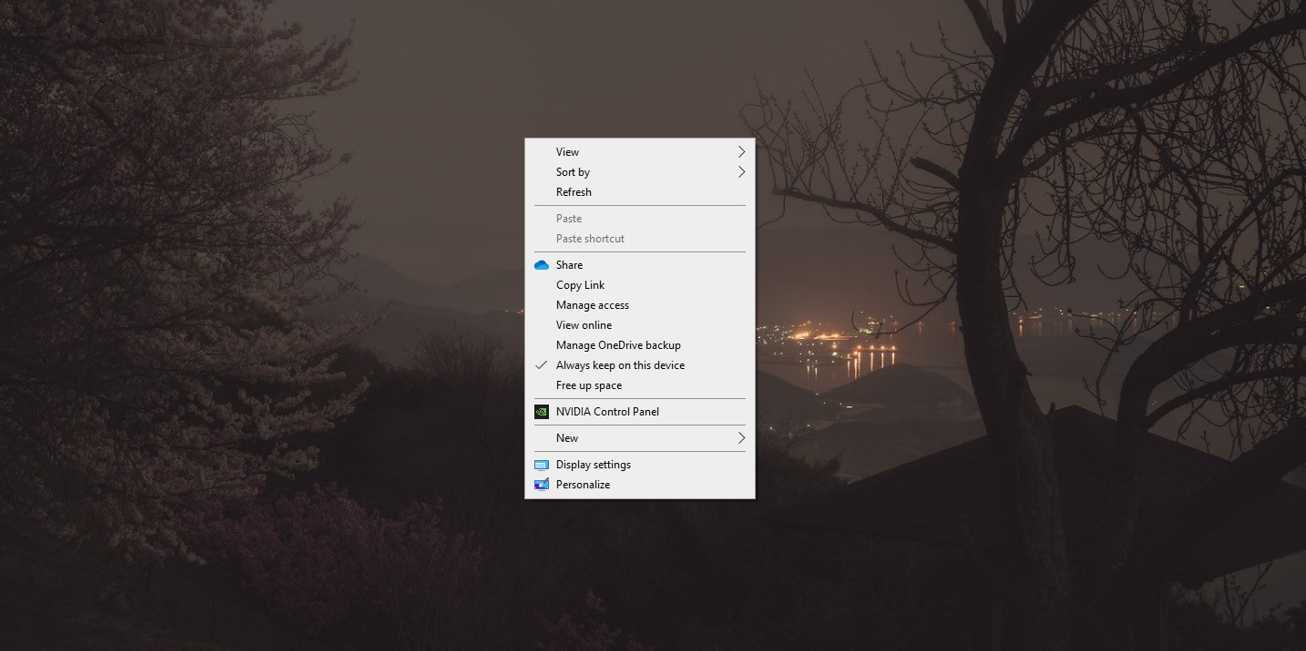
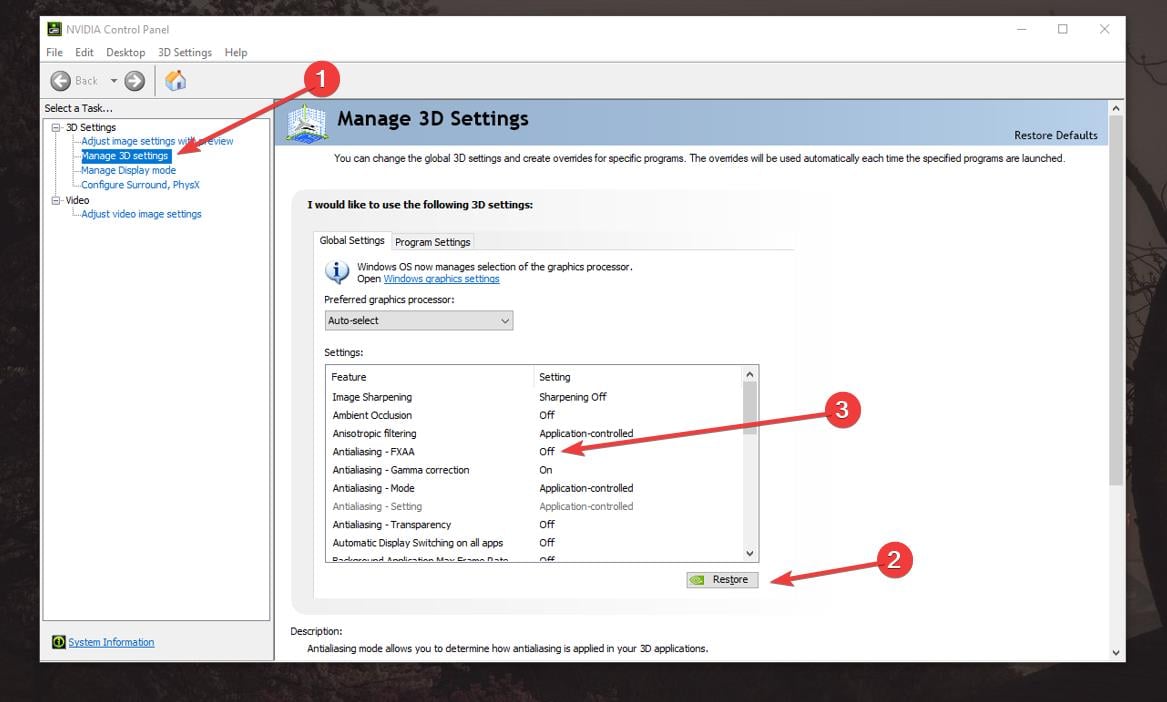








User forum
0 messages