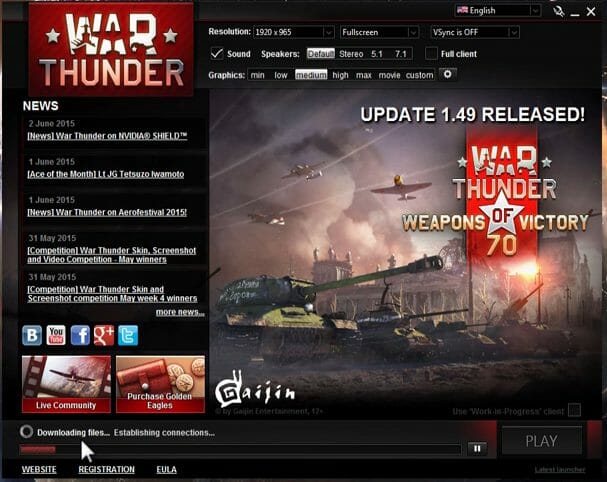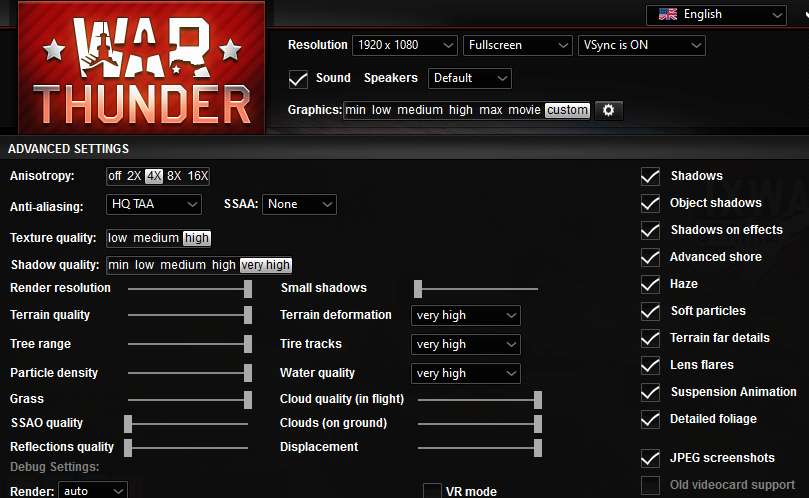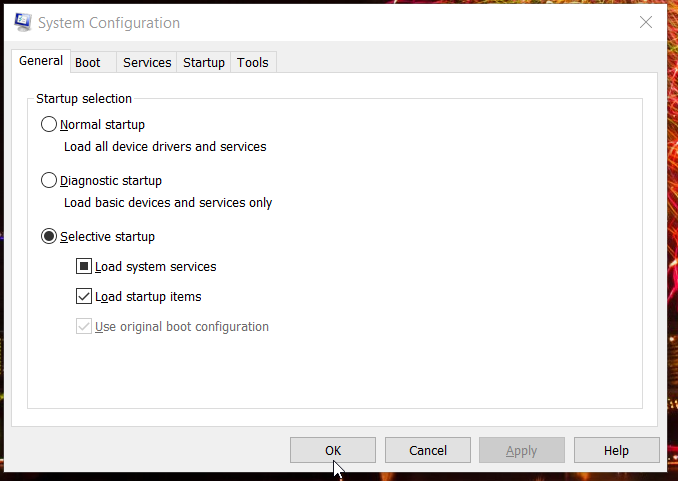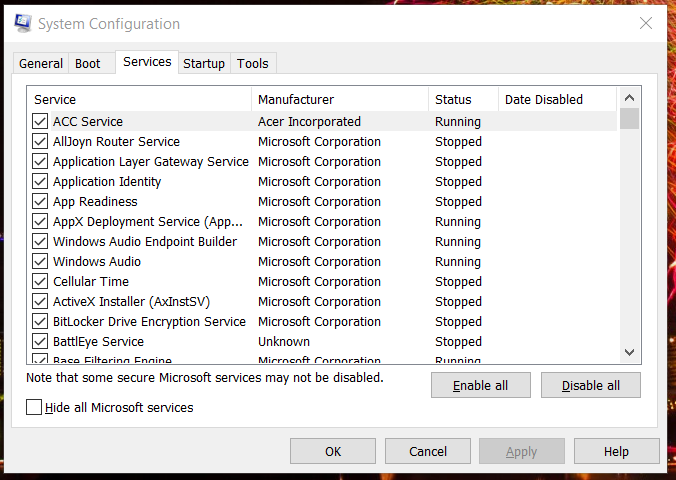Fix: War Thunder Video Driver Hung and Was Restarted
The methods listed here are confirmed by our experts
4 min. read
Updated on
Read our disclosure page to find out how can you help Windows Report sustain the editorial team Read more
Key notes
- The War Thunder video driver hung and was restarted error is caused by PC overclocking or overly high graphical settings for the game.
- Some players have said that uninstalling specific third-party software helped them fix the issue, so give it a try too.
- You could also try to free up system resources for War Thunder as this often does the trick.
- Don’t hesitate to adjust certain graphical settings for the game, by using the procedure below.

Some players have posted on Steam’s forum about a War Thunder video driver-hung issue that arises for that game. Chances are you’re no stranger to this problem either.
When that issue arises, an error message appears in the game that says: Video driver hung and was restarted. Consequently, War Thunder briefly freezes and then reduces graphical/texture quality.
Assuming that you want to get rid of the issue as soon as possible, don’t hesitate to take a closer look at the troubleshooting tips mentioned below.
How can I fix the War Thunder video driver hung error?
1. Update your PC’s GPU driver
Try updating your PC’s GPU driver. The best way to do that is to scan your PC with driver updater software. Your driver updater utility will tell you if your GPU’s driver needs updating.
2. Undo GPU overclocking
War Thunder’s video driver hung issue can arise because of players overclocking their GPU or CPU. If you’ve overclocked your PC with third-party overclocking software, undo any overclocking you’ve applied.
Restore your PC to its default clocks with your overclock software and see if the issue persists.
3. Select the openGL test option
- First, open the War Thunder launcher shown directly below.
- Click the Toggle Advanced Settings button (the small cog icon) on the right side of the graphical presets.
- Next, select the Debug settings section.
- Click the Render drop-down menu.
- Then select the openGL (test) option.
4. Lower the game’s graphics settings
- Open the War Thunder launcher window.
- Select a low or min graphics preset option there. At the very least, select a graphical preset that’s lower than your current one.
- Alternatively, click the Custom button to open the options shown below.
- Select the low texture quality setting.
- Also, select a lower option on the Anti-aliasing drop-down menu.
5. Update War Thunder
If your War Thunder game isn’t configured for automatic updates, you’ll need to manually download the latest patch update for it.
You can download the latest patch updates from the Changelog section of War Thunder’s website. If a new patch is available, download and install it to update War Thunder.
6. Clean boot Windows 10
- First, open Run by right-clicking the Start button and selecting the shortcut for that accessory on the Win + X menu.
- Then you can open MSConfig by entering this command in Run and clicking OK:
msconfig - On the General tab, select the Selective startup option so you can configure those settings.
- Uncheck the Load startup items checkbox.
- Select the Use original boot configuration and Load system services checkboxes if they’re not checked.
- Next, click the Services tab within MSConfig.
- Select the Hide all Microsoft services checkbox before disabling any services.
- Click the Disable all button.
- Make sure you click the Apply button to save the new boot configuration.
- Select the OK option to close MSConfig’s window.
- Finally, press the Restart button on the dialog box that pops up.
- After that, try playing War Thunder after clean-booting Windows.
If clean-booting Windows fixes the video-hung driver issue, the error was likely due to conflicting programs or too much background software.
Clean booting removes superfluous startup software and services, frees up system resources, and reduces potential software conflicts.
You can restore your original boot configuration by selecting the Load startup items and Enable all options within MSConfig.
If you do that, however, you’ll need to identify what programs conflict with the game or free up system resources by closing background software before playing.
7. Uninstall Razer Surround and Synapse
- First, open Run as outlined within the first step of the previous resolution.
- Type this command within the Open box:
appwiz.cpl - Click OK to open the Programs and Features Control Panel window.
- Select Razer Synapse if it’s listed in Programs and Features.
- Then click Uninstall and Yes on confirmation prompts to remove Razer Synapse.
- Restart your PC after uninstalling Razer Synapse.
- Repeat the above steps to uninstall the Razer Surround software.
You can also uninstall software with third-party uninstaller utilities, some of which also erase leftover files more thoroughly than the default uninstaller in Windows.
⇒ Get IObit Uninstaller 10 Free
If you still need more troubleshooting suggestions, sign in to the War Thunder help page to submit a support ticket for the game.
Moreover, we encourage you to use the best driver backup software for Windows 10. Constantly backing up your drivers is mandatory if you want a flawless gaming experience.
Those are some fixes for the War Thunder video driver hung error that users have confirmed to work. If it’s other connection-related issues, such as the incompatible server error, we also have an answer to that in our detailed guide.
In the comments area below, let us know which did the trick for you.