How to Convert WebM to MP4 [Windows 10 & Mac]
Learn to convert your files so that you can open them on unsupported devices
4 min. read
Updated on
Read our disclosure page to find out how can you help Windows Report sustain the editorial team. Read more
Key notes
- The WebM format is rather popular, but what if you need to convert it to MP4?
- There are several ways to convert WebM files to MP4, and we’ll show you how to do that on Windows 10 and Mac devices.
- The solutions involve using third-party downloadable converter software as well as web apps.
- We've listed them all below, and some of them are also free to use.

WebM is a popular video format used mostly on the web alongside HTML5. Although this format is quite popular on the web, it might not work on certain devices.
To fix this issue, you can always convert this file, and in today’s article, we’re going to show you how to convert WebM to MP4 with ease on both Mac and Windows 10.
How can I convert WebM to MP4?
1. Use WinX HD Video Converter Deluxe
The best and fastest way to convert WebM to MP4 is to use WinX HD Video Converter Deluxe software. In addition to being WebM to MP4 converter, the software also works with other formats.
In order to convert files, the software utilizes Level-3 Hardware Acceleration to decode, process, and encode videos for maximum speed all while keeping the CPU usage low.
The software also offers some video editing features and you can trim/combine videos, crop videos, or add subtitles in .srt, .ssa format to your videos. If needed, you can also adjust the volume of the video with ease.
Other useful features:
- Ability to download videos from 1000+ video streaming sites
- Can optimize videos for mobile and online sharing
- Works with 4K videos from various sources
- Supports over 370+ input and 420+ output formats
- Available on Mac and PC

WinX HD Video Converter Deluxe
WinX HD Video Converter Deluxe is file converter software that can easily convert WebM to MP4.2. Use Wondershare UniConverter
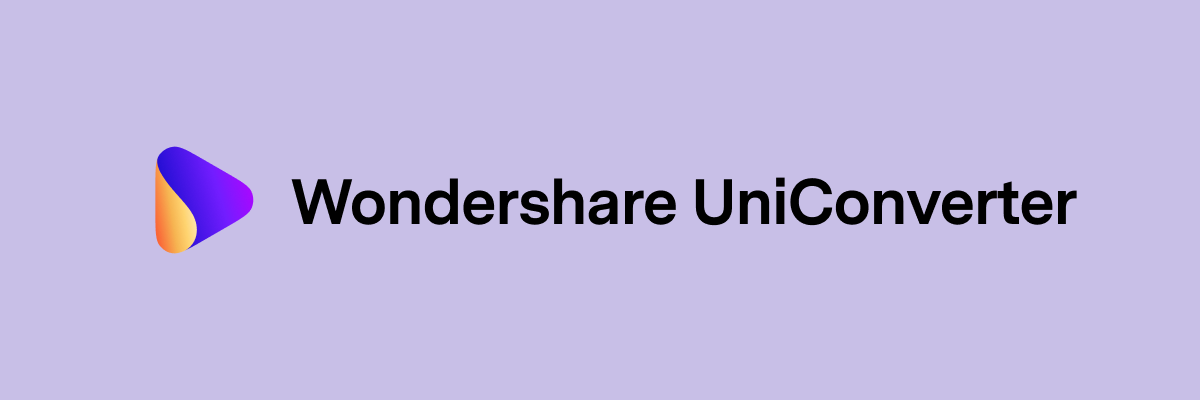
Wondershare UniConverter is another WebM to MP4 converter. The software also supports batch conversion as well as lossless video conversion technology.
You can also perform some video editing, so you can easily trim or crop the video, add subtitles, effects, or effects, and adjust your audio.
Video compression is also available, and you can easily compress your videos and change the compression settings so that your videos can work on a wide array of devices.
Other useful features:
- Screen, webcam, audio recorder
- Ability to download videos from over 10,000 websites
- DVD conversion, DVD burning
- Available on Mac and PC
Wondershare UniConverter
Wondershare UniConverter supports 1000+ file types, and it lets you convert WebM to MP4 with ease.3. Use CloudConverter
1. Visit the CloudConverter website.
2. Click on the Select File button and choose the WebM file that you want to convert. You can select an image from your PC, by URL, or from cloud storage.
3. If needed, change the conversion options, but usually, the default options work for most users.
4. Wait for the conversion process to finish.
5. Download the converted file to your device.
One of the best online file converters is CloudConverter. It can be easily used to convert WebM to MP4 on Windows 10 within a few clicks.
CloudConverter is free to use and does not need to be downloaded, it can be used directly on the browser.
4. Use Zamzar
- Visit the Zamzar website.
- Click on Add Files and choose the file that you want to convert.
- Make sure that MP4 is selected as an option format and click on Convert Now.
- Wait for the process to finish and download your file.
- Optional: You can also check Email when done option and get the email once the conversion is completed.
5. Use Online Convert
- Visit the Online Convert website.
- Click on Choose Files or enter the URL to the WebM file.
- Optional: Choose a preset or change video settings.
- Click on Start conversion and wait for the process to finish.
6. Use Converter365
Converter365 is one of the best WEBM to MP4 converters for Windows 10 and it’s available online so you don’t need to install anything on your computer.
Usually, with any online tools, you have to find the path to the file you want to upload from your PC but with this one, it’s easier than you might imagine because you can also drag & drop the file in a dedicated area.
Of course, you can also upload them from a link so it’s not necessary to have the WEBM file on your PC.
Once you drop the WEBM files, you have to press the Start conversion button and in a few seconds or minutes (depending on how big the video is), you will be able to get the resulting MP4 file.
You will see the Download button on the screen so you can get the file on your PC. That’s it!
We also have to note the fact that you can convert the WEBM file to a lot of other formats including 3GP, AVI, MOV, MPEG, MPG, and many others.
Other useful features:
- Fast and clean conversion
- 3 steps easy to use an online app
- You can convert a WEBM file into 28 other file types
- Video and audio codec selection
Converting WebM files to MP4 is simple, as long as you have the right tools for the job, so we recommend using WinX HD Video Converter Deluxe or Wondershare UniConverter.
Both these applications are available on Mac and Windows 10, but if you don’t want to use them, you can always use any of the file conversion websites from this article.
Let us know if you were successful in converting WebM to MP4 on your device. Write down in the comments section any questions you have about the process or the apps we described.

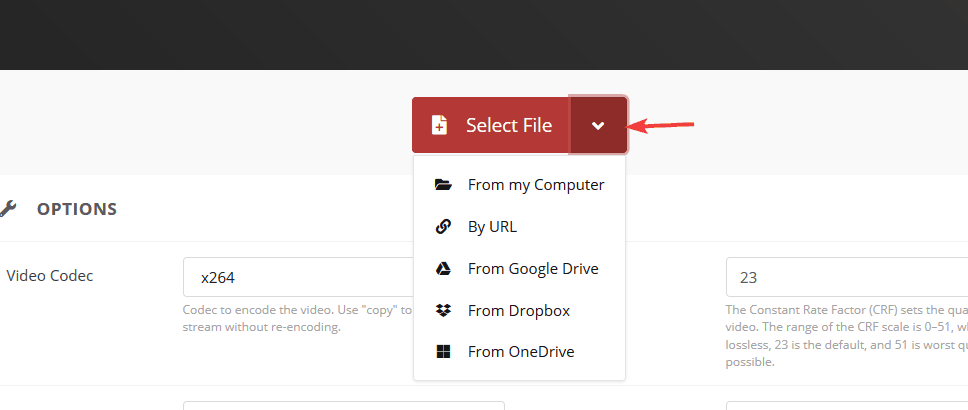
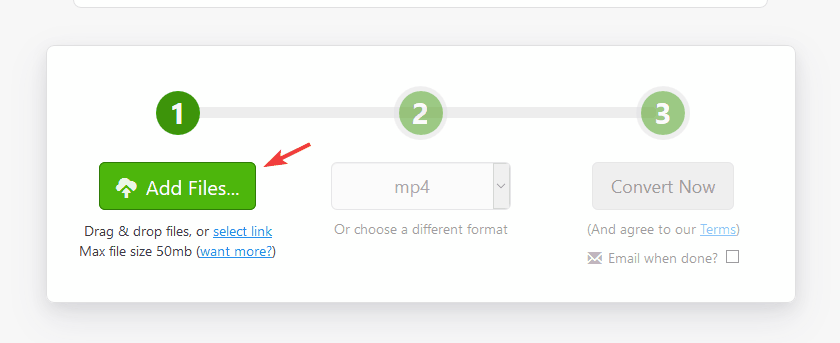
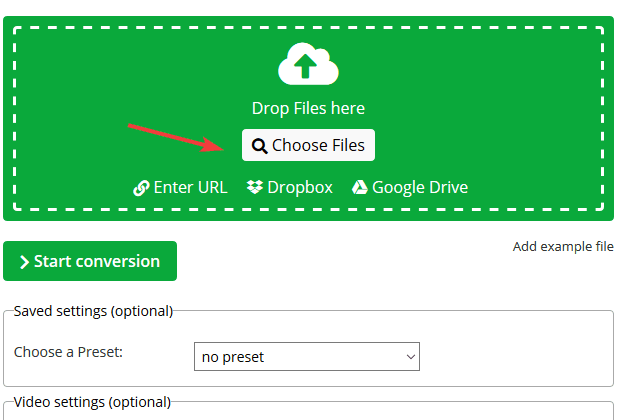
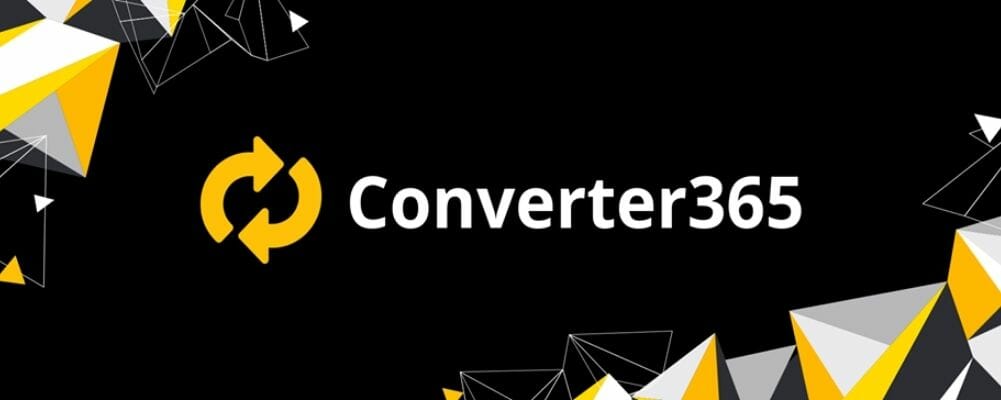

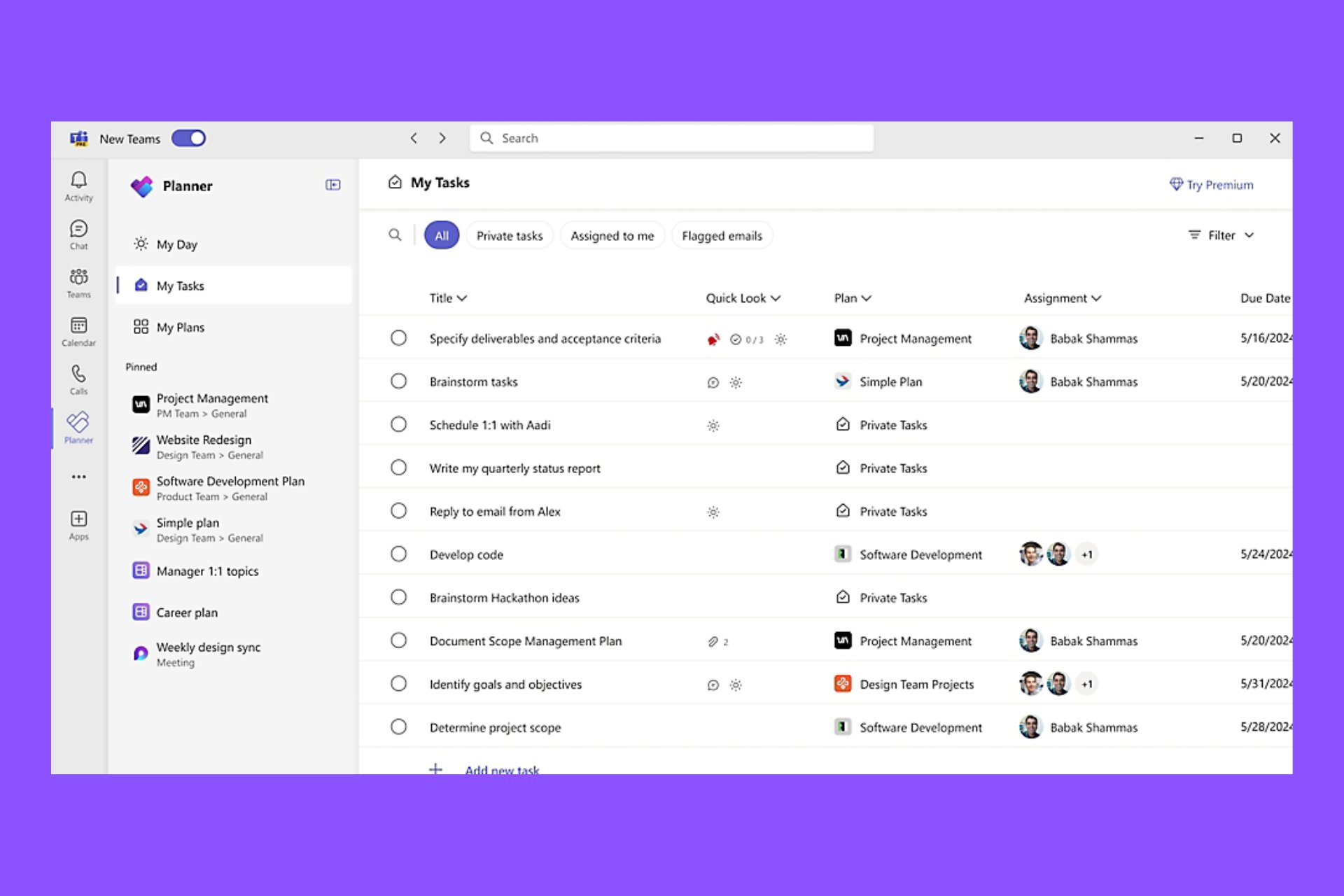
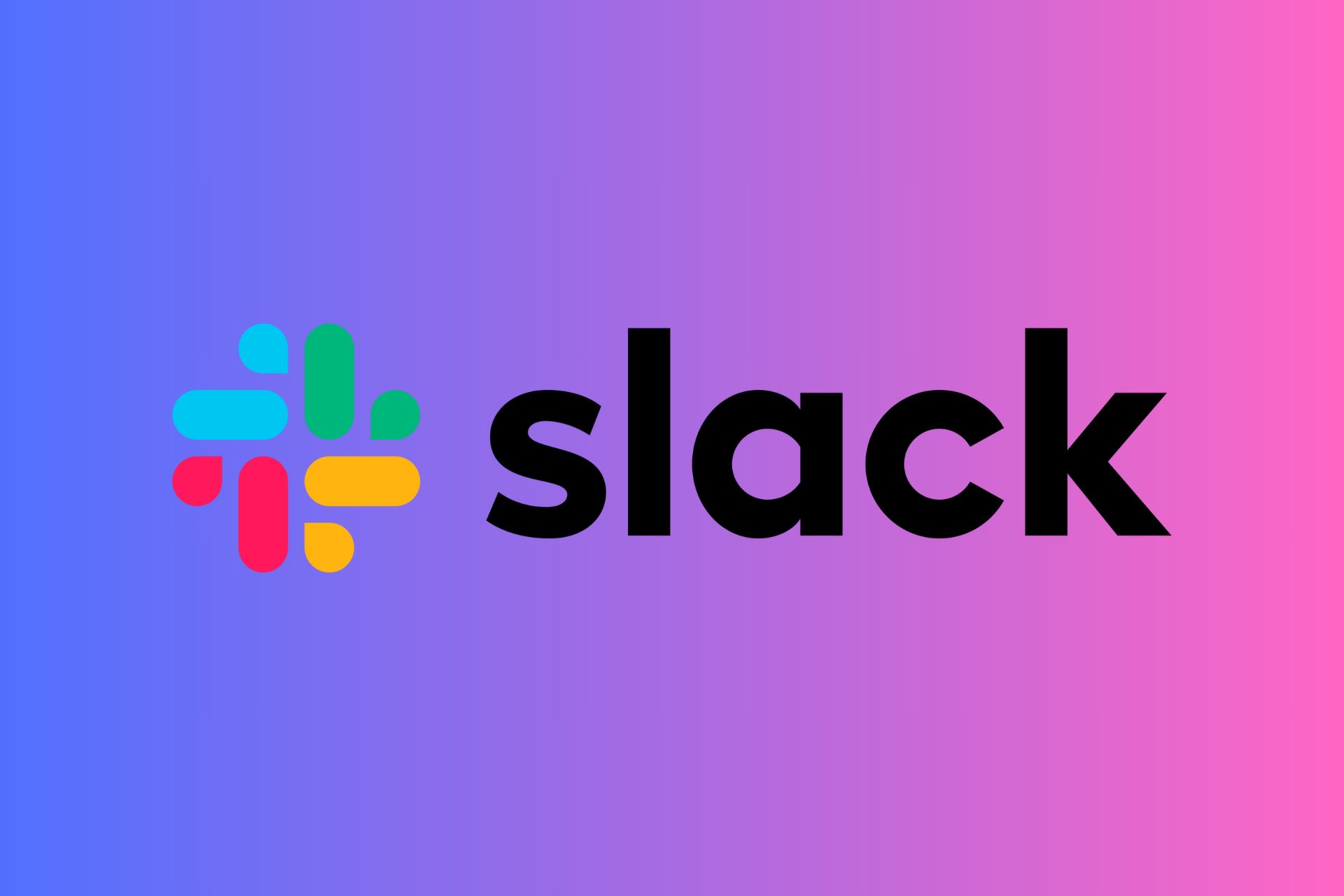
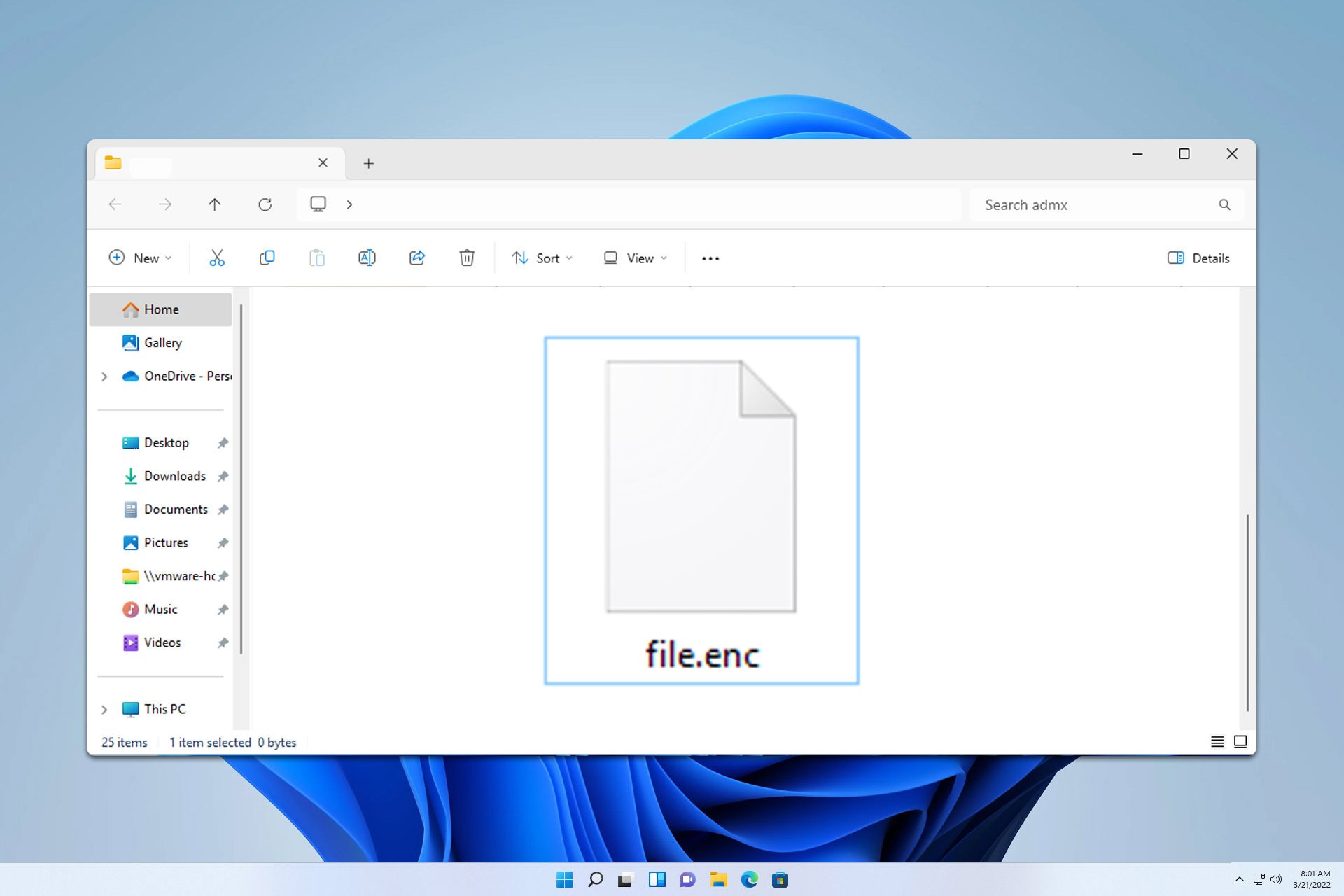
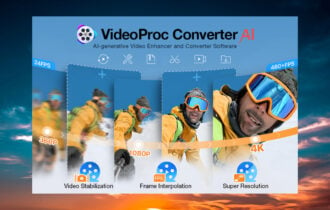
![Convert M4A to MP3 [3 Different Ways]](https://windowsreport.com/wp-content/uploads/2023/07/How-to-Convert-M4A-to-MP3-3-Different-Ways-2-330x210.png)
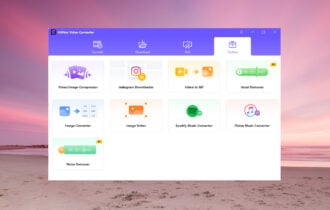

User forum
0 messages