FIX: Sorry, we're having trouble getting your notebook
1 min. read
Updated on
Read our disclosure page to find out how can you help Windows Report sustain the editorial team Read more
Key notes
- Microsoft Teams is a powerful collaboration software integrated with Office 365 business accounts
- The tool is tightly integrated with other Office apps as well, including OneNote
- But sometimes, OneNote and Teams integration doesn't work. In this guide, we'll show what you can do if Microsoft Team can't access your Noteboook
- Troubleshooting Microsoft Teams issues as quickly as possible is crucial for users' productivity
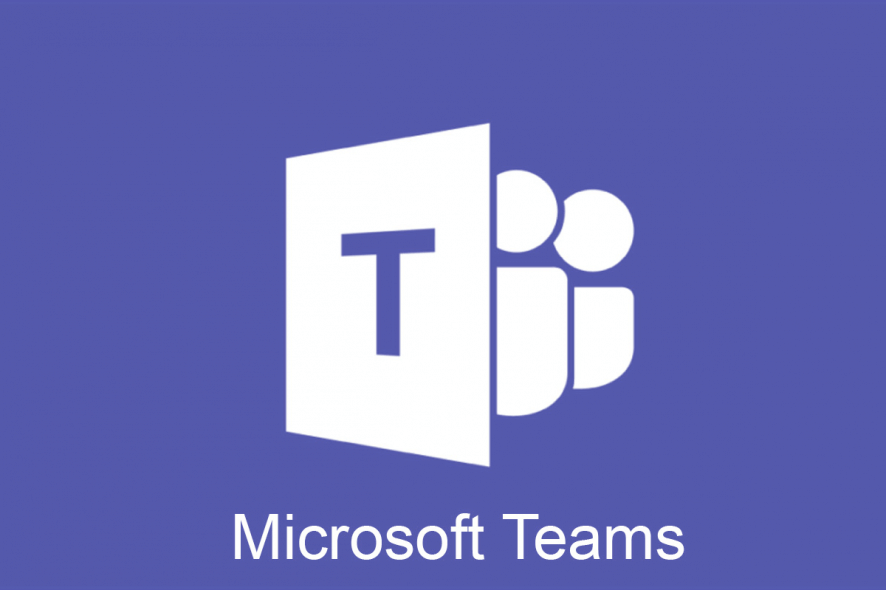
OneNoteClass Notebook and Microsoft OneNote helps the entire class to store notes, links, audios, videos, attachments, and more. Unfortunately, certain errors can appear, and in today’s article we’ll show you how to fix them.
How to fix Microsoft Teams We’re having trouble finding your notebook error?
- Check if the link is broken
- Refresh the user profile
- Try accessing OneNote through an app
- There could be a temporary outage/server issue
- Change the site’s address
1. Check if the link is broken
Based on a discussion thread in the Microsoft forum, in some cases, it appears that the link from OneNote Teams that was broken. In such cases, to get access to the OneNote files:
- You can access the files directly.
- Alternatively, you can also open the OneNote application if it’s syncing.
2. Refresh the user profile
If you’re getting this error, perhaps you can fix it simply by refreshing your profile. Sometimes, the simplest solutions work best.
3. Try accessing OneNote through an app
Some of the most efficient workarounds that you can use are the following:
- Access OneNote through a different app or a browser.
- You can install OneNote from the Microsoft Store as usual or download the desktop edition (OneNote 2016).
- Alternatively, you can also install the app on any Android or iOS device. Now, you can simply log back into your Microsoft account and attempt to access their notes from this location.
4. There could be a temporary outage/server issue
This error can appear due to a temporary outage. If that’s the case you may wait for some time to see if the server is back up and working.
Alternatively, you can try to access their notebooks via OneNote.com.
5. Change the site’s address
If the Sorry we’re having trouble getting your notebook Teams error still appears, you can fix it by doing the following:
- Open the teams’ website in SharePoint designer (download it from Microsoft‘s website).
- Once it’s installed and opened, select Open site.
- Now add this part of the address in front of the /General_Notes.one and it should open the site.
- For instance, paste the address in the format https:/XXXXX/XXXXXXXXXX/XXXXX/ into the Site name box in SP Designer.
- Now click on it to open the site. No need to choose a folder or file here.
- Click All Files in the folder list.
- Open SiteAssets option and the team name folder. This is the place where you should see the OneNote files.
But, if the tab is still intact and it yet cannot open OneNote, here’s what you can do:
- Simply remove the Notebook section using the below steps on the Team site.
- Click on the Home option and select Edit from the dropdown which is right at the bottom.
- Now, click under the Notebooks section.
- Choose the Remove option.
- The notebook section is now deleted from the SharePoint quick links navigation.
Alternatively, you can also remove the notebook via the below steps:
- Go to the site.
- Click on SiteContent.
- Select the option Site Assets
- Remove the notebook.
Here you are deleting the notebook that was opened when you clicked on the Notebook tab. But, if you want to remove the team tab since it won’t reconnect with the notebook again, here’s what you can do:
- Right-click on the OneNote tab and two options show up – Rename and Remove.
- Click the Remove option in the dropdown
If as an admin you still cannot remove the tab (no Remove option) and the error still shows up, go to Team settings and check permission.
Alternatively, the tab can also be deleted from the Team browser version.
The final thing to check would be the subscription, since only Office 365 for Education automatically comes with a OneNote Tab. So, if you are not using Office 365, you may create a new team and re-check if the OneNote Tab will be a default option.
Sorry we’re having trouble getting your notebook has been a consistent issue with the OneNote and Microsoft Teams. The error still keeps affecting users randomly every now and then. It mostly turns out to be a server issue.
We hope that we could help you fix the error with one of the above solutions.
- Teams is fully integrated with the Office 365 Suite
- OneNote does not offer near as many features as Teams
- Teams offers video and audio support
- Microsoft Teams in a fully-fledged remote work solution
- NoteNote is suitable for individual users, while Teams targets business users
- How do you use Staff Notebook in Teams?
To use Staff Notebook, go to your class team, navigate to the General channel and click on the Staff Notebook tab where you can edit the existing pages or add new ones.
- Can you duplicate a notebook in OneNote?
To duplicate notebooks in OneNote, navigate to the EDU Notebooks tab, right-click on the notebook you want to duplicate, and click on Save a copy.
[wl_navigator]

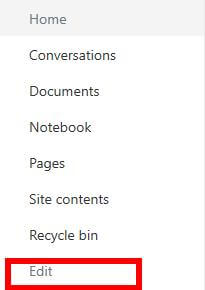
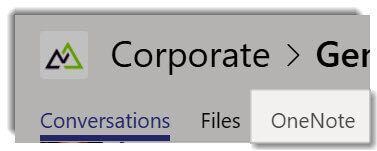
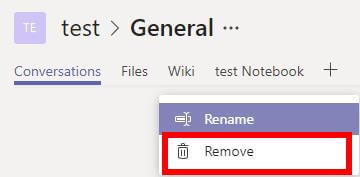
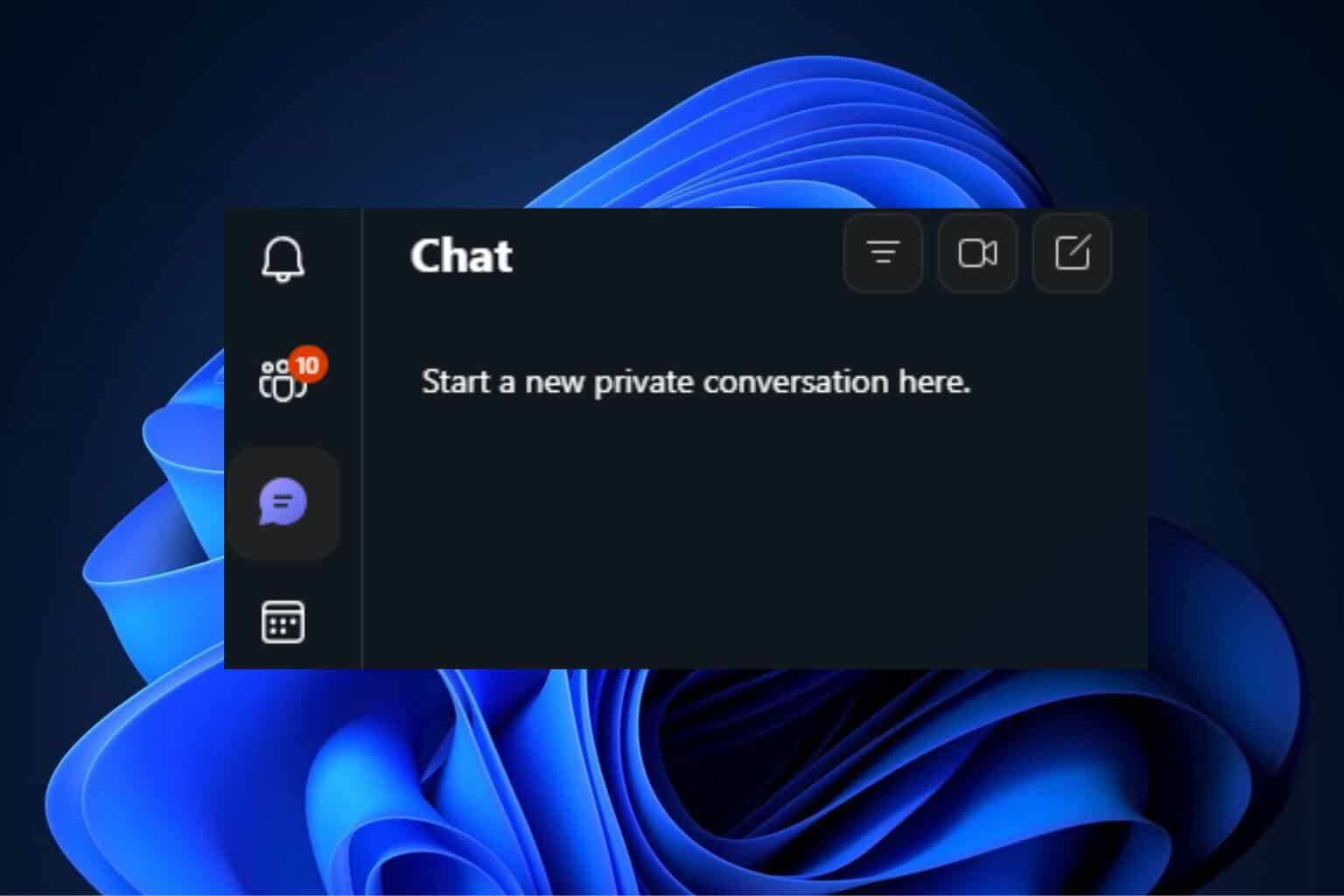


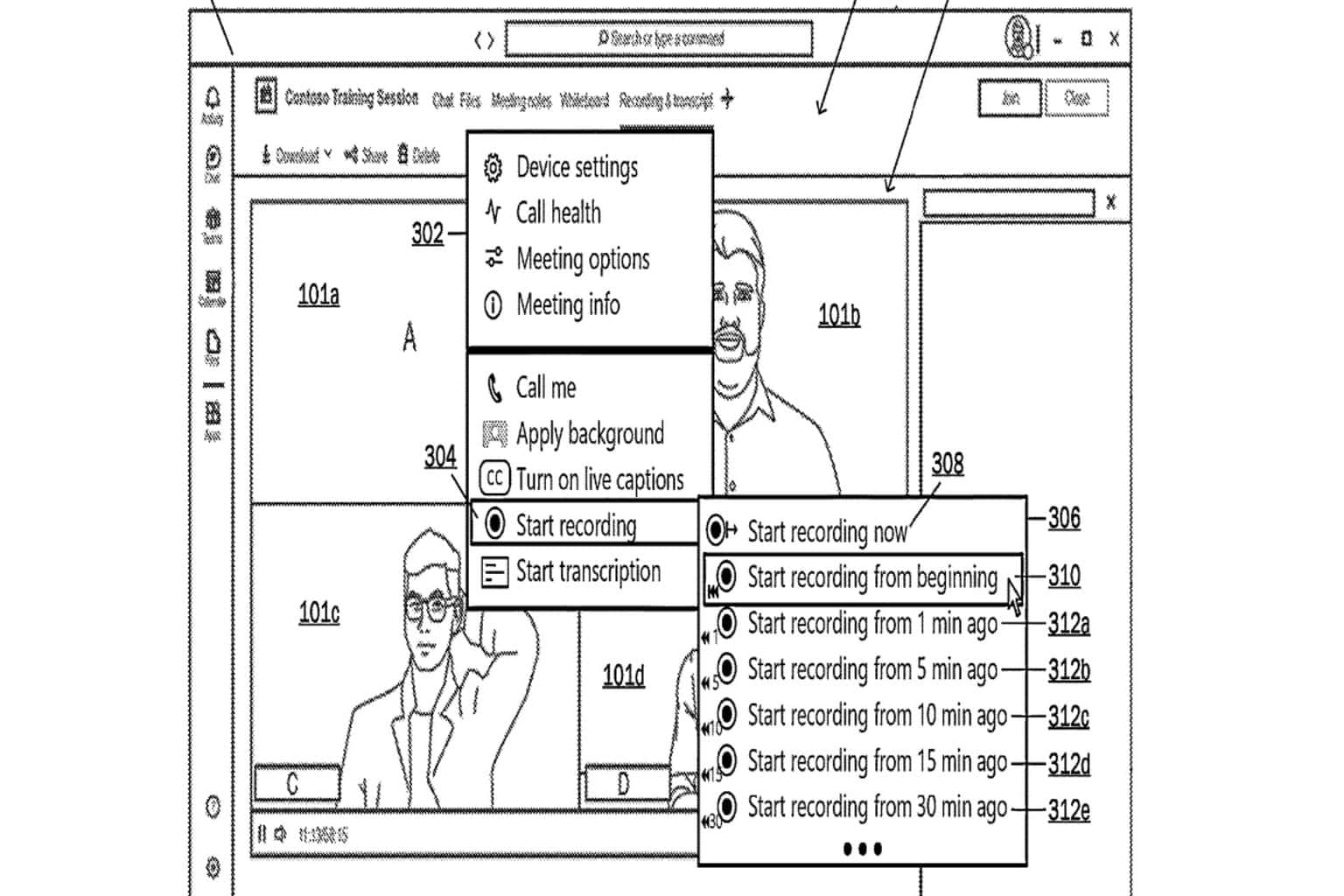
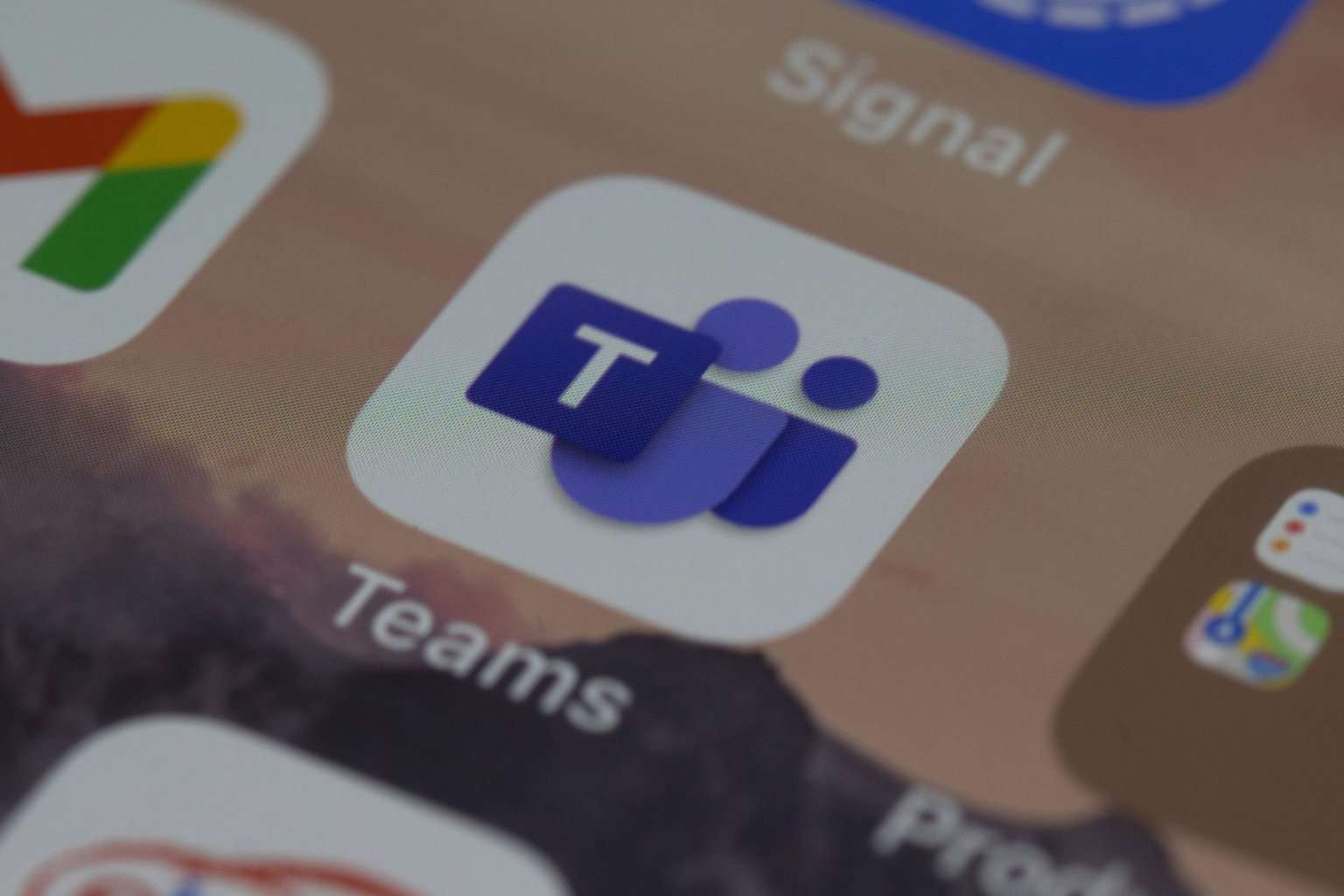
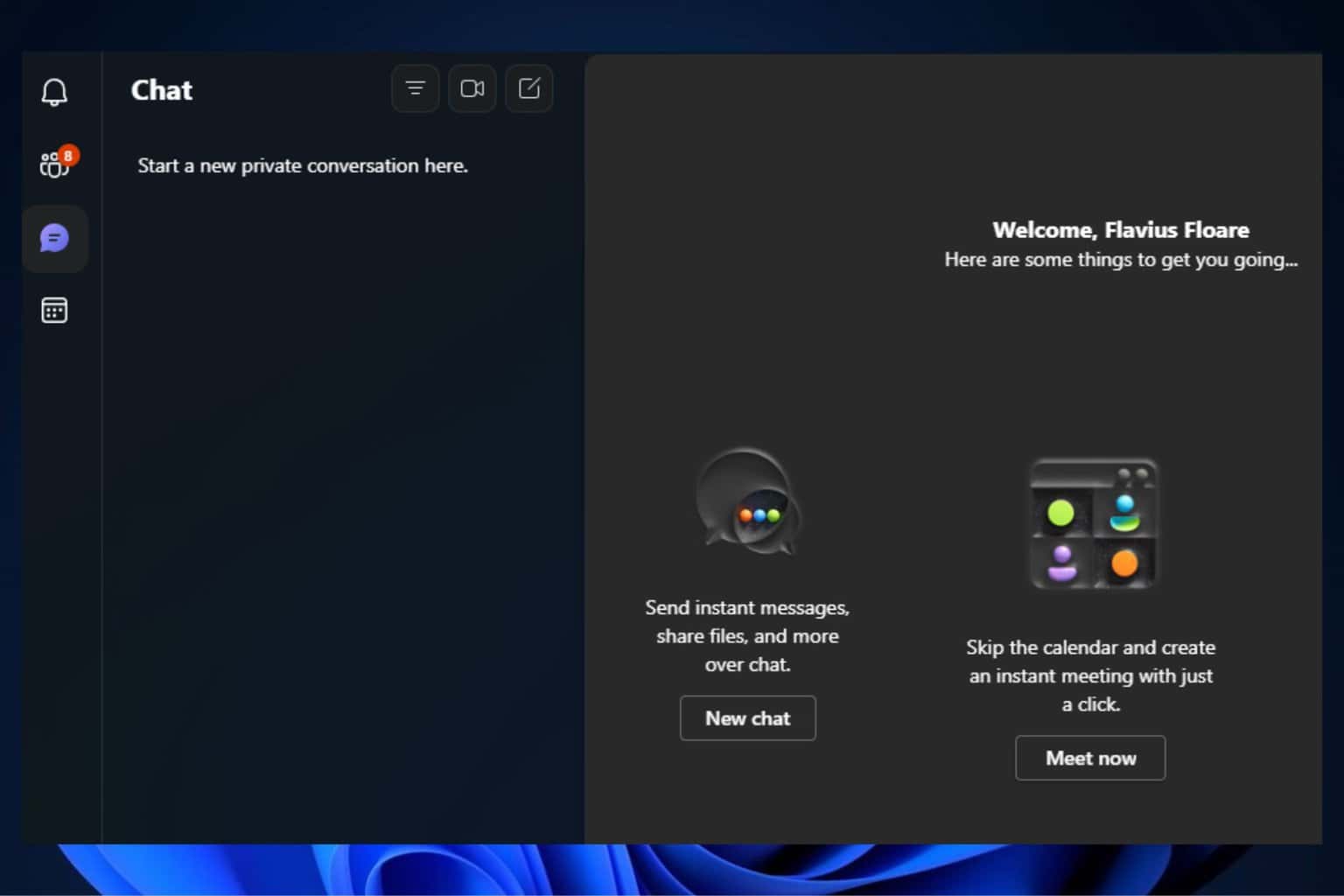

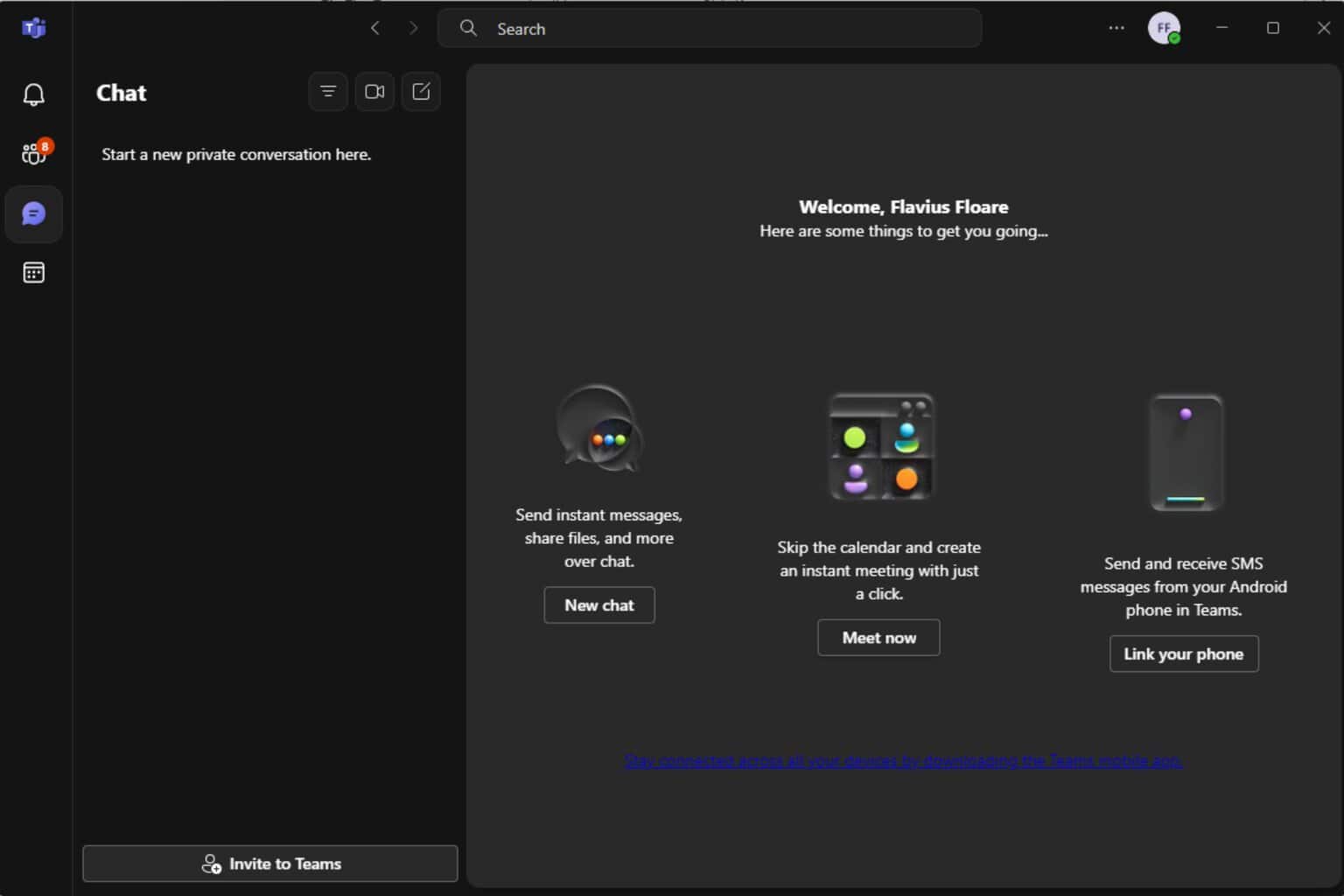
User forum
0 messages