[FAQ] What are Outlook.live.com/files?
3 min. read
Updated on
Read our disclosure page to find out how can you help Windows Report sustain the editorial team. Read more
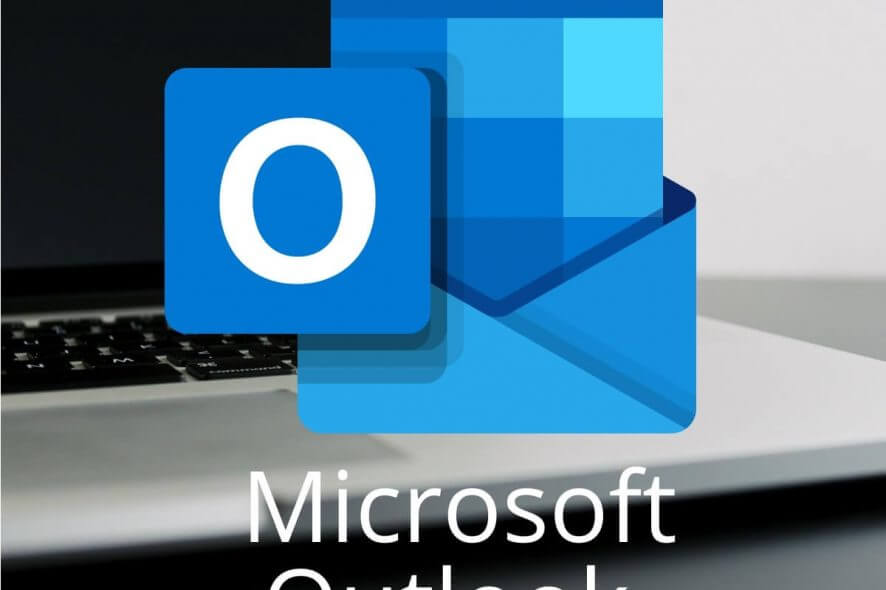
If you asked yourself What is Outlook.live.com/files? , you came to the right place.
Outlook is one of the most well known personal information manager created by Microsoft. A wide range of people across the globe use this application every day to manage every aspect of their career and even communicate with family and friends.
A large number of people have had an inquiry about what the Outlook.live.com files folder is about, not knowing if it could be an official release or a third-party entity hiding behind it.
In today’s FAQ article we will answer the question ‘ What is Outlook.live.com/files? ‘, and some other commonly asked questions in the online environment. Read on to find out more about this subject.
Most commonly asked questions about Outlook.live files
What is Outlook.live.com/files?
The Outlook.live.com/files link is actually a ‘shortcut’ created by the developers that allows you to see all the attachments used with Outlook (from both sending and incoming messages) in one simple to understand page.
Having all the files easily accessible at this link allows people that have a large amount of data to process to quickly skim through hundreds of pages of attachments.
Note: The most common misconception about this link is that you can upload files to it. That is not true. If you want to upload files on a server, you could use OneDrive. This link is just a shortcut created for your convenience.
How do I find the options menu inside Outlook?
In order to find the Options menu inside Outlook, you will need to click the Settings cog-wheel found in the menu on the right side of your screen.
In that menu, you’ll be able to find some links that allow you to change options in Outlook and customize your view.
What is the best way to attach a photo to a message or calendar event?
If you want to add a photo to a message or calendar event inside Outlook, you will need to click on the Picture icon found above the message text area.
After you can simply navigate to the location of the photo you want to add, select it, and press Add to attach it.
Trying to print PDF attachments in Outlook without success? Try these methods
Why can’t I see all my folders after my Outlook account was updated?
The official answer to this question includes the mods at Outlook saying that absolutely no data was lost during the migration to the Outlook.com Preview.
In order to find all your folders after the Outlook.com Preview update, you will need to follow these steps:
- Expand all folders by clicking the arrow to the left. (if you had folders within folders, you might want to expand them as well).
- In the case that you can’t find a folder that you need, you can search for a message or contact that was part of the folder.
- Still need some help? Please post a question in this Outlook Preview forum.
Conclusion
In today’s FAQ article we answered the question What is Outlook.live.com/files? , and also some other common questions people have about Outlook.
Please feel free to let us know if this guide answered your question. You can let us know what your opinion is by using the comment section below.

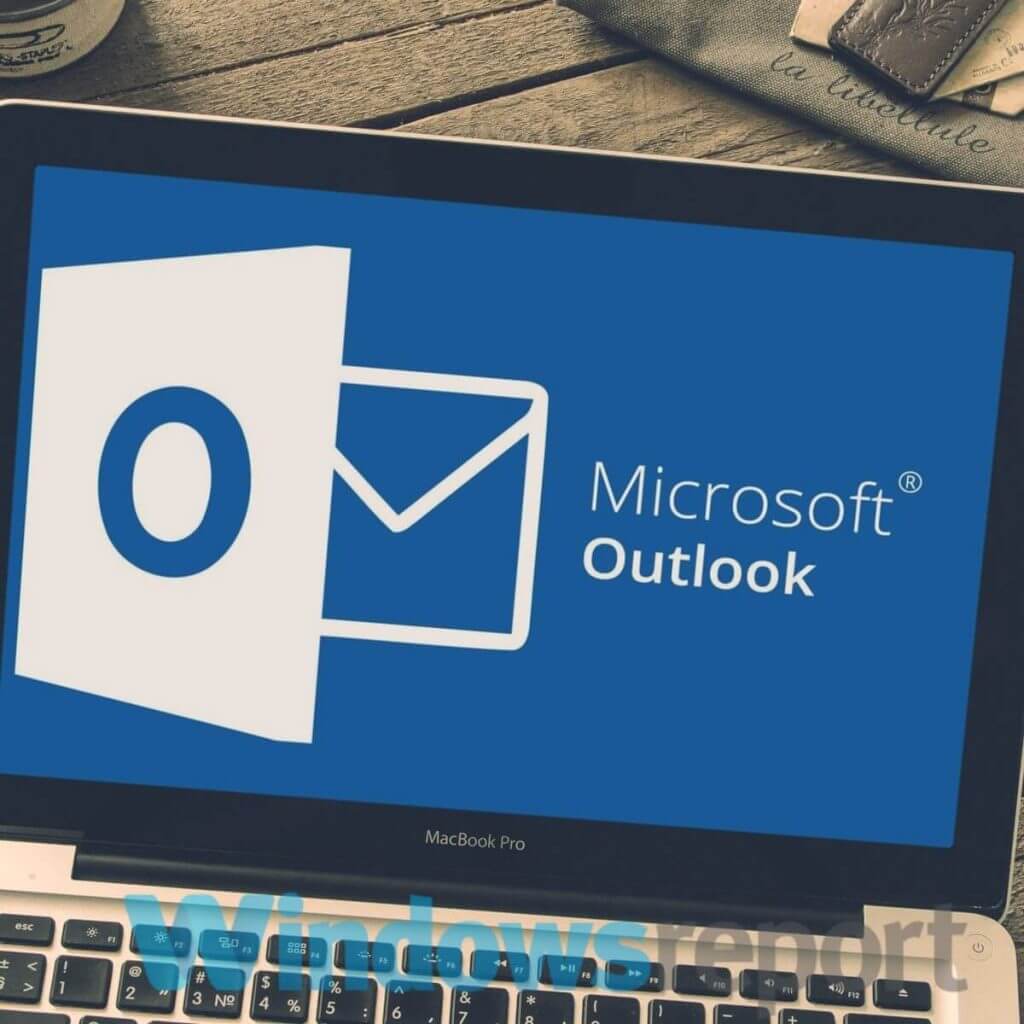
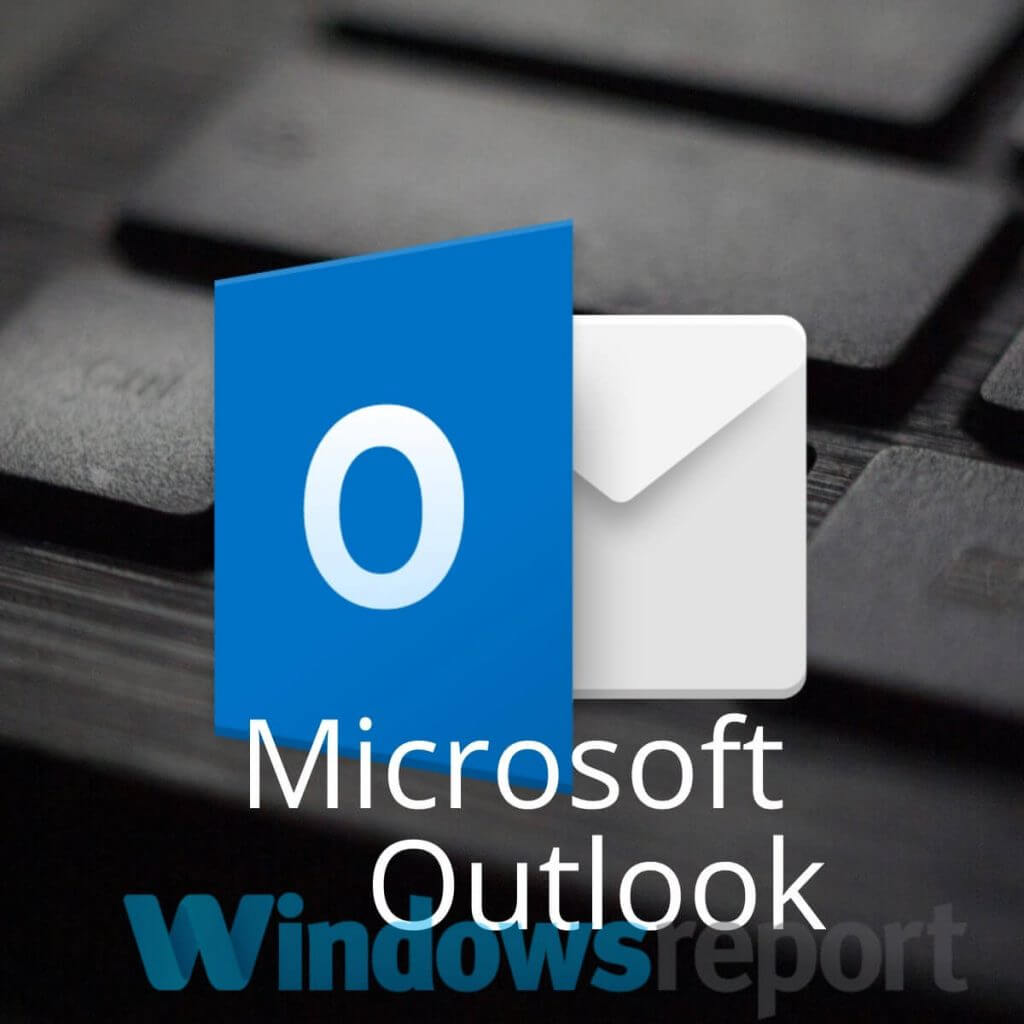

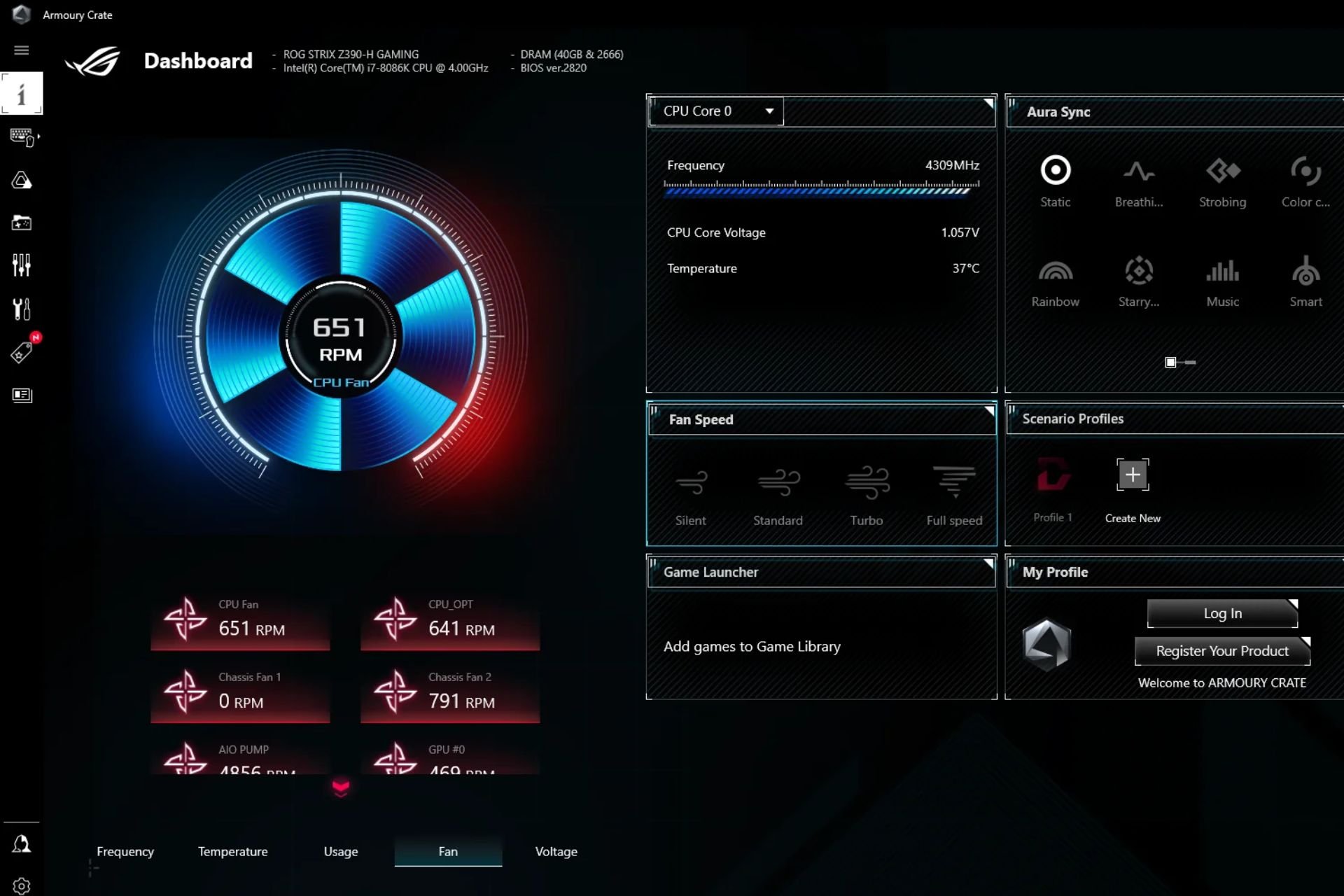

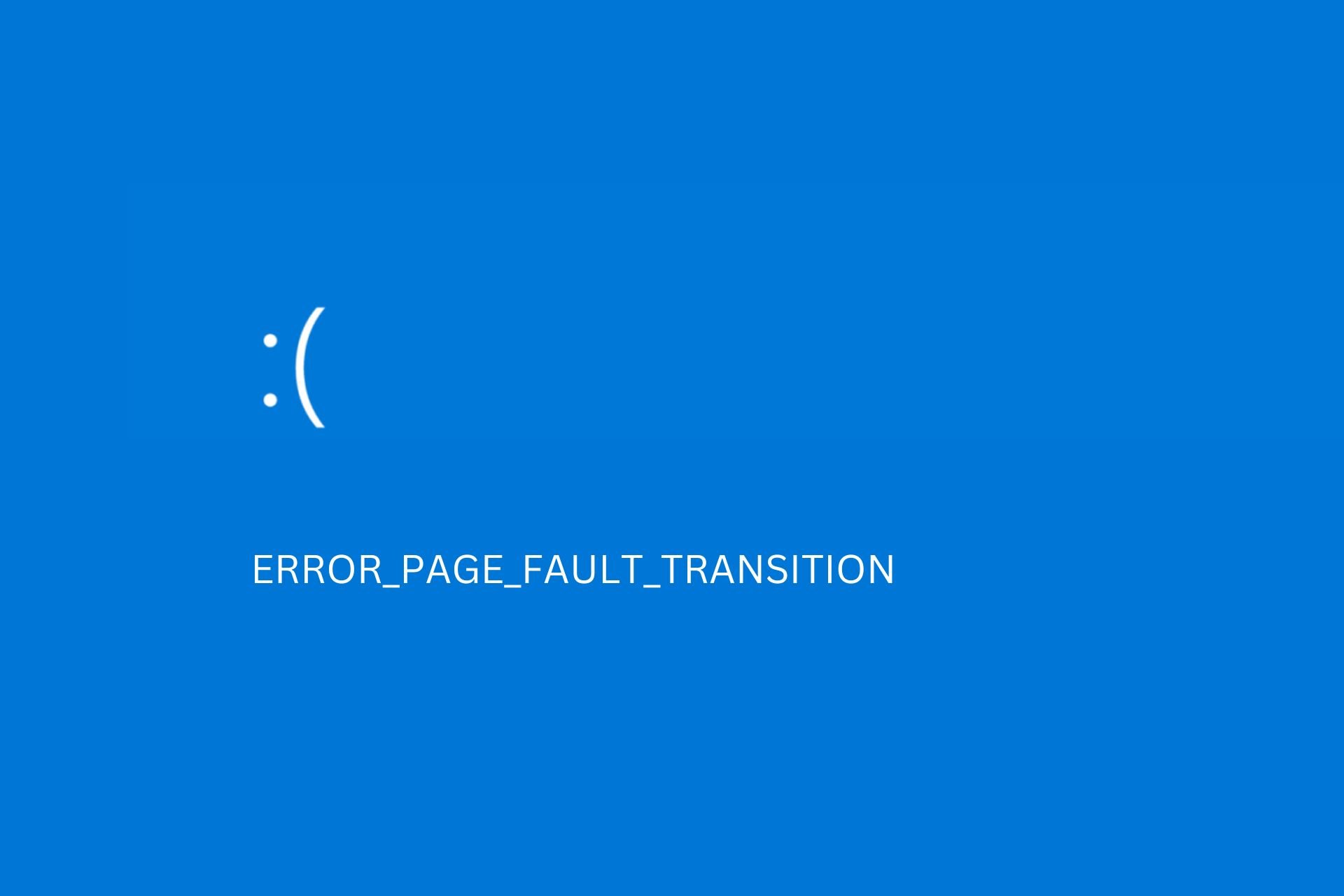
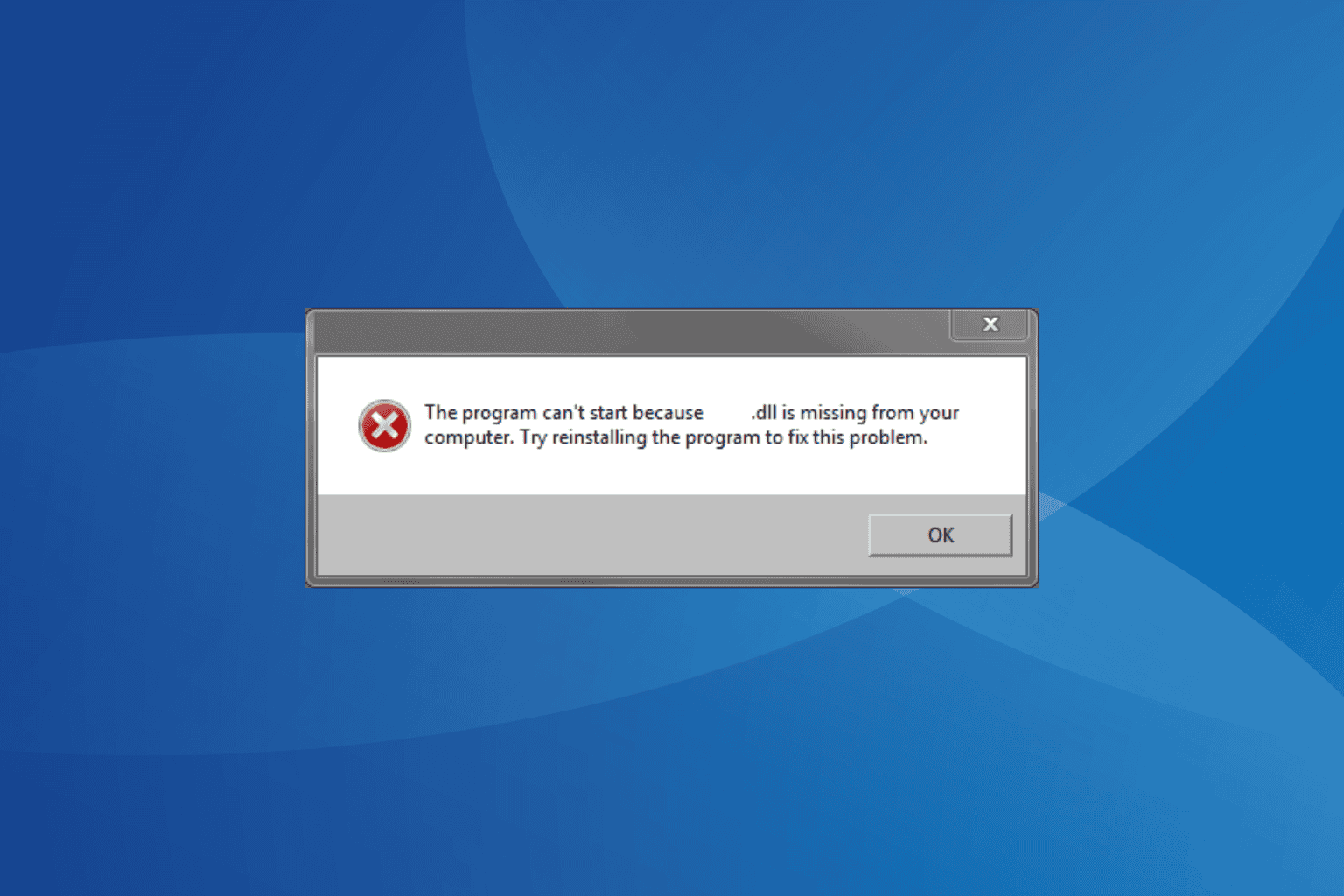
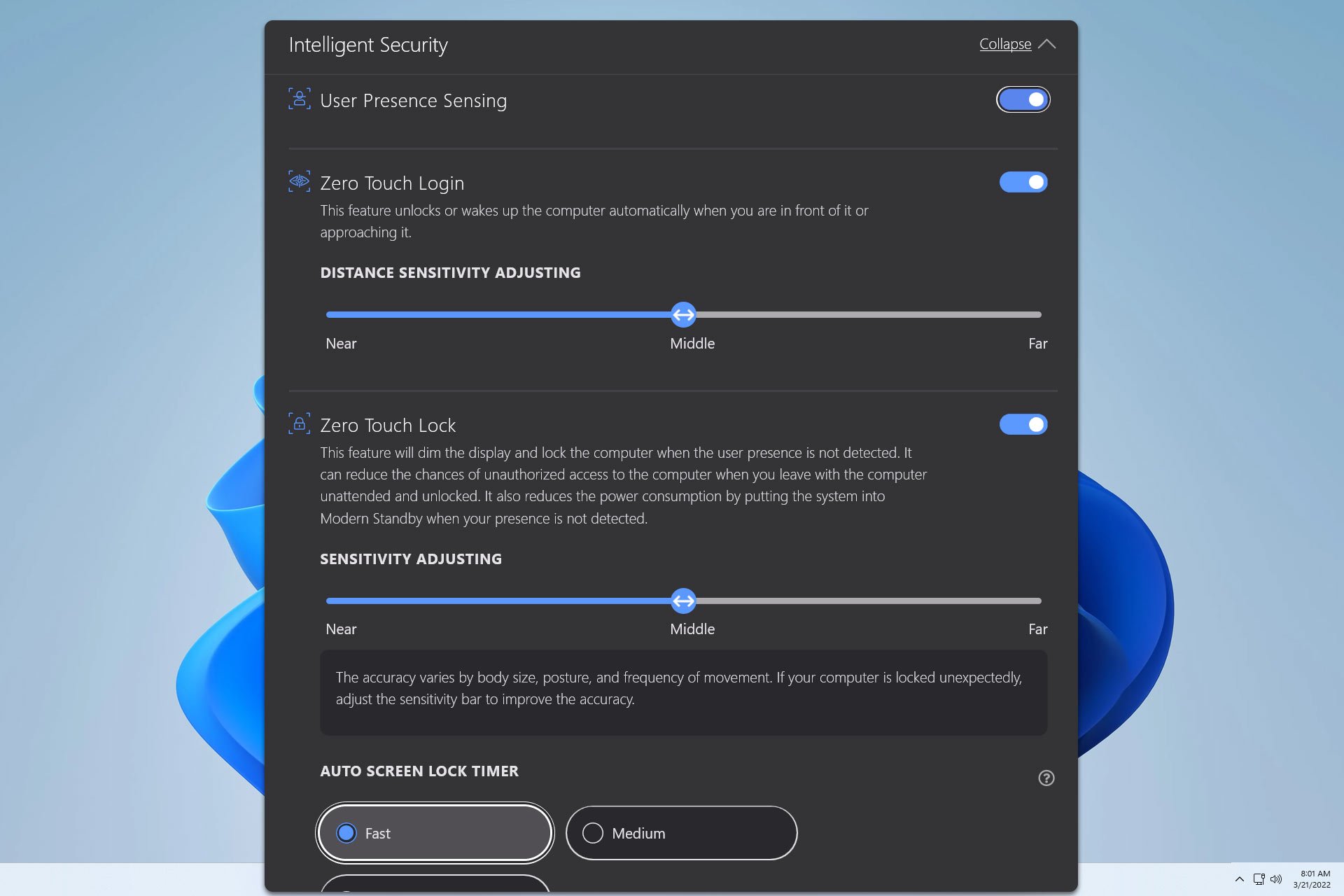

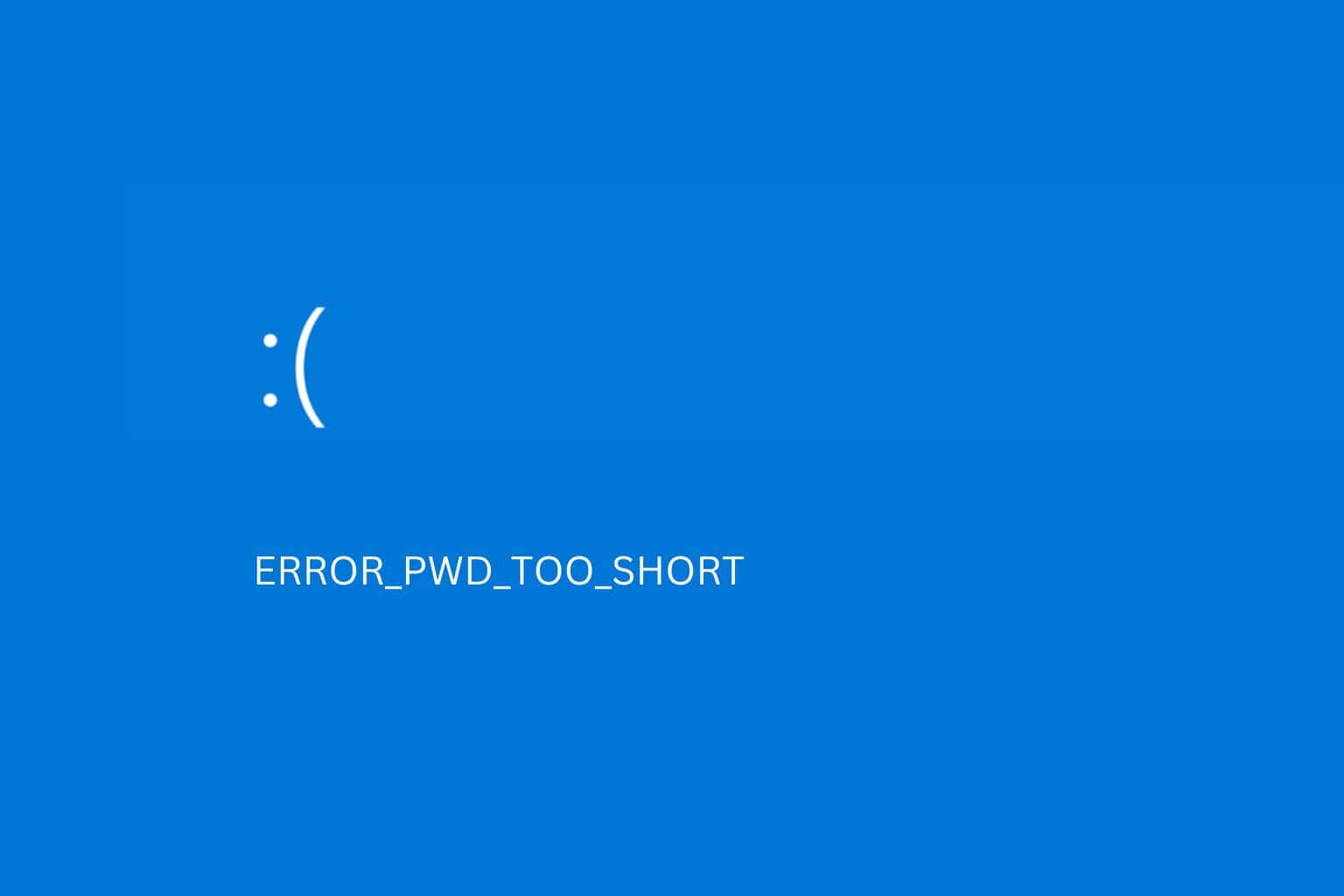
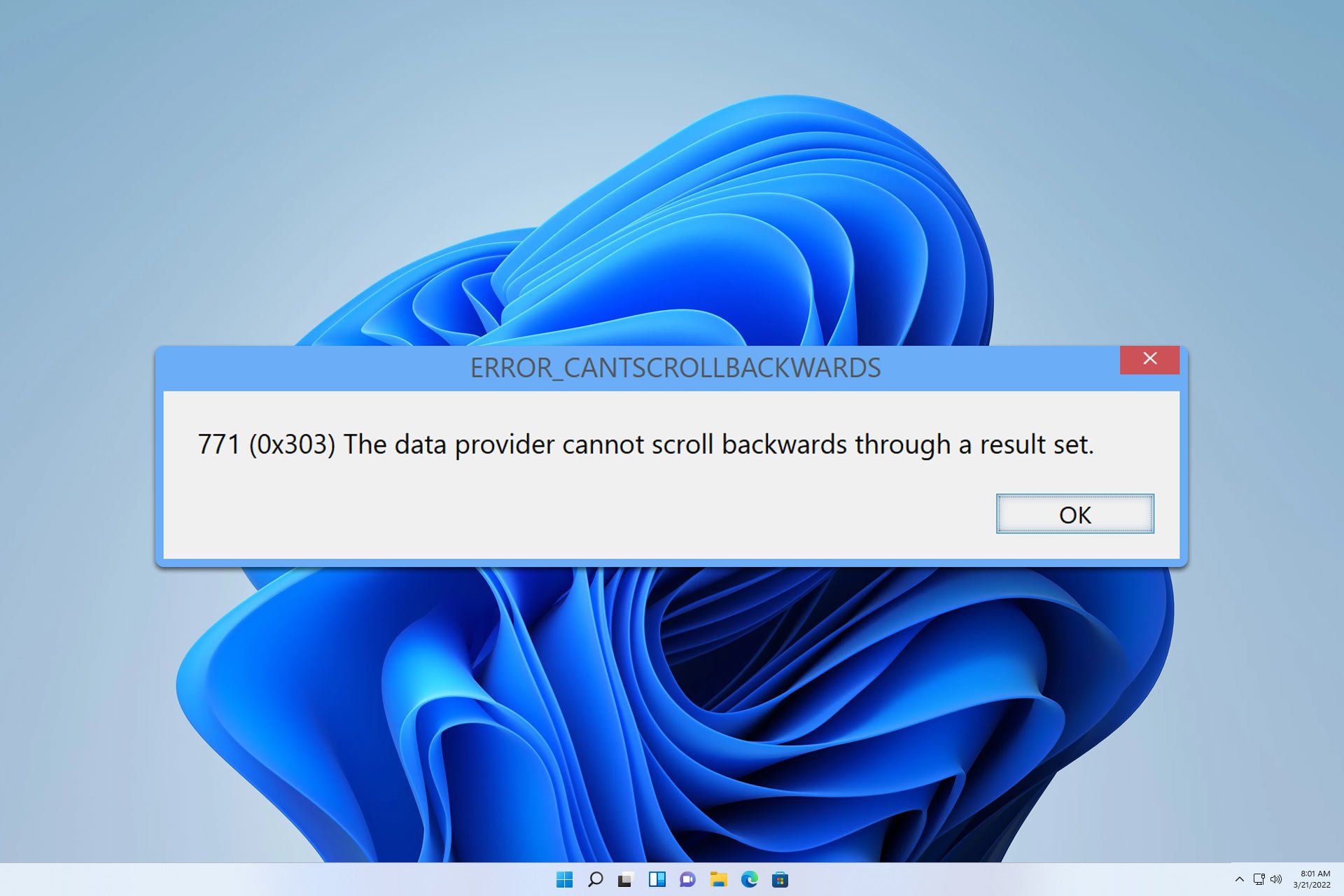
User forum
0 messages