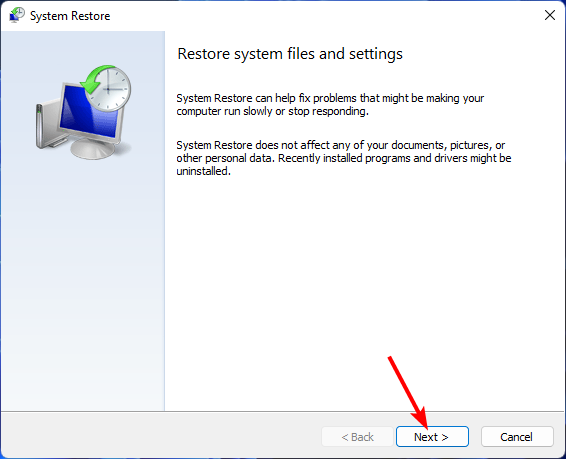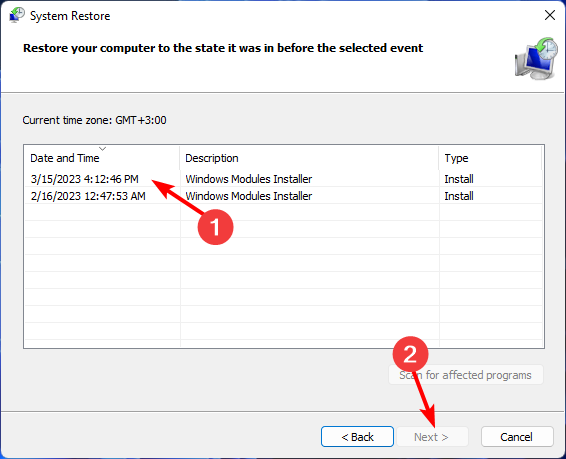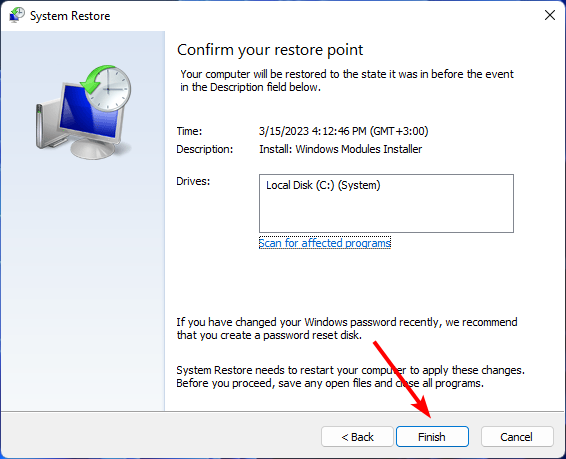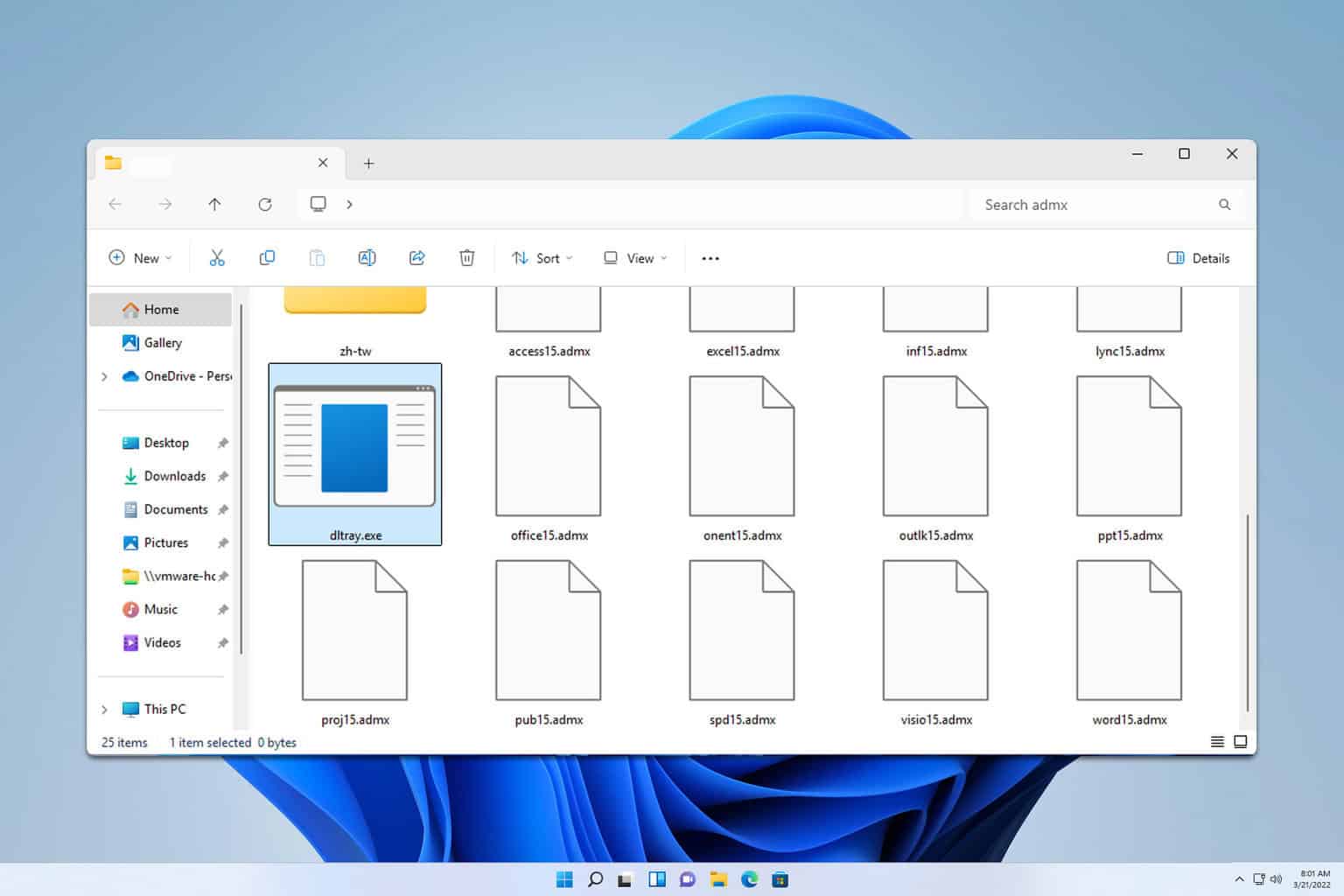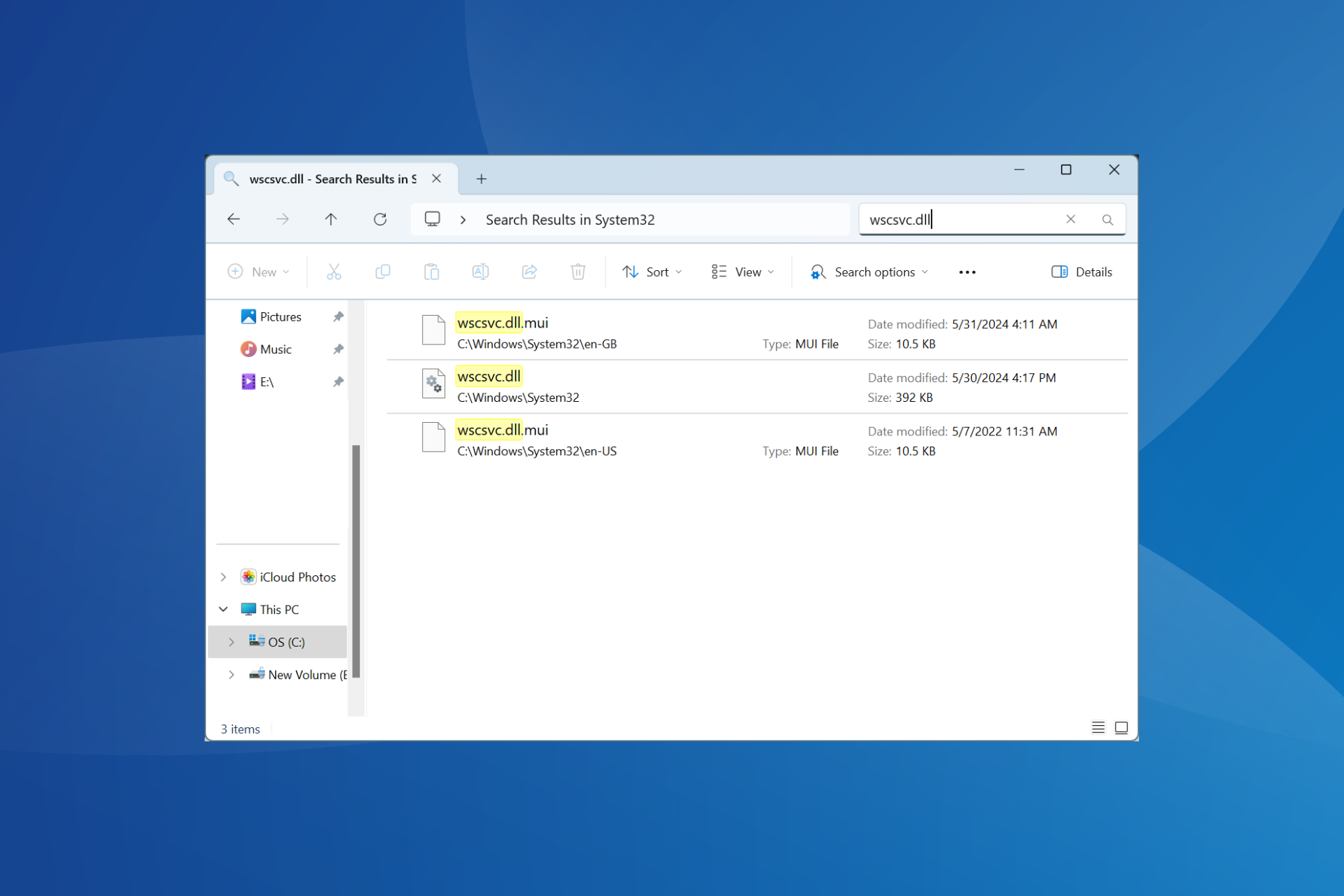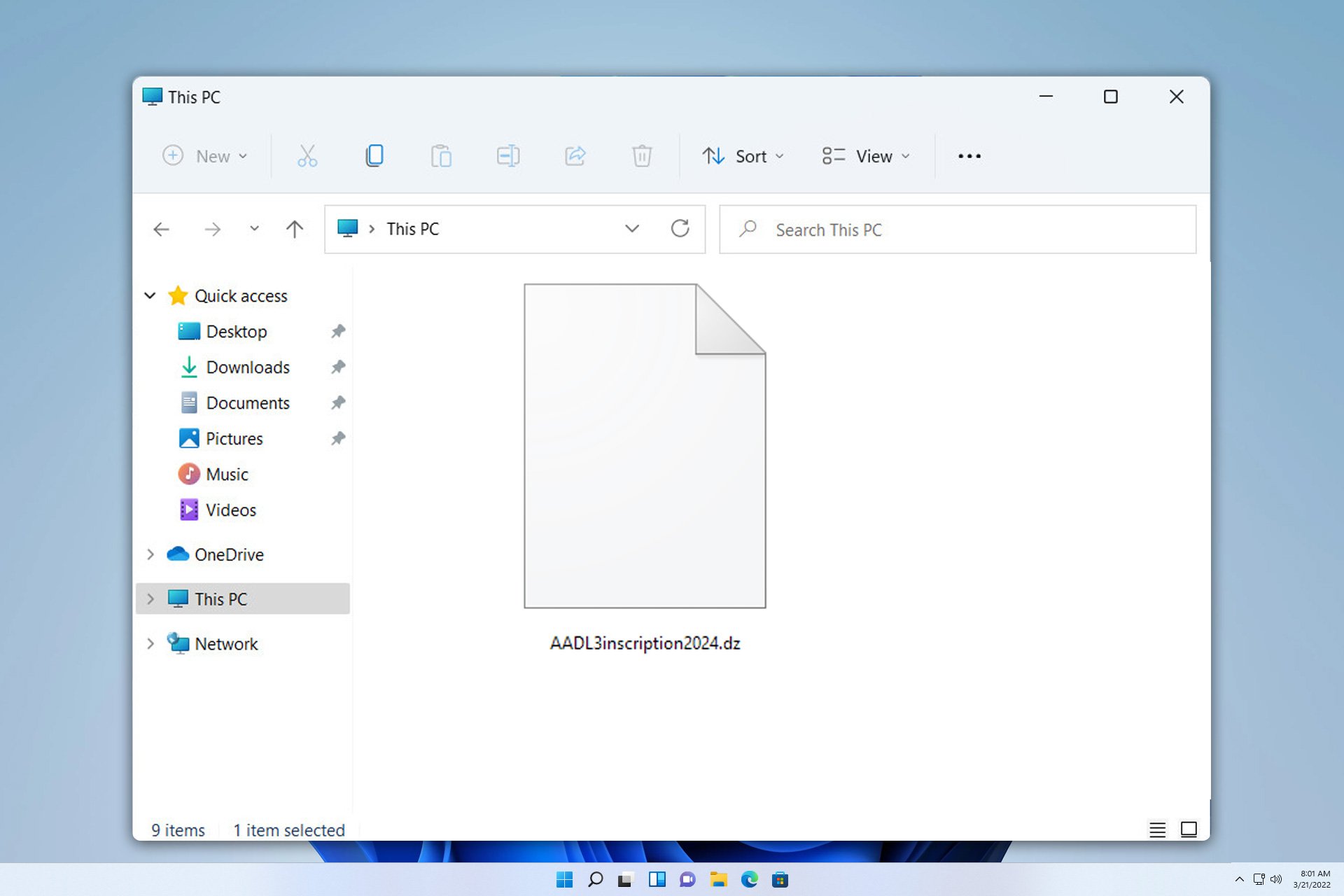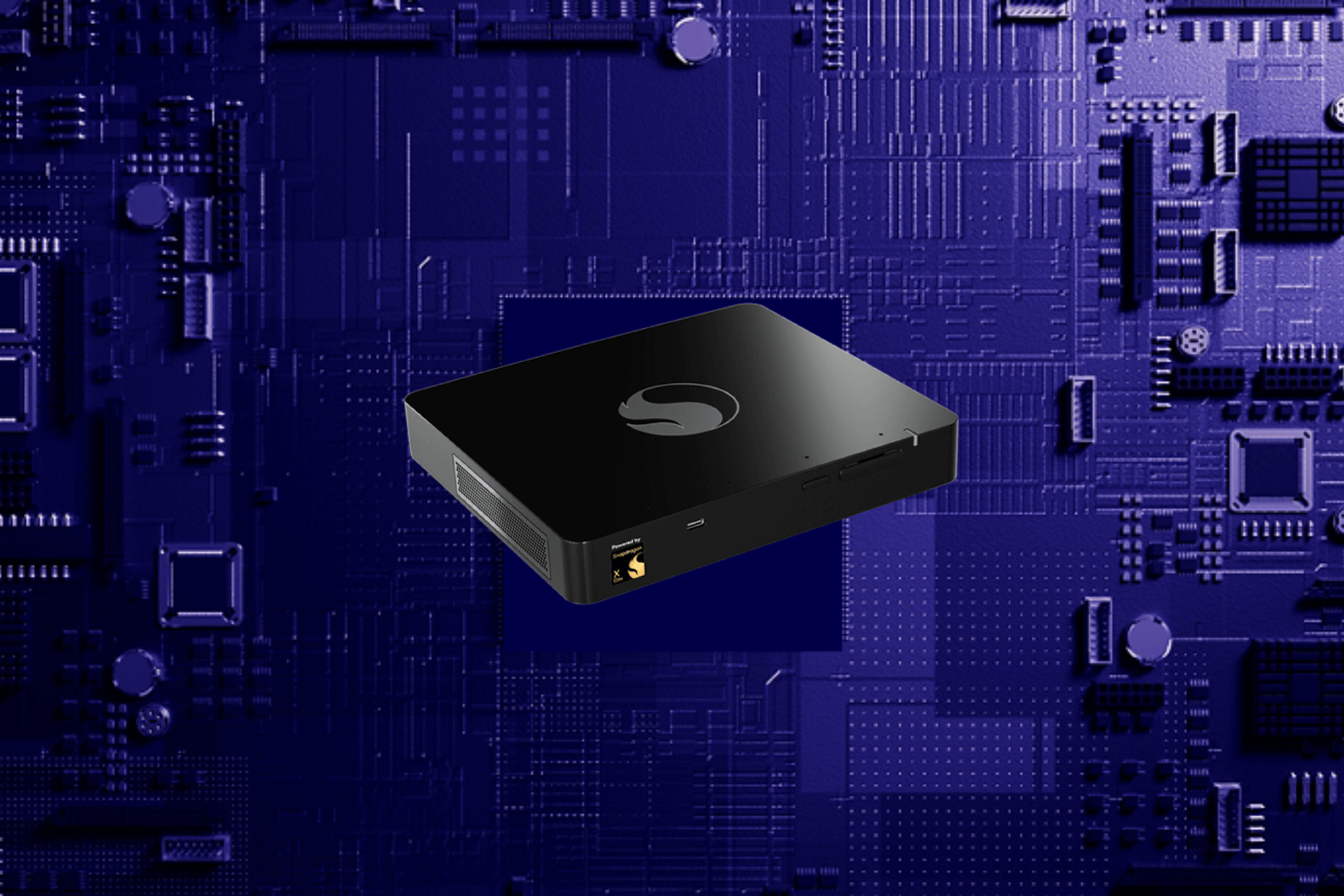What is Widevinecdm.dll & Should You Delete It?
You'll need this DLL file to watch quality videos
4 min. read
Updated on
Read our disclosure page to find out how can you help Windows Report sustain the editorial team Read more
Key notes
- If you stream a lot of content on the web, then the Widevine.dll file is essential if you want to keep viewing high-quality videos.
- Deleting the file from your PC is unnecessary unless it is a virus/malware.
- If it happens to be a malicious file, we share how to get rid of it using the SFC scan, among other methods.
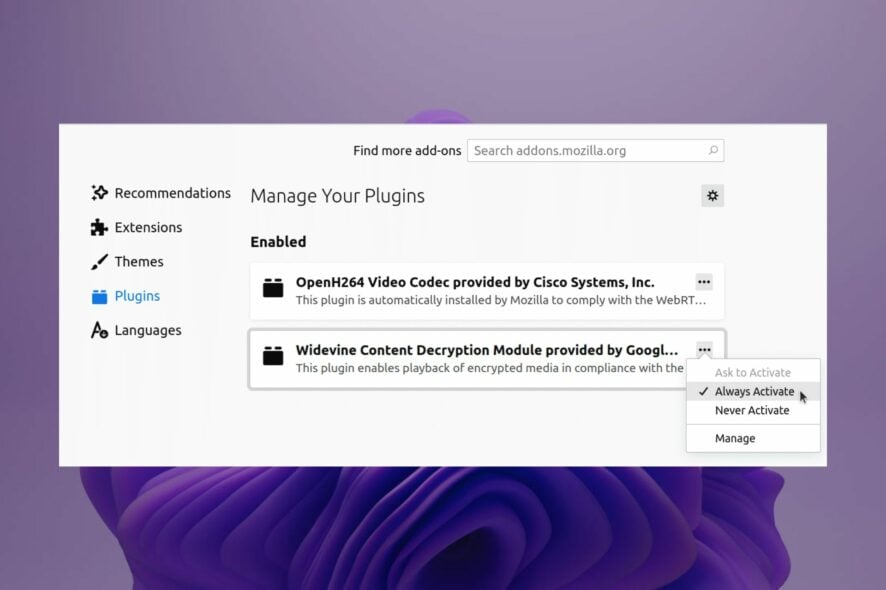
Widevine CDM (Content Decryption Module) is a Dynamic Link Library file. It is a digital rights management (DRM) application that is used to protect content on the Windows operating system.
This application works by encrypting and decrypting audio and video files to prevent unauthorized duplication or sharing of content. We examine what this file means to your PC and whether you need it.
What is Widevine, and do I need it?
Widevine protects and streams digital content, including videos and music, over the web. Since it is used to stream protected content like movies and TV shows in the browser, it’s not required for content you download or store locally on your device.
It licenses the ability to use its DRM technology. The Chrome browser, for example, uses Widevine to play videos in an HTML5 player, and when not enabled or outdated, you may experience error A19 on Stan.
The HTML5 player can only play encrypted media – in this case, DRM-encoded content. So, do you need it? Most DLL files are present in your computer for a purpose. Some are essential, while others are not so much. For widevinecdm.dll, it serves the following benefits:
- It ensures high-quality streaming of videos and content on mobile devices.
- It helps reduce piracy by protecting content owners from unauthorized access and distribution of their video files.
- Allows viewers to view content across multiple screens or devices without compromising security or performance.
It’s important to know that the file isn’t malware or spyware. As a legitimate Windows process, it does not threaten your computer. If you’re having problems with this file, you may need to update your Chrome version or uninstall and reinstall it completely.
However, if you are not using the Widevine DRM software or suspect it may be a trojan, you may want to remove this file from your PC to free disk space and secure your system.
How do I disable the Widevinecdm.dll?
1. Run DISM and SFC scans
- Hit the Start Menu icon, type cmd in the search bar, and click Run as administrator.
- Type the following commands and press Enter after each one:
DISM.exe /Online /Cleanup-Image /Restorehealthsfc /scannow
Alternatively, you can make this process much simpler by using a dedicated repair tool.
2. Scan for viruses
- Press the Windows key, search Windows Security, and click Open.
- Select Virus & threat protection.
- Next, press Quick scan under Current threats.
- If you don’t find any threats, proceed to perform a full scan by clicking on Scan options just below Quick scan.
- Click on Full scan, then Scan now to perform a deep scan of your PC.
- Wait for the process to finish and restart your system.
3. Perform a System Restore
- Press the Windows + R keys, type rstui, and hit Enter.
- The System Restore window will open. Click on Next.
- Select the restore point you wish to revert to and click on Next.
- Now click on Finish.
Is Google Widevinecdm.dll safe?
Google Widevine CDM is a trusted Digital Rights Management (DRM) software. It’s an open-source project that allows developers to integrate DRM into their applications.
So, Yes. It’s safe to install Google Widevinecdm.dll on your computer. The program is not classified as a potentially unwanted application (PUA), meaning it doesn’t pose any security risks.
It’s not uncommon for some people to have concerns about installing this software on their computers. It’s a valid concern because of its connections with DRM protections for copyrighted material and its possible impact on performance or battery life.
Another issue is that this software may be used as a Trojan horse or malware. It can be installed on your computer without your permission or knowledge of its presence on the system.
If you want to keep your PC free of these files, we recommend using an anti-spyware removal tool.
Now that you know Widevine is entirely safe, your next question is probably: How do I enable Google Widevine CDM? The good news is that it comes automatically embedded in your browser.
The only thing you might have to do is update your browser to the latest version to ensure you’re not using an obsolete version.
There you have it. You now know what Widevinecdm.dll does and its importance on your PC. Unless stated otherwise, or you don’t have apps depending on it, you should disable it. See also what to do if you run into a speedtreert.dll file.
In the comment section below, let us know your good and bad encounters with Widevinecdm.dll.